Release 12.4.11
Create Yielding Rules Based on Room Types
Stay is enhanced to allow users to create yielding rules based on room types that can be applied to the configured rate plans and room types for the selected date range. This enhancement allows users to price the rooms at the property, based on their room types.
This feature is also applicable to the reservations created using OTAs and Agilysys Book.
Configuring and Applying Yielding Rules by Room Type
Users can create yielding rules by room type by enabling the Price By Room Type checkbox in the Details section of the Add/Edit Rule Set screen (Settings à Rates à Yielding à New/Edit). An information icon present next to this checkbox displays the following message: By enabling, the yielding rules will be priced by room type.
When the Price By Room Type checkbox is enabled, the Apply To section appears that displays the following fields:
|
Field |
Description |
|---|---|
|
Start Date |
|
|
End Date |
|
|
Days of Week |
This is a mandatory field that allows users to select the days of the week to which the configured rule set must be applied. |
|
Rate & Packages |
|
|
Room Types |
|
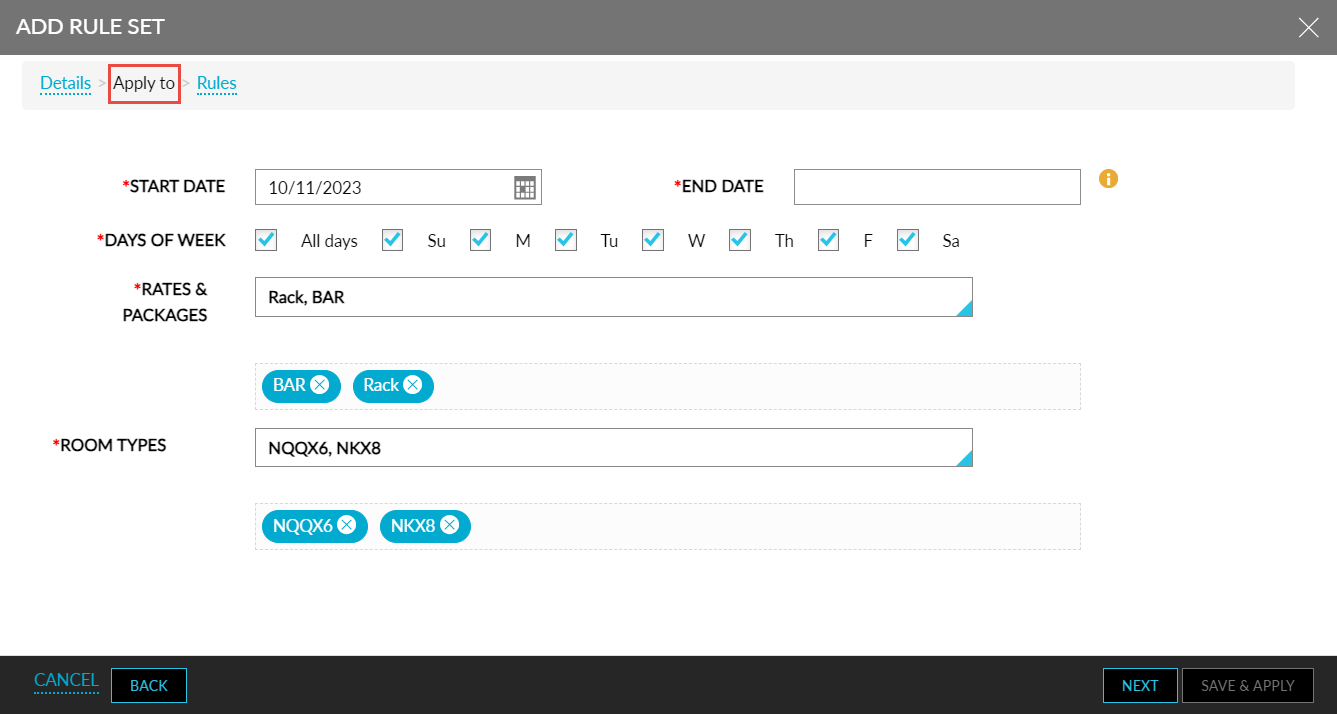
The room types selected in the Apply To section are displayed under the Result column in the Rules section. When users add a level for Occupancy, Length of Stay, or Advance Booking sub-sections, the number of rows generated under the Result column is the same as the number of room types selected in the Apply To section. For example, if users choose King, Queen, and Suite room types in the Apply To section and then add a level in Occupancy/ Length of Stay/Advance Booking sub-sections, three rows are added under the Result column, that is, one for each room type.
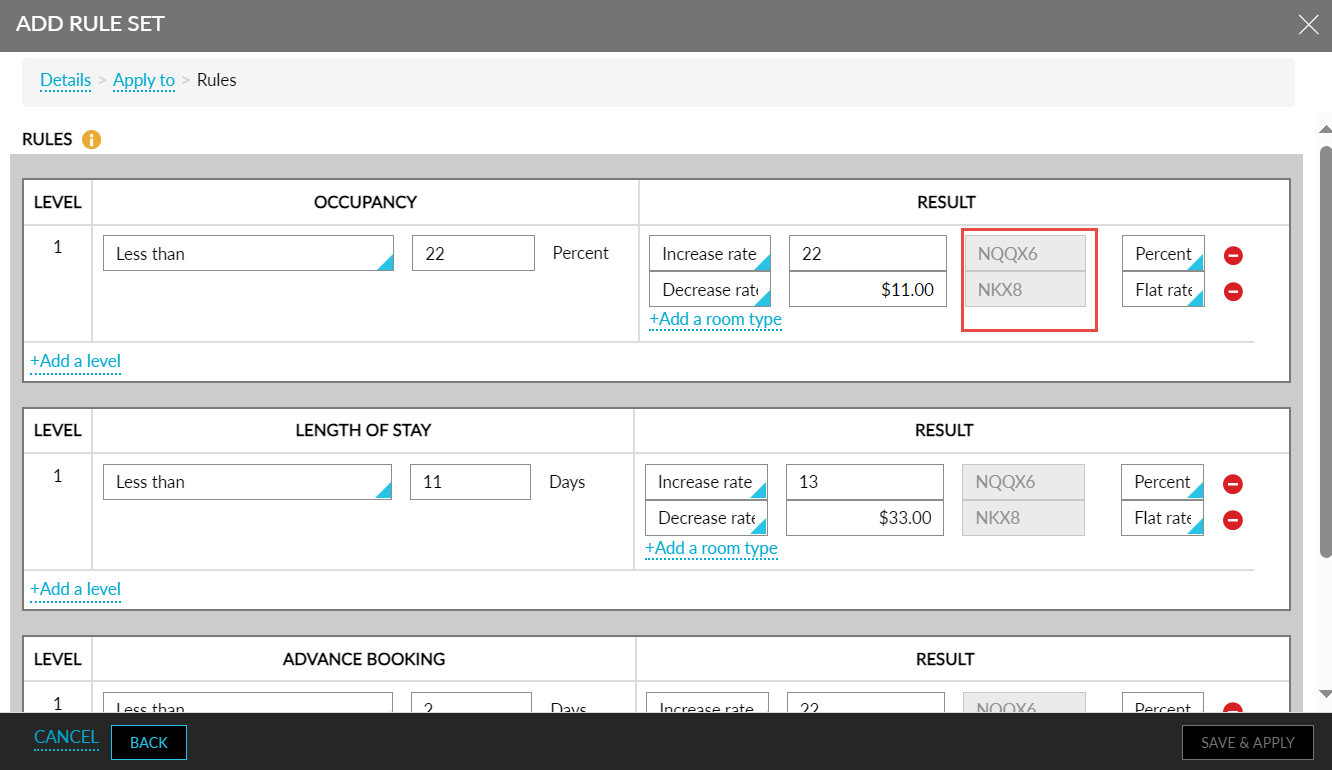
When users delete a row under the Result column, the row can be regenerated for the deleted room type if required using the +Add a room type hyperlink. Using this hyperlink, users can only generate rows for the room types that were previously selected in the Apply To section and not for any other additional room types.
When users configure the rules and click Save & Apply, the created rules are automatically applied to the Daily Rates tab based on the rate plans, room types, and date range selected for the rules.
When users create yielding rules with the Price By Room Type checkbox enabled, duplicate rules cannot be created with existing values for the following fields:
-
Start Date and End Date
-
Days of week
-
Rates & Packages
-
Room Types
When users try to create new yielding rules with values of the mentioned fields identical to a previously created rule, the following message is displayed: This combination already exists in Rule [Rule1], [Rule2].
The yielding rules created with the Price By Room Type checkbox enabled are indicated with a Yield by Room Type indicator in the Yielding and Daily Rates tabs of the Rates screen. These rules display the selected rate plans and room types in the Rate Plan and Room Type columns in the Yielding tab. These columns are left blank for the normal yielding rules.
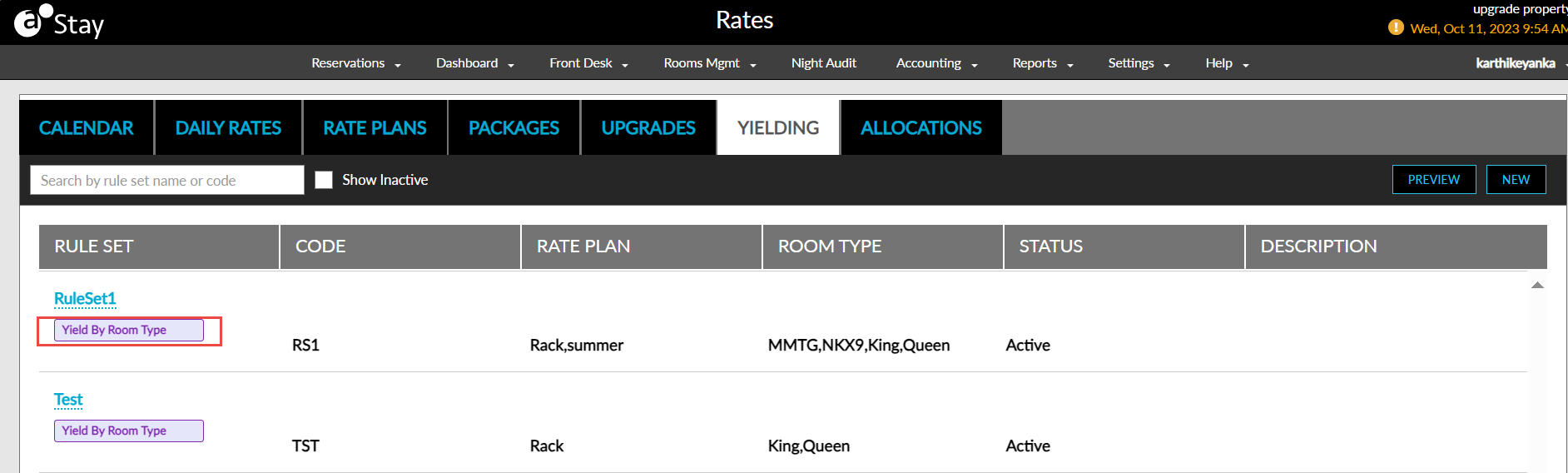
The Set Rule Set option under More will be disabled when users select the cells on the Daily Rates tab for which the yielding rules created with the Price By Room Type checkbox enabled are applied.
Applying Yielding Rules to Reservations Created Usings OTAs and Agilysys Book
The Occupancy level yielding rules created with the Price By Room Type checkbox enabled can be applied to the reservations created using OTAs when the Include Yielding Rates checkbox is enabled in the Rates Out section of the interface in the Settings tab of the Interface Channel Management screen.
The Occupancy, Length of Stay and Advance Booking level yielding rules can be applied to the reservations created using Agilysys Book.
To support this enhancement, the following changes have been made:
-
A new checkbox, Price By Room Type, has been added to the Details section of the Add/Edit Rule Set screen (Settings à Rates à Yielding à New/Edit). When enabled, users can create yielding rules to price rooms based on their room types.
-
A new section, Apply To, has been added to the Add/Edit Rule Set screen that allows users to select the date range, rate plans, and room types to which the yielding rules must be applied.
-
The Result column in the Rules section of the Add/Edit Rule Set screen is enhanced to display the room types selected in the Apply To section for the yielding rule.
-
A new hyperlink, +Add a room type, has been added to the Result column that allows users to regenerate a deleted row.
-
A new indicator, Yield by Room Type, has been introduced to indicate the yielding rules created with the Price By Room Type checkbox enabled in the Yielding and Daily Rates tabs of the Rates screen.
-
Two new columns, Rate Plan, and Room Type have been added to the Yielding tab of the Rates screen that displays the rate plans and room types selected for the yielding rules.
-
A new checkbox, Include Yielding Rates, has been added to the Rates Out section of the interface in the Settings tab of the Interface Channel Management screen (All Settings à Administration à Interfaces and Channel Management à Settings) that allows users to apply the yielding rules created with the Price By Room Type checkbox enabled to the reservations created using OTAs and Agilysys Book.