Mark Reservations as Guaranteed No-Show
Stay is enhanced to allow users to mark reservations as Guaranteed No-Show. For example, when a user is not sure if the guest would arrive, the reservation can be marked as Guaranteed No-Show.
In this case, the room assigned to the reservation will be held until the hold time configured is reached. After the hold time expires, the room is released, and the no-show fees is collected from the guest.
Users can configure the hold time for the inventory in the Night Audit screen.
Feature Setting
The following new feature setting must be enabled to use this feature.
-
Name: Guaranteed No-Show
-
Comments: License is not required
Configure Inventory Hold Time
A new tab, Guaranteed No-Show, has been added to the Night Audit screen. This tab allows users to configure the inventory hold time in the following field:
-
Hold Inventory Until Next Day: This is a time picker that displays time in the HH:MM AM/PM format. By default, the time displayed is 11:00 AM. The room assigned to the reservations marked as Guaranteed No-Show will be held until the time selected is reached. Once the hold time expires, the status of the reservation is modified as No-Show and the no-show fees is settled using the payment method associated with the reservation.
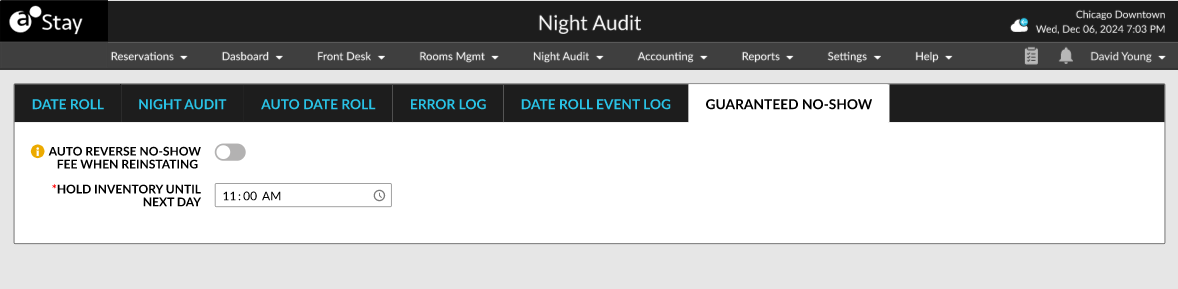
No-Show Reservations Section in Date Roll Tab
A new section, No-Show Reservations, has been added to the Date Roll tab of the Night Audit screen. This section displays the reservations that are marked as No-Show. Users can reinstate the reservation or release the inventory hold from this section. When a No-Show is guaranteed, the reservation record displays the text, Guaranteed.
The Guaranteed No-Show reservations can be reinstated and/or released. The No-Show reservations can only be reinstated.
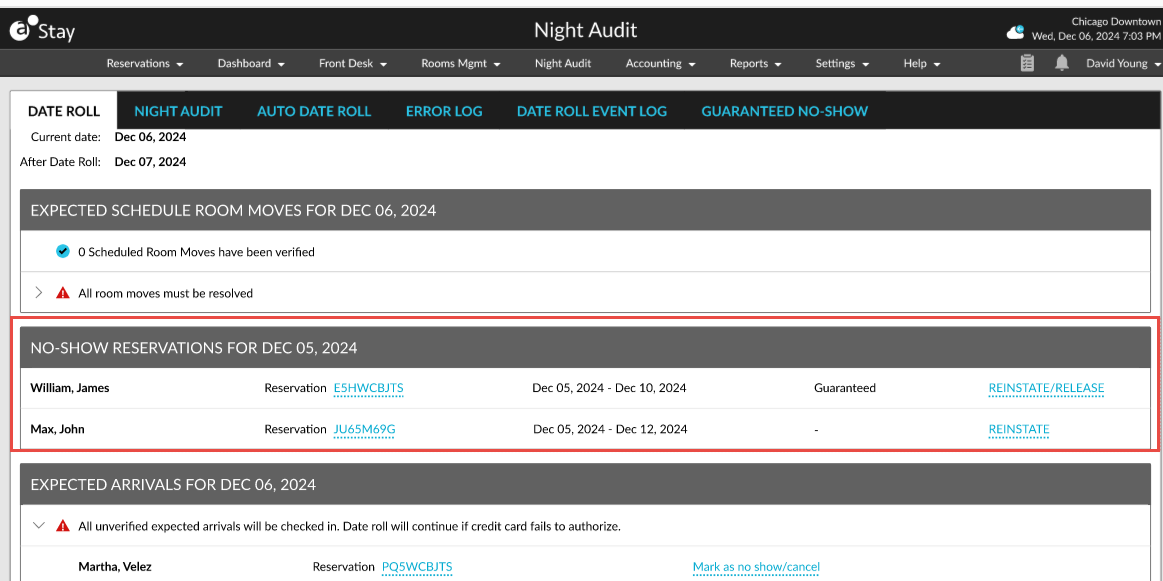
Display No-Show Reservations
Once reservations are marked as No-Show (Guaranteed) by users, the reservation status is displayed as No Show (G) and in abbreviated format as NOS (G) in the following areas:
-
Reservation
-
Filters in Reservations
-
Tape Chart
-
Batch Operations
-
Audit Log
-
Reservation History
-
Reports
Shared Reservations
For shared reservations, when one of the reservations is checked in and the other guest has not arrived, the share is broken and the reservation for which the guest has not arrived is marked as No-Show.
Scheduled Room Move
When a reservation is scheduled to move from room A to room B and when the guest has not arrived at the property, room A is marked as No Show (G)
Records
A record is created in the Audit Log screen and the Reservation History section when a reservation is marked as No-Show (Guaranteed) or when a No-Show (Guaranteed) reservation is reinstated or released. The record captures the following details:
-
Username
-
Date and time
-
Action performed
Mark Reservations as No-Show During Date Roll
In the Auto Date Roll tab of the Night Audit screen, a new section, Mark No-Show As, has been added that allows users to mark a no-show reservation as follows:
-
Immediate
-
Guaranteed
When the Immediate option is selected, the following changes occur:
-
Inventories are released during date roll.
-
The existing cancellation/no-show fee collection options are displayed.
-
The no-show status of the reservations is sent to interfaces during date roll.
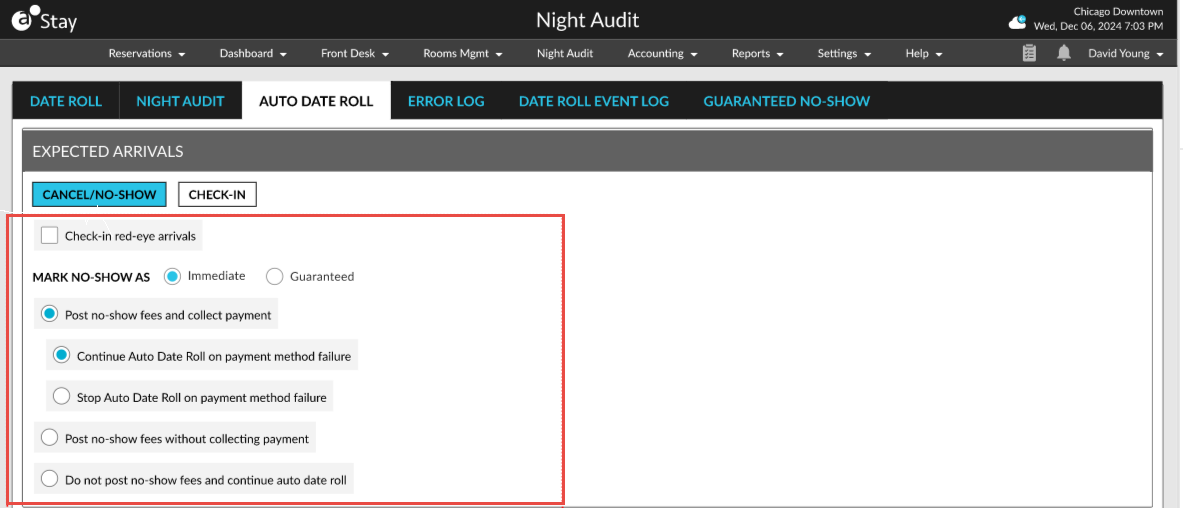
When the Guaranteed option is selected, the following changes occur:
-
The inventory is held until the hold time is reached.
-
The reservation status is not sent to the interfaces. The status remains as RES until the hold time.
-
The No-Show (Guaranteed) status changes to No-Show after the hold time expires.
-
The No-Show reservation can be reinstated until the date roll.
-
Preauthorization will not be released when the reservation is marked as NOS (G).
The following options are displayed for collecting and posting the cancellation/no-show fee when the Guaranteed option is selected:
-
Post no-show fees and collect payment
-
Post no-show fees without collecting payment
-
Do not post no-show fees and continue Auto Date Roll
|
Field |
Description |
|---|---|
|
Post No-Show Fees and Collect Payment |
When this option is selected, the no-show fees will be collected during date roll. Users must select from the following actions to be performed when the date roll fails:
|
|
Post No-Show Fees Without Collecting Payment |
When this option is selected, the no-show fee is posted, and the date roll continues without collecting the payment. |
|
Do Not Post No-Show Fees and Continue Auto Date Roll |
When this option is selected, the no-show fee will be posted, and the date roll continues. |
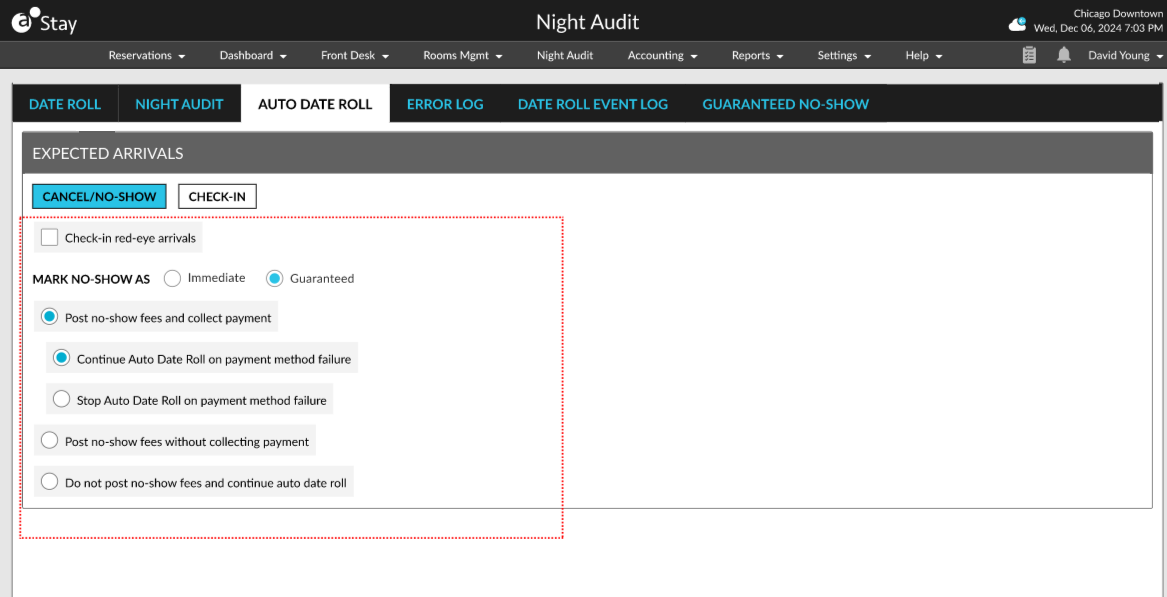
Release Guaranteed No-Show Reservations
Users can release a reservation marked as No-Show (Guaranteed) using the Release No Show (G) option in the Reservation Summary section of the reservation. This button is displayed only for guaranteed no-show reservations. When this button is clicked, a Confirmation pop-up screen appears that displays the following message: The inventories associated with this reservation will be released, and the reservation status will be changed to No Show.
When users click Yes, the inventory is released, and the reservation status is updated from NOS (G) to NOS.
When users click No, the pop-up screen closes, and the following changes occur:
-
The status remains as NOS (G).
-
The status is updated as NOS after the room assigned is released.
-
The CXL status is sent to interfaces during date roll.
-
The Reinstate option is displayed for the reservation until the date roll once it is released.
-
The inventories are released after the NOS (G) status is released.
-
Users cannot close the reservation folios until the NOS (G) status is released. Folios can be closed manually after the release.
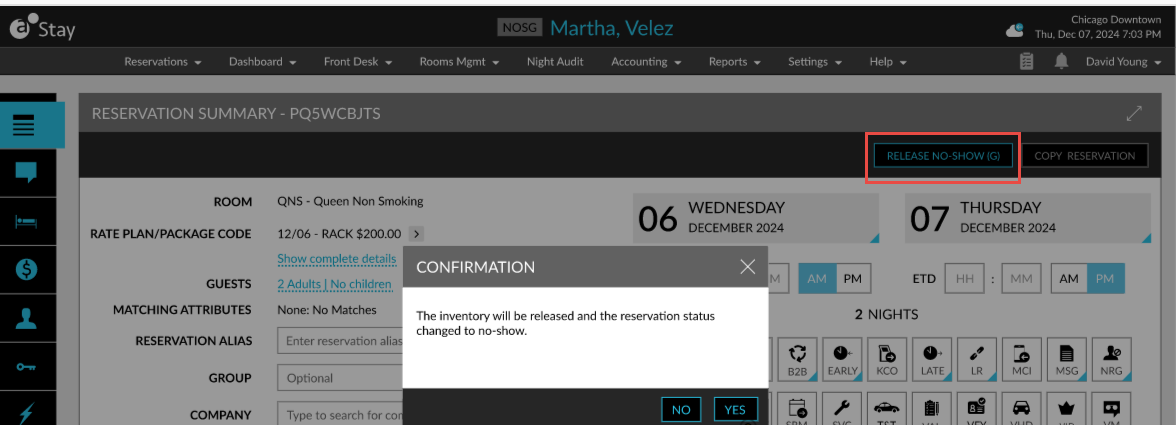
Reinstate Cancelled Reservations
Cancelled reservations can be reinstated until the date roll of the reservation’s arrival date. The Undo Cancellation button has been renamed as Reinstate. When clicked, the Reinstate pop-up screen appears that displays the following message: If you reinstate the reservation, payments aren't automatically reversed. Any payments applied towards the cancellation fee must be manually adjusted. Are you sure you want to reinstate?
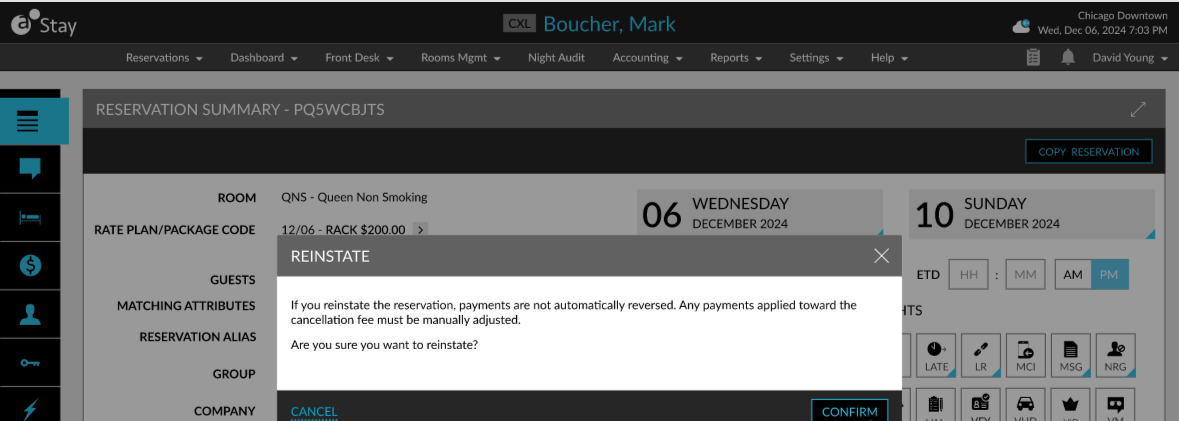
When users click Confirm, the reservation is restored, and the arrival date is updated to the current property date. When a reservation is manually marked as No-Show or No-Show (G) or automatically during date roll, the no-show fee is applied to the reservation.
Once the reservation is reinstated, the welcome benefits available for the guest are displayed. The reinstated reservation can be selected as the destination when configuring routing rules at the property.
Automatically Reverse No-Show Fees for Reinstated Reservations
Users can automatically reverse the no-show fees applied to a No-Show (G) reservation after the reservation is reinstated by enabling the Auto Reverse No-Show Fee When Reinstating flag in the Guaranteed No-Show tab in the Night Audit screen.
-
When enabled, the no-show fees posted are reversed and the previous night’s nightly room rate is posted along with tax.
-
When disabled, the no-show fees will not be reversed automatically. Users must manually adjust the no-show fee posted.
Report Enhancements
A new column, Actual Arrival, has been added to the Cancellation/No Show report that displays the original arrival date of the reservation. For example, when a guest who was supposed to arrive at the property on October 3rd checked in on October 4th after reinstating the reservation, the Actual Arrival date is displayed as October 3rd and the Arrival date is displayed as October 4th.
The NOS (G) status is tracked in the following reports:
-
Advance payment/Deposit
-
Cancellation/No Show
-
Duplicate Reservations
-
Guest Transportation Report
-
Guest Vehicle Details
-
Key Revocation Report
-
Owners Reservations
-
Package Component Details
-
Date override Reasons.
-
Redemption Stays Report
-
Reservation Custom Fields
-
Reservations
-
House Keeping Arrivals
-
Housekeeping Departures
-
Inventory status
-
Reservation Preview
-
Revenue by Room Number
-
Groups Summary
-
Arrivals
-
Comments
Mark Reservations as No-Show (Guaranteed) Manually
When users mark a reservation as cancelled or no-show manually using the Mark as no-show/cancel hyperlink in the Date Roll tab of the Night Audit screen, the following new options are displayed in the No-Show Reservation pop-up screen:
-
Immediate
-
Guaranteed
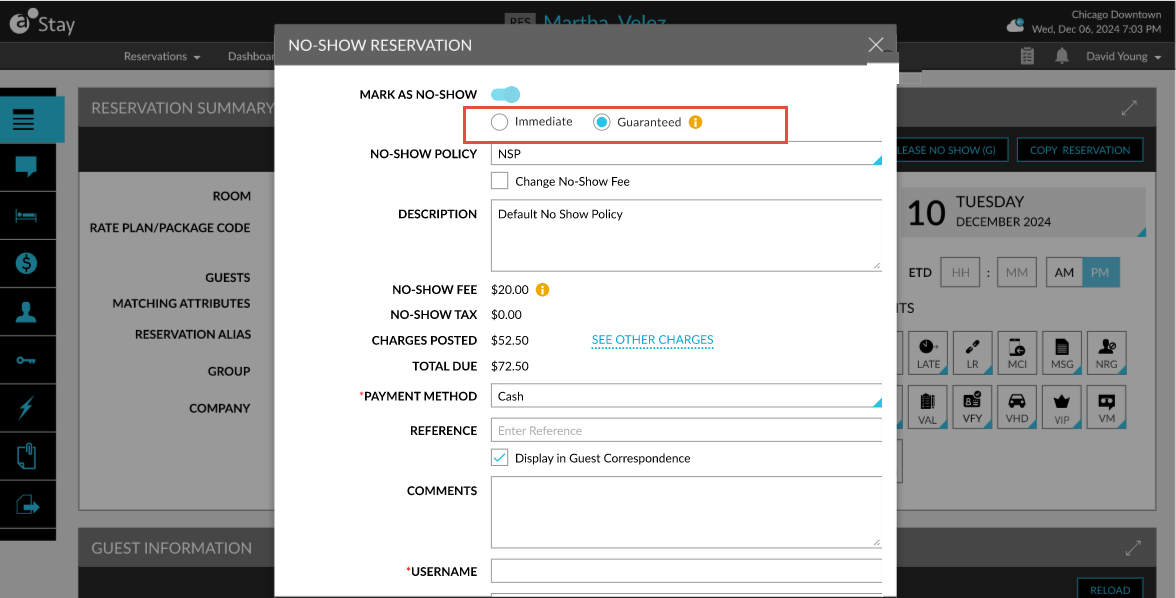
When the Immediate option is selected, the following changes occur:
-
The status of the reservation is updated as No-Show
-
The no-show fee is posted to the folio immediately
-
The inventory is released immediately
-
The status is sent to interfaces during date roll
When the Guaranteed option is selected, the following changes occur:
-
The status of the reservation is updated as No-Show (Guaranteed)
-
The no-show fee is posted to the folio immediately
-
The inventory is held until the hold time is reached
-
The status is not sent to interfaces during date roll
-
The status in the interface remains as RES until the hold time expires
-
The status is sent to interfaces after the hold time expires