Cancellation Policies
The Cancellation Policies helps users to collect a fee from a guest if they do not cancel their reservation within a specific timeframe. For example, if a guest cancels their reservation less than 24 hours from their 3:00 PM check-in time, they’ll be charged $50.
Cancellation policies are associated with a rate plan and are enforced during the cancellation of a reservation.
Users can enable the Require Reason for Override checkbox to allow users to enter a reason when changing the cancellation policy or the cancellation fee applied to the reservations from the following screens:
-
Cancel Reservation
-
Reservation
Perform the following steps to create a new cancellation policy:
Navigate to Settings ➜ All Settings ➜ Policies & codes (under Reservations).
Scroll down or click Cancellation Policies.
Click Add. The New Cancellation Policy pop-up screen appears.
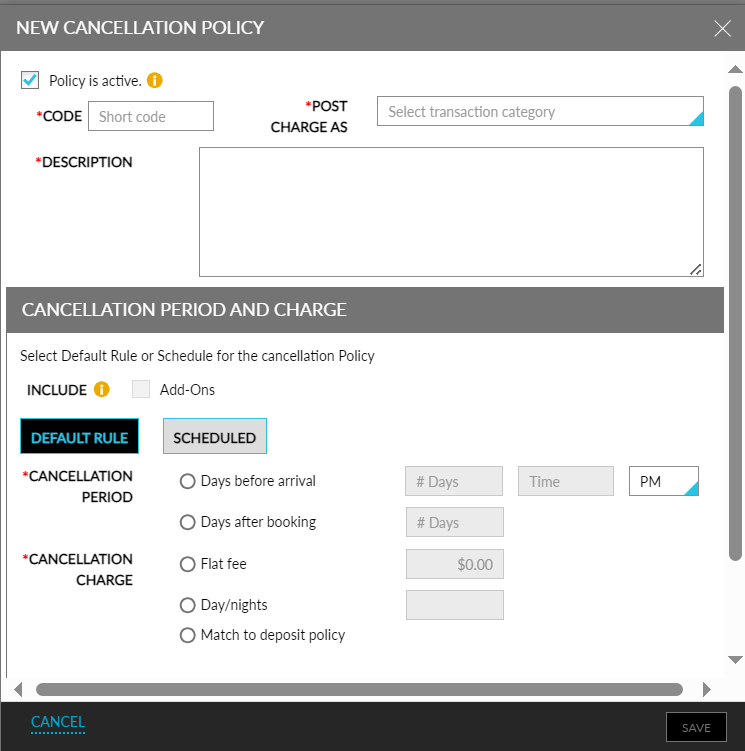
Refer to the following table and fill in the fields to create a new cancellation policy:
|
Field |
Description |
|---|---|
|
Policy is active |
Enable the checkbox to activate the cancellation policy. |
|
Code |
Enter a unique code used to identify the cancellation policy while booking a reservation |
|
Post Charge As |
Choose which transaction category must be used to post this fee to the guest by selecting the appropriate accounting post type from the Post Charge As list. For example, choose Cancellation Fee. |
|
Description |
Enter a description of the cancellation policy. |
|
Include - Add-Ons |
|
|
Default Rule |
This is the default option for a cancellation policy. |
|
Cancellation Period |
Define the cancellation period, which is when the guest must cancel a reservation without incurring a charge. |
Choose the appropriate Cancellation Charge, which is the amount that the guest will incur:
|
Field |
Description |
|---|---|
|
Flat fee |
Select the amount to calculate the fee based on a flat amount that is not associated with the length of stay for the reservation and type the total dollar amount. |
|
Days/Nights |
Select the number of days or nights to calculate the fee based on a certain number of days or nights and type the applicable number of days or nights. |
|
Percentage of Stay |
When selected, users can enter the percentage for calculating the cancellation fee. Cancellation fees are calculated based on the nightly room rate.
|
|
Match to deposit policy |
Select the field to calculate the fee based on the deposit policy associated with the reservation. |
Click Save. The cancellation policy is created successfully.
Users can also create cancellation policies that charge cancellation fees based on the cancellation period.
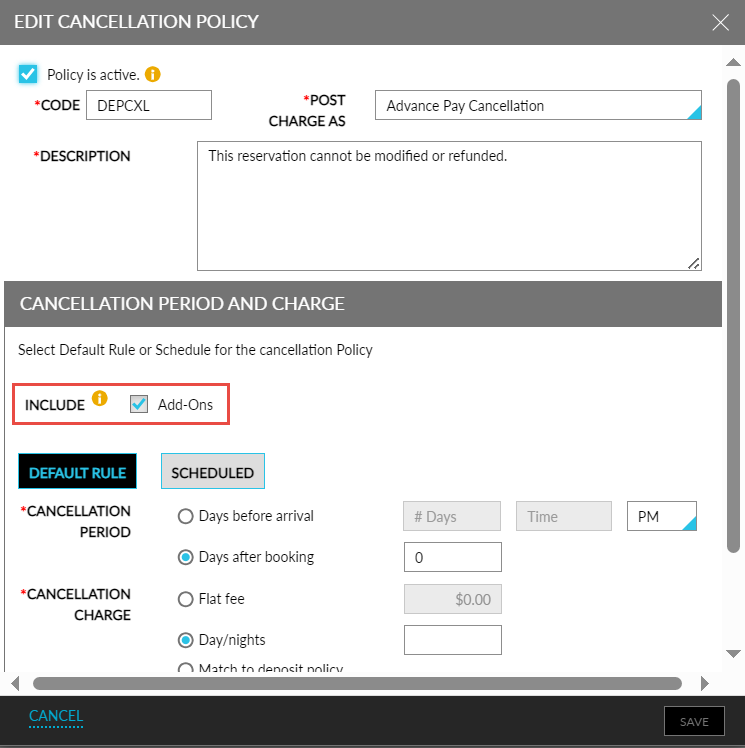
Click Scheduled under Cancellation Period and Charge.
Select one of the following options in the drop-down list under Type.
-
Before Arrival
-
After Booking
-
Upon Arrival
Enter the number of days under Days/Nights.
Select one of the following options in the drop-down list under Charge Type.
-
Percentage of stay - to charge a specific percentage of the reservation charges
-
Night(s) - to charge for a specific number of nights
-
Flat fee - to charge a specific amount
Enter the percentage, number of nights, or amount, in numbers, under Charge.
Click Add Schedule to create multiple schedules for the cancellation policy.
Click Save to save the cancellation policy.