Cancellation
The Cancellation option allows users to set the default cancellation policy. If a guest cancels their reservation, Stay can automatically send a cancellation notification to the primary email address for the reservation. Users can customize the cancellation message if they choose. Users can use HTML to format the message.
Perform the following steps to default the cancellation policy:
Navigate to Settings ➜ All Settings ➜ Cancellation (under Templates).
Select Automatically Send Cancellation Email option if the user wants to automatically send the email upon cancellation. Users can manually send a message at any time.
Change the body of the Cancellation Message box.
In the Footer Message box, enter the message. The property name must automatically appear in the message.
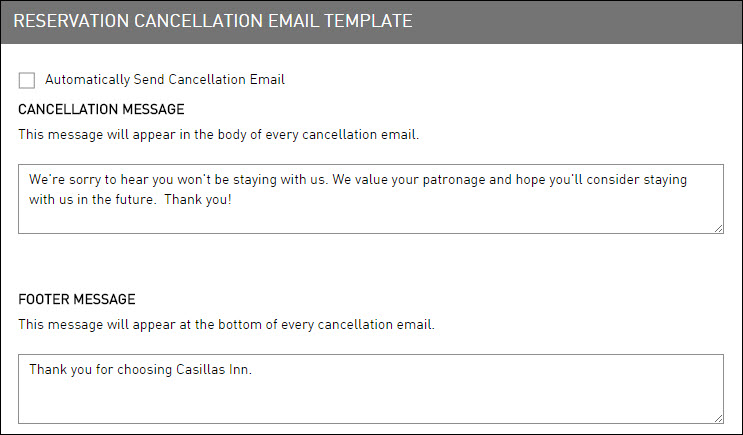
If the message is long, use the arrow keys to move up and down. Or click and drag the corner of the message box to the size needed.
Under the Email A Copy section, in the BCC Email Address box, enter the address to send the item to an additional recipient. The guest does not see the recipient(s).
Changing the email address here changes it for all other templates with a specific BCC address.
Click Save to save the template.
The Save button appears at the bottom of the page when the user begins to type a message.