Comp Reasons
The Comp Reasons option allows users to set the complementary reasons for the reservation. The setup allows users to create comp reasons for reservations with zero rates. When this option is selected, users are navigated to the Comp Reasons sub-tab in the Offer Management tab of the CMS Settings screen (Interfaces ➜ CMS Settings).
Perform the following steps to create comp reasons for reservations:
Log on to Agilysys Stay.
Navigate to Settings ➜ All Settings ➜ Accounting ➜ Comp Reasons. The CMS Settings screen is displayed.
Click Add to add a new comp reason. The Add a Comp Reason dialog box appears.
Refer to the following table and fill in the fields in the Add a Comp Reason page:
|
Field |
Description |
|---|---|
|
Active |
Select this checkbox to create a comp reason with Active status. |
|
Name |
The name of the comp reason. |
|
Code |
A unique code to identify the comp reason. |
|
Type |
The type of comp (Comp or Non-Comp). |
|
Is Certificate Required? |
Enable this flag request a certificate number when using the comp reason for adjusting rates below the comp threshold. |
|
Description |
A short description of the comp reason. |
Click Save. The comp reason is successfully added to the Comp Reason setup.
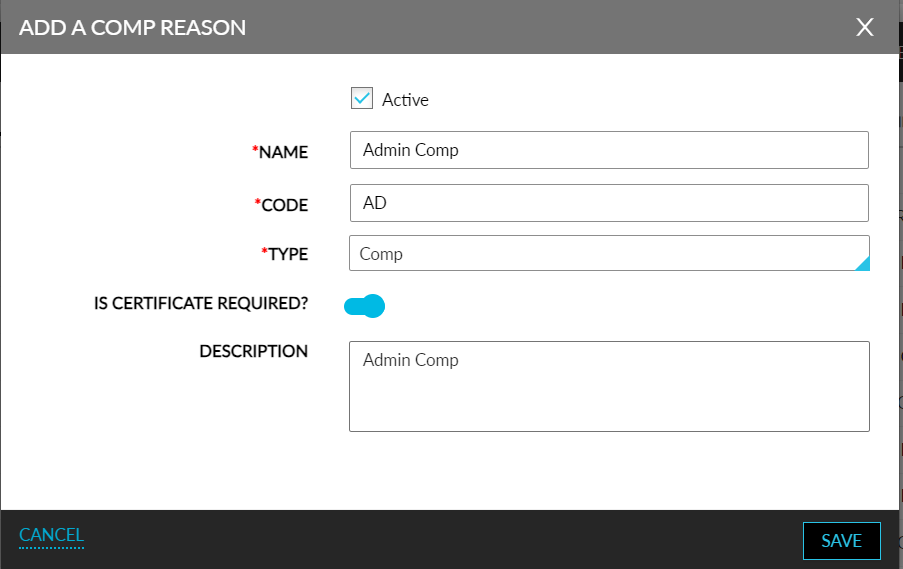
User must set a value in the Comp Threshold field to set the room rate limit for which a comp reason is required.