Credit Cards
The Credit Cards option allows users to apply authorization rules to the credit card. Properties often use authorization to secure payment from guests and ensure that their provided payment method (credit card, debit card, etc.) has sufficient funds. The amount to authorize is roughly calculated based on the projected number of nights for room and tax, among other factors that can vary. Users can allow additional charges beyond the approved authorization amount per day. The authorization is obtained when the guest checks in to the property. Stay will obtain additional authorizations throughout the guest's stay if they exceed charges on their folio beyond what was authorized at check-in.
Agilysys Stay can set rule types for the authorization rules. When a reservation is booked and the property has authorization rules for various rule types, the authorization rule is automatically applied on reservations based on priority (rate plan, room type, building). Users can also manually change the auth rule of a reservation at any time. When a rule is manually selected, it is then an override of the credit card authorization rule. There are three authorization rule types: per rate plan, per room type, and per building.
The following permissions are required to allow the addition of credit card authorization rules to select them in reservations:
-
OverrideCCAuthRule - assigned to System Administrator, Guest Service Agent Supervisor, Department Manager, and Accounts Receivable Manager.
-
EnableCCAuthRules - assigned to System Administrator.
Setting Up Default Credit Card Authorizations
Perform the following step to set up a default credit card authorization rule:
Navigate to Settings à All Settings à Accounting à Guest Accounting.
Click the Credit Cards tab.
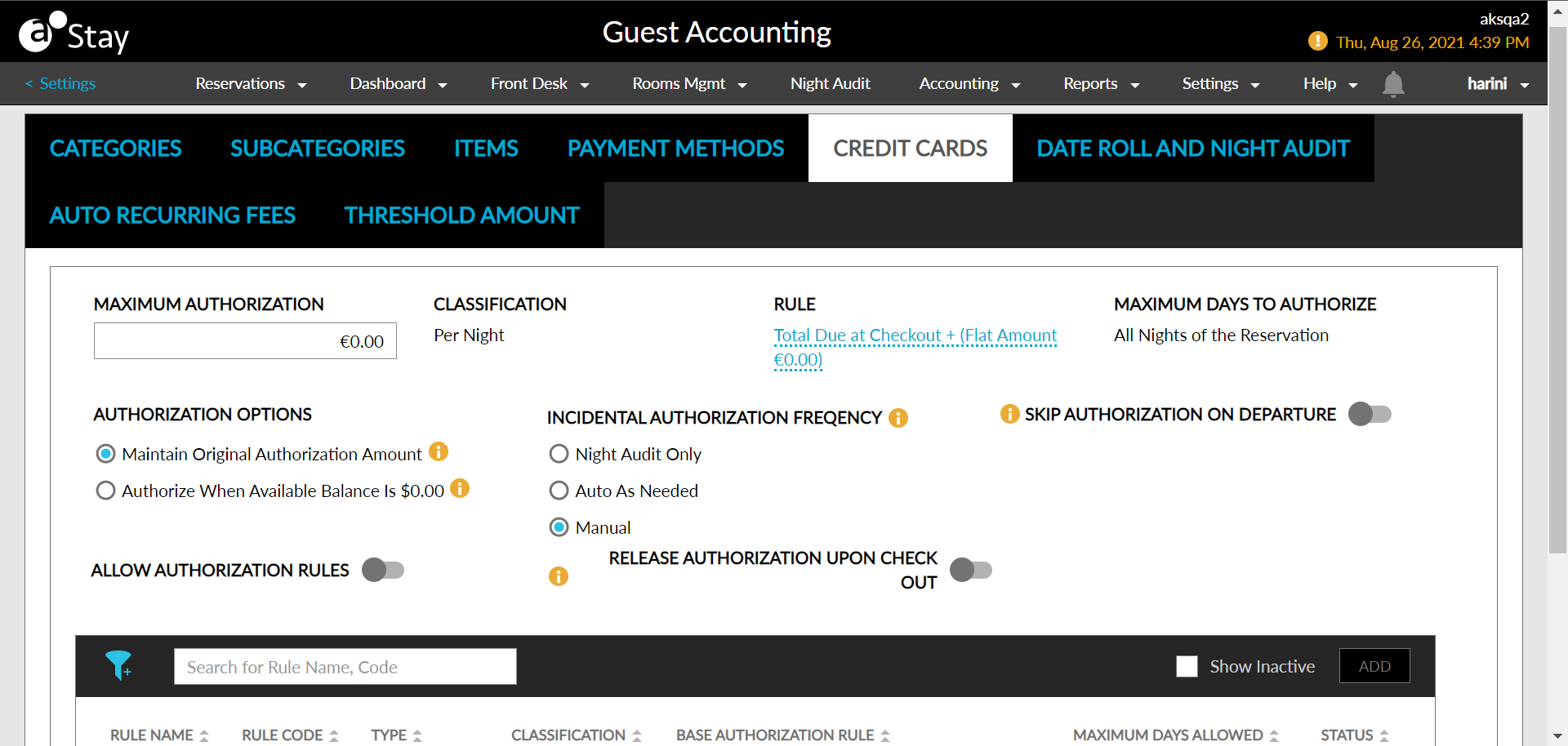
Enter the Maximum Authorization amount.
Choose between Maintain Original Authorization Amount and Authorize When Available Balance Is $0.00 under Authorization Options.
Enable or disable Skip Authorization on Departure for guests having a $0 balance on the departure date.
Enable the Allow Authorization Rules toggle. This option allows users to create the default rule for credit card authorizations.
Enable the Release Authorization Upon Check-Out toggle to release the authorization when a guest checks out.
Click the link under Rule. The Edit Default Authorization Rule screen appears.
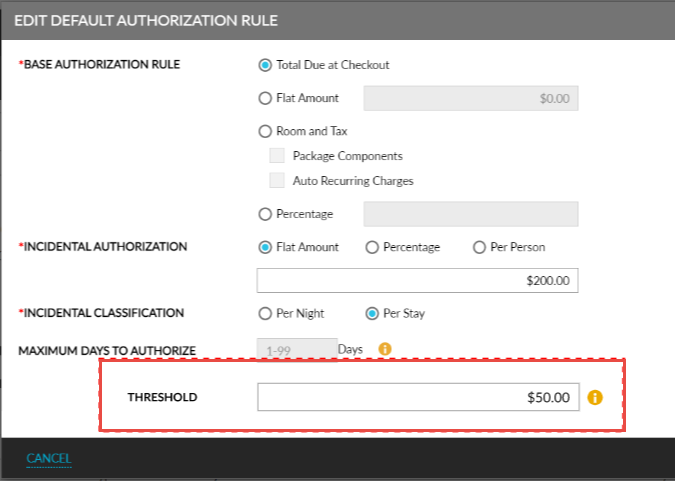
Refer to the following table for details:
|
Field |
Description |
|---|---|
|
Base Authorization Rule |
|
|
Total Due at Checkout |
Sum of all future recurring charges (including the nightly room charge and any recurring charges added). |
|
Flat Amount |
Enter a flat amount. |
|
Room and Tax |
Sum of Room and Tax due at checkout. It can include the following:
|
|
Percentage |
Enter a percentage for authorization. |
|
Incidental Authorization |
Provide an incidental authorization based on one of the following options:
|
|
Incidental Authorization Frequency |
|
|
Incidental Classification |
Choose between the following options:
|
|
Maximum Days to Authorize |
Enter the maximum days for authorization. |
|
Threshold |
An optional field that allows users to enter numeric values. If zero is entered, or the field is left blank it indicates that no threshold limit defined for the rule. |
Click Save. The default authorization rule is set up for the property.
Setting Up Additional Credit Card Authorizations
Perform the following steps to apply the authorization rule to the credit card:
Navigate to Settings à All Settings à Accounting à Guest Accounting.
Click the Credit Cards tab.
Enable the Allow CC Authorization Rules checkbox.
Click Add. The Add Authorization Rule dialog box appears.
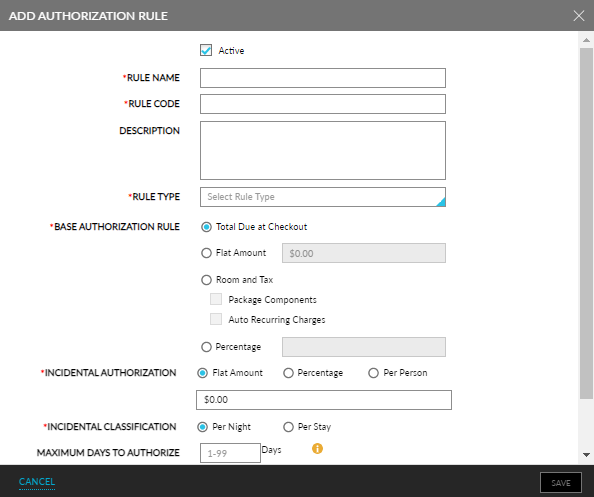
Refer to the following table and fill in the fields to add an authorization rule:
|
Field |
Description |
|---|---|
|
Active |
Enable the flag to activate the authorization rule. |
|
Rule Name |
The descriptive name of the rule. |
|
Rule Code |
A unique code to identify the intention of the rule. |
|
Description |
A brief description of the rule. |
|
Classification |
The classification of the rule is either per night or per stay basis. |
|
Rule Type |
|
|
Per Rate Plan |
Each rate plan can have a different auth rule. Users can select the rate plan and then choose which rule to apply and the amount/percentage as applicable. Select Allow All Rate Plans if the user wants to apply the rule type for all rate plans. Once this rule type has been added, it is available for selection in the Rate Plan settings (Settings à Rates à Rate Plans) |
|
Per Room Type |
Each room type can have a different auth rule. Users can select the room type and then choose which rule to apply and the amount/percentage as applicable. Select Allow All Room Types if the user wants to apply the rule type for all rate plans. Once this rule type has been added, it is available for selection in the Room Types settings (Settings à All Settings à General à Rooms & room types). |
|
Per Building |
Each building can have a different auth rule. Users can select the building and then choose which rule to apply and the amount/percentage applicable. Select Allow All Buildings if the user wants to apply the rule type for all rate plans. Once this rule type has been added, it is available for selection in the Buildings settings (Settings à All Settings à General à Property, buildings & outlets). |
|
Base Authorization Rule |
|
|
Total Due at Checkout |
Sum of all future recurring charges (including the nightly room charge and any recurring charges added). |
|
Flat Amount |
Enter a flat amount. |
|
Room and Tax |
Sum of Room and Tax due at checkout. It can include the following:
|
|
Percentage |
Enter a percentage for authorization. |
|
Incidental Authorization |
Provide an incidental authorization based on one of the following options:
|
|
Incidental Classification |
Choose between the following options:
|
|
Maximum Days to Authorize |
Enter the maximum days for authorization. |
If the number of authorization days is not specified, the entire stay is taken as default.
Click Save. The authorization rule has now been applied for credit cards.
Click the authorization rule name to open the Edit Authorization Rule pop-up screen to carry out changes to the authorization rule.