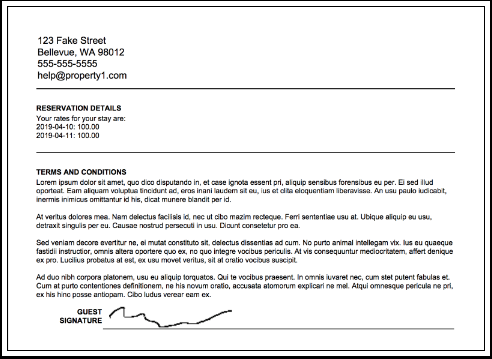Digital Registration Card
The Digital Registration Card option allows users to create a custom message on the digital registration card before capturing the signature of the guest during the reservation process. While setting up information be sure to modify the text to meet the property’s needs.
Make sure to enable the Property uses Digital Registration Card checkbox to ensure that guests can sign digitally.
Perform the following steps to create a digital registration card message:
Navigate to Settings ➜ All Settings ➜ Registration Card (under Templates).
Click the Digital Registration Card tab.
Enable the Property uses Digital Registration Card checkbox to enable the digital registration setup for the property.
From the Capture Signature Using dropdown, select the devices for which you wish to capture signature. Click Select All if you want to select both Payment Devices and Tablets.
Under Registration Details section, enter a Header and Sub Header field for the registration message.
Provide relevant details in the Registration Details box.
Choose the correct placeholder values to show as a part of the registration details from the legend indicated in the box below registration details.
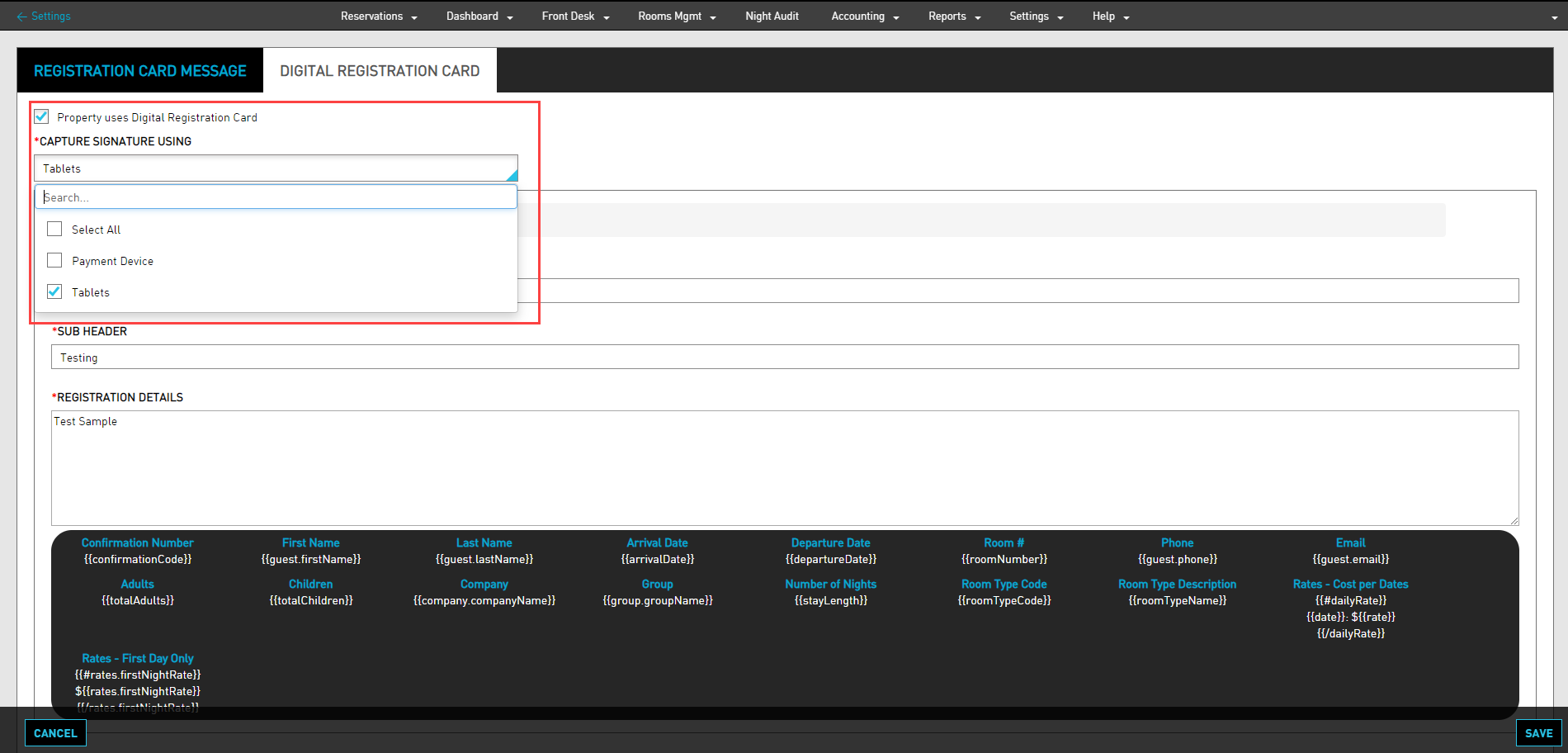
Click the Terms and Conditions tab.
Enter a Header and Sub Header fields for the Terms and Conditions section of the digital registration card.
Enter a custom message for the Terms and Conditions box of the property.
Click Save to save the template.
The Save button appears at the bottom of the page when the user begins to type a message.
Sign the Digital Registration Card
Perform the following steps to sign the digital registration card:
Open the reservation to issue a digital registration card.
Click Sign Registration Card. The Sign Registration Card page appears.
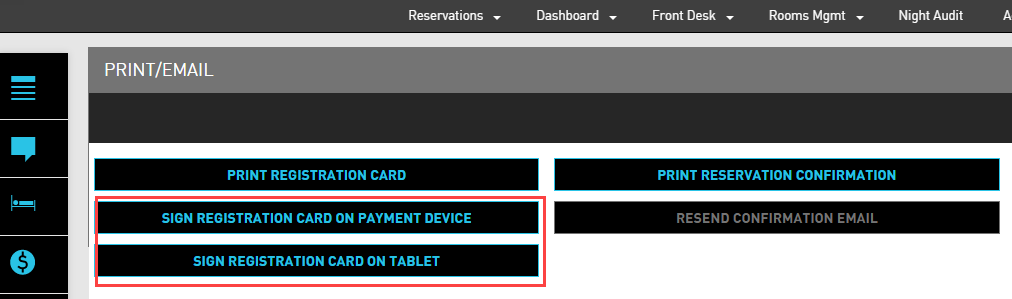
Select the device to carry out the digital signature.
Click Activate Device.
The user can click on Scan for devices to view a complete list of the devices that have been paired with Agilysys Stay to complete signing on the digital signature card.

Use the credit card reader to collect the guest’s signature and authorize the stay.
Review the reservation details on the credit card reader.
Click Yes to proceed with capturing the signature.
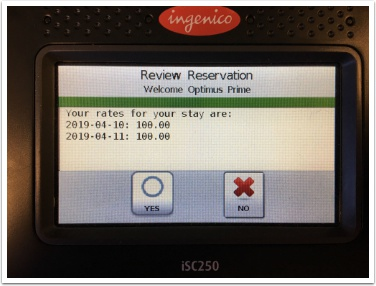
The guest can review the Terms and Conditions and must then sign in the space marked X.
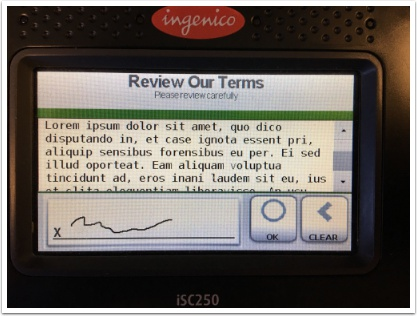
Click Ok. The signature is now captured for the registration card.
Go back to the reservation for which the user is creating a registration card. The signed document has been uploaded to the reservation and is now available under the Document Attachment tab of the reservation.