Edit Roles and Permissions
There are different roles within Stay that have different permission. The interactions within Stay will differ based on each user's permissions.
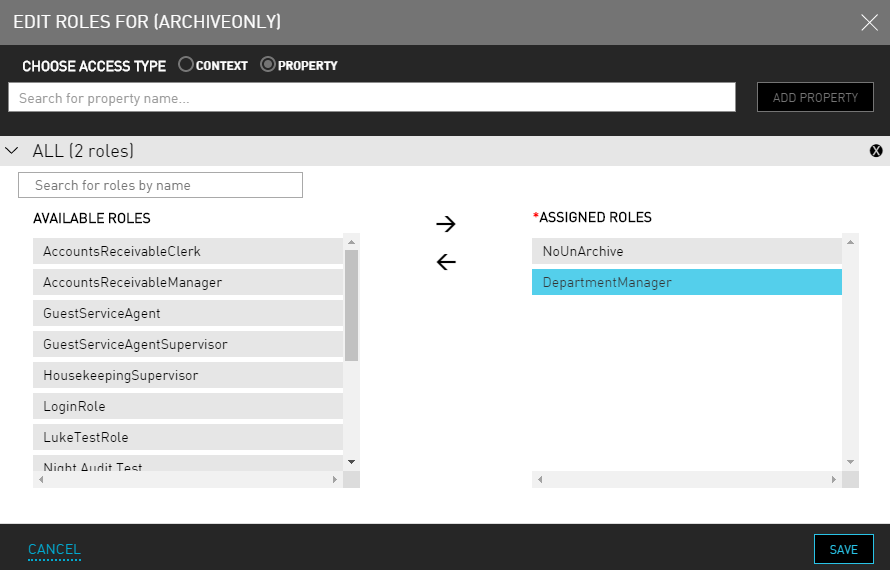
Choose a Property field for the user, which is the property that is used to sign in to Stay. By default, new users are automatically set to access all properties available to the currently selected customer. Or choose which Context to include in the user role.
A context is a logical mapping of the customers organization to an rGuest cloud structure that can be thought of as a tree. The business context tree can have any depth and the levels can be designated in any way that is meaningful for the tenant and Agilysys. The divisions could be organizational, territorial, brands, companies, ownership groups. Tenants need to exist before the user links them to a business context node (a point where they connect). For example, a business context tree set up organizationally, might look like this: hotel chain, property, location (within the property).
Click Add Property. A new entry field appears.
Enter the full or partial name of the role to find in the Search box. The items that match the search query appear in the results.
Select their Role(s) to determine their Stay permissions for all relevant properties, which include:
-
Accounts Receivable Manager (ARM) - Full access to most of Stay, excluding interfaces and some setup areas.
-
Department Manager (DM) - Full access to most of Stay, excluding some A/R settings.
-
Guest Service Agent (GSA) - Full access to most of Stay, excluding setup area and most management tasks (overrides, rates, etc.)
-
Guest Service Agent Supervisor (GSAS) - Full access to most of Stay, excluding setup area.
-
Housekeeping Supervisor (HS) - Full access to Housekeeping tasks. Read-only access to most of Stay, excluding setup areas.
-
Profile Manager (PM) - Full access to profiles.
-
System Administrator (SA) - Full access to Stay.
Click Add Role.
Click Save. Once the role saves, it moves to the User Accounts tab where the user can see all role permissions that have been set up for the user. The number of roles is as a type of internal reference that appears as hover text over the Contexts (Roles Count) column on the User Accounts page.
If the user wants to remove a role from the user role list, select Delete and then click Delete again when prompted if the user is not sure about permanently deleting the role.