Guest Profile Creation Using Player ID
The Create profile using casino details link in the Guest Profile screen allows users to add profile details from the CMS.
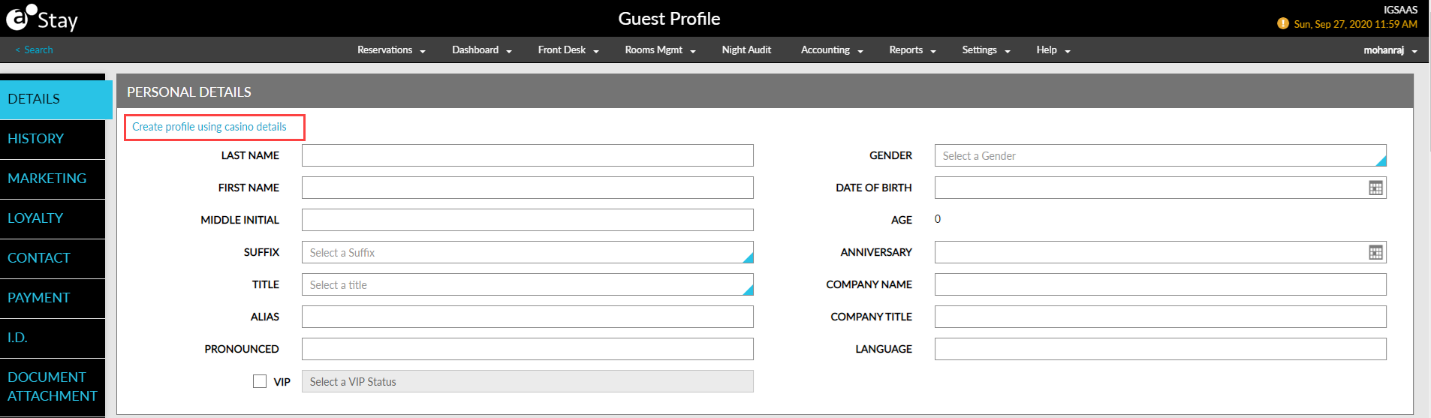
Perform the following steps to add player details to a profile:
Navigate to Reservations ➜ Profiles. The Profiles tab on the Search screen is selected.
Click the Create New Profile link. The Create New Profile pop-up screen is displayed.
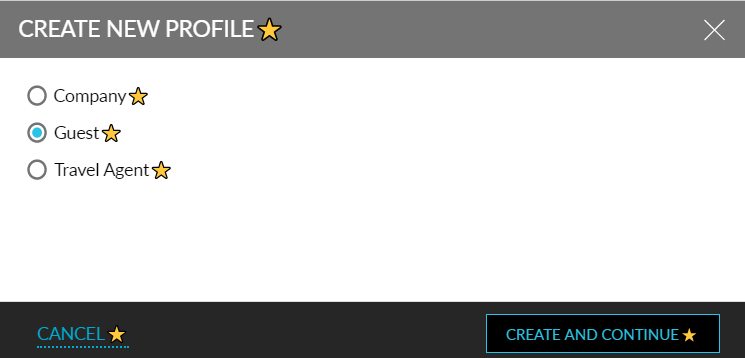
Choose Guest, and then click Create and Continue. The Guest Profile screen appears.
Click the Create profile using casino details link in the Personal Details section. The Create Profile Using Casino Details pop-up screen is displayed.
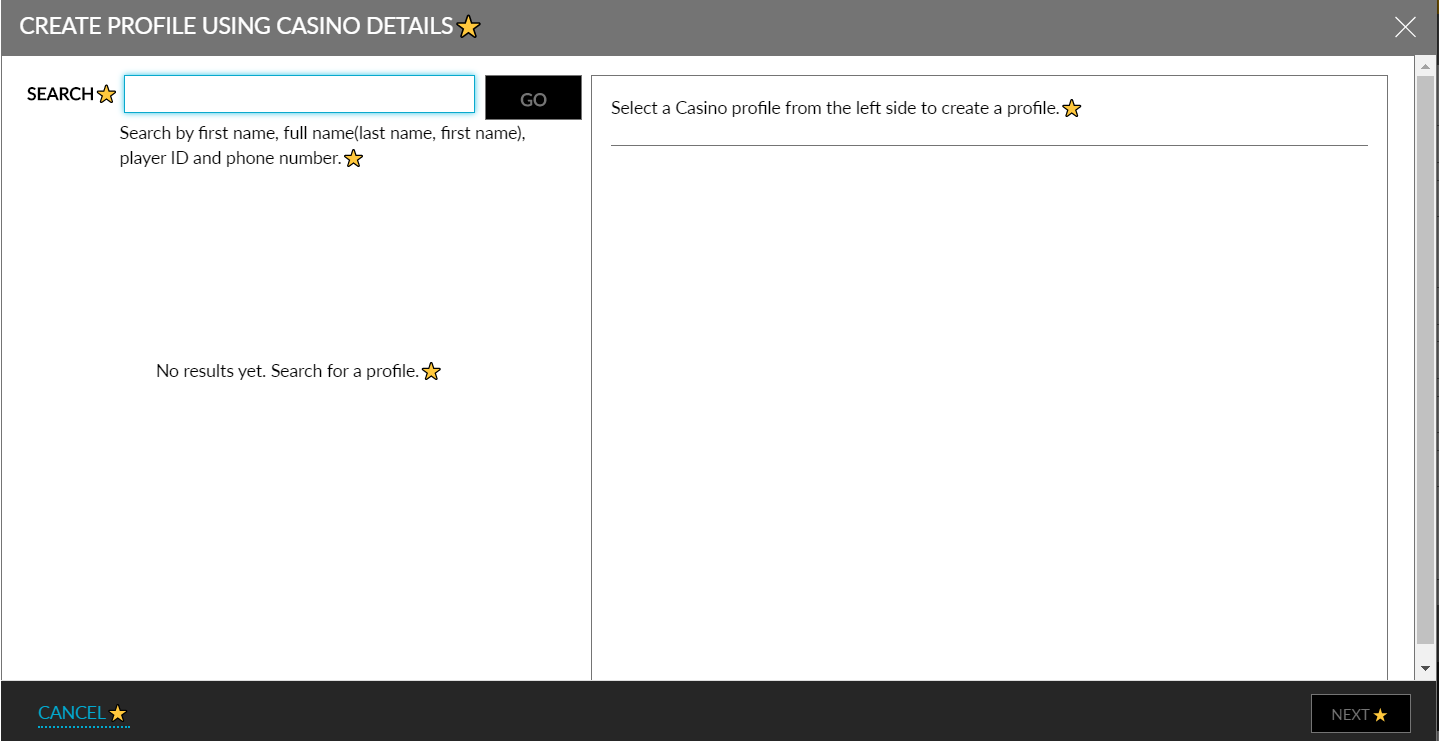
The Create profile using casino details link is displayed only when a CMS integration is active.
In the Search box, enter the Player ID.
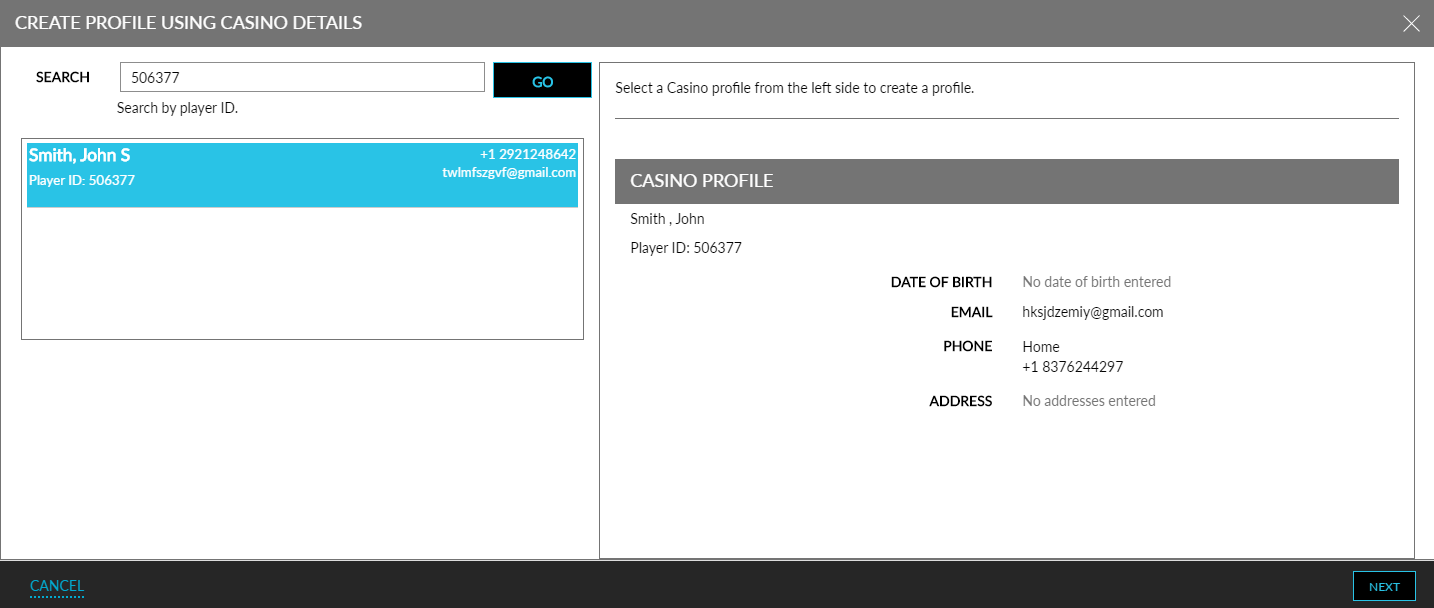
Click Go. Possible matches of the guest profile are displayed on the left panel.
Select a matching profile, and the profile details are displayed on the right panel.
Click Next.
Click Save to complete the creation of the guest profile.
Click Ok. Player ID details and available comps are displayed.