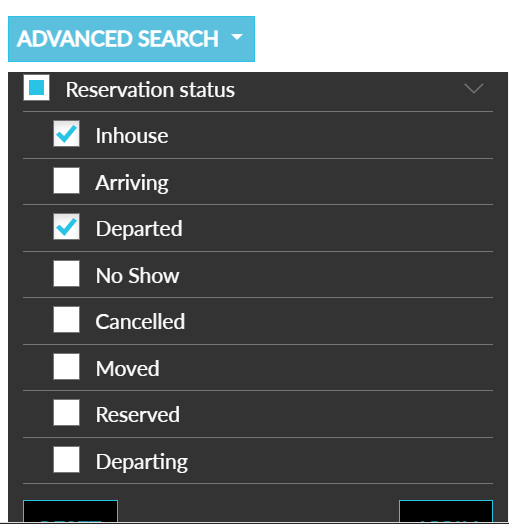Lost and Found
Dashboard
The lost and found dashboard provides a centralized view of items lost at the property. The dashboard shows all lost and found items, status, date reported, ref ID, Type, Description, Last known/found Location, Storage Location (for found), Age of item. Each item can be expanded to see more information.
|
Field |
Description |
|---|---|
|
Lost Items |
Displays the current number of items lost. |
|
Found Items |
Displays the current number of found-claimed and found-unclaimed items. |
|
Recent Items |
Displays the type of items that were most recently added to the lost and found repository. You can click on the types mentioned here for a filtered view of the type of items. |
|
Aging |
Displays a color coded and filtered display of the items lost based on the number of days. The filtered date range includes 0-29 days, 30-59 days, 60-89 days and 90 days. |
Perform the following steps to view the dashboard:
Navigate to Rooms Mgmt ➜ Lost and Found.
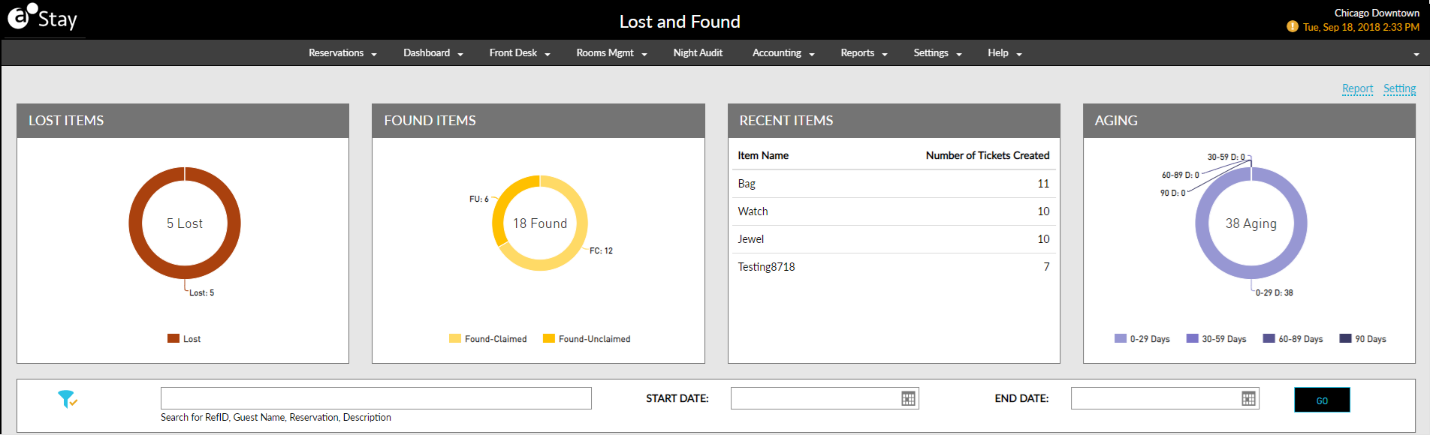
Scroll down to view Reported Items. It display the Status of the items reported as lost. For example:
-
If an item has not been matched at all, then you will see the Match button enabled for that record.
-
If a lost item has been matched to a found-unclaimed item, then you will see the Claim button enabled for that record.
-
If a lost item has been matched and claimed, then you will see the Release button enabled for that record.

From the Lost and Found dashboard, users can also add a lost item. To add a lost item and associate it with a guest profile, follow the instructions below.
Navigate to Room Mgmt ➜ Lost and Found ➜ Add.
The Create an Item pop-up screen appears.
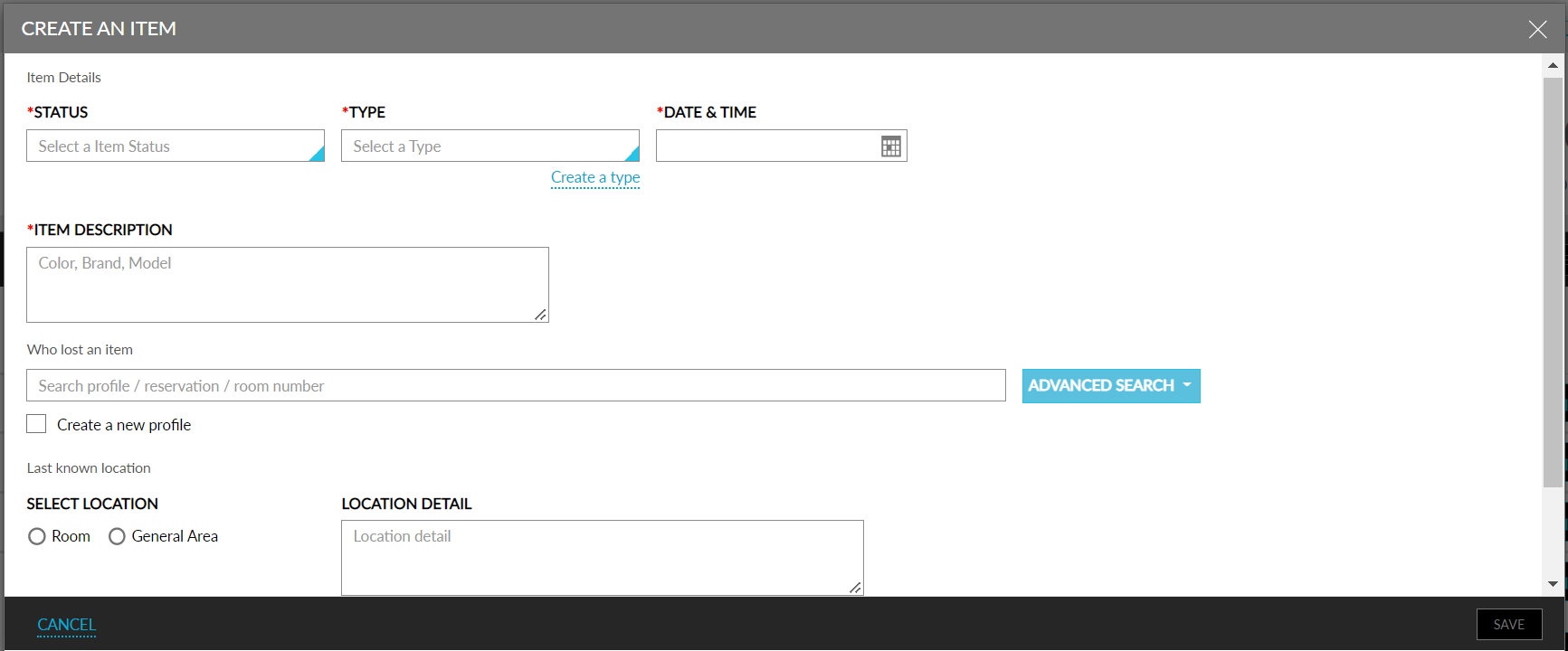
Refer to the below table and update the fields accordingly.
|
Field |
Description |
|---|---|
|
Status |
The current status of the item. |
|
Type |
The type of the item. |
|
Date & Time |
The date and time when it’s reported. |
|
Item Description |
A brief description of the item. |
|
Who Lost the Item |
The corresponding guest profile, reservation confirmation number, or room number. |
|
Create a new Profile |
Enable the checkbox to create a new profile. |
|
Select Location |
The location where the item is reported. |
|
Location Detail |
A brief description of the location where the item is reported. |
The Advanced Search enables users to filter the search results by profiles, reservations, or both. The default values for the search option in the Lost and Found and Guest Satisfaction screens can be defined.
Users can also override default values using the Advanced Search option to streamline the search results.