Market Segments
The Market Segments tab allows users to create new market segments. As a guest service agent books a reservation, they are prompted to add source information that includes the source of business, guest type, and market segment. This source information can also be associated to a guest profile and it becomes the default when booking future reservations for the guest. Market segments are associated to guest types to help ensure that guest service agents only select segments that apply to the type of guest. For example, this keeps a corporate-related segment from being assigned to a transient reservation.
Market segments are a way of breaking down hotel revenue and occupancy into different categories, which helps accounting identify the purpose of a booking and source of its revenue. For example, accounting may want to track the number of leisure discount bookings, government bookings, or other types.
Properties can choose if the market segment is required to create Profile, Group, and Reservation
Perform the following steps to set the market segment as required fields:
Navigate to Settings ➜ All Settings ➜ Market segments & sources (under Reservations).
Click the Market Segments tab.
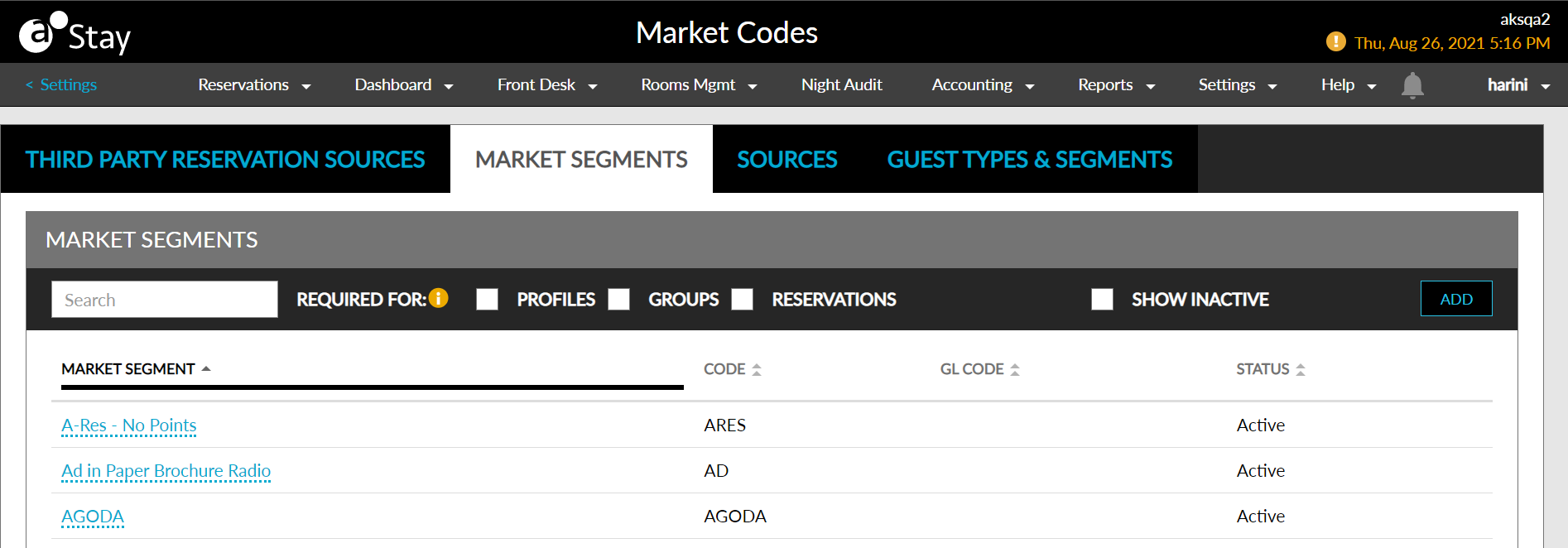
Select the checkboxes for which the market segments should be set as required.
Click Save.
Users can enter a name of the market segment or a code in the search box to search an existing market segment.
Enable the Show Inactive checkbox to display the inactive market segments.
Users can create new market segments by clicking the Add button.
Perform the following steps to add a new market segment:
Navigate to Settings ➜ All Settings ➜ Market segments & sources (under Reservations).
Click the Market Segments tab.
Click Add. An entry field appears.
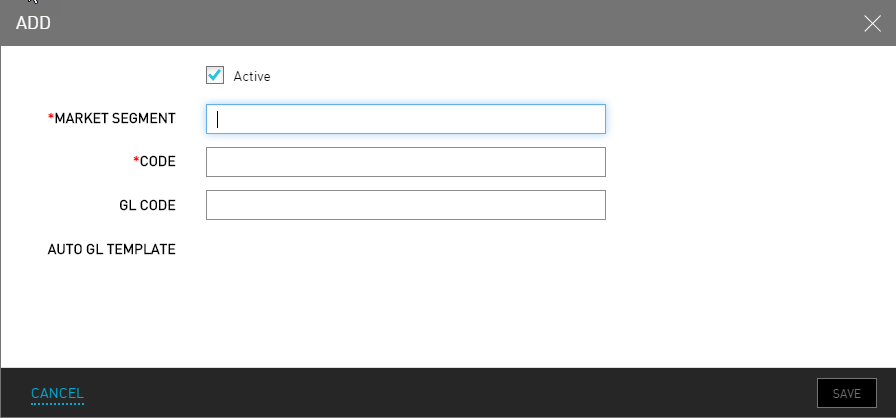
Refer the following table and fill in the fields to add market segments:
|
Field |
Description |
|---|---|
|
Active |
Enable the checkbox to activate the market segment. |
|
Market Segment |
The name of the market segment. |
|
Code |
A unique code to recognize the market segment. |
|
GL Code |
A unique general ledger code to recognize the market segment. |
Click Save.
If the user needs to edit an existing entry, click the name and it becomes editable. If the user wants to remove an entry, click the name and then click the X that appears in the field.