Profile Settings
The Profile Settings option allows users to customize the history panel as it appears on the guest profile and the Reservation.
Perform the following steps to create profile settings:
Navigate to Settings ➜ All Settings ➜ Profile settings (under General).
Select the Show summary tab and information checkbox if the user wants to see all results in the guest history panel.
If the user is looking for a specific type of information to appear in guest history, use the filters that appear under the Show summary tab and information checkbox to refine the results:
-
Last stay - The most recent reservation date including the number of nights.
-
Total nights - The total number of nights spent on this and other properties.
-
Value
-
Average room rate - The average room rate for the Guest based on the booking date and the rate per room per room type or date.
-
Total spend to date - The total amount that the Guest has spent on the property as of the current date.
-
-
Reliability
-
Agilysys Stays - The amount of stays spent on this and other properties.
-
Cancels - The amount of times the Guest did not cancel their Reservation within a specific timeframe.
-
No shows - The amount of no-show reservations the Guest has accumulated on this and other properties.
Select the Display cancellations and no-shows in non-summary tabs, if the user wants this guest information to appear in additional tabs.
-
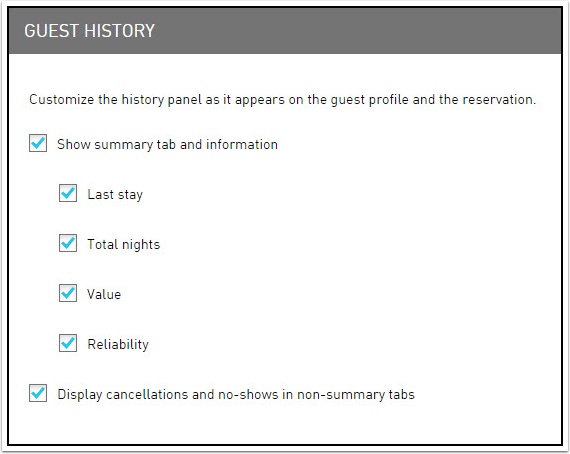
Select the following fields and sections to be hidden in a guest profile:
-
Personal Details
-
Alias
-
Pronounced
-
Gender
-
Date of Birth
-
Anniversary
-
Company Name
-
Company Title
-
Legacy Profile ID
-
-
Guest Stay History
-
Groups
-
Profile History
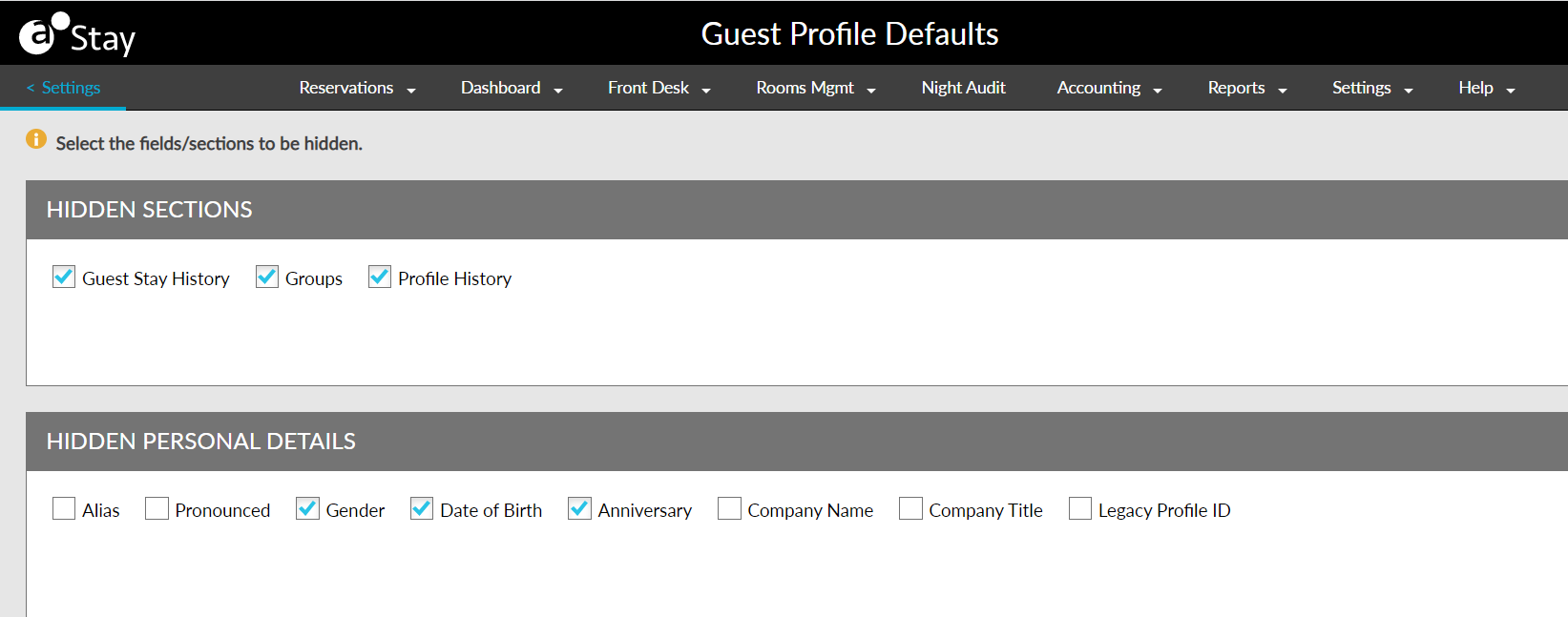
Click Save. The profile settings are set up successfully.