Rate Calendars
Rate calendars are a key component of yield management for a property by enabling rate managers and property managers to manage a variable pricing strategy for their room inventory. They provide a way to control sales and maximize profits by determining when specific rates apply. Each day can also have certain restrictions defined to control sales.
For example, let us assume that the peak season begins on Monday, Sept 7 at the fictional Casillas Inn. If a guest books a King-sized room on Sept 6, the available rate is the Sunday rate of the Base strategy which is $69. But, if the guest books the same King-sized room on Sept 9, the available rate is for the Wednesday rate of the Peak strategy, which is $99.
By default, the Base strategy is the default for any calendar day until the user chooses to edit the calendar.
This way, the Calendar option allows users to create a new Calendar and add restrictions to it.
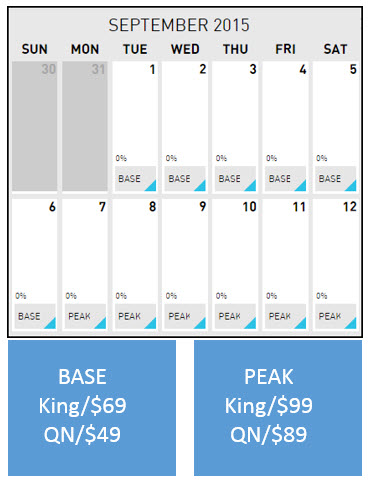
Add a New Rate Calendar
Some properties prefer to manage their strategies with different calendars. For example, users can set up a different calendar for each rate strategy. For a basic property setup, this step is optional. If the user chooses, they can add more now or return to this step later.
Perform the following steps to create a new rate calendar:
Click the dropdown box with existing calendar BAR.
Select Add a Calendar from the list. The Add Calendar dialog box appears.
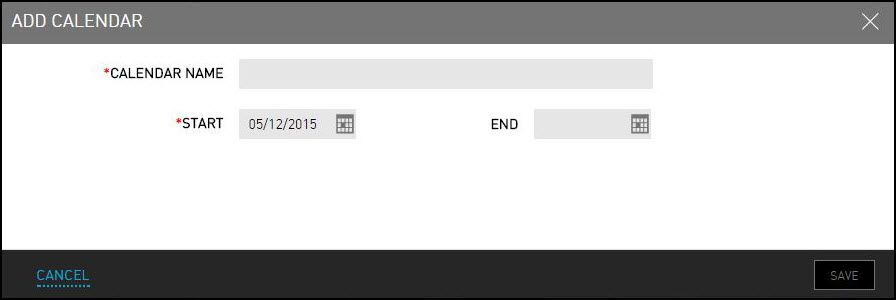
Refer to the following table and fill in the fields to add a calendar:
|
Field |
Description |
|---|---|
|
Calendar Name |
The name of the calendar. Many properties name their calendars the same name as their rate plans. |
|
Start |
The start date of the calendar. |
|
End |
The end date of the calendar. This is an optional field. |
Click Save. The new calendar is now successfully created.
Add Restrictions to the Rate Calendar
The BAR rate plan is now associated with the Base rate strategy. By default, it’s managed by the BAR calendar, which is available daily starting on the date that the user chooses. Users can see which strategy is applied to each day on the rate calendar.
However, users have the option to edit the rate calendar if they want to add restrictions for specific dates:
Navigate to Settings à Rates.
In the dropdown box, choose BAR from the list of options. The BAR calendar appears.
Click on the specific dates you wish to adjust on the calendar. Each selected day turns blue on the calendar.
Click on the blue box to unselect a day.
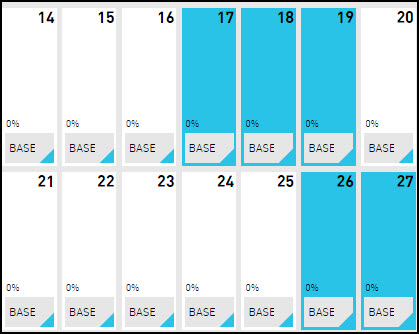
Click Edit Days. The Restrictions dialog box appears.
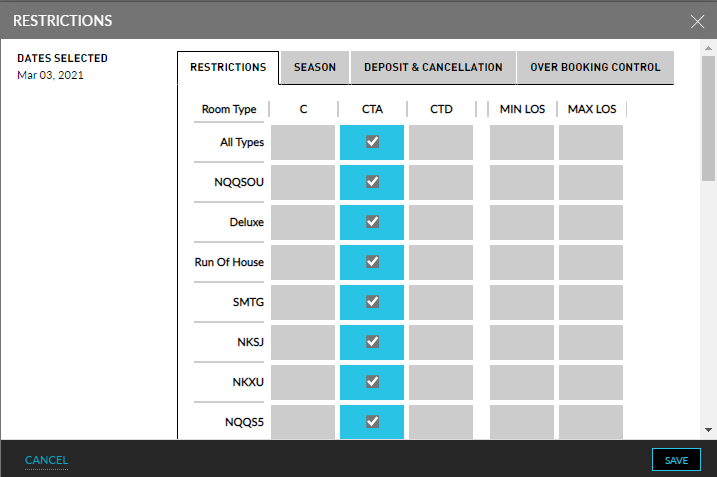
On the Restrictions tab, click the boxes to choose the restrictions that need to be added to the selected dates per room type.
|
Field |
Description |
|---|---|
|
C |
Closed |
|
CTA |
Closed to Arrival |
|
CTD |
Closed to Departure |
|
MIN LOS |
Minimum Length of Stay |
|
MAX LOS |
Maximum Length of Stay |
Click on the Season tab and select the season you would like to apply for this calendar.
Click on the Deposit & Cancellation tab. This tab allows the user to override existing deposit and cancellation policies on this rate calendar.
The Over Booking Control tab gives user the complete control to set booking limits for the available room types.
Click Save.