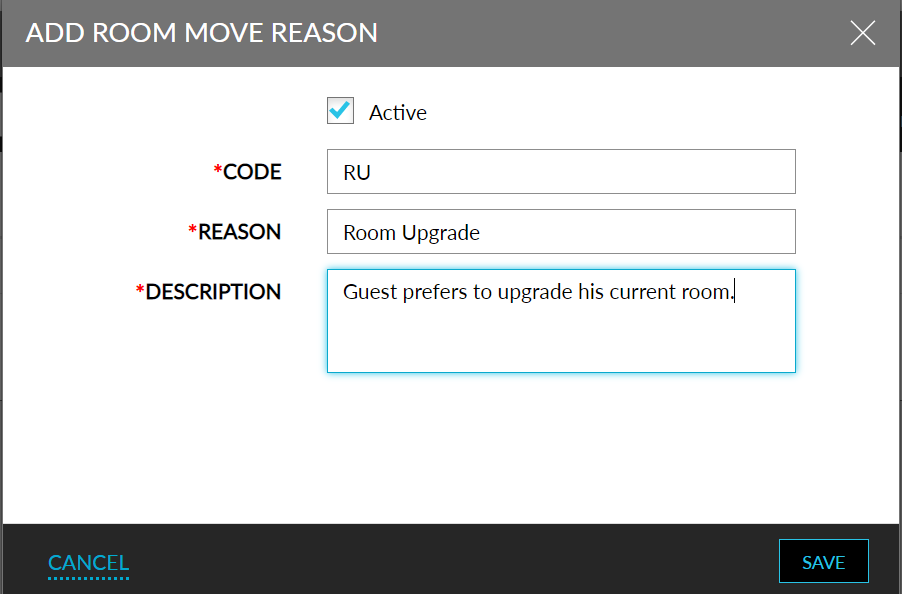Room Move Reason Setup
The Room Move Reason Setup option allows users to add room move reasons. Property managers can now set reasons for room movement. Users can choose a room move reason either for all room moves performed within Stay or for room moves between different room types.
When a room move reason has been added to the Room Move Setup, the reason becomes available for selection in the Change Room modal. Room move reasons can be created at the customer level and property level. Reasons created at the customer level are made available for all properties and can be made active or inactive based on the property’s preference.
Room move reasons can be applied when moving a reservation from one room to another from any of the following sections:
-
Reservations
-
Currently Selected Room section
-
Modify Stay
-
-
Tape Chart
-
Modify Stay
-
Swap Room
-
Users with access to the following roles can configure the Room Move Reasons:
-
System Administrator
-
Stay Hotel Manager
-
Department Manager
Users can also set a reason to be applied for scheduled room moves by clicking on the Set Schedule Room Move Reason link in the Room Move Settings section. The Room Move Settings screen contains the following tabs:
-
The Reasons tab contains the existing room move reasons and the Configure for Tenant/Property options.
-
The Setup tab displays the following options:
-
Schedule Room Move Reason: Allows users to select a default reason from the drop-down list for scheduled room moves.
-
Reason for Upgrade from Express: Allows users to select a default reason for room upgrades made from Agilysys Express before check-in.
Reason for Upgrade from Express field will be displayed only if Stay is integrated with Agilysys Express Mobile.
-
Room Move Reason Required - Before Check-In: When this checkbox is enabled, users can choose any of the following options:
-
All Room Moves: Users can select this option to make room move reasons mandatory for all room moves before check-in.
-
Room Moves Between Different Room Types: This option is selected by default. Users can select this option to make room move reasons mandatory for room moves between different room types before check-in.
-
-
Room Move Reason Required - After Check-In: When this checkbox is enabled, users can choose any of the following options:
-
All Room Moves: Users can select this option to make room move reasons mandatory for all room moves after check-in.
-
Room Moves Between Different Room Types: This option is selected by default. Users can select this option to make room move reasons mandatory for room moves between different room types after check-in.
-
-
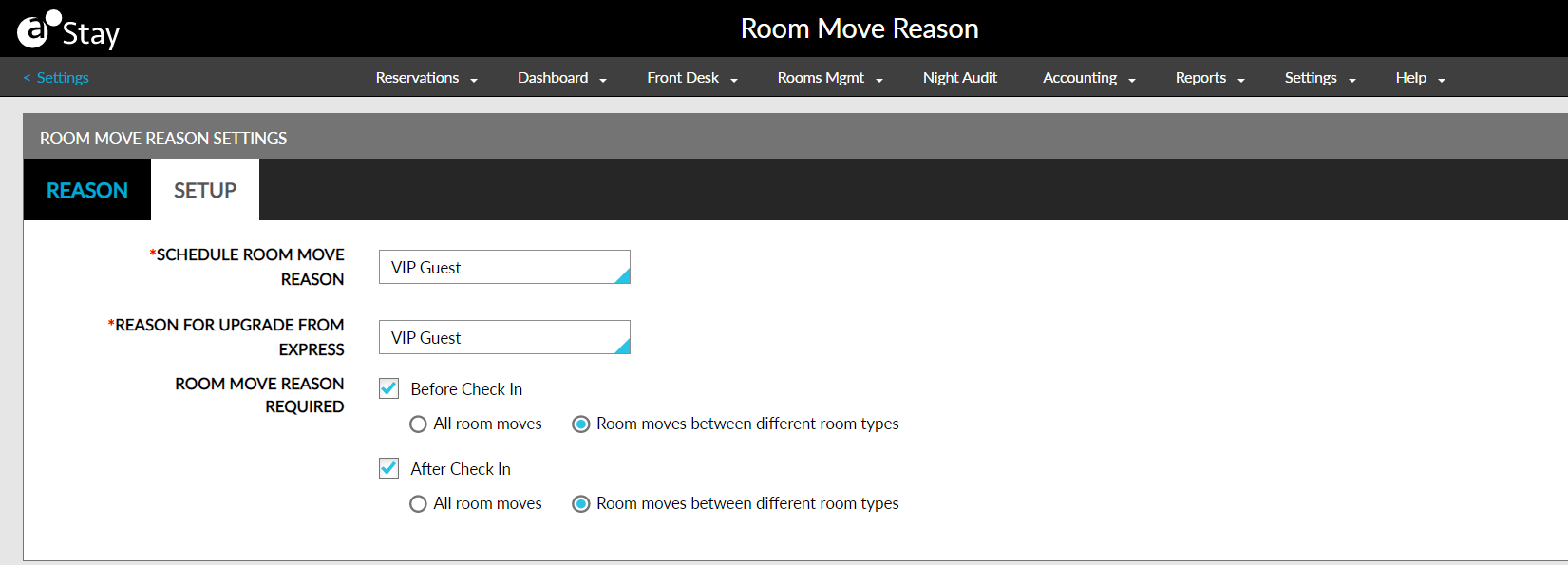
Perform the following steps to create customer level room move reasons:
Click Configure for Tenant in the Room move reason screen.
Click Add. The Add Room Move Reason screen will be displayed.
Refer to the table below and enter the values for the fields:
|
Field |
Description |
|---|---|
|
Active |
|
|
Code |
The code for the Room Move reason. A maximum of 20 characters can be entered. |
|
Reason |
The Room Move reason. A maximum of 64 characters can be entered. |
|
Category |
Displays the following predefined values:
This field will be displayed only when the Room Move Reasons Based on Category feature setting is enabled. |
|
Allow Properties to Deactivate |
|
|
Description |
The description for the Room Move reason. A maximum of 200 characters can be entered. |
Click Save.