Set Up Offers
The Offers Setup screen allows users to create and edit comp and admin offers and associate them with Comp Routing Rule Templates.
Users must first create a Comp Routing Rule Template and associate it with the offer. Refer to the Routing Rule Templates section for more information on creating the templates.
An offer becomes inactive when the associated Comp Routing Rule Template is inactive.
Perform the following steps to set up and manage offers.
Navigate to Settings ➜ All Settings ➜ Comp Accounting Configuration.
Click the Offers Setup link. The Offers Setup screen is displayed.
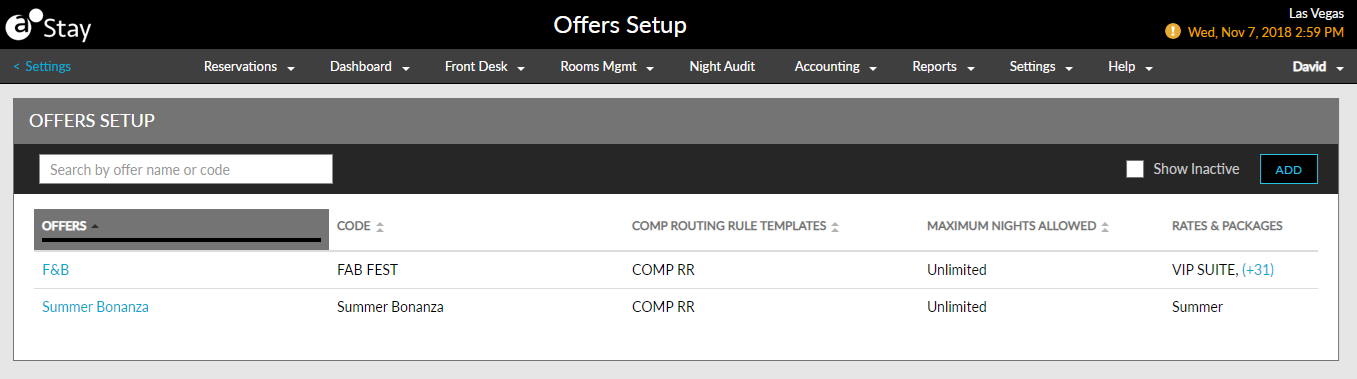
Click the Add button to open the Add Offer pop-up screen and create a new offer.
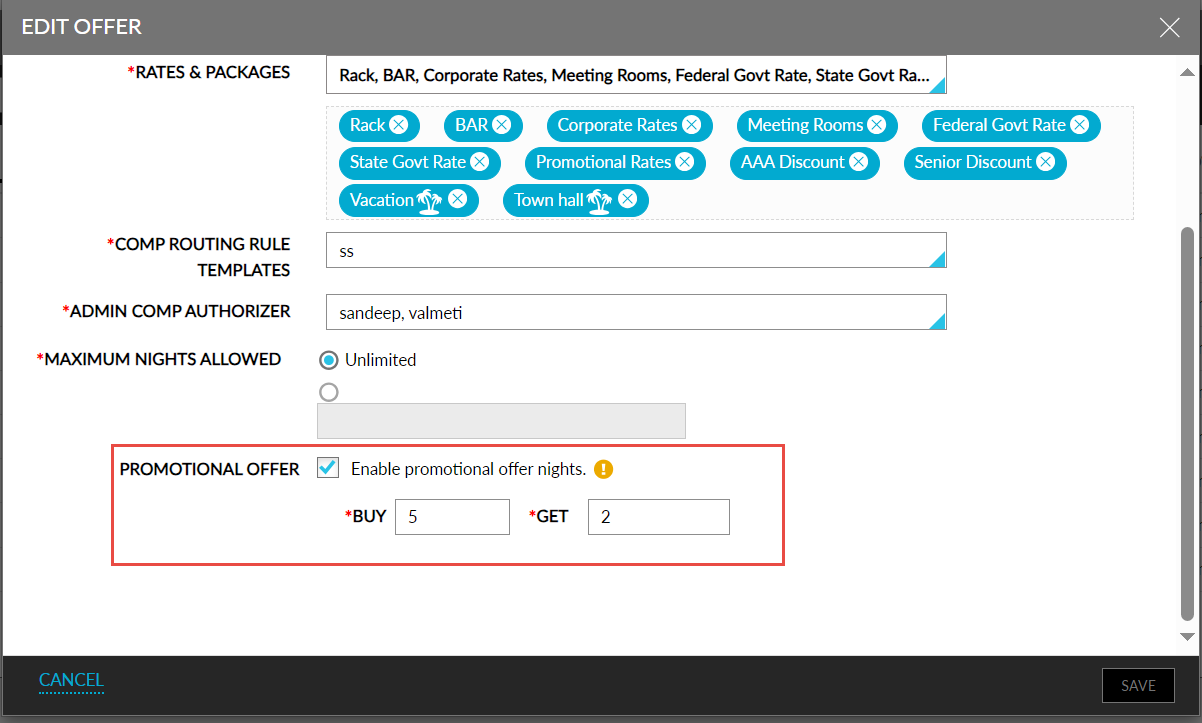
Refer to the following table and fill in the fields.
|
Field |
Description |
|---|---|
|
Offer Code |
Code for the offer |
|
Offer Name |
Name of the offer |
|
Description |
Description of the offer |
|
Rates & Packages |
Select one or multiple Rate Plans and Packages from the drop-down list to associate with the offer |
|
Comp Routing Rule Templates |
Select a Comp Routing Rule Template from the drop-down list to associate with the offer |
|
Admin Comp Authorizer |
Select the name of the authorizer from the drop-down list |
|
Maximum Nights |
Select between unlimited or a specific number of nights using the radio buttons. Enter the particular number of nights if not choosing the unlimited option |
|
Promotional Offer |
Displays the following fields:
|
For comp offers, the Offer Code must match the code set in the CMS. If not, the offer will fail during redemption.
Click Save to create the offer.
Click an offer code to open the Edit Offer pop-up screen and edit the created offer.
Click Save to save the changes made to the offer.