Sources
The Sources tab allows users to add new sources of business. As a guest service agent is booking a reservation, they are prompted to add source information that includes the source of business, guest type, and market segment. This source information can also be associated to a guest profile and it becomes the default when booking future reservations for the guest.
Sources of business are the way in which the lead for the hotel booking was generated. For example, the guest may be a repeat guest. Or maybe they heard about the hotel through an email advertisement. This is a great way to see which marketing channels are most effective.
Properties can choose if the Sources is required to create Profile, Group, and Reservation.
Perform the following steps to set the Sources as required fields:
Navigate to Settings ➜ All Settings ➜ Market segments & sources (under Reservations).
Click the Sources tab.
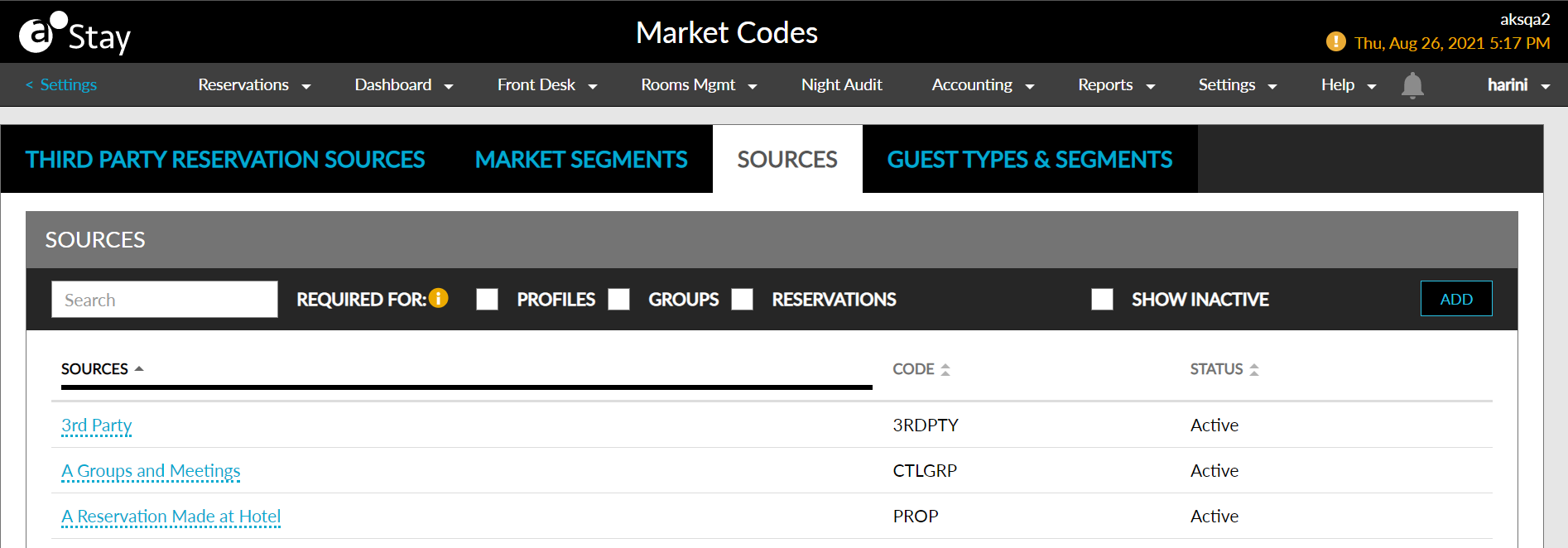
Select the checkboxes for which the sources should be set as required.
Click Save.
Users can enter a name of the sources or a code in the search box to search for existing sources.
Enable the Show Inactive checkbox to display the inactive sources.
Users can create new sources by clicking the Add button.
Perform the following steps to create a new source:
Navigate to Settings ➜ All Settings ➜ Market segments & sources (under Reservations).
Click the Sources tab.
Click Add. An entry field appears.
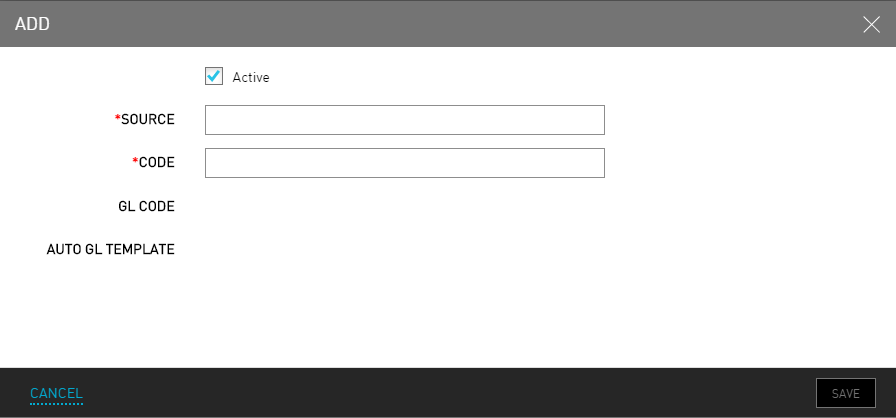
Refer the following table and fill in the fields to add market segments:
|
Field |
Description |
|---|---|
|
Active |
Enable the checkbox to activate the source. |
|
Source |
The name of the source. |
|
Code |
A unique code to recognize the source. |
|
GL Code |
A unique general ledger code to recognize the source. |
Click Save.
If the user needs to edit an existing entry, click the name and it becomes editable. If the user wants to remove an entry, click the name and then click the X that appears in the field.