Vehicles Setup
The Vehicle Setup screen allows properties to create multiple vehicle types and configure charges for the vehicle types.
The feature setting named Vehicle Details should be enabled.
Perform the following steps to add a vehicle type and set the charges:
Navigate to Settings ➜ All Settings ➜ Reservations ➜ Vehicle Types. The Vehicle Types screen displays.
Click New Vehicle Type on the right top corner of the grid. The Add Vehicle Type pop-up screen displays.
Select Active as Status if the vehicle type should be active right away.
Type the name of the vehicle type in the Vehicle Type text box.
Click Save to confirm the vehicle type name.
Select the newly created vehicle type or multiple vehicle types from the grid and click Add a Charge on the right top corner of the grid.
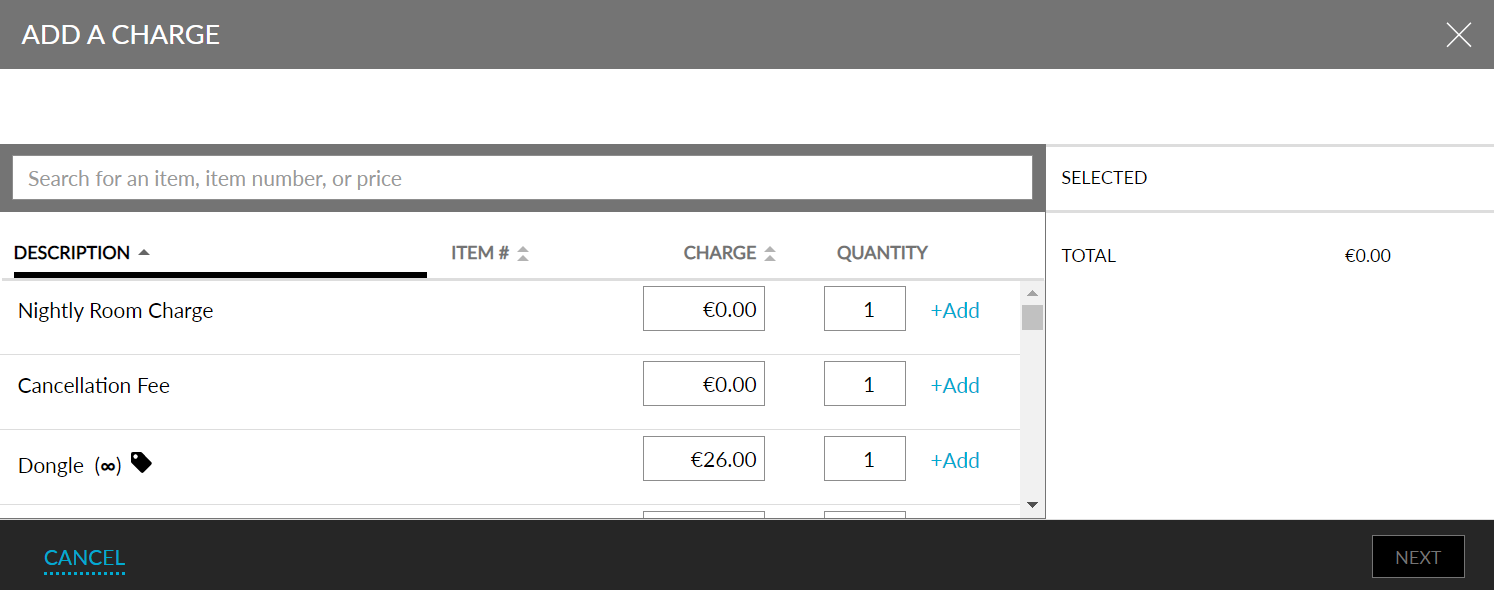
Add the charges associated with the vehicle type using +Add next to the transaction item.
Click Next to set the frequency of the charge.
Set between a custom number of nights of the reservation or just for the first night of the reservation and click Next.
Confirm the charges by clicking Save.
Click the vehicle type name in the grid to edit and save the name or inactive the status.
Click the delete icon next to each charge to remove the charge associated with the vehicle type.