Accounting
AR Disputes Report
The AR Disputes Report allows users to track all the charges that are marked as Disputed and the disputed charges that have been resolved in the invoices that are in Open and Closed status, and from the Non-Invoiced Charges section of the A/R account.
Perform the following steps to generate the report:
Navigate to Reports ➜ Dynamic Reports ➜ Accounting ➜ AR Disputes.
Refer to the following table and fill in the fields.
|
Field |
Description |
|---|---|
|
Report Name |
AR Disputes |
|
Start Date |
|
|
End Date |
|
|
AR Account |
|
|
Disputes Available In |
This is a multi-select drop-down list that allows users to select the sections from the disputed charges to be included in the report. Users can select from the following options:
|
|
Dispute Status |
This is a multi-select drop-down list that allows users to filter the disputes based on its status. Users can select from the following options:
|
Click Run to generate the report.
Click Save to save the report under User Favorites section.
Sample Report
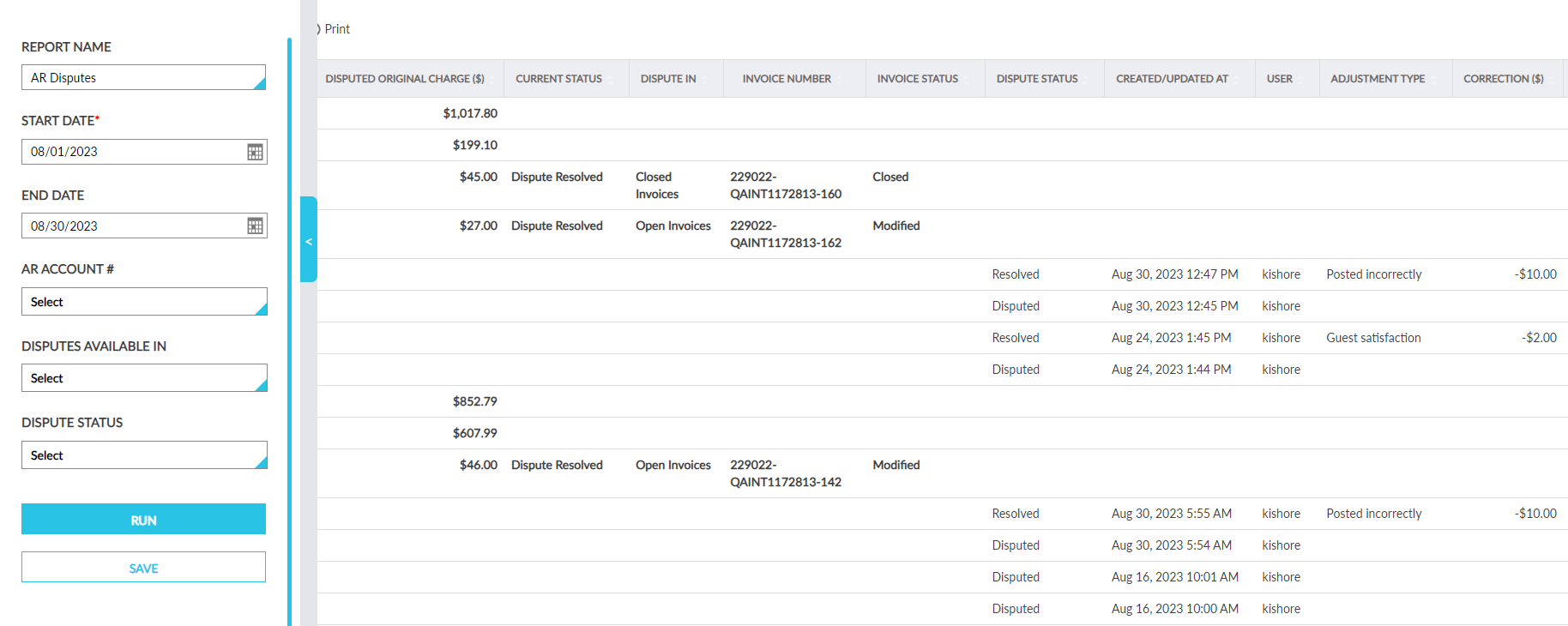
Report Fields
This report displays the following fields:
|
Field |
Description |
|---|---|
|
AR Account |
Displays the account name of the AR account under which the disputed charges are posted. Users can search and filter records using this column. |
|
Account # |
Displays the account ID of the account. For example, for reservations, the confirmation ID of the reservation is displayed. Users can search and filter records using this column. |
|
Account Name |
Displays the account name of the account under which the disputed charges are posted. For example, AR account, group, or reservations. |
|
Account Type |
Displays the type of the account under which the charges are available. For example, AR account, group, or reservations. Users can search and filter records using this column. |
|
Dispute ID |
This is a random number that is generated to group the items marked as Disputed or Dispute Resolved. |
|
Transaction Item |
Displays the name of the transaction item that was marked as Disputed or Dispute Resolved. Users can search and filter records using this column. |
|
Disputed Original Charge |
Displays the original amount of the disputed charge. |
|
Current Status |
Displays the status of the dispute, that is, Disputed or Dispute Resolved. Users can filter records using this column. |
|
Dispute In |
Indicates the section in which the charges are marked as Disputed or Dispute Resolved. For example, Non-Invoiced, Open Invoices, or Closed Invoices. Users can filter records using this column. |
|
Invoice Number |
Displays the invoice number of the Open Invoices or Closed Invoices in which the disputed charges are available. Users can search records using this column. |
|
Invoice Status |
Displays the status of the invoice, that is, Open, Closed, or Modified. Users can filter records using this column. |
|
Dispute Status |
Displays the status of the disputes. Users can filter records using this column. |
|
Comment/Resolution Reason |
Displays the comment entered for every update made to the disputed charge. For example, when the disputed charges are resolved directly, or when the charges are adjusted and resolved, the reason entered is tracked in this column. |
|
Created/Updated At |
Displays the date and time when each update was made to the disputed charges. Users can search and filter records using this column. |
|
User |
Displays the username of the user who made updates to the disputed charges. |
|
Adjustment Type |
When charges are adjusted before resolving the dispute, the type of the adjustment performed is displayed in this column, that is, Guest Satisfaction, or Posted Incorrectly. Users can filter records using this column. |
|
Correction |
When charges are adjusted before resolving the dispute, the amount adjusted is displayed in this column in the following format: + (the amount increased to the charge), or – (the amount decreased from the charge). |
|
Revised Charge |
When charges are adjusted before resolving the dispute, the final amount after adjustment is displayed in this column. |