Manager
Groups Summary Report
The Groups Summary Report allows users to track the rooms blocked or allocated for a group’s shoulder dates.
Perform the following steps to generate the report:
Navigate to Reports ➜ Dynamic Reports ➜ Manager ➜ Reservation Preview
Refer to the following table and fill in the fields.
|
Field |
Description |
|---|---|
|
Report Name |
Groups Summary |
|
Property ID |
This is multi-select drop-down list that displays the list of properties under the tenant. |
|
Start Date |
The start date from which the report must be generated. Users can select any date in the past, present, or future. |
|
End Date |
The end date up to which the report must be generated. Users can select any date that is a maximum of 365 days from the start date. |
|
Status |
Displays the following group statuses:
|
Click Run to generate the report.
Click Save to save the report under User Favorites section.
Sample Report
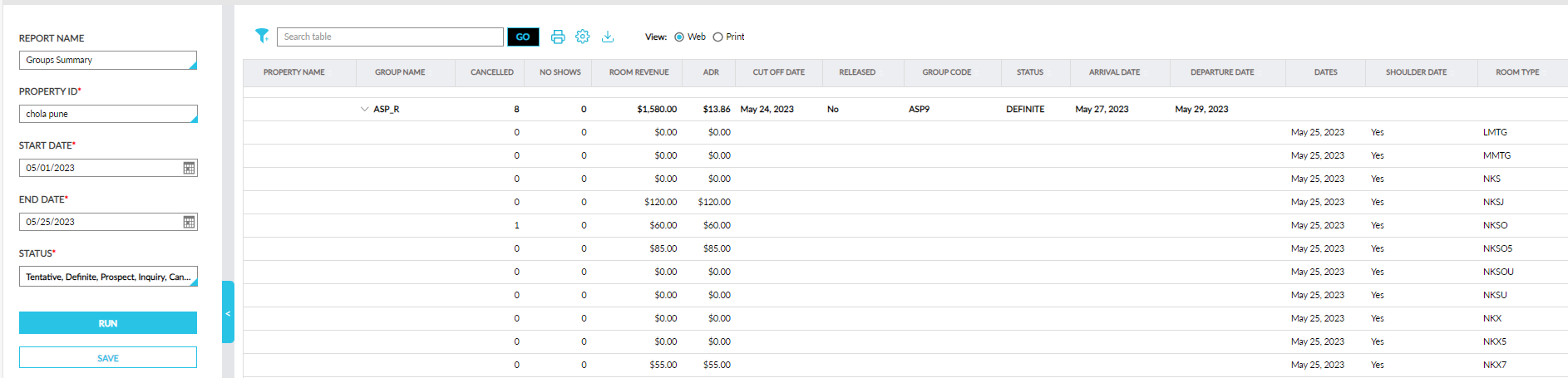
Report Fields
This report displays the following fields:
|
Field |
Description |
|---|---|
|
Property |
Displays the name of the property. Users can filter records using this column. This column can be sorted. |
|
Group Name |
Displays the name of the group. Users can filter records using this column. This column can be sorted. |
|
Cancelled |
Displays the count of the rooms assigned to reservations that were cancelled. |
|
No Shows |
Displays the count of the rooms assigned to reservations that were marked as No Show. |
|
Room Revenue |
Displays the room revenue for the selected date range. |
|
ADR |
Displays the Average Daily Rate (ADR) for the selected date range. |
|
Cut Off Date |
Displays the cut off date for releasing the room blocks. |
|
Released |
Indicates if the blocks have been released with a Yes or No. Users can filter records using this column. This column can be sorted. |
|
Group Code |
Displays the group’s code. Users can filter records using this column. This column can be sorted. |
|
Status |
Displays the status of the group. Users can filter records using this column. This column can be sorted. |
|
Arrival Date |
Displays the group’s arrival date. This column can be sorted. |
|
Departure Date |
Displays the group’s departure date. This column can be sorted. |
|
Dates |
Displays the group’s individual dates including the shoulder dates. |
|
Shoulder Date |
Indicates if the date is a shoulder date with a Yes or No. Users can filter records using this column. This column can be sorted. |
|
Room Type |
Displays the room type name. Users can filter records using this column. This column can be sorted. |
|
Blocked |
Displays the count of the rooms blocked. |
|
Picked Up |
Displays the count of the rooms picked up. |
|
Remaining |
Displays the count of the rooms remaining to be picked up. |
|
Contracted Numbers |
Displays the Contract value added for each room type in the Room Blocks section of the group. |