Assign
The Assign option allows users to assign a staff member to an unassigned service or auto assign the housekeeping staff to unassigned services based on workload availability or staff priority. Automatic assignment is based on the available staff for the day, their current housekeeping role, maximum points/time set for each staff member, and any filter options that the user selects. If the user decides to automatically assign housekeeping staff, the following must be performed:
-
Only assign staff members services that they can perform
-
Do not assign staff members more points than their given capacity
-
Only assign staff members services from the section in which they are assigned
-
Service requests are assigned to staff members based on the assigned priority of staff
-
Room order set in each section determines priority order of room assignment
Perform the following steps to assign a staff member to an unassigned service:
Navigate to Rooms Mgmt ➜ Housekeeping ➜ Assign. The Assign tab is displayed.
The rooms that require service appears in the Unassigned Services box.
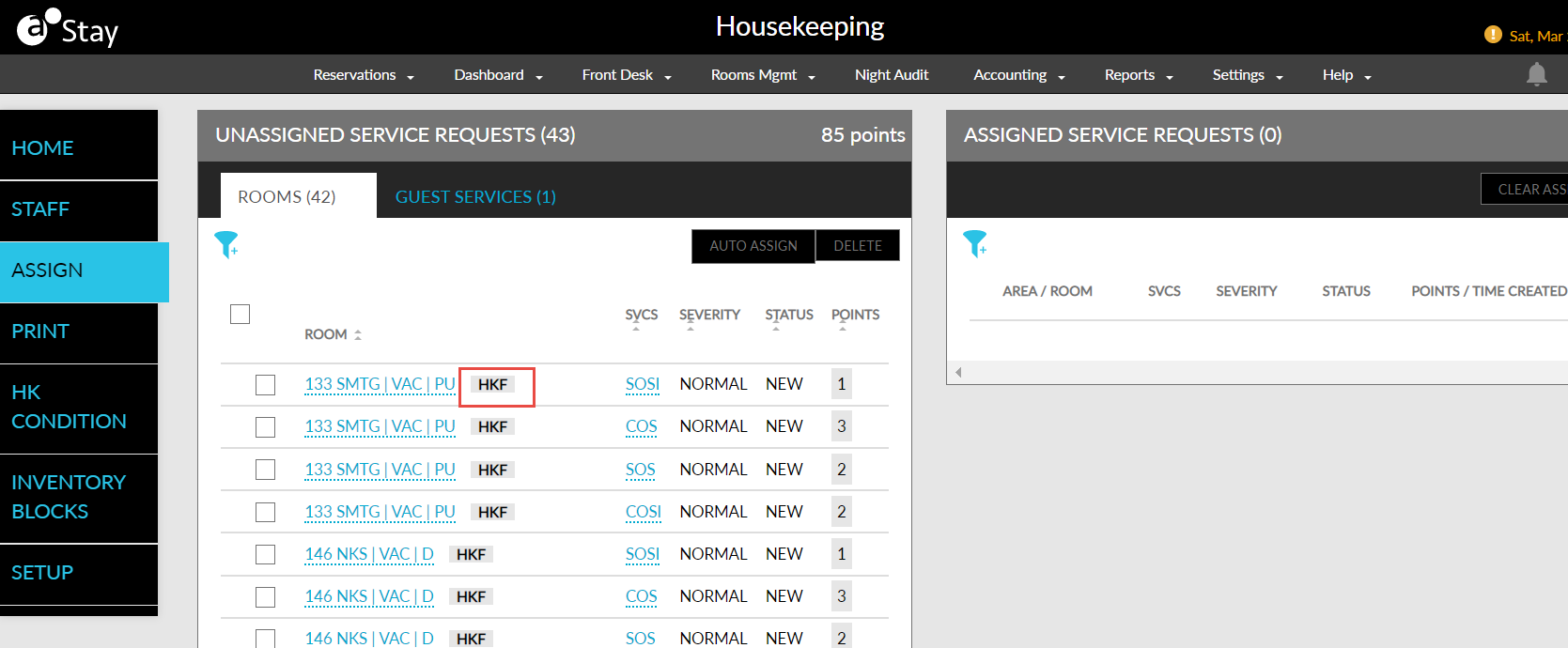
The Exclude No/Limited Services checkbox is displayed only when the services for which the Mark This Service As No/Limited Service flag (Housekeeping ➜ Setup ➜ Services ➜ Add/Edit Service) is enabled is assigned to at least one room in the property.
This checkbox is also not displayed when there are no services with the Mark This Service As No/Limited Service flag enabled.
Click a room. The room details dialog box appears.
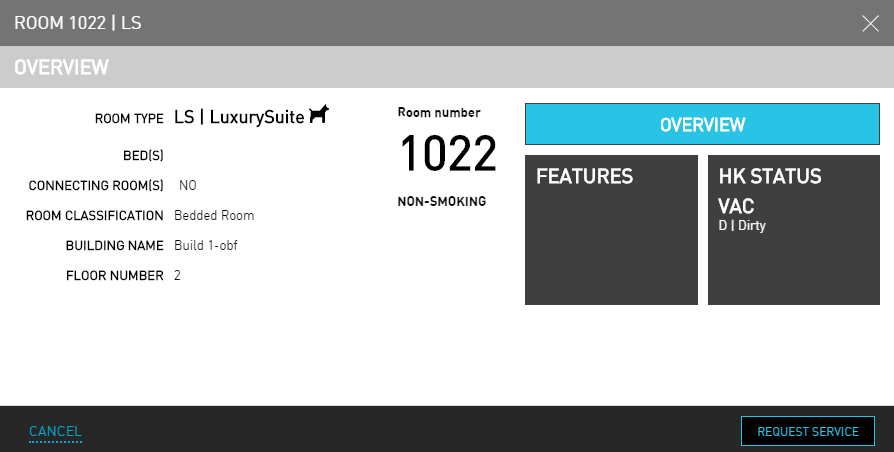
Update the Housekeeping Condition, if needed or click Add service, if more are needed.
The rooms with features associated are indicated using a HKF (Housekeeping Features) indicator.
The service requests created for the individual component rooms of a suite are displayed as separate line entries.
Users with access to the following roles will be allowed to change the housekeeping condition for a discrepant room:
-
System Administrator
-
Stay Hotel Manager
-
Department Manager
-
Stay Hotel Supervisor
-
Stay Housekeeping Supervisor
A popup screen, Confirm Room Discrepancy, will be displayed, where guests can confirm the change in housekeeping condition
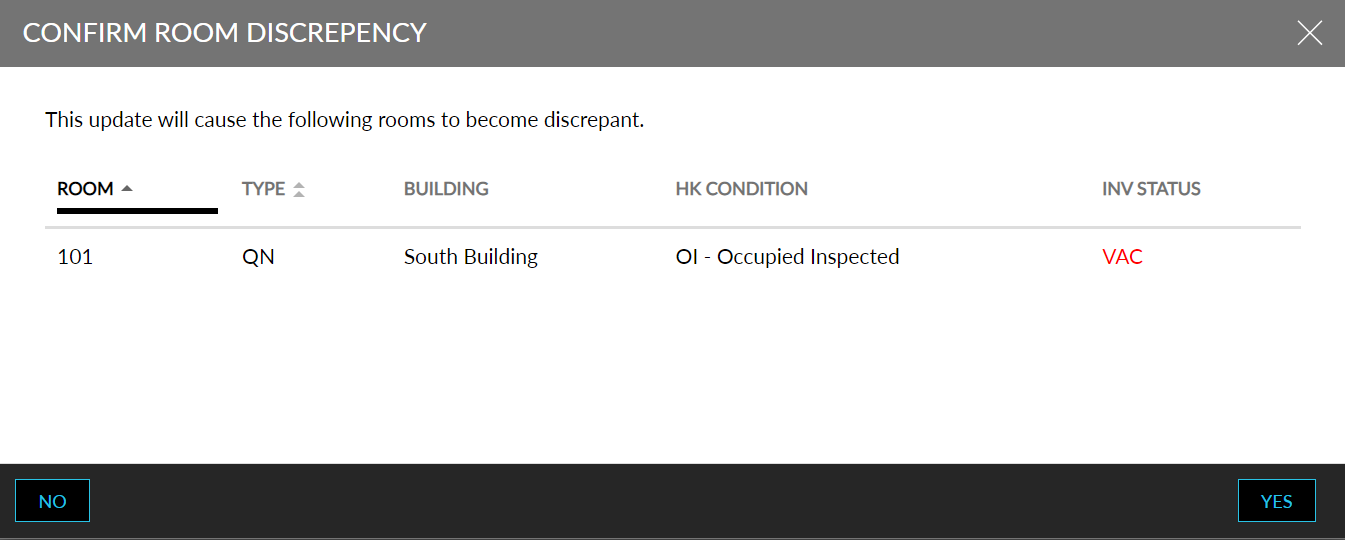
Click Save to review the full list of unassigned services.
Select the checkbox next to the room(s) that needs servicing.
Click Auto Assign to choose an option:
-
Even Split - Distribute unassigned services evenly among the active staff, based on the requested service type and their role.
-
Staff Priority - Distribute unassigned services to active staff, based on their staffing priority level defined in the housekeeping staff set up. Housekeepers with higher priority are assigned work first.
Click Save. The service is successfully assigned to the room.