Batch Add Comments - Batch Edit Tab
When the Batch Add Comment feature setting is enabled, users can add a comment to multiple reservations by selecting the preferred reservations and clicking on More ➜ Add Comment. When clicked, the Add a Comment pop-up screen appears that allows users to configure the comment.
When users click Save, they are naviagated to a Confirmation pop-up screen where users must confirm if the comment must be added to the selected reservations.
When users click Yes, the comment gets added to the reservations and the following message is displayed as a banner: Bulk Addition Of Comment Is In Progress. Click Here For The Status.
When users click the Click Here hyperlink, the Bulk Update Process pop-up screen appears that displays the progress of the bulk update process with the count of the reservations processed.
Once the reservations are processed, the following message will be displayed as a banner in the Batch Operations screen: Bulk Addition Of Comment Is Completed. Click Here For Details. X Success, Y Failed.
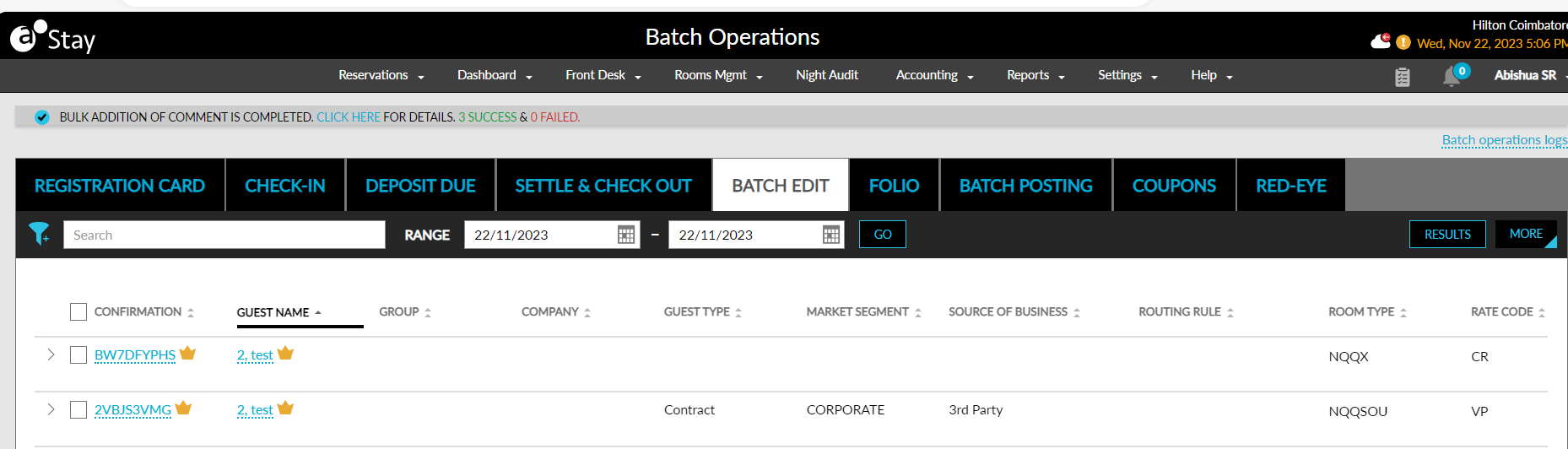
On completion of the bulk update, when users click the Click Here hyperlink, the Results pop-up screen appears that displays the count of the reservations processed in the following headers in the Comment tab.
-
Success: Count of reservations for which the comment was added successfully.
-
Failure: Count of reservations for which the comment was not added successfully.
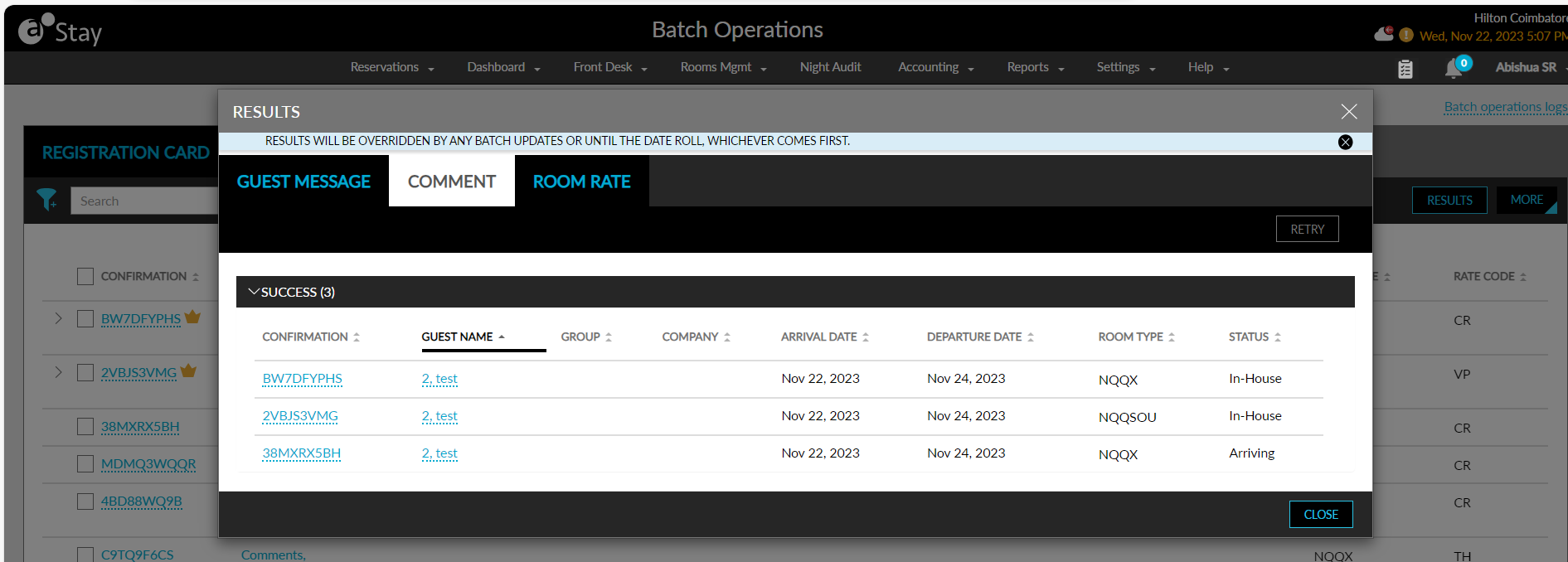
The reservation details are displayed in the columns mentioned in the previous section. When users add a duplicate comment with the same comment type and comment, the comment will not be added to the reservation. The reservations are displayed in the Failed section with the reason for failure displayed as follows: A Comment with the same type already exists.
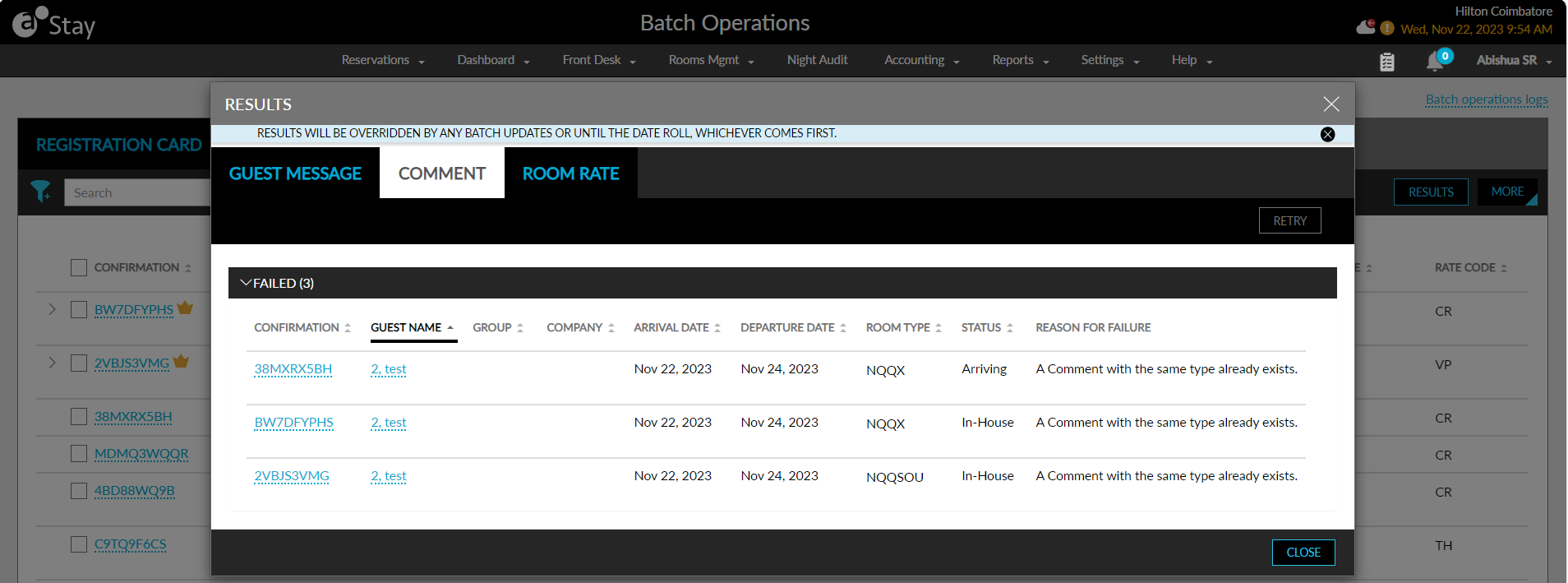
The reason for failure will be displayed as System error when the comment was not added to the reservations due to other issues such network failure and so on.