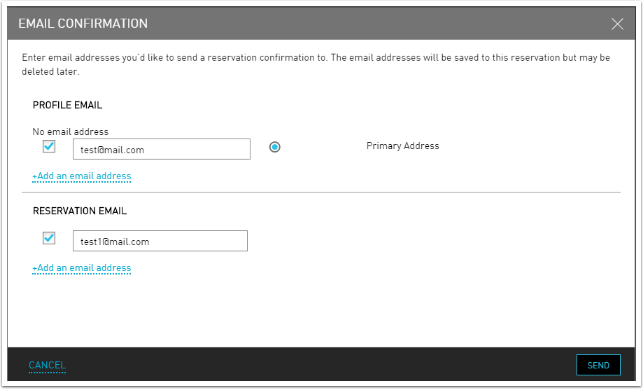Booking Multiple Reservations
This feature allows the user to book multiple rooms at one single instance. The Guest Service Agent (GSA) can specify the number of rooms required to be booked with the exact guest details specified for each reservation. The GSA will be able to enter all reservation data in the same booking flow. Users can also send reservation confirmation emails to multiple guests in the reservation. For example, if three reservations are created, three reservation confirmation emails are sent to the guest. Each email will have its unique reservation confirmation number. Multiple reservations are automatically linked to each other. Only users with the following permission can book multiple reservations: BookMultipleRooms.
On the menu bar, select Reservations à Book a Reservation.
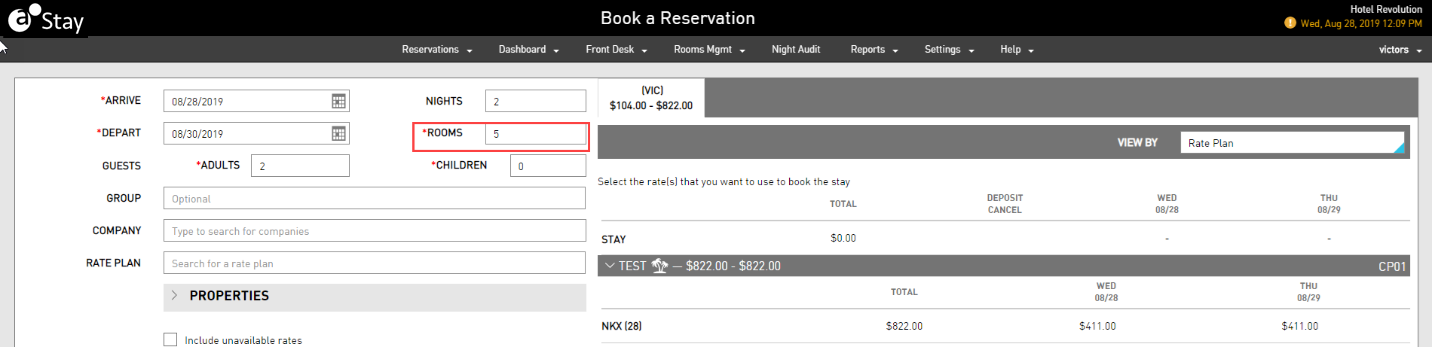
Select the date on which the guests will Arrive and Depart (mandatory). The number of Nights is automatically calculated based on the dates users pick.
Enter the number of Rooms users wish to make multiple reservations.
Type the number of Guests, precisely, the number of Adults and Children that will be checking in.
If the GSA wants to create ten reservations and only five rooms are available in the property, select the Include unavailable Rates checkbox if users want to see all rates in the search.
Click Check Rates. A list of available rooms appears on the right side of the Book a Reservation page.
If the list is long or if users are looking for a specific type of room, use the filters that appear under the Check Rates button to refine the results:
-
Rate Plans. Select rooms that are associated with a specific rate plan.
-
Room Types. Select the room type that the guest is interested in. For example, a Suite or King.
-
Room Classes. If there are different classes of room types, select which the guest prefers. For example, a Basic or Grand.
-
Smoking. Select if the guest has a specific need for a Non-Smoking or Smoking room.
-
ADA. Select if the guest requires an ADA-compliant room.
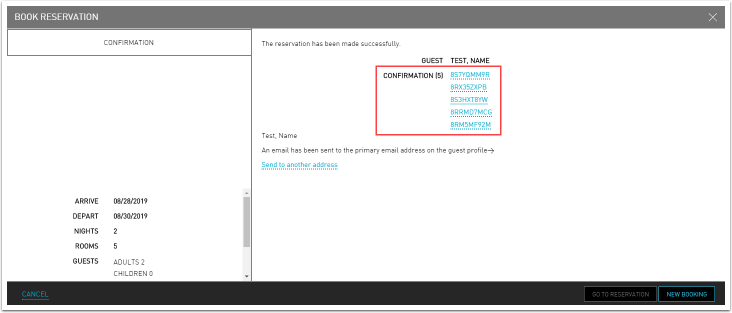
Users will see the following message on successful creation of reservations.
By default, an email is sent to the primary email address in the reservation. Email confirmation also can be sent to all the guests in the reservation apart from the primary reservation.
To do so, click on the Send to another address link to add more email addresses.