Configure Convenience Fee for Credit Card Payments
Stay allows users to configure a convenience fee percentage for the different credit card types used at the property. For example, users can configure a 3% charge for payments made using Visa card, and a 5% charge for the payments made using Mastercard. This fee is calculated and displayed for the selected credit payment method before the credit card is swiped/inserted.
When a user selects an issuer specific credit card types available at the property, such as, New Mastercard, New Visa, and so on the convenience fee applicable for the payment method will be calculated and displayed. Users can proceed to insert/swipe their credit card and complete the payment.
The convenience fee is collected as a percentage of the final amount that is due at check-out from the following screens based on the credit card type used:
-
Early Check Out with a Balance
-
Batch Operations – Settle Only, Settle and Check Out, and Force Check Out
This feature is applicable only for credit cards.
Feature Setting
-
Name: Card Convenience Fee - allow users to configure a convenience fee percentage for the different credit card types
-
Value: Must be enabled
-
Comments: License is not required
Permission
-
Stay_CardConvenienceFeeOverride
-
Allow users to override and modify the convenience fee charged and proceed with the payment.
-
Roles assigned - GSA, GSA Supervisor, Department Manager, System Administrator, Stay Hotel Manager, Stay Hotel Supervisor, Stay Front Desk, Stay Night Audit, Stay Accounting, Accounts Receivable Manager.
-
Configure Convenience Fee for Credit Card Types
When the Card Convenience Fee feature setting is enabled, users can configure the convenience fee percentage for the credit card types by entering the percentage value in the Convenience Fee field on the Add/Edit Payment Method screen (Guest Accounting ➜ Payment Methods ➜ Add/Edit). Users can enter whole numbers from 1 to 99 and decimal numbers having a maximum of two digits after the decimal point.
When users enter a number greater than 100, the message, Percentage cannot be greater than 100, is displayed and when users enter a decimal number having more than 3 digits after the decimal point, the message, Only two digits allowed after decimal point, is displayed.
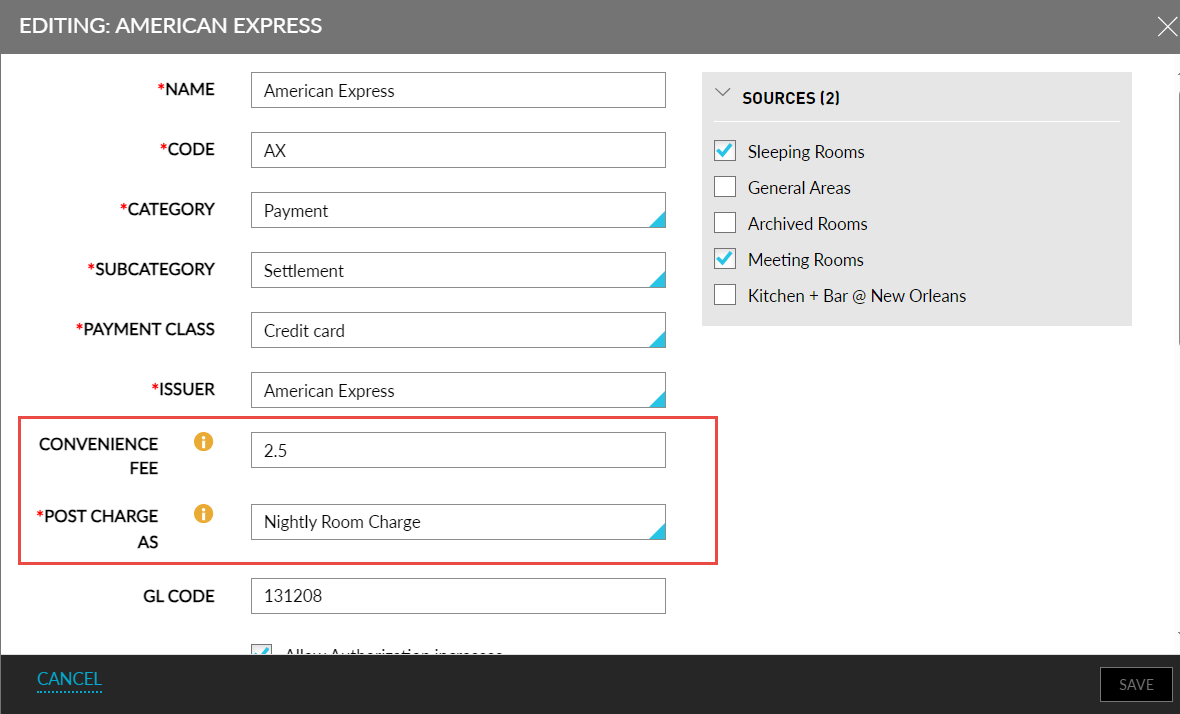
Once the convenience fee percentage is configured, under the Post Charge As drop-down list, users can select the transaction item using which the convenience fee is to be posted. This is a single-select drop-down list that displays a list of all active transaction items at the property. This field is mandatory when users configure a convenience fee percentage for a credit card type.
Collecting Convenience Fee
Early Check Out with a Balance screen
When users check out the reservation by choosing the Pay Balance option, the convenience fee associated with the selected credit card payment type is displayed on the Early Check Out with a Balance screen in the following format: <Convenience fee amount> (<Convenience fee percentage>). The convenience fee is calculated based on the amount due at check-out.
Users with the Stay_CardConvenienceFeeOverride permission can override and modify the convenience fee amount by clicking on the displayed convenience fee. When clicked, the Confirmation pop-up screen appears that displays the following fields:
|
Field |
Description |
|---|---|
|
Convenience Fee |
Displays the calculated convenience fee and the configured percentage. Users can modify this amount if required. |
|
Username |
The username of the user modifying the convenience fee. |
|
Password |
The password of the user modifying the convenience fee. |
When users click Submit, the credentials of the users are validated to check if the user has the required permission. If the authentication is successful, the convenience fee is modified successfully. If the user does not have the required permission, the following message is displayed: You do not have sufficient permission to override convenience fees.
Batch Operations – Settle, Settle & Checkout, and Force Checkout
The convenience fee can be collected optionally when users perform the following options for the selected reservations on the Settle & Check Out tab of the Batch Operations screen using a credit card payment type that is associated with a convenience fee:
-
Settle Only
-
Settle and Check Out
-
Force Check Out
The following messages are displayed on the pop-up screens for the selected options:
-
Settle Only: Do you want to charge processing fee for the selected reservations and proceed with Settle?
-
Settle and Check Out: Do you want to charge processing fee for the selected reservations and proceed with Settle & Checkout?
-
Force Check Out: Do you want to charge processing fee for the selected reservations and proceed with Force Checkout?
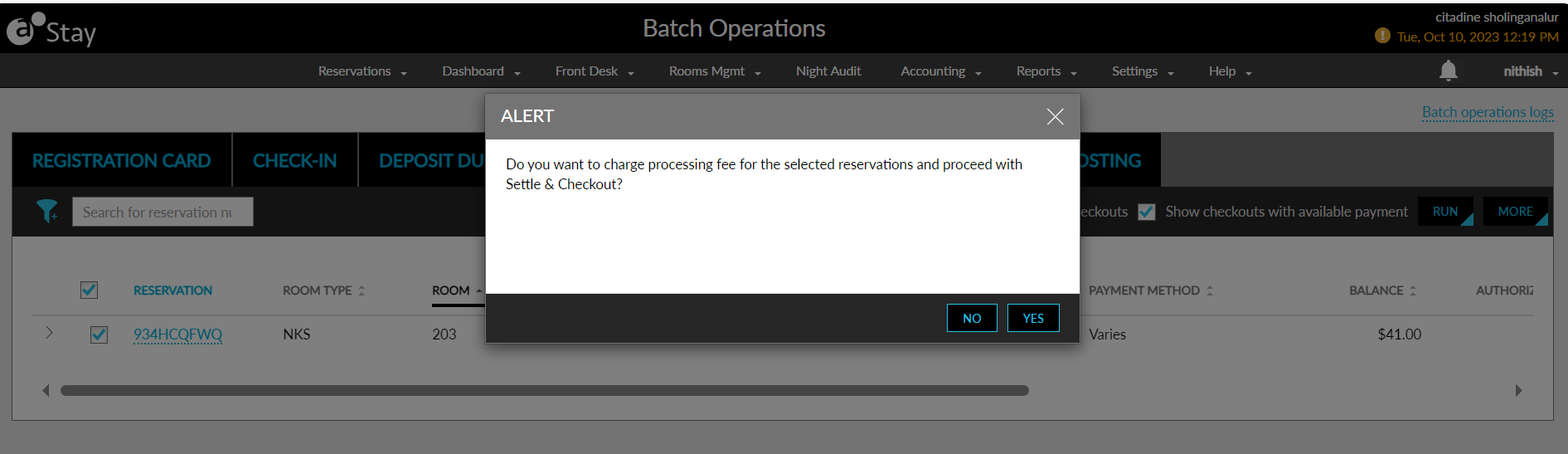
When users select Yes, the convenience fee is collected, and the reservation is settled/checked out successfully. When users select No, the convenience fee is not processed, and the selected reservations are settled/checked out accordingly.
Reservation Folios
Once the convenience fee percentage is configured, when users make payments for the reservation folios using the Make a Payment option (Reservation ➜ Folios ➜ More ➜ Make a Payment), the Convenience Fee column in the Make a Payment screen displays the amount to be charged as the convenience fee for the selected credit card payment method. This is calculated as the percentage of the total amount for which the payment is made.
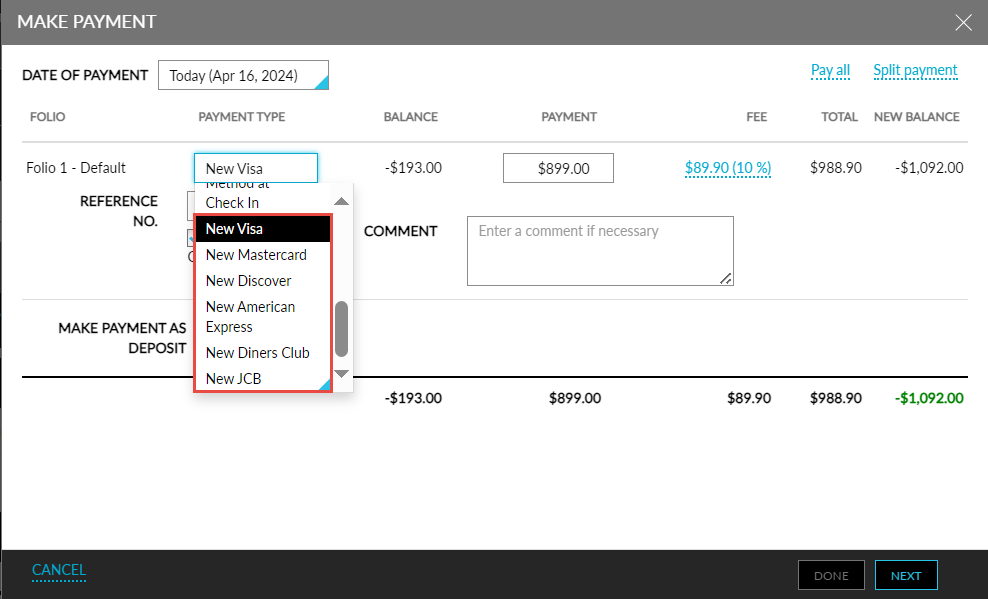
If the selected credit card payment method does not have a convenience fee percentage configured, the Convenience Fee column displays a hyphen (-).
Once the payment is completed successfully, the convenience fee is posted to the guest folio using the transaction item selected for posting the convenience fee. The reason for the posted fee is displayed as CREDIT_CARD_SURCHARGE.
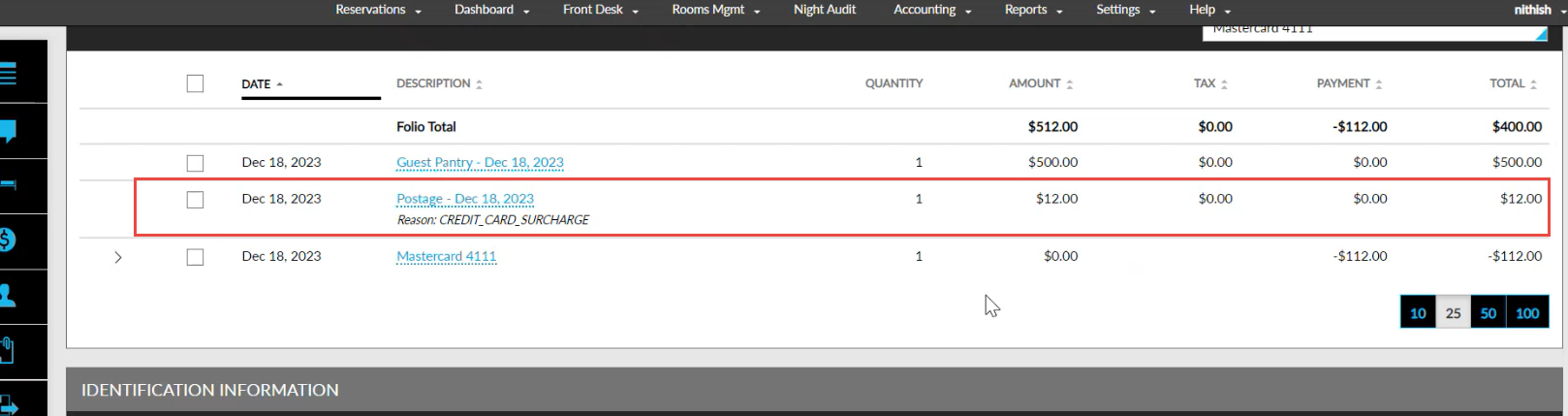
Applying Convenience Fee for Split Payments
Once configured, when users make split payments for the folios using the Split Payment option (Folio ➜ More ➜ Make a Payment ➜ Split Payment), the Fee column in the Split Payment screen displays the amount to be charged as the convenience fee for the credit card payment method selected for each payment. For example, if a user selects the Paid By option as 3 people, the convenience fee to be charged for each credit card payment method selected for the 3 payments are displayed.
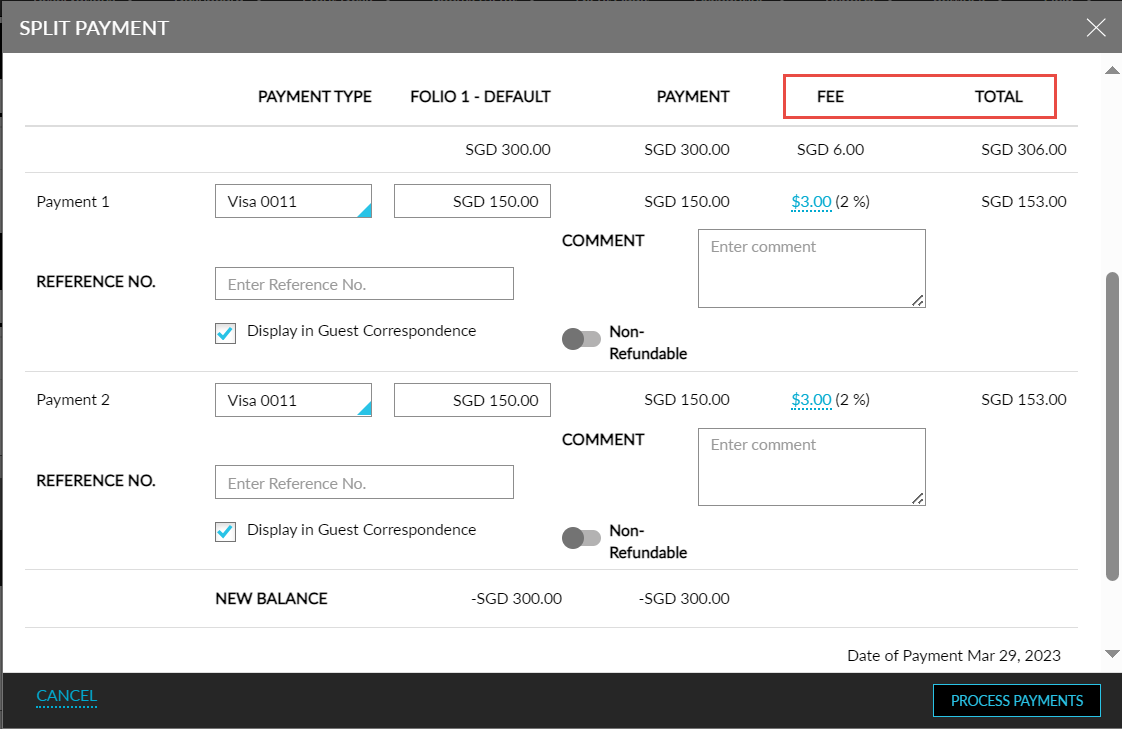
The convenience fee is calculated as the percentage of the total amount across the selected folios for which the payment is made. The Payment column displays the sum of the amount for which the payment must be made excluding the convenience fee. The Total column displays the sum of the values in the Payment and Fee columns for each credit card payment method.
If the selected credit card payment method does not have a convenience fee percentage configured, the Fee column displays a hyphen (-).
Once the payment is completed successfully, the convenience fee is posted to the guest folio using the transaction item selected for posting the convenience fee. The reason for the posted fee is displayed as CREDIT_CARD_SURCHARGE.
Applying Convenience Fee for Reservation Deposits
Users can apply the convenience fee when collecting deposits for reservations from the following screens:
-
Book a Reservation
-
Collect Deposit (Reservation ➜ Estimated Charges ➜ Collect Deposit)
Book a Reservation Screen
When users create reservations using rate plans with Immediate Deposit Policy, the convenience fee applicable for the credit card payment selected to pay the deposit amount is calculated and displayed in the Payment Method & Deposit tab of the Book a Reservation screen only when the Convenience Fee flag is enabled.
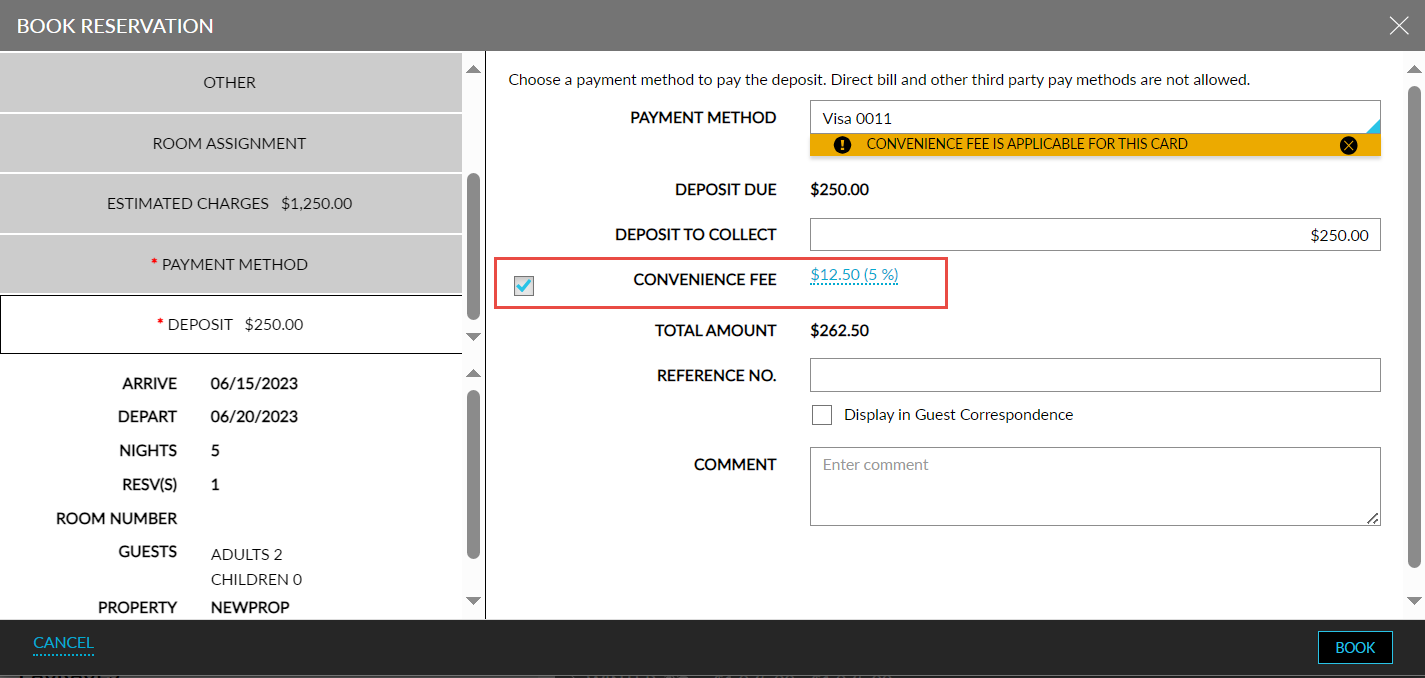
When this flag is disabled, the Convenience Fee field displays the fee amount as $0 and cannot be modified.
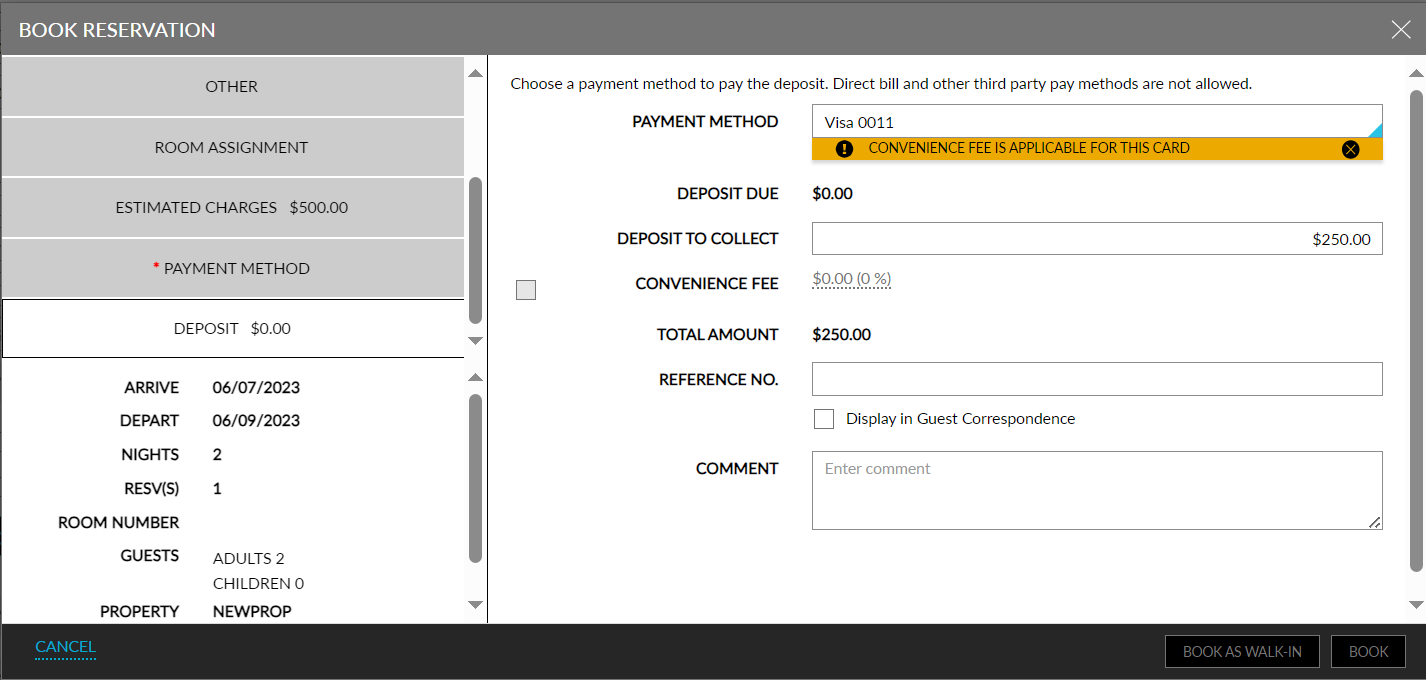
The convenience fee is calculated as a percentage of the deposit amount to be paid. For example, if the convenience fee percentage is configured as 2% for Visa cards and if the deposit amount to be paid is $400, the convenience fee to be collected is calculated as $8.
If the selected credit card payment method does not have a convenience fee percentage configured, a hyphen (-) is displayed. The Total Amount field displays the sum of the deposit amount for the reservation and the convenience fee calculated for the selected payment method.
Once the payment is completed successfully, the convenience fee is posted to the guest folio using the transaction item selected for posting the convenience fee. The reason for the posted fee is displayed as CREDIT_CARD_SURCHARGE.
Collect Deposit Screen
Users must enable the Charge Convenience Fee checkbox in the Collect Deposit screen (Reservation ➜ Estimated Charges ➜ Collect Deposit Due) to charge a convenience fee for the payment method selected to pay the deposit amount for the reservation that is scheduled to be collected on the current property date.
When this checkbox is selected, the convenience fee applicable for the credit card payment selected is displayed under the Fee column. When disabled, the Fee column the fee amount as $0 and cannot be modified. When a convenience fee is not configured for the selected credit card payment method, the Fee column displays a hyphen (-).
The convenience fee for the future deposit schedules cannot be collected by enabling the Charge Convenience Fee checkbox in this screen.
The Total column displays the sum of the deposit amount for the reservation and the convenience fee calculated for the selected payment method.
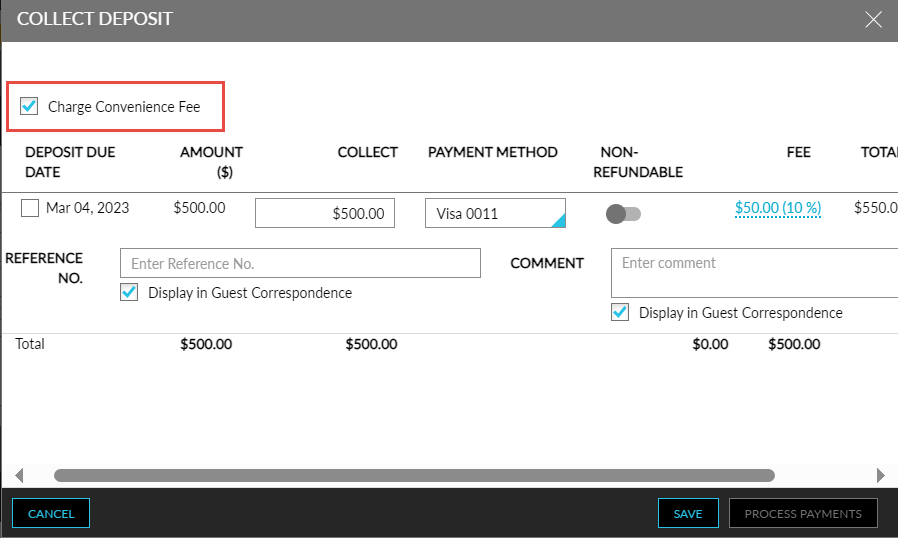
Once the payment is completed successfully, the convenience fee is posted to the guest folio using the transaction item selected for posting the convenience fee. The reason for the posted fee is displayed as CREDIT_CARD_SURCHARGE.
Batch Operations - Deposit Due Tab
When users collect the deposit amount for the selected reservations from the Deposit Due tab of the Batch Operations screen, users can choose to apply the convenience fee for the applicable credit card payment methods by enabling the Charge Convenience Fee checkbox in the Collect Deposit screen (Front Desk ➜ Batch Operations ➜ Deposit Due ➜ Collect Deposit Due). When enabled, the convenience fee is charged for the selected reservations.
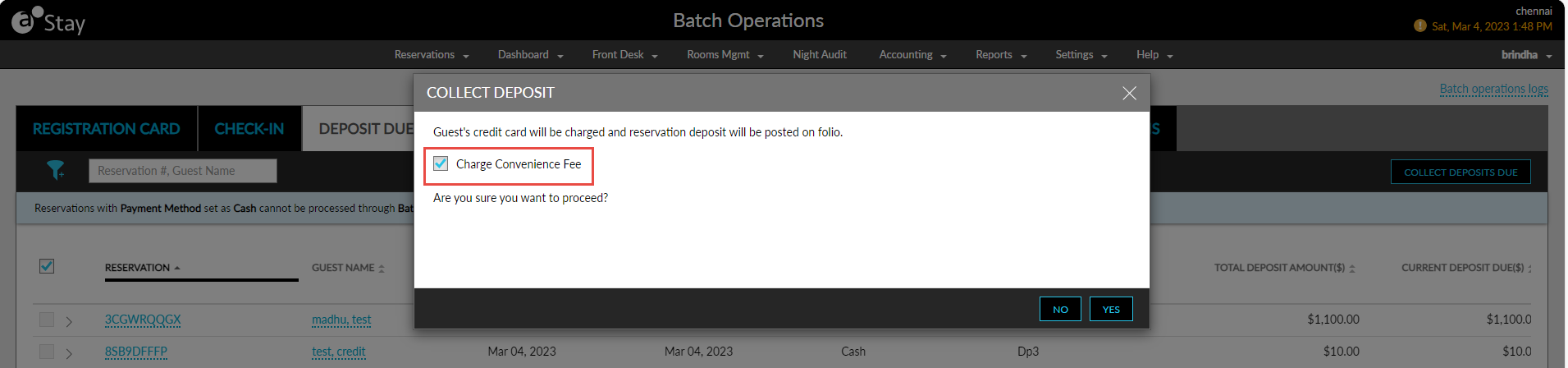
Night Audit - Collect Deposits Due
When users collect the deposit amount for the reservations using the Collect Deposits Due option in the Night Audit screen, users can choose to apply the convenience fee for the applicable credit card payment methods by enabling the Charge Convenience Fee checkbox in the Collect Deposit screen (Night Audit ➜ Collect Deposits Due). When enabled, the convenience fee is charged for the reservations.
Override Convenience Fee
The convenience fee amount is displayed as a hyperlink. Users with the Stay_CardConvenienceFeeOverride permission can override and modify the convenience fee amount by clicking on the displayed convenience fee.
When users click the hyperlink, the Override pop-up screen appears that displays the following fields:
|
Field |
Description |
|---|---|
|
Payment |
Displays the amount to be paid before the convenience fee is calculated. |
|
Override By |
Users can choose from the following options. |
|
Percentage (%) |
|
|
Amount ($) |
|
|
Convenience Fee |
The amount calculated and displayed in the Amount ($) input field is displayed and cannot be modified by the users. |
|
New Total |
Displays the total of the Payment and Convenience Fee for which payment must be made. |
|
Username |
The username of the user modifying the convenience fee. |
|
Password |
The password of the user modifying the convenience fee. |
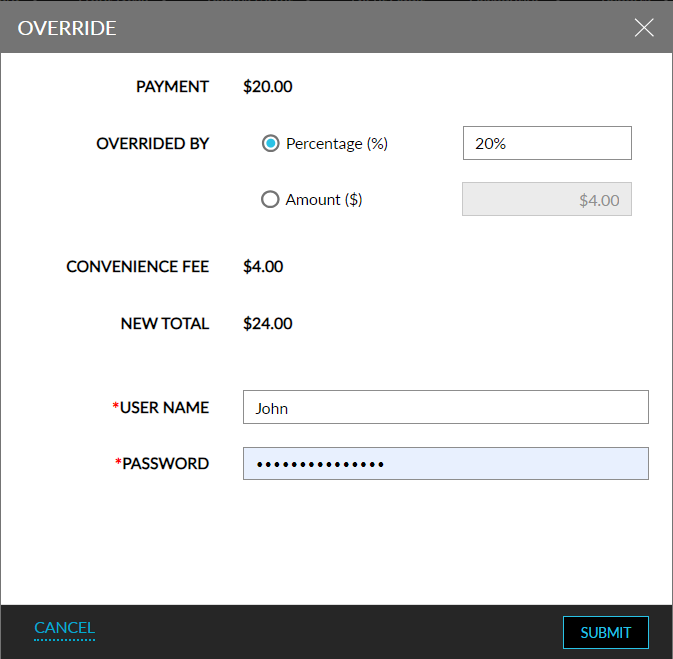
When users click Submit, the credentials of the users are validated to check if the user has the required permission. If authentication is successful, the convenience fee is modified successfully. If the user does not have the required permission, the following message is displayed: You do not have sufficient permission to override convenience fees.