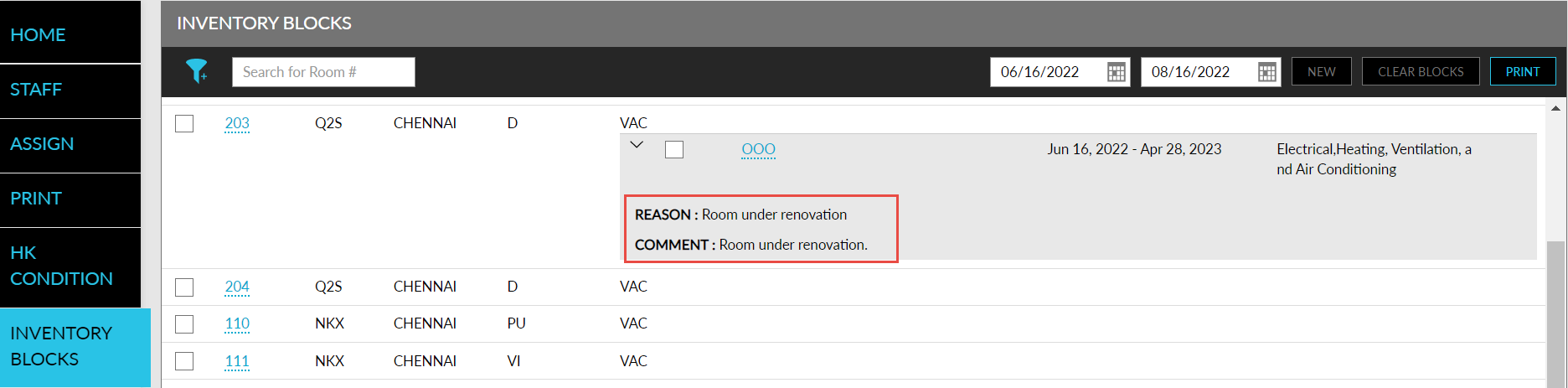Creating an Inventory Block
This option allows users to create new inventory blocks. If the user has any rooms to remove from the inventory, the user can create an inventory block. For example, the user can block rooms under maintenance if they need to be serviced or remodeled. While a room is blocked from the inventory, housekeeping status will not be assigned. There are three default statuses for inventory blocks:
-
OOO - Out of Order
-
OTM - Off the Market
-
Hold - On Hold
Users can select a reason for creating Inventory Blocks when the Reasons for Inventory Blocks feature setting is enabled.
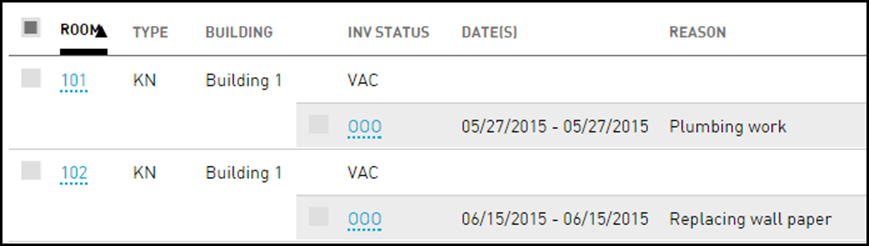
Perform the following steps to create an inventory block for housekeeping services:
Navigate to Rooms Mgmt ➜ Housekeeping ➜ Inventory Blocks.
Select the checkbox next to the room number(s) that the user wants to block.
Click New. The New Inventory Block dialog box appears.
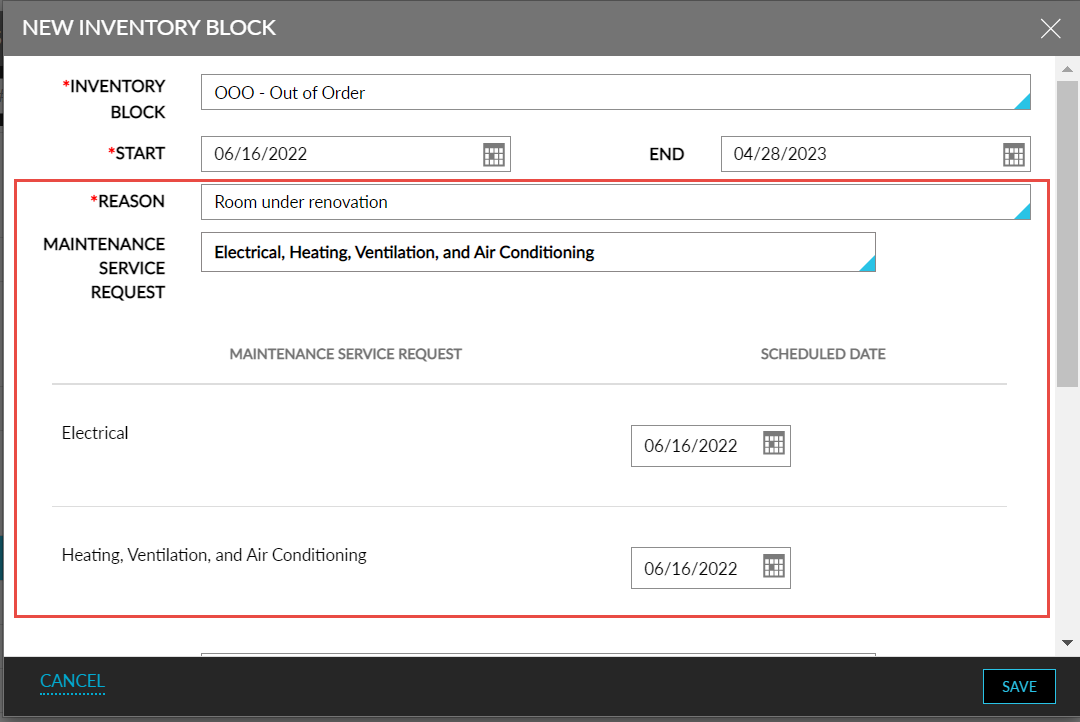
The user can use filters to narrow down the list of rooms by section, housekeeping condition, or room type.
Choose the type of block from the Inventory Block drop-down list.
Set the duration of time for the block by choosing the Start and End date fields.
Select a reason for the block from the Reason drop-down list.
Select the maintenance service requests to be created from the Maintenance Service Requests drop-down list. This field will display the applicable pre-selected service requests based on the reason selected. This is an optional field. If there is no reason to be selected, the Maintenance Service Requests drop-down list will display all the maintenance service requests from which the users can select the required requests. Users can also schedule the date and time for the selected Maintenance Service Requests.
A grid below the Maintenance Service Requests field displays the selected maintenance service requests and the scheduled date as the start date of the inventory block. Users can modify the scheduled date and time within the date range of the inventory blocks.
Set inventory blocks like OOO/OTM just after date roll (and not before) so they are not available to sell during the selected date range. The block becomes inactive after date roll.
Select the housekeeping service requests to be created from the Housekeeping Service Requests drop-down list. This field will display the applicable pre-selected service requests based on the reason selected. This is an optional field. If a user does not select a specific service, the service that existed prior to the inventory block is re-created. This feature allows you to choose what type of service request is created when a room is returned to inventory from Out of Order or Out of Market status.
Enter the comment on the Comment field so the property staff knows the reason for the block.
Click Save. The new inventory block is created successfully.
Users will need the permission, InventoryOTM, to place an inventory block on a room with the Off The Market option. The permission is assigned to GSA Supervisors and System Administrators.
-
In the Inventory Blocks section, the comments entered and the reason selected when creating the inventory blocks are displayed within the inventory status accordion. The Maintenance Service column displays the maintenance service request selected when creating the inventory block.