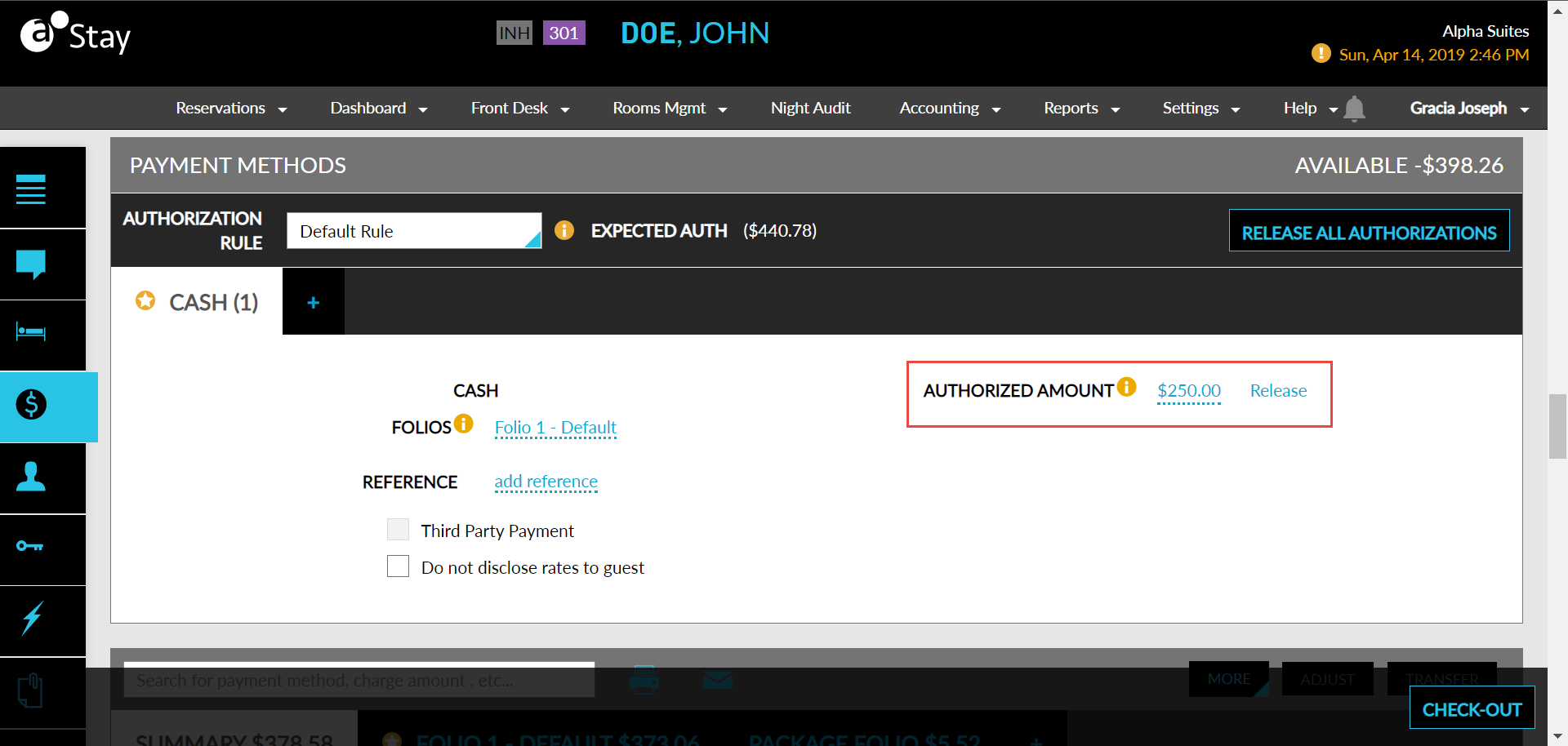Extending Reservation & Increasing Authorization Amount
This feature allows the user to extend the stay for the reservation and increase the authorization amount.
Navigate to Reservations ➜ Search.
Select the reservation.
Click the checkout date and set the new checkout date to extend the reservation, the Reservation Summary panel.
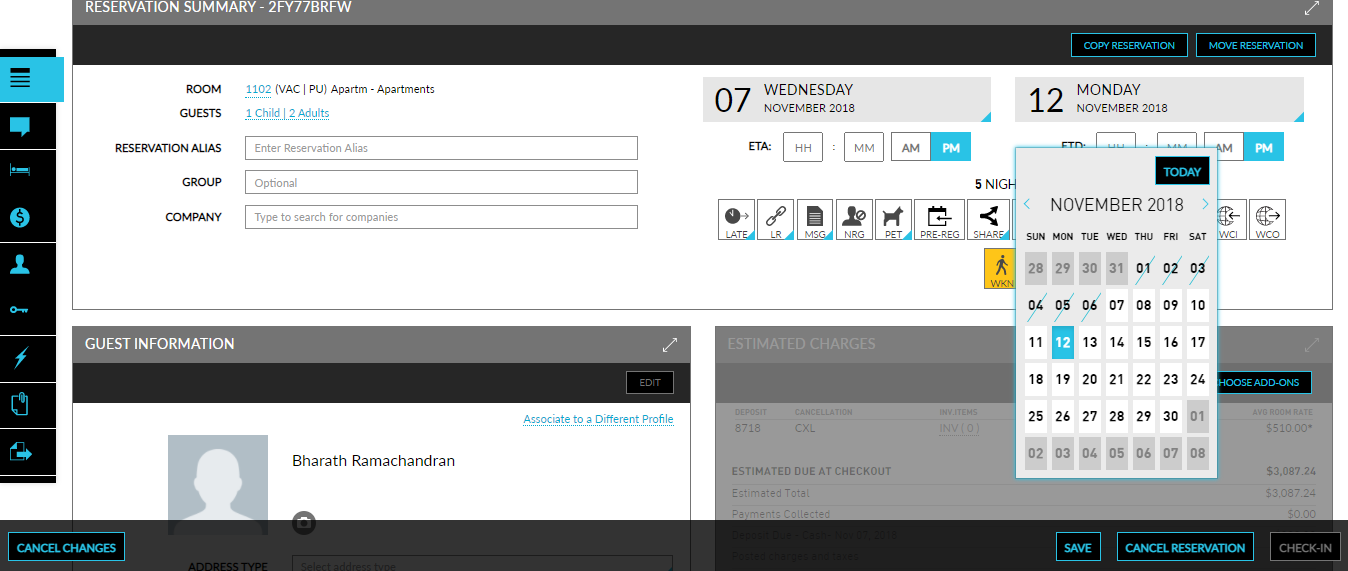
Click Save to modify and extend the reservation.
Select the room types for the extension in stay for the extended days in the Modify Stay pop-up screen.
Click Modify Room at the bottom right corner of the Modify Stay pop-up screen.
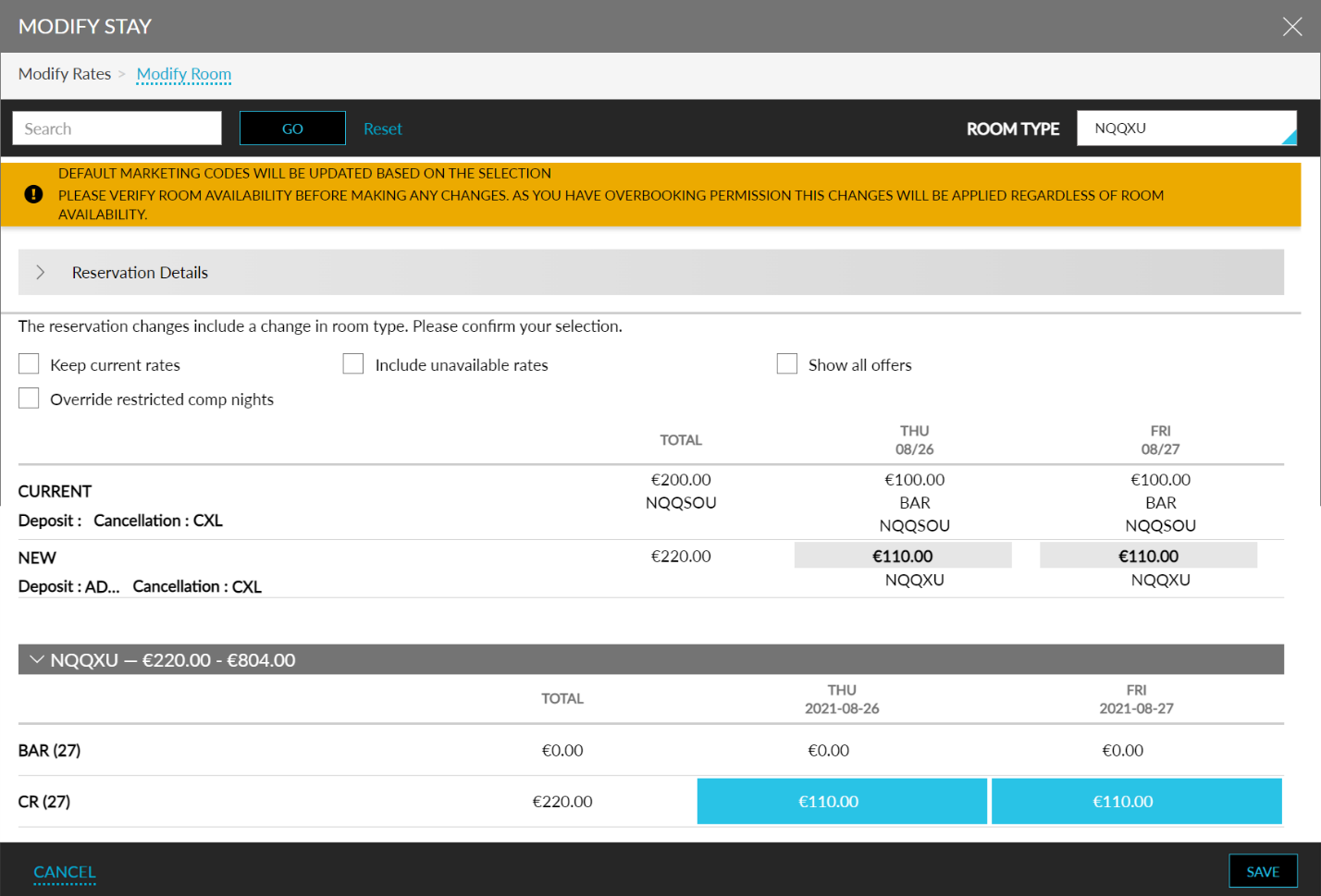
Click Yes in the Modify Stay prompt to proceed with the modification.
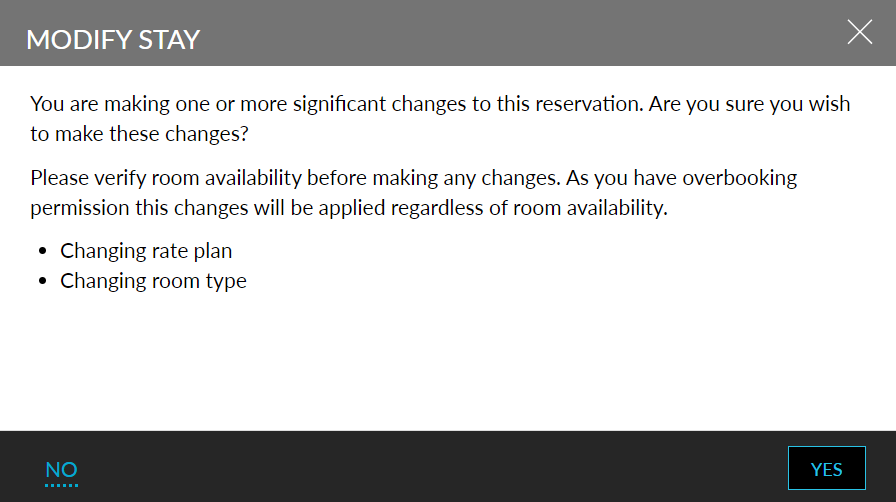
If there is an increase in the authorization amount, the Change Authorized Amount pop-up screen will be displayed.
Verify the new authorization amount and change the amount if required.
Click Save to change the authorization amount.
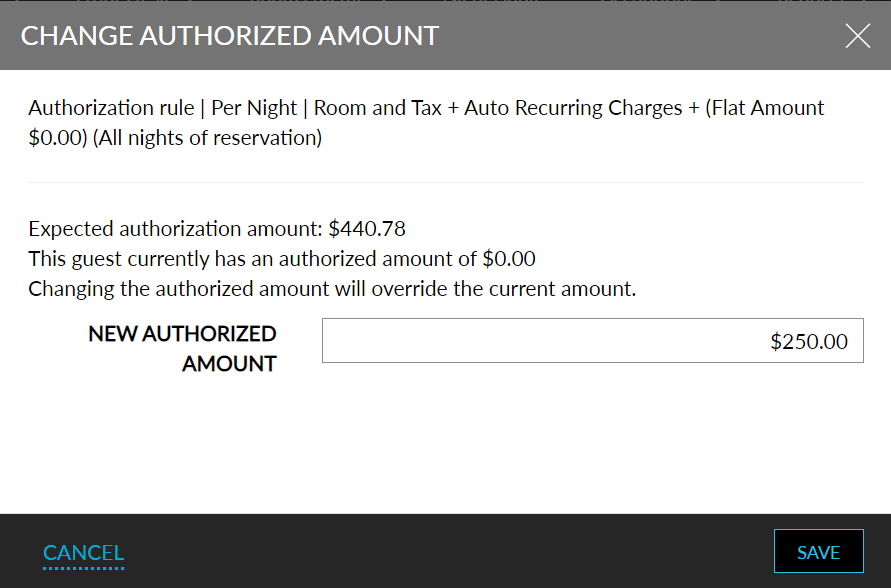
The changed Authorized Amount will be displayed in the Payment Methods section.