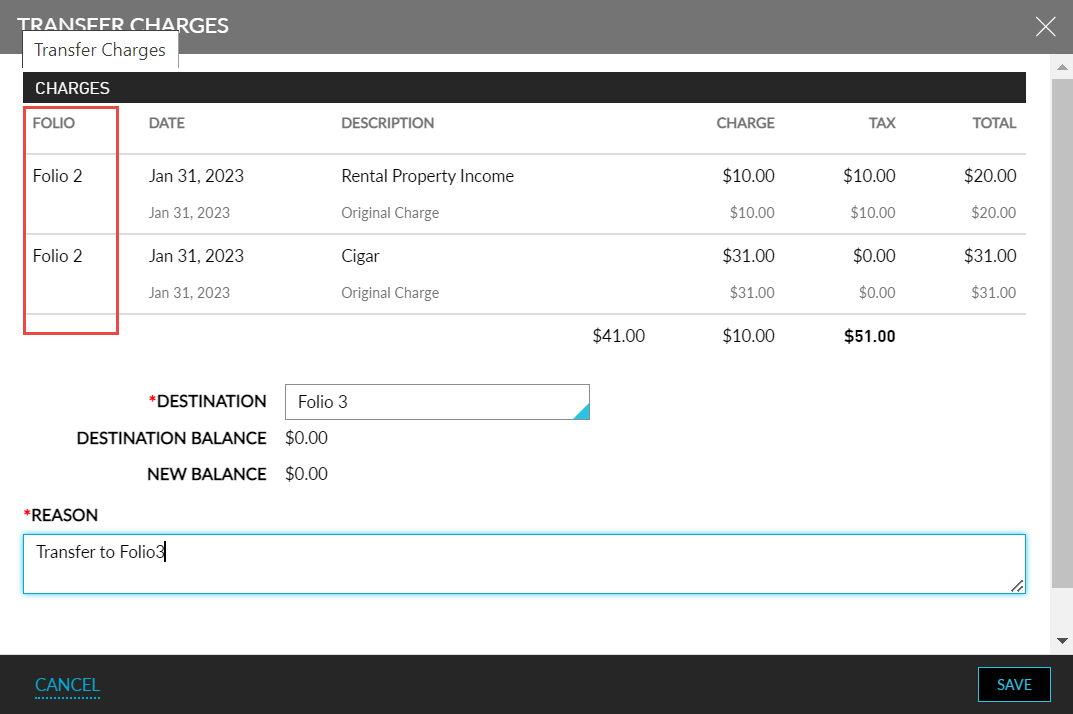Folios
The user's transactions can be split and saved as individual bills using Folios, according to the categories. Establishing routing rules that indicate which types of transactions should be directed to which folio is the way to accomplish this functionality. Users have the flexibility to create new folios and routing rules based on their guest’s demands and can issue a comp on a charge, regardless of the folio balance.
Users can also view the folios in a side-by-side view when the Compare Folios Side-by-Side feature setting is enabled. The folios in the All Folios tab are displayed in the order in which they are shown in the reservation. Users can choose the none option from the dropdown list in All Folios tab, if no folio is required to be displayed. If only two folios are present in a reservation, the folios are displayed side-by-side with the following columns:
-
Date
-
Description
-
Quantity
-
Total
If three or more folios are present in a reservation, the folios are displayed side-by-side in a three-folio layout with the following columns:
-
Date
-
Description
-
Total
If there are five folios, the first three folios are displayed in the first page and the remaining two folios are displayed in the next page. Users can navigate to the other pages by clicking on the page navigator at the top-right corner of the tab.
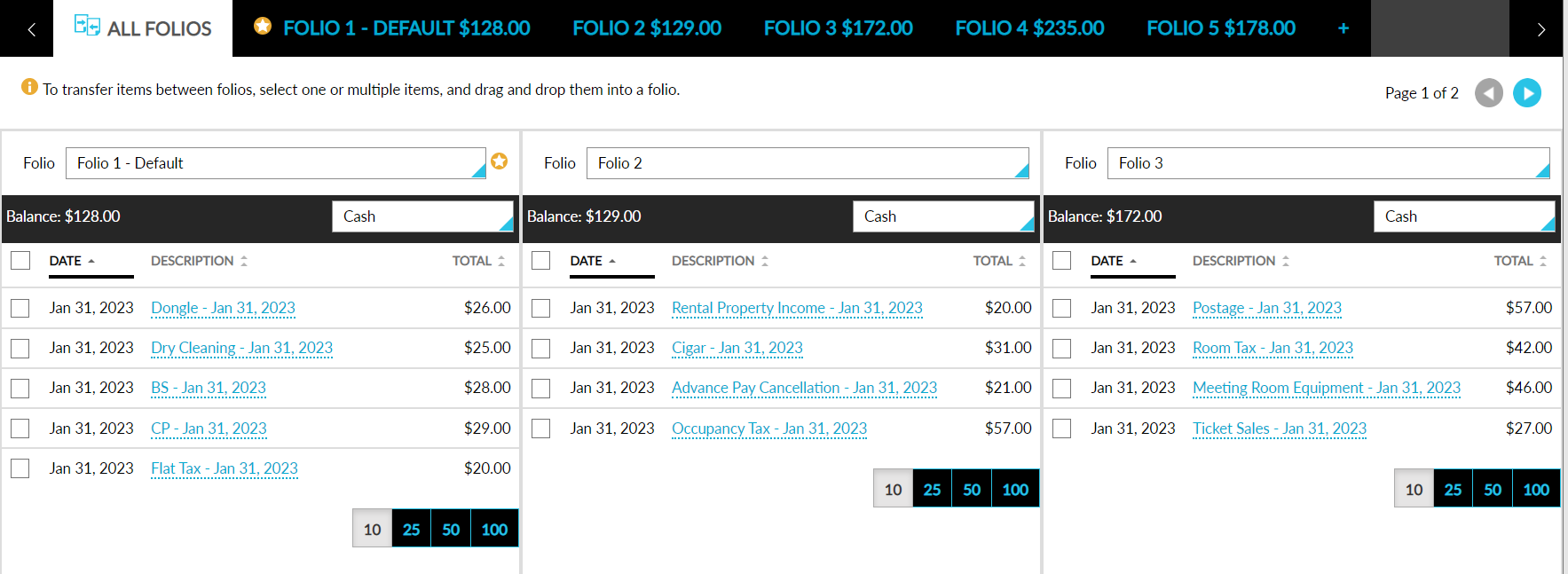
Users can quickly transfer multiple items from a folio by selecting the items, and dragging, and dropping them to another folio. Users can transfer the items between the folios in the same page and in different pages. Users can adjust a charge by clicking on the transaction item hyperlink in the All Folios tab.
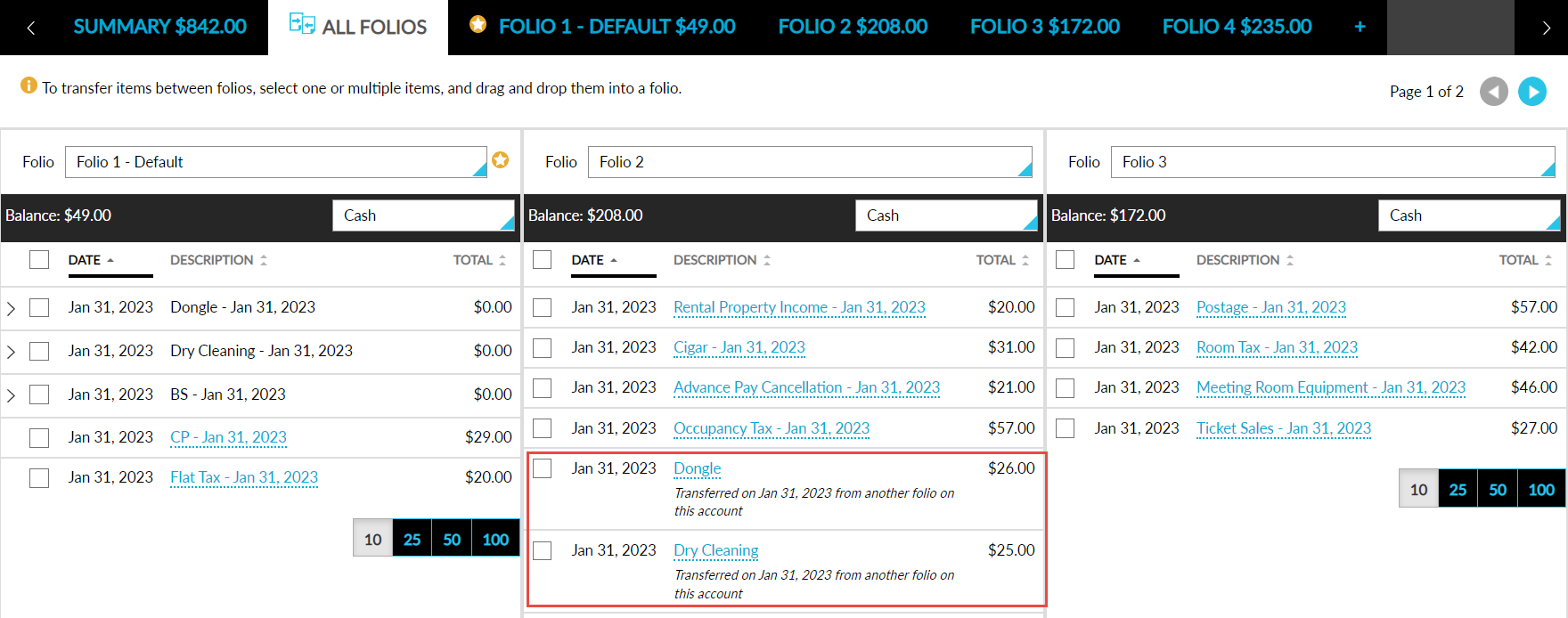
At the top of each folio in the All Folios tab, the following options are provided:
-
A folio drop-down list that displays a list of all the folios present in the reservation. Users can select the folio to be displayed. An indicator is displayed against the default folio.
-
The total balance of the folio is displayed next to the balance field.
-
A payment method drop-down list that displays a list of all the available payment methods. Users can change the default payment method for the folio.
-
Pagination is provided within the folios to display the transaction items. A list of five items will be displayed per folio page.
-
When transferring items between the folios, users are not prompted to enter a reason, if the flag Make Reasons Non-Mandatory for Transfers Within the Account is enabled.
-
When the flag is disabled, the Transfer Charges screen will be displayed when users transfer items between the folios. The Transfer Charges column lists the items selected by the user and their respective folios. The destination folio name will be prepopulated. Users can enter a reason and complete the transfer.
-
Users can transfer charges from one reservation folio to another by selecting the Search For an Account option in the Destination drop-down list under the Transfer Charges screen. Once selected, users can search the destination account by entering the room number, reservation confirmation number, or the guest’s name.