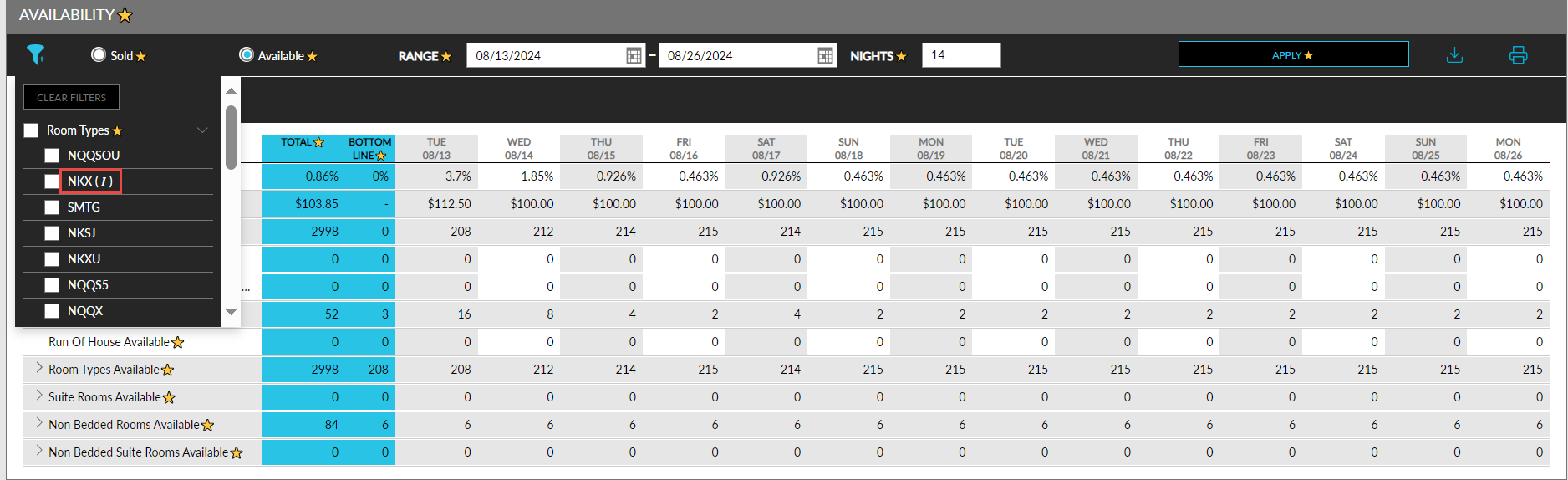General Availability Dashboard
When users click on the filter icon in the General Availability dashboard, an indicator, (I), will be displayed next to the deactivated room types. When a deactivated room type is selected in the filter, the availability details of the room type will be displayed for the dates when the room type was in the Active status only. The details will not be displayed for the dates the room type was deactivated.
For example, let us consider that there are 5 rooms available in January for the King room type and the room type is deactivated in February. When users select a date range in the General Availability dashboard that includes dates in January, the availability details will be displayed.
When users select dates in February, the availability details will not be displayed. The deactivated room types will not be displayed in the dashboard, but the count of the deactivated room types will be included for calculating the Room Types Available field. That is, the count of the deactivated room types will be subtracted from the count of available room types.