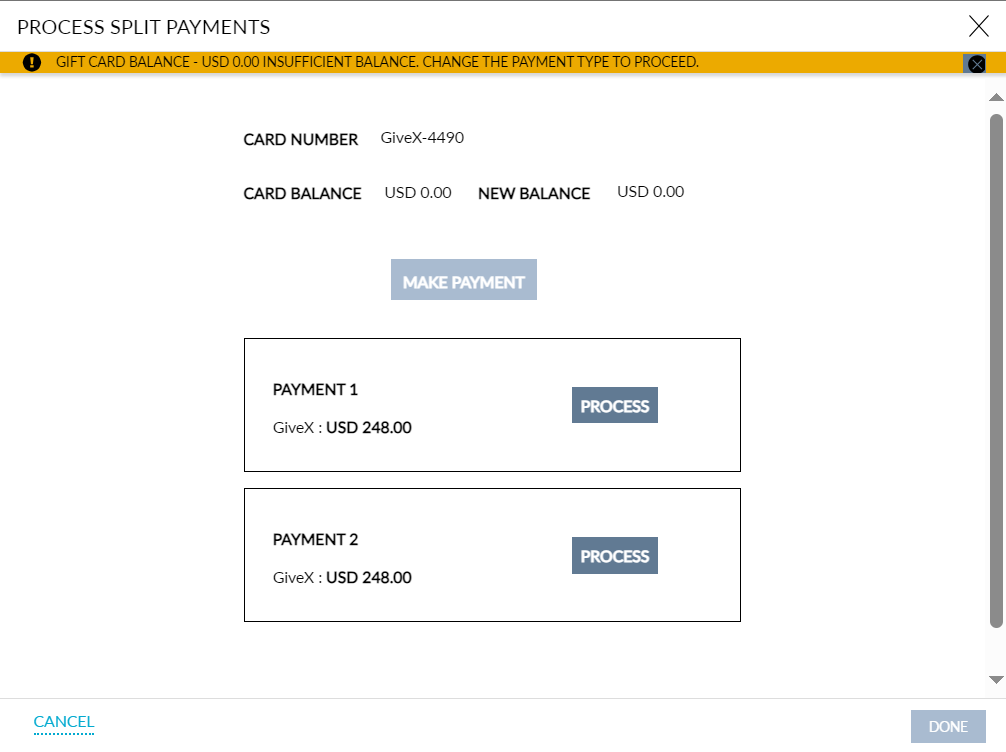Make Partial Payments Using Gift Cards
Stay allows users to make partial payments using gift cards in reservations, groups, house accounts, and when purchasing pantry items in the Pantry screen (Front Desk ➜ Pantry) and choose to display the current balance of the gift card after the payment is completed when printing the account folios.
Property Setting
-
The Allow Partial Payment checkbox in the Gift Card section of the Agilysys Pay Setup screen (All Settings ➜ Accounting ➜ Agilysys Pay Setup) must be selected to enable users to make partial payments using gift cards.
Full and Partial Payment for a Single Folio
When users make a full payment for a single reservation, group, or house account folio using a gift card, a new label, Card Balance, is displayed in the Make Payment screen once the gift card is added. A hyperlink, Check, is displayed next to the label.
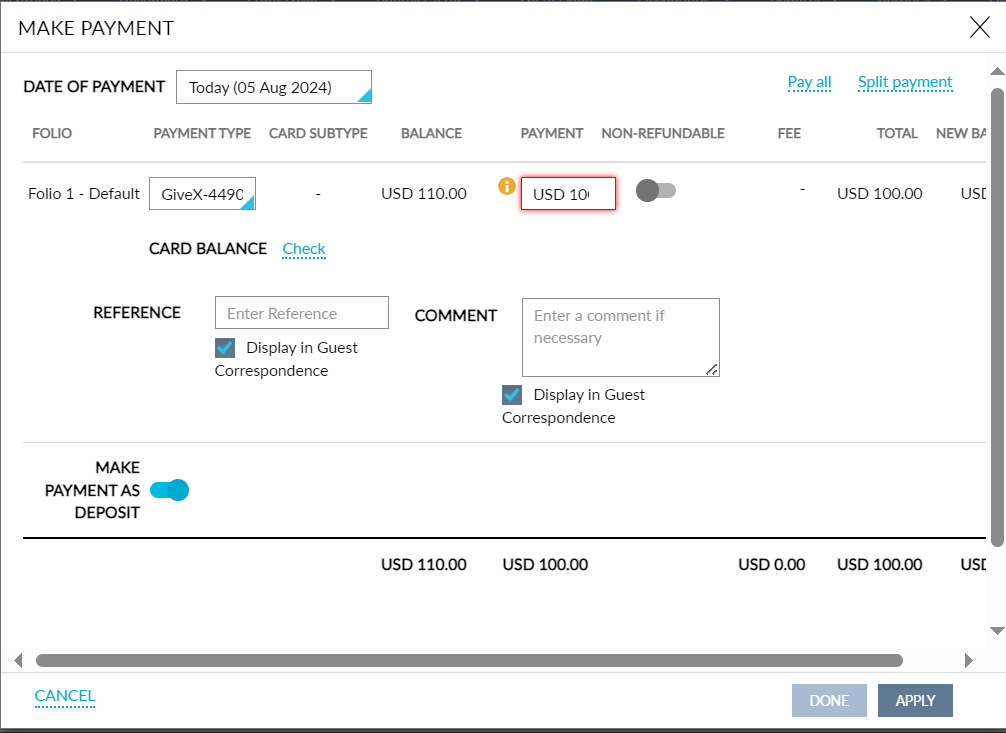
When users click the hyperlink, the current gift card balance and the new balance after deducting the amount are displayed.
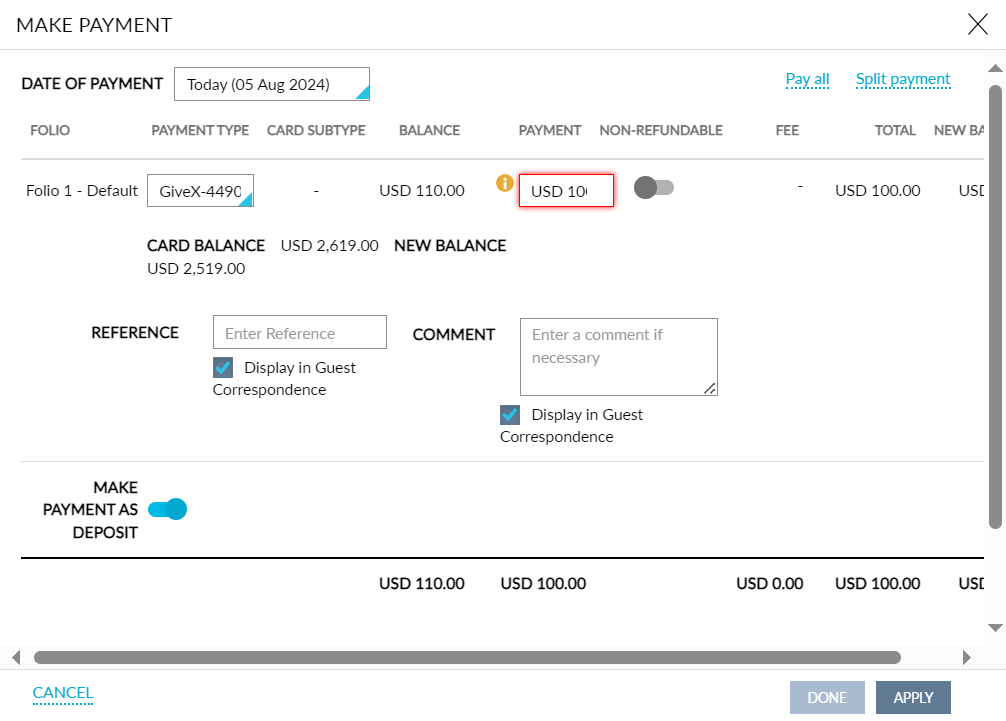
Users can complete the payment by clicking Apply.
When the Allow Partial Payment checkbox in the Gift Card section of the Agilysys Pay Setup screen is selected, users can make partial payments using a gift card when the payment amount is greater than the gift card balance.
When users try to make payments for an amount greater than the gift card balance, the amount available in the gift card is deducted and users are prompted to pay the balance amount using a different payment method. The following message is displayed as a banner in the Make Payment screen: Partial payment - $xxx.xx collected. Gift card balance limit has been reached. Please pay remaining balance using a different payment type.
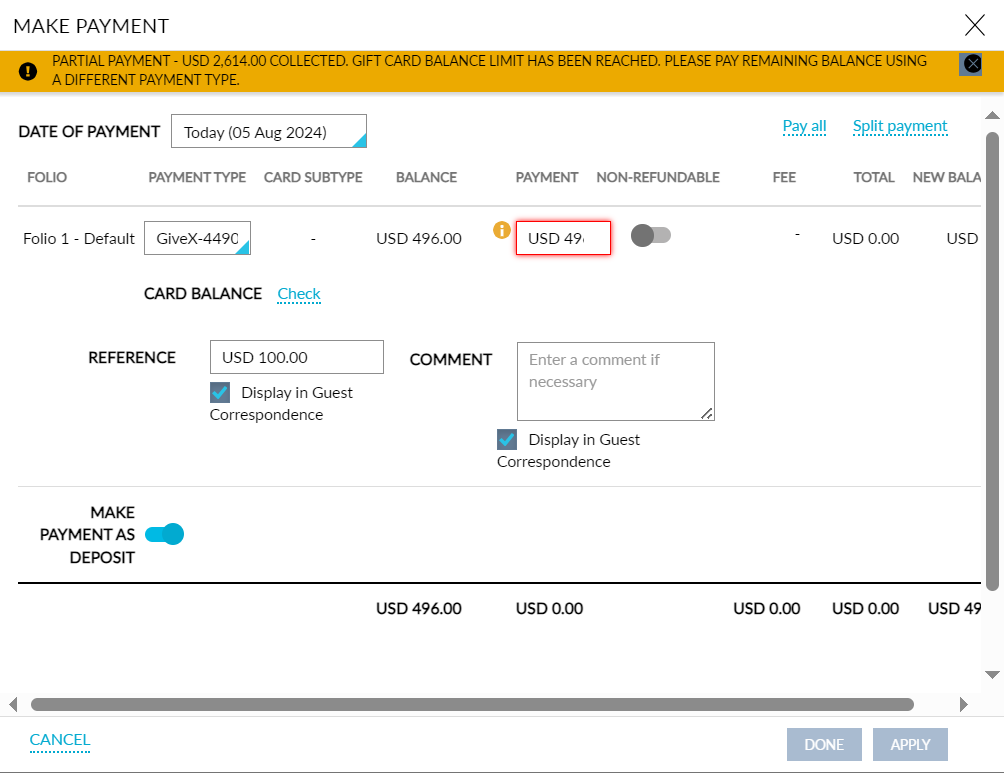
Users must select a different payment method to pay the remaining amount. When the Allow Partial Payment checkbox is not selected, partial payments cannot be made using a gift card.
When users try to make payments using a gift card with an insufficient balance, the payment will not be processed. The user is prompted to select a different payment method to complete the payment. The following message is displayed as a banner in the Make Payment screen: Gift card balance - $xx.xx insufficient balance, change the payment type to proceed.
Split Payments Using Gift Cards
When users make split payments using a gift card, a new label, Card Balance, is displayed in the Process Split Payments screen once the gift card number is added. By default, the available balance of the gift card is displayed next to the New Balance label. When the gift card has an insufficient balance, the following message is displayed as a banner when users add the gift card: Gift card balance - $xx.xx insufficient balance, change the payment type to proceed.