Overbook Room Types for Group Reservations
Stay allows users to perform overbooking when modifying the room types of group reservations.
Feature Setting
The following feature setting must be enabled to allow users to overbook room blocks when modifying the room type of group reservations or when booking a new group reservation:
-
Name: Overbooking Group Block
-
Value: Must be enabled
-
Comments: License is not required
Permission
The following permission must be added to allow users to overbook room blocks when modifying the room type of group reservations or when booking a new group reservation:
-
Stay_OverbookGroupBlock
This permission is provided to the following roles by default:
-
System Administrator
-
Stay Hotel Manager
-
Department Manager
-
Stay Hotel Supervisor
-
GSA Supervisor
-
Accounts Receivable Manager
-
Stay Night Audit
Property Setting
The following options must be configured in the Groups tab on the Property Setup screen (All Settings à General à Property, Buildings & Outlets à Groups) that allows users to choose how room blocks must be released when modifying the room type of a group reservation:
-
Release Block By
-
Return the Block to Original Room Type: When selected, the room blocks from the original room type are retained when users modify the room type of group reservations. This option is selected by default.
-
Move the Block to New Room Type: When selected, the room blocks are moved to the new room type when users modify the room type of group reservations, thereby decreasing the count of room blocks on the original room type.
-
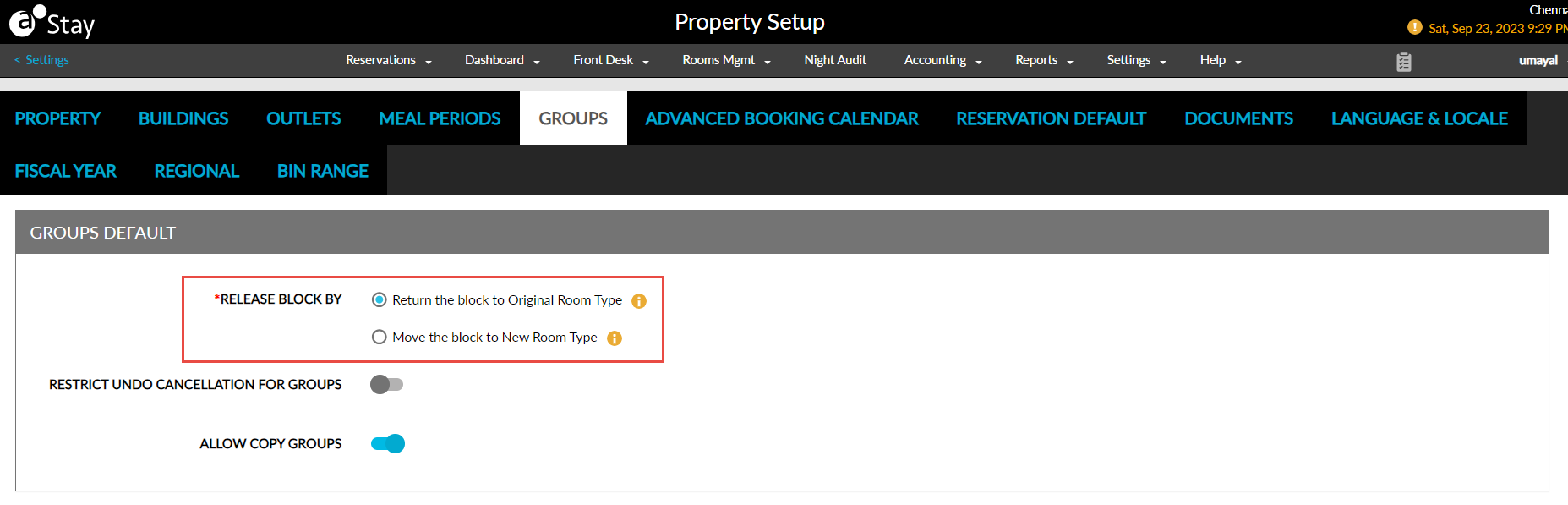
The selected option is applicable for all changes in room types for group reservations on the property.
Modifying Room Type of Group Reservations with No Remaining Blocks
When the room type of a group reservation is being modified and there are no remaining room blocks available in the new room type, only users with the Stay_OverbookGroupBlock permission can successfully complete the overbooking. When users modify the room type, the Release Block By pop-up screen appears that displays the following options:
-
Return the Block to Original Room Type
-
Move the Block to New Room Type
The option configured for the property is selected by default. When users select the Return the Block to Original Room Type option, the following message is displayed when users overbook rooms in the new room type: Please note that this action will result in overbooking on the group block. Click here for details.
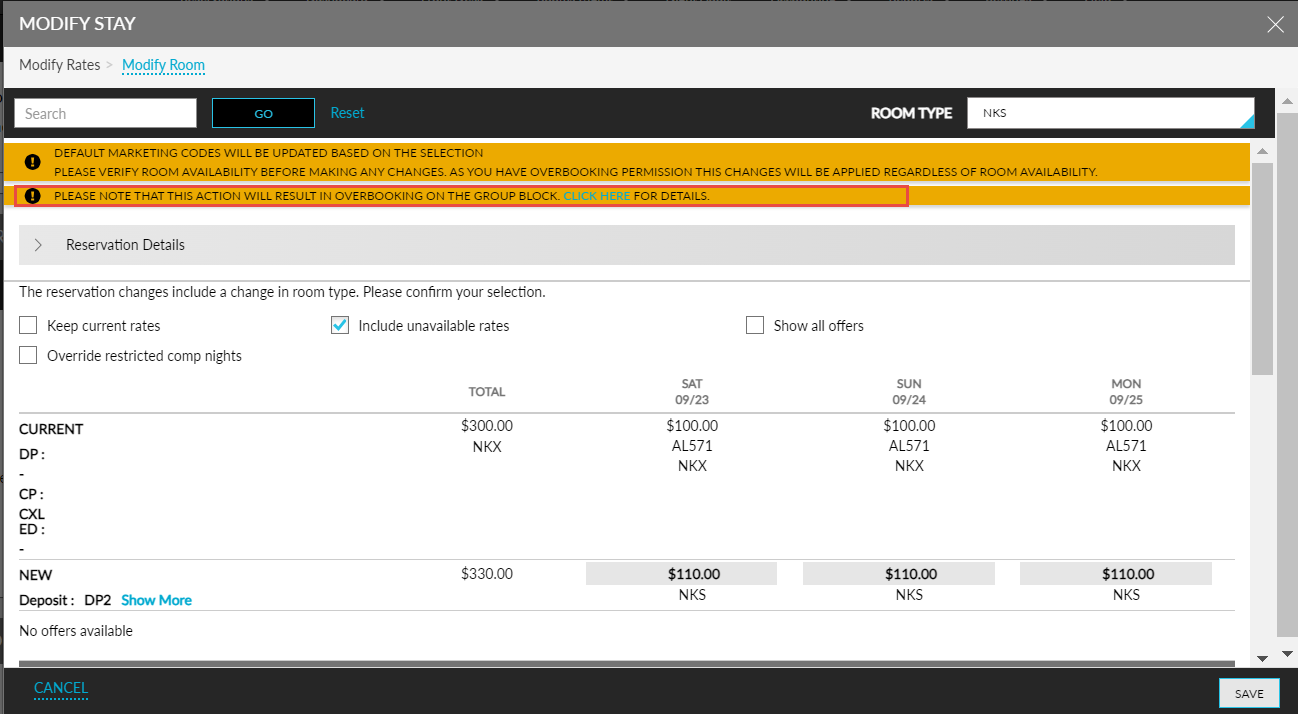
When users click the Click here hyperlink, the Overbooking Details pop-up screen appears that displays the following columns:
|
Column |
Description |
|---|---|
|
Room Type |
The room type that is being overbooked. |
|
Date |
The date when the room type is overbooked. |
|
Block Overbooked |
The overbooked count for the room blocks. |
|
Availability |
The general inventory of the room type for that date after incorporating the change in room type. For example, if the hotel has 2 rooms remaining in general inventory for King room type, the block for King room type is 5 and the number of rooms picked up is 5. A user moving a double-bedded reservation to King room type will result in a -1 overbooking on the block, and 1 room will be left in general inventory. |
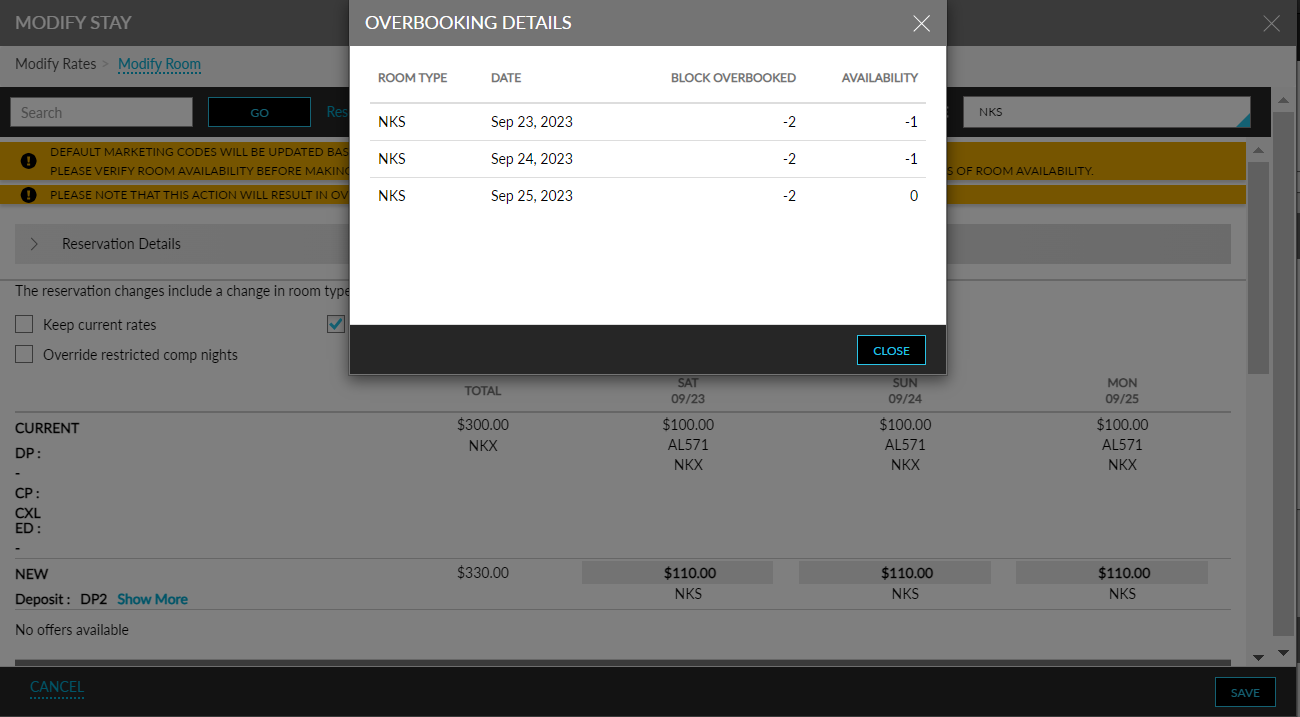
When the logged-in user does not have the required permission, the Authorization Action pop-up screen appears when users try to save the modified room type in the Modify Stay screen. This pop-up screen allows a different user with the required permission to enter their credentials.
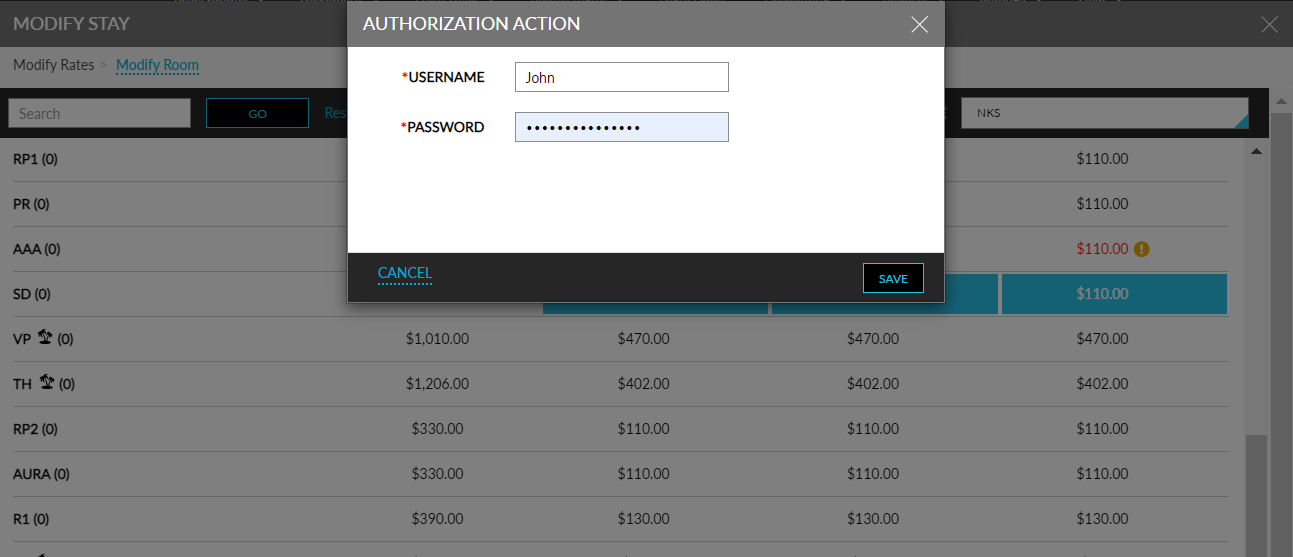
When users choose to move room blocks to the modified room type, there is no change in the total blocks allocated for the group as the block count on the current room type will be moved to the new room type. As a result, this is not considered as an overbooking and the mentioned message is not displayed in the Modify Stay screen.
Modifying Room Type of Group Reservations with No Availability
When users modify room type for a group reservation and when the new room type has no availability, only users with the Stay_OverbookGroupBlock permission and the existing overbooking permissions can successfully complete the overbooking.
When users modify the room type, the Release Block By pop-up screen appears that displays the following options:
-
Return the Block to Original Room Type
-
Move the Block to New Room Type
The option configured for the property is selected by default. When users select the Return the Block to Original Room Type option, the following message is displayed when users overbook rooms in the new room type: Please note that this action will result in overbooking on the group block. Click here for details. When users click the Click here hyperlink, the Overbooking Details pop-up screen appears.
When the logged-in user does not have the required permission, the Authorization Action pop-up screen appears when users try to save the modified room type in the Modify Stay screen. This pop-up screen allows a different user with the required permission to enter his credentials.
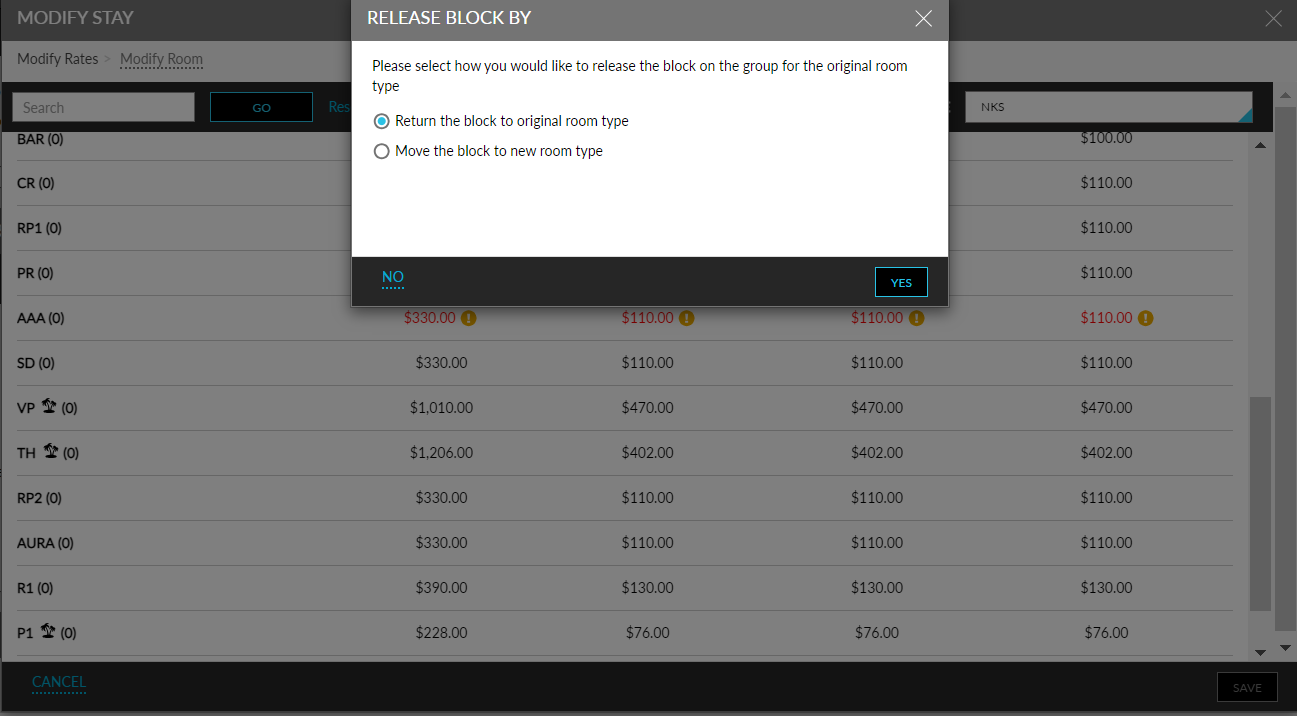
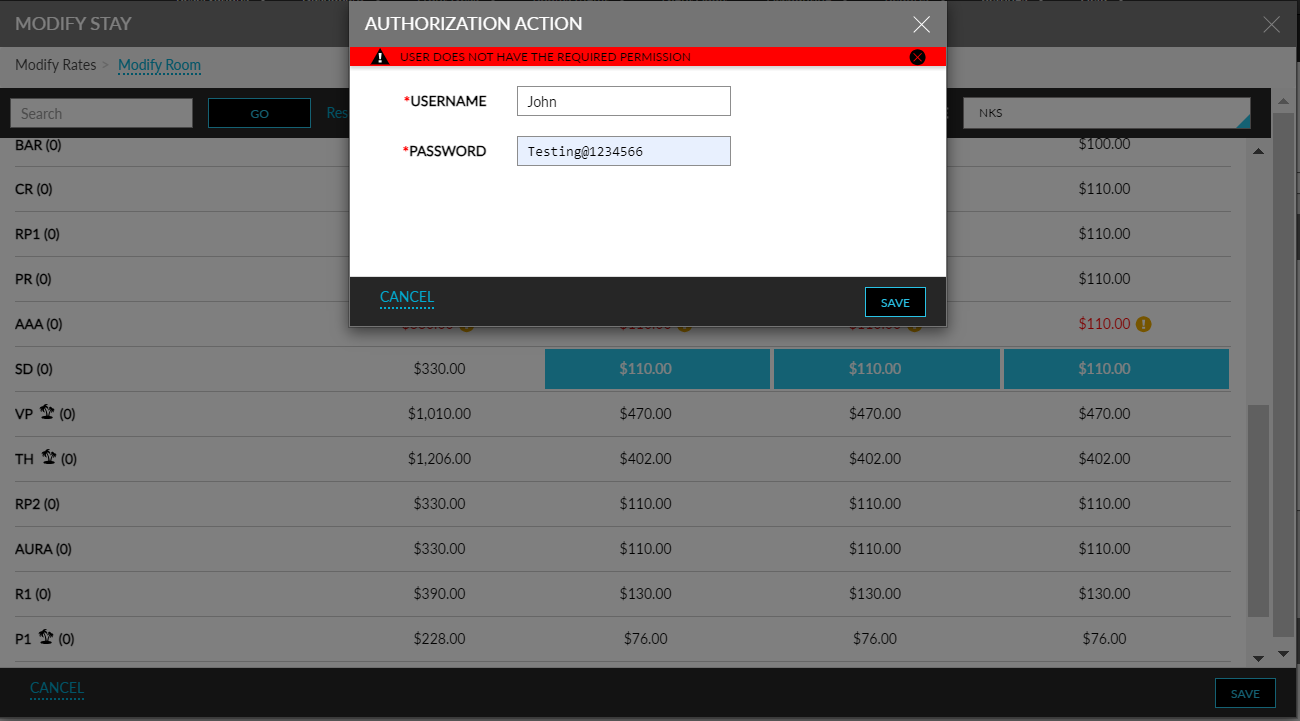
When users choose to move room blocks to the modified room type, there is no change in the total blocks allocated for the group as the block count on the current room type will be moved to the new room type. As a result, this is not considered as an overbooking and the mentioned message is not displayed in the Modify Stay screen.
Modifying Room Type of Group Reservations on the Shoulder Dates with No Remaining Blocks
When users modify the room type on the shoulder nights of a group reservation for which blocks are allocated in the group and there are no remaining room blocks available in the new room type, only users with the Stay_OverbookGroupBlock permission can successfully complete the overbooking.
When users modify the room type, the Release Block By pop-up screen appears that displays the following options:
-
Return the Block to Original Room Type
-
Move the Block to New Room Type
The option configured for the property is selected by default. When users select the Return the Block to Original Room Type option, the following message is displayed when users overbook rooms in the new room type: Please note that this action will result in overbooking on the group block. Click here for details. When users click the Click here hyperlink, the Overbooking Details pop-up screen appears that displays the following columns:
|
Column |
Description |
|---|---|
|
Room Type |
The room type that is being overbooked. |
|
Date |
The date when the room type is overbooked along with the group’s shoulder dates. |
|
Block Overbooked |
The overbooked count for the room blocks. |
|
Availability |
The general inventory of the room type for that date after incorporating the change in room type. For example, if the hotel has 2 rooms remaining in the general inventory for King room type, the block for King room type is 5 and the number of rooms picked up is 5. A user moving a double-bedded reservation to King room type will result in a -1 overbooking on the block, and 1 room will be left in general inventory. |
When the logged in user does not have the required permission, the Authorization Action pop-up screen appears when users try to save the modified room type in the Modify Stay screen. This pop-up screen allows a different user with the required permission to enter his credentials.
When users choose to move room blocks to the modified room type, there is no change in the total blocks allocated for the group as the block count on the room type will be moved to the new room type. As a result, this is not considered as an overbooking and the mentioned message is not displayed in the Modify Stay screen.
Modifying Room Type of Group Reservations on the Shoulder Dates with No Availability
When users modify room type for a group reservation for the shoulder nights and when the new room type has no availability, only users with the Stay_OverbookGroupBlock permission and the existing overbooking permissions can successfully complete the overbooking. When the logged-in user does not have the required permission, the Authorization Action pop-up screen appears when users try to save the modified room type in the Modify Stay screen. This pop-up screen allows a different user with the required permission to enter his credentials.
Overbooking Room Types When Creating/Booking a Group Reservation
Users with the Stay_OverbookGroupBlock permission can overbook room types when creating group reservations. For users without the required permission, the room type will not be available for overbooking and the reservation cannot be created successfully.
Creating Group Reservation with No Availability
Users with the Stay_OverbookGroupBlock permission can overbook room types with no availability. For users without the required permission, the room type will not be available for overbooking and the reservation cannot be created successfully.
Creating Group Reservation with Non-Group Room Type
Users with the Stay_OverbookGroupBlock permission can create reservations using room types that are not part of the group. Users are alerted that the selected room type is not part of the group. This is considered as an overbooking on the group as the total block count is increased. For users without the required permission, the room type will not be available for selection.
When users overbook a room type for group reservations, an overbooked indicator is displayed for the reservations in the Reservation tab of the Group. Users with the Stay_OverbookGroupBlock permission can overbook room types for multiple group reservations using the Bulk Edit option in the Reservation tab of the Group.
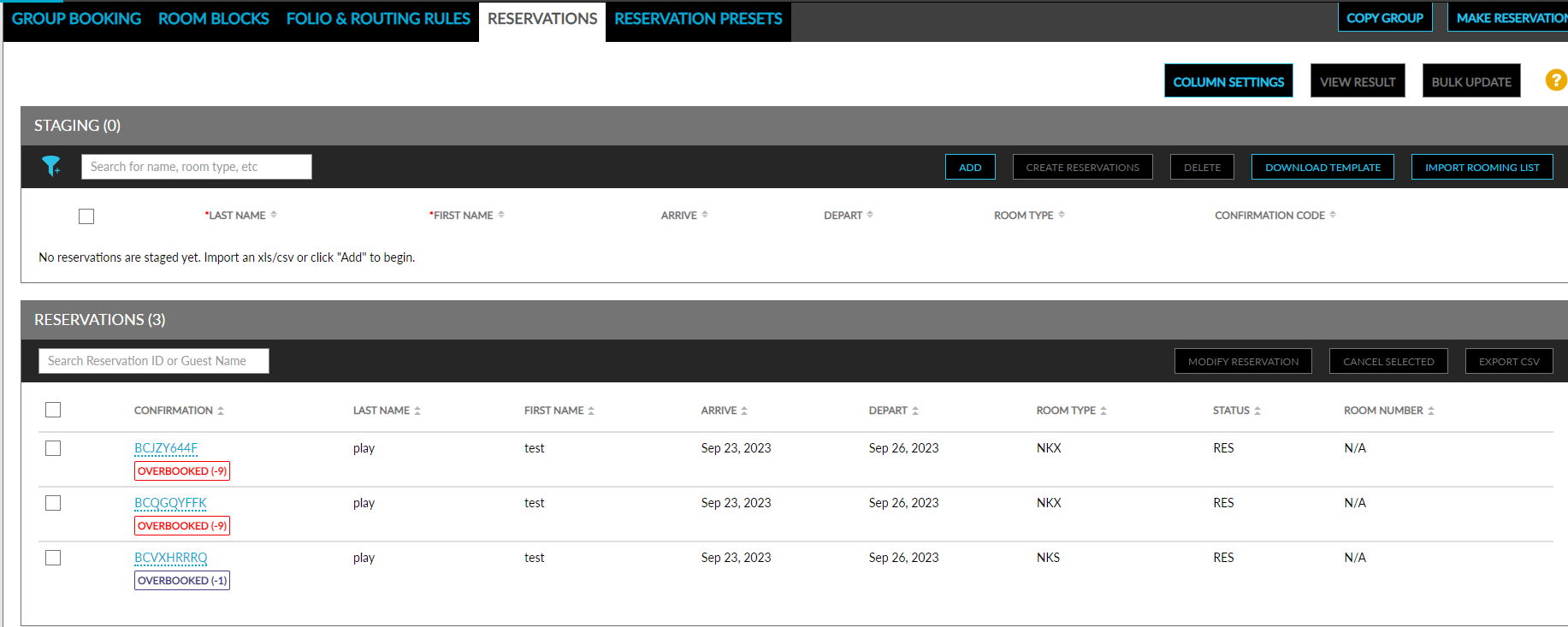
A record is created in the Group History section of the groups when users overbook room types for group reservations that captures the username of the user who initiated the overbooking. A record is also created in the Audit Log screen for the same.