Printing Registration Cards
The Print Registration Cards option allows users to issue registration cards at one go. This option is particularly useful when the user must print registration cards for multiple reservations. The date and time details of the last print of registration cards are also displayed. This is not applicable for digital registration cards printed in external devices, such as payment devices.
The default payment method of the reservations is also displayed when the cards are printed. For credit cards, the payment method is displayed in the following format: Issuer type ** last four digits of the credit card. For example, Visa ** 3421.
Users can view the payment method of the reservations when the registration cards are printed in the Payment Method label in the Registration Card Setup screen (Settings ➜ All Settings ➜ Templates ➜ Registration Card).
Perform the following steps to issue registration cards for reservations:
Navigate to Front Desk ➜ Batch Operations. The Registration Card page is displayed.
Select the dates from the date picker to print registration cards. The list of reservations made for the selected dates is displayed. Users can select up to seven future dates to print registration cards.
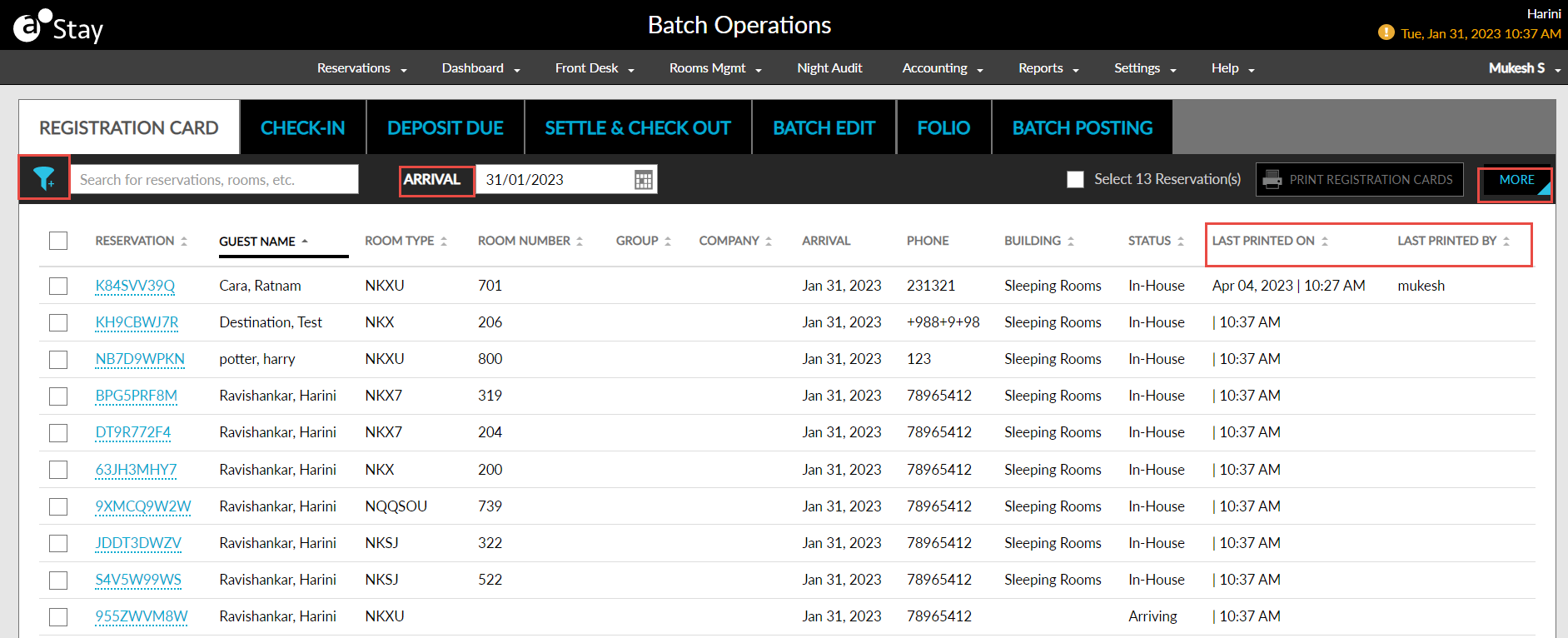
The Status column displays the reservation status and can be sorted alphabetically.
The Last Printed On column displays the date and time of the last print of the registration card for the reservation in the following format: <Date> | <Time>. For example, 23 Jan 2023 | 02:00 PM and can be sorted.
The Last Printed By column displays the username of the user who last printed the registration card for the reservation and can be sorted.
When the More button at the top right corner is clicked, the new option, Hide Printed Items, is displayed. When selected, the reservations with the last printed details will be hidden.
Click on the filter icon at the top left corner of the Registration Cards tab to filter records based on the following options:
-
Group
-
Company
-
Building
-
Room Type
-
Status
From the list of reservations, select the reservations for which the user needs to issue registration cards
Enable the Select all cards checkbox if the user wants to select all arrivals.
Enable the Hide in-house checkbox if the user wants to hide.Click the Print Registration Cards button to print the registrations cards for all the selected reservations at one go.