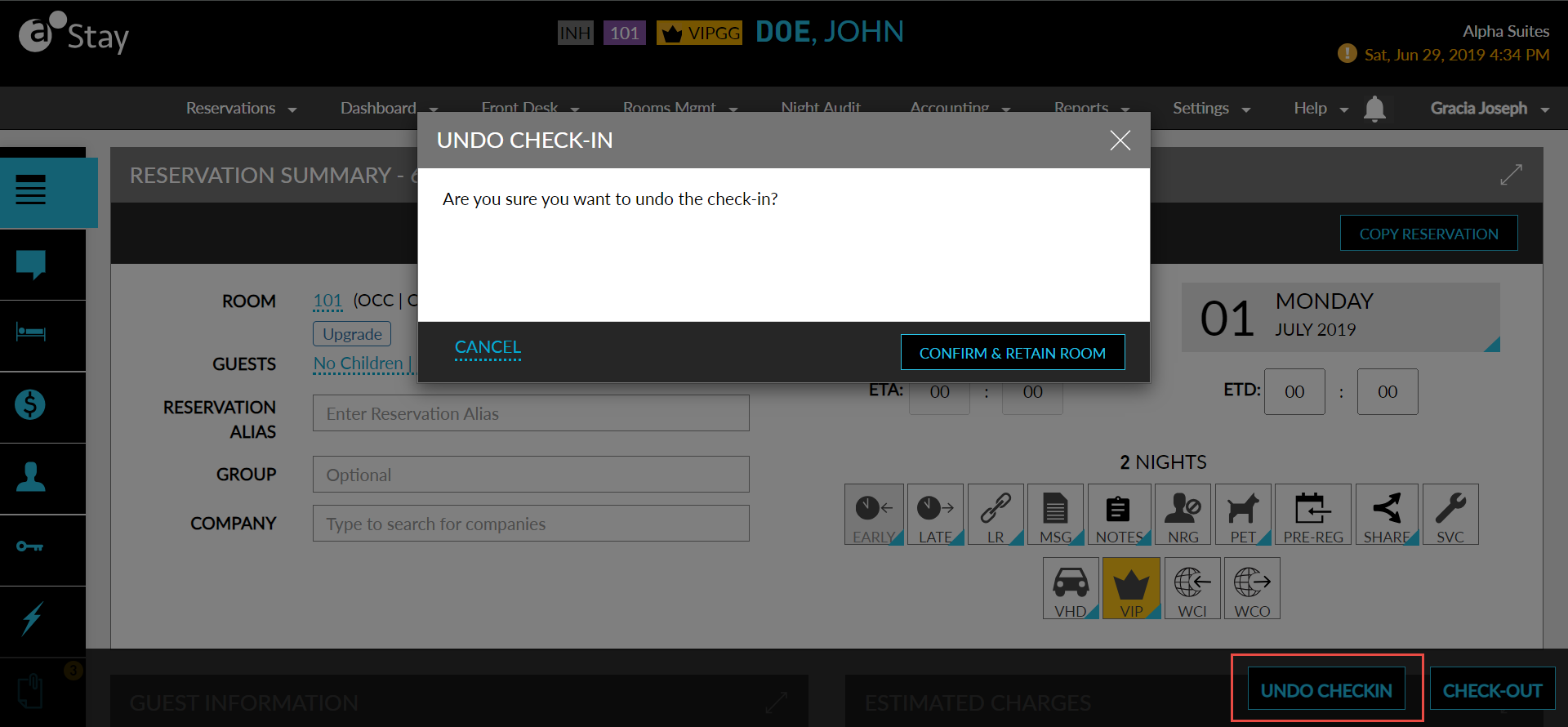Reservation Enhancements and Modifications
Checking In a Guest
Check-in can be performed from a couple of screens. The check-in points include the Book as Walk-In option in the Book a Reservation screen or by searching and navigating to the reservation details (Reservations ➜ Search ➜ Reservations).
Scroll to the Currently Selected Room section.
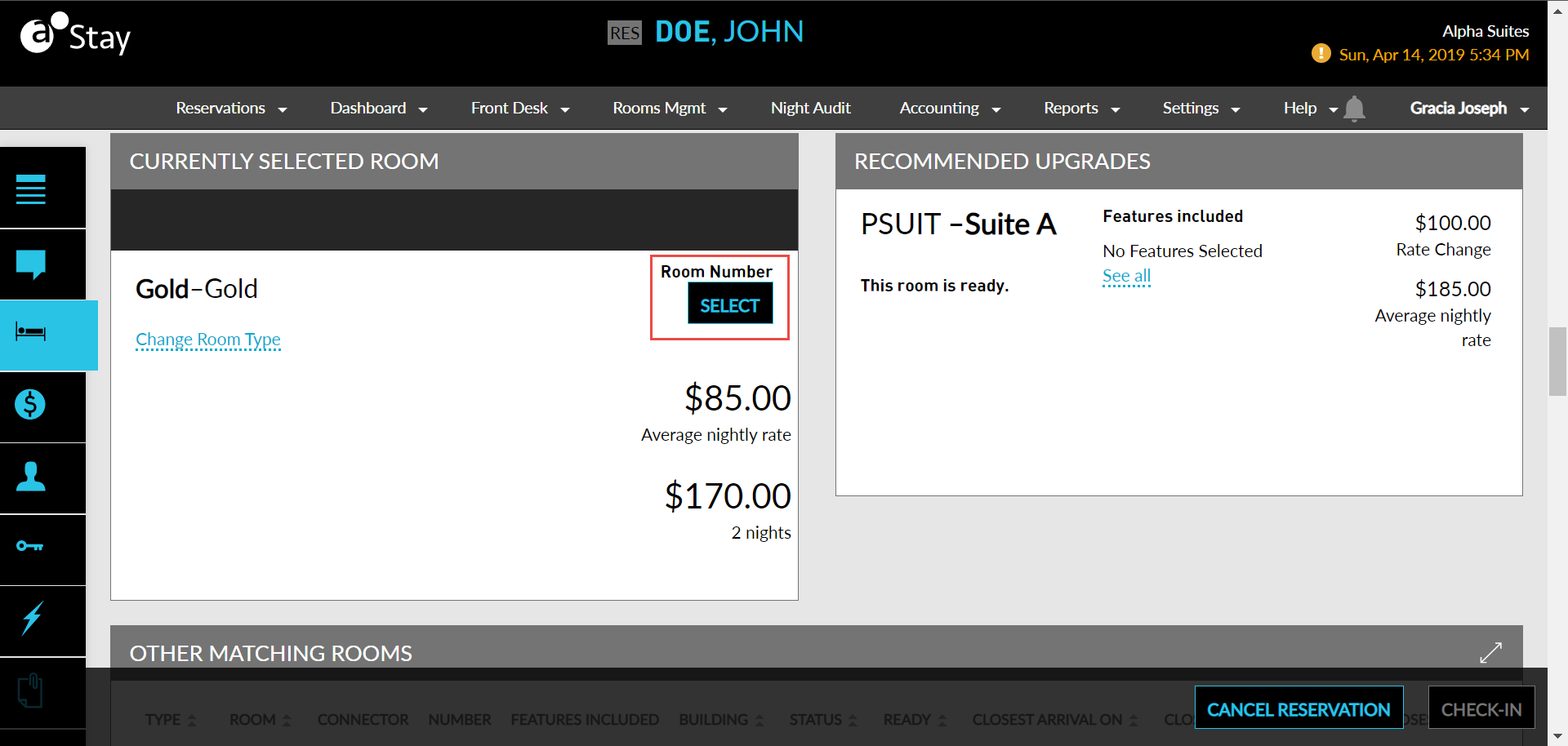
Click Select under Room Number to enter a room number.
Refer to the Other Matching Rooms section for the available room numbers. Alternatively, refer to the Recommended Upgrades section for any available upgrade options.
Click the Check-In button at the bottom of the screen to proceed with the check-in.
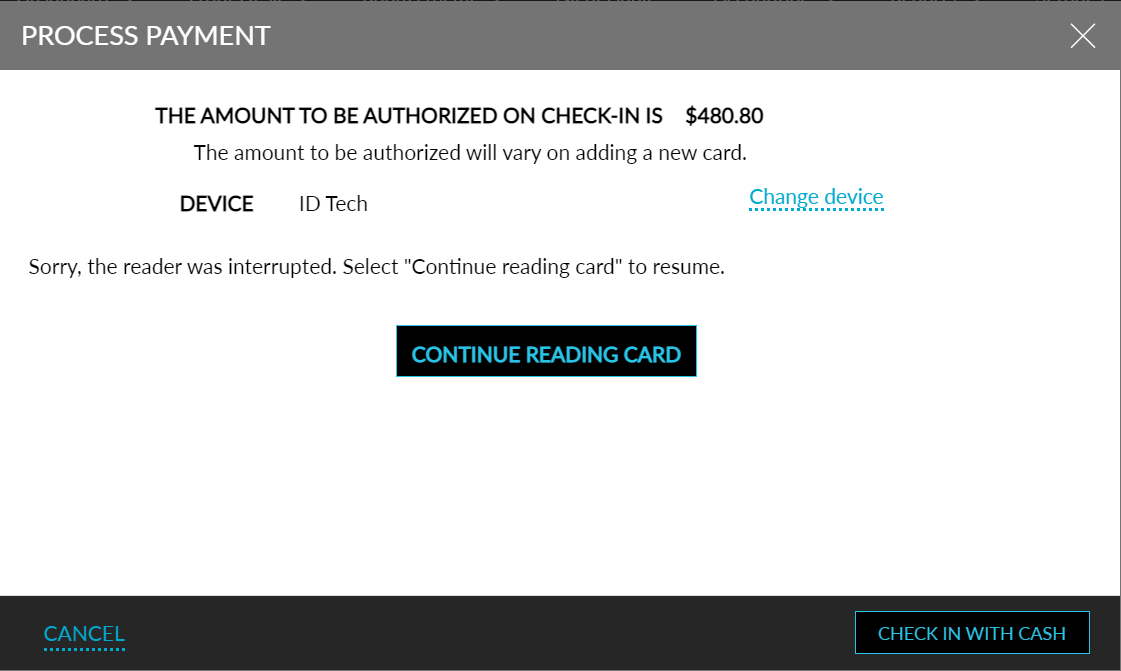
Complete the payment in the Process Payment pop-up screen to confirm the check-in.
Once after check-in, the room number is displayed prominently at the top of the reservation screen.
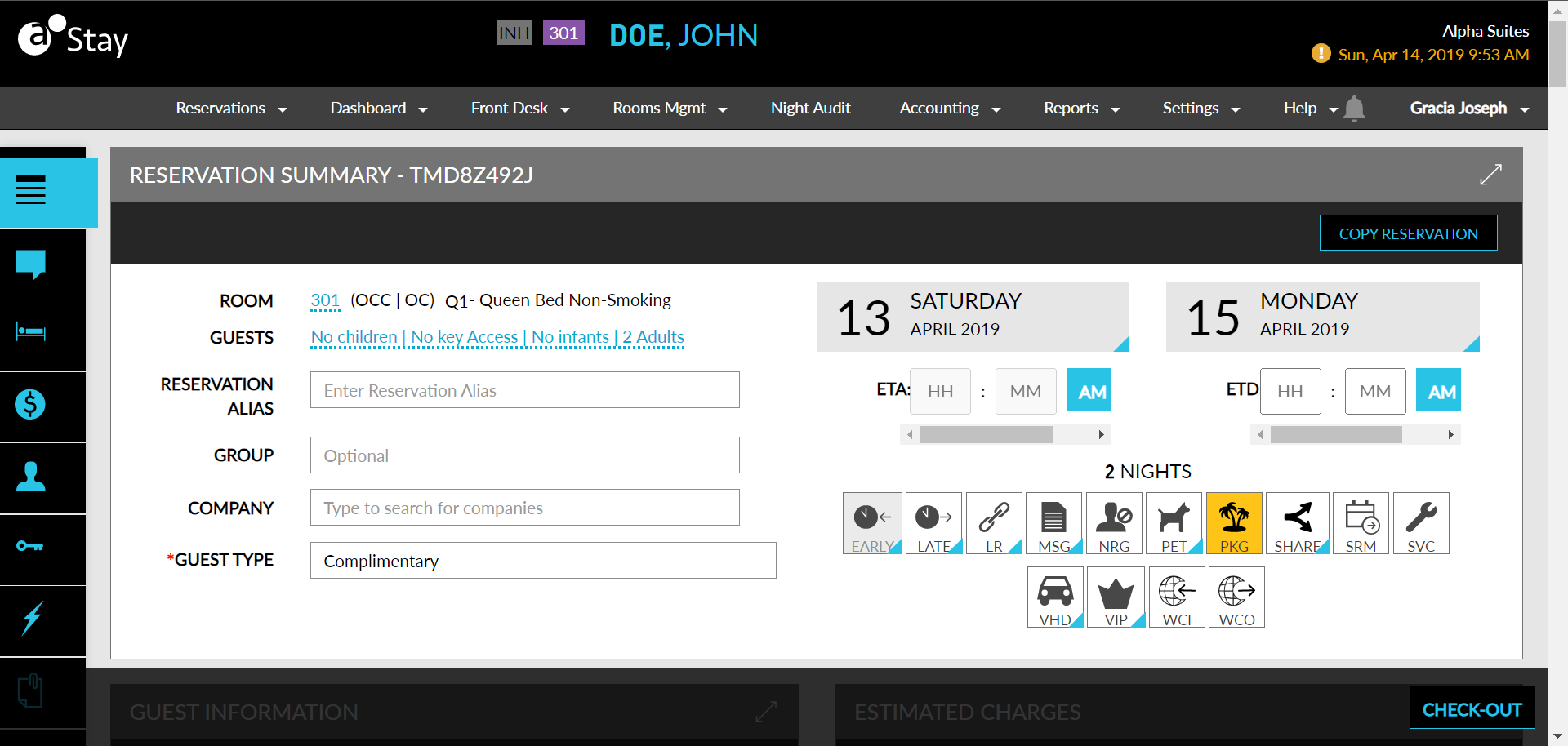
When room types are changed for a reservation, the modification indicator denotes the room type change for the reservation. The feature setting named Room Type Update Indicator must be enabled for the indicator to display.
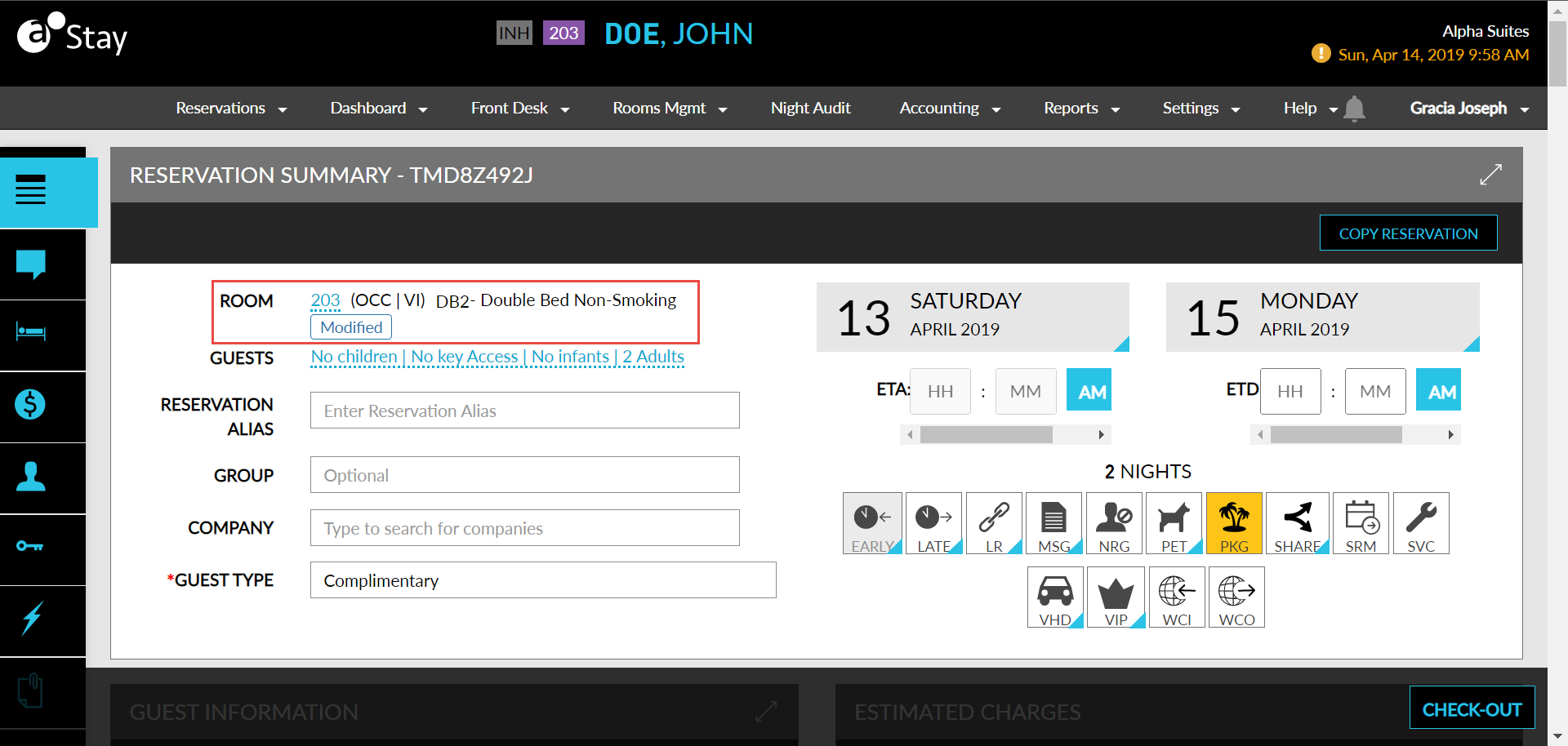
Users can undo the reservation check-in by clicking the Undo Checkin button.