Resetting Password
Perform the following actions to recover your password:
Launch the appropriate URL (depending on the region) in Google Chrome.
-
Cloud (US): https://stay.rguest.com
-
Cloud (EMEA): https://stay.rguest.eu
Enter the Tenant ID.
Click Login. The Login page will be displayed.
Enter the username in the Username field.
Click Login. The following screen will be displayed.
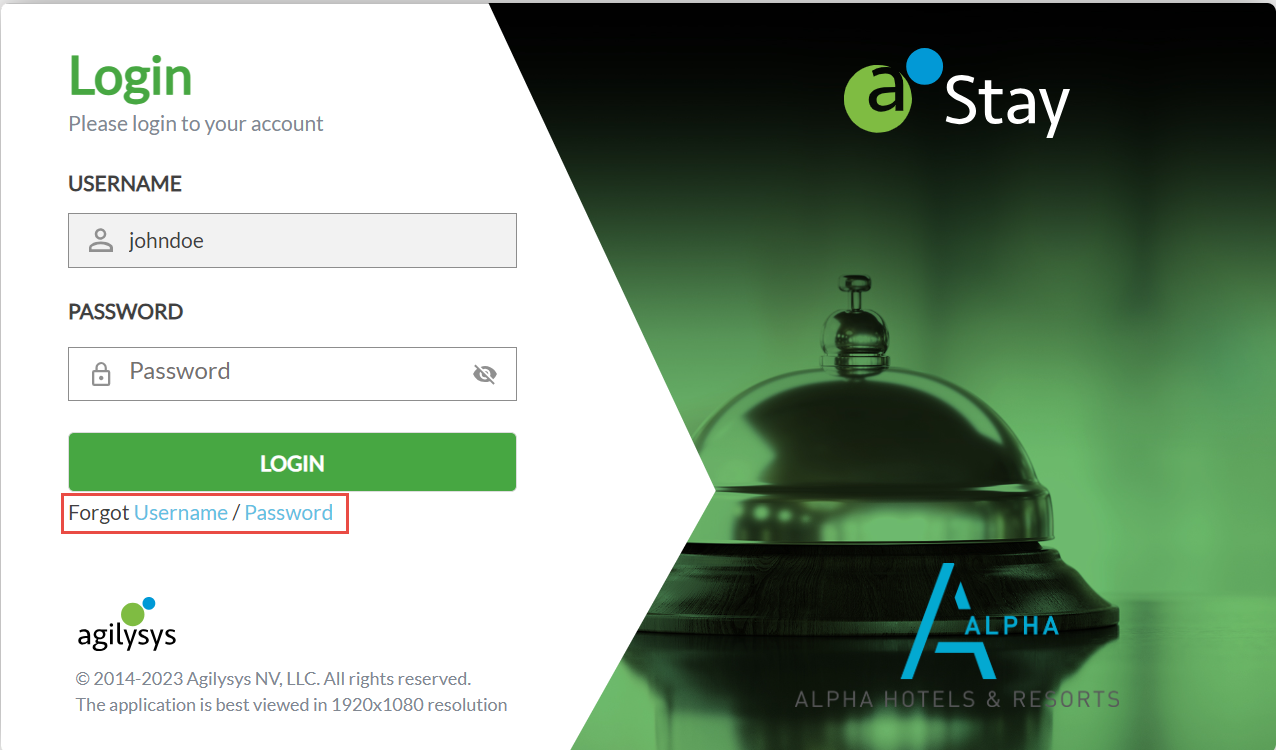
Click the Forgot Username/Password hyperlink. The Forgot Password screen will be displayed.
Enter your username in the Username field.
Enter the tenant ID in the Customer ID field.
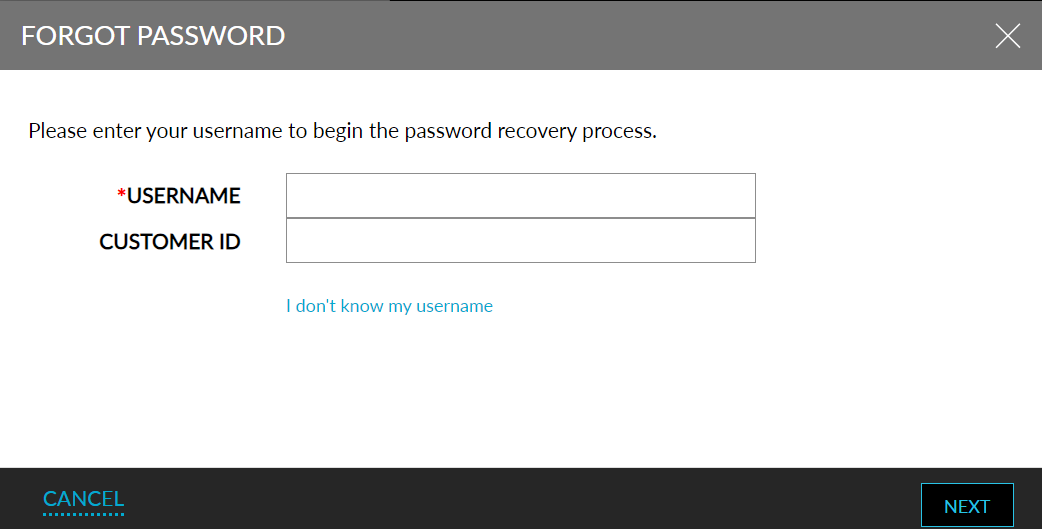
Click Next. The Verify Account screen will be displayed.
Here, users must answer the security question configured in Agilysys Platform.
Click Next.
Once the answer is verified, users can choose the contact type, either email or SMS, to which the temporary password must be sent from the Contact Type drop-down list.
Click Next. Based on the contact type selected, the temporary password will be sent to the user.
Enter the temporary password in the Temporary Password field in the Reset Password screen.
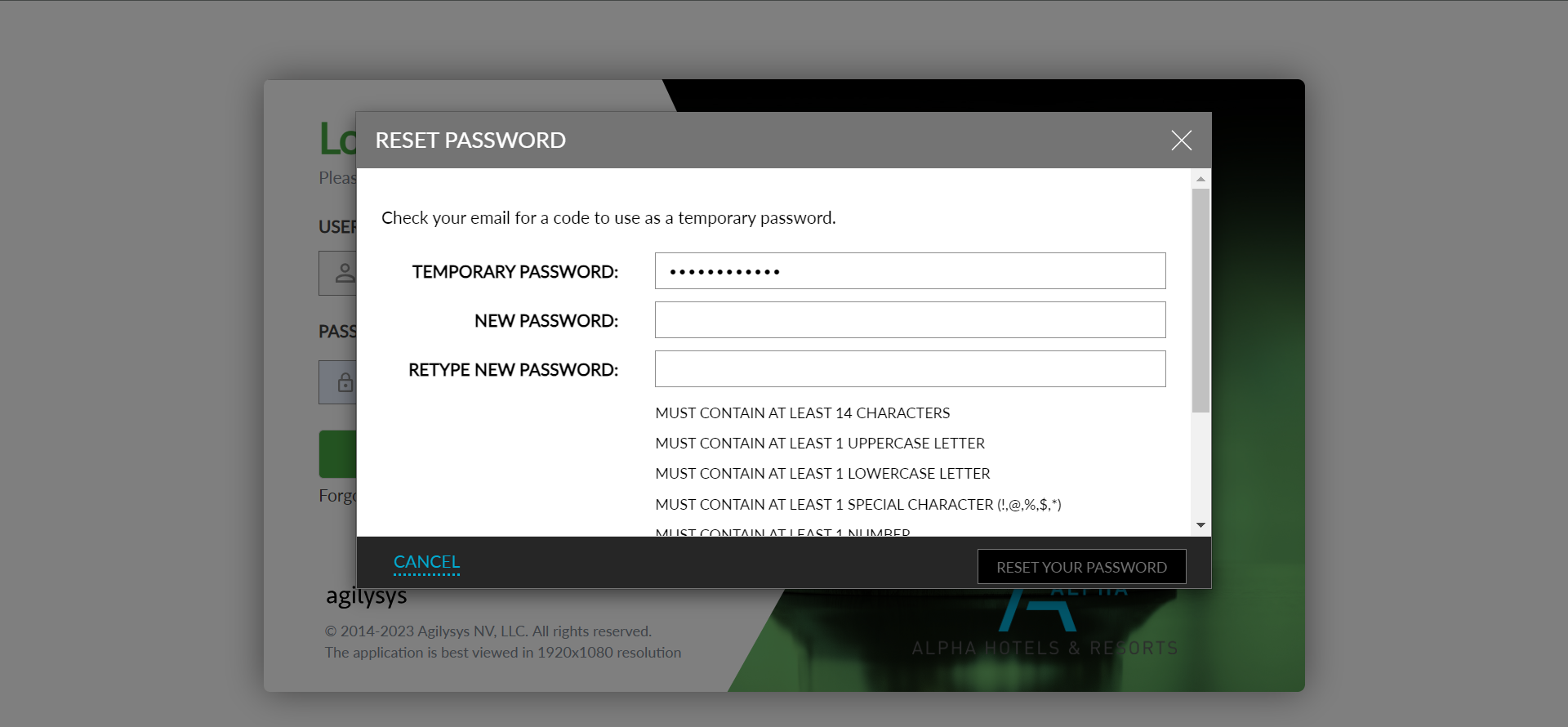
Set the new password by complying to the password requirements.
Click Reset your Password.