Schedule Reservation Folio Emails
Stay provides users with the ability to email reservation folios to guests either at the scheduled time or after the night audit. Only the guest folios can be sent via email. Based on the status of the reservation, the folios are emailed to the guests as per the email template configured by the users.
Feature Setting
-
Name: Auto Email Folio to the Guest
-
Value: Must be Enabled
-
Comments: License is not required.
The Enhanced Scheduled E-Mail Folios section on the Folio Template Setup (Settings ➜ All Settings ➜ Templates ➜ Folio) screen displays the following tabs:
-
Before Checkout
-
After Checkout
-
Immediate Checkout
-
Rules
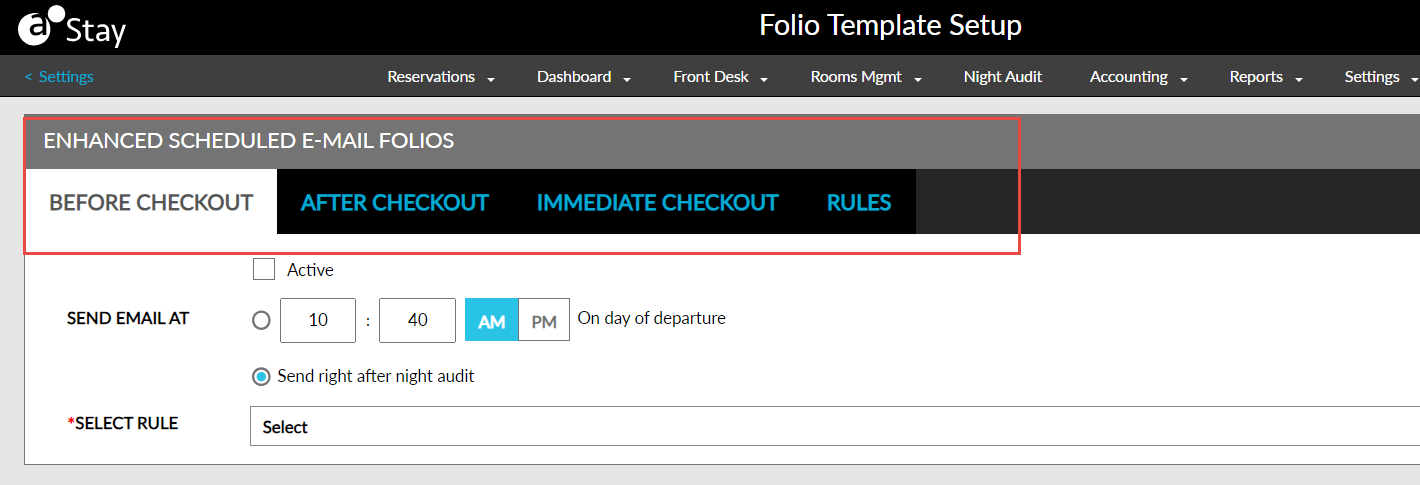
Email Folios Before Check-Out
This option allows users to email the reservation folios to guests before check-out either at a scheduled time or after the night audit on the day of departure of the reservation. When users have configured a time in the Send Email At field, the email is sent to guests based on this time. Users cannot enter a time that is beyond the check-out time configured for the property. The following message is displayed: Entered time exceeds the property check-out time. When the property’s check-out time changes, users must manually update the time in the Send Email At field.
When users select the Send Right After Night Audit option, the email is sent to guests immediately after the night audit for the reservations that have the current property date as the departure date. For example, if a reservation has April 11, 2023, as the departure date, and the property runs the night audit on April 10, 2023, at 3 A.M, the email is sent to the guest at 3 A.M on April 11, 2023.
The folios are emailed to the guests only when the reservation folios satisfy the selected rule. The All Folios option in the Select Rule drop-down list is not available for selection when users choose to email folios before check-out . When the selected rule is satisfied, the email is sent to guests as per the template associated with the rule.
Email Folios After Check-Out
This option allows users to email the reservation folios to guests after check-out either at a scheduled time or after the night audit on the day of departure of the reservation. When users have configured a time in the Send Email At field, the email is sent to guests based on this time. Users cannot enter a time that is prior to the check-out time configured for the property. The following message is displayed: Entered time should not be prior to the property check-out time. When the property’s check-out time changes, users must manually update the time in the Send Email At field.
When users select the Send Right After Night Audit option, the email is sent to guests immediately after the night audit for the reservations that have checked out. For example, if a reservation has April 11, 2023, as the departure date, and the property runs the night audit on April 11, 2023, at 3 A.M, the email is sent to the guest at 3 A.M on April 12, 2023.
The folios are emailed to the guests only when the reservation folios satisfy the selected rule. The All Folios option in the Select Rule drop-down list is not available for selection when users choose to email folios after check-out. When the selected rule is satisfied, the email is sent to guests as per the template associated with the rule.
Email Folios Immediately After Check-Out
When the Immediate Checkout option is enabled, the All Folios option is selected by default in the Select Rule drop-down list. Users can choose a different condition in the Select Rule drop-down list if required. When this option is selected, the reservation folios are emailed to guests as soon as the reservation is checked out.
The folios are emailed to the guests only when the reservation folios satisfy the selected rule. When the selected rule is satisfied, the email is sent to guests as per the template associated with the rule.
Include VAT Details in Scheduled Reservation Folio Emails
Stay allows properties to choose whether to include VAT details in the reservation folios that are emailed to guests either at the scheduled time or after the night audit.
Feature Setting
The Auto Email Folio to the Guest feature setting must be enabled to use this feature.
Property Setting
The Generate Guest VAT Invoice checkbox must be enabled in the Regional tab of the Property Setup screen (All Settings ➜ General ➜ Property, Buildings & Outlets ➜ Regional) to use this feature.
When the Auto Email Folio to the Guest feature setting and the Generate Guest VAT Invoice checkbox is enabled, users can choose to include the VAT details in the reservation folios that are emailed to guests during check-out. Users must enable the newly added Generate Guest VAT Invoice flag in the following tabs of the Folio Template Setup screen (All Settings ➜ Templates ➜ Folio):
-
Before Checkout
-
After Checkout
Although the flag will be displayed in the mentioned tabs, it can be enabled or disabled only when the Generate Guest VAT Invoice checkbox is enabled for the property in the Property Setup section.
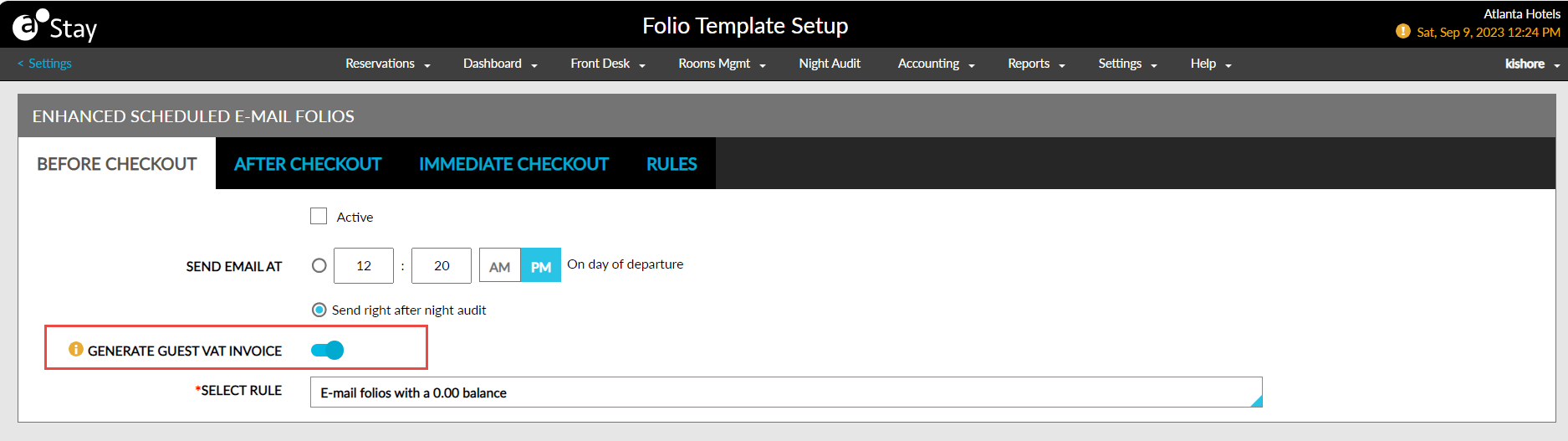
-
When the Generate Guest VAT Invoice flag is enabled in the mentioned tabs, the reservation folio is emailed along with the VAT details to the guest’s email ID.
-
When users deselect the Generate guest VAT invoice checkbox in the Check Out pop-up screen, the VAT details are not included in the emails sent to guests.
Depending on the rule selected for check-outs, the template associated with the rule is applied to the body of the email and the details of the VAT invoice and the reservation folio are sent as a PDF file attached to the email.