Travel and Transportation Information in Reservations
The T & T badge will be turned on if travel or transportation information is present for arrival, departure, or both.
-
Clicking this badge displays the Travel & Transportation screen and any travel and transport information that was added during the time of booking is also displayed in this screen.
-
Users can also add new travel/ transport requests or modify/delete any existing travel and transport information.
-
The badge will be enabled till the last transport request is completed.
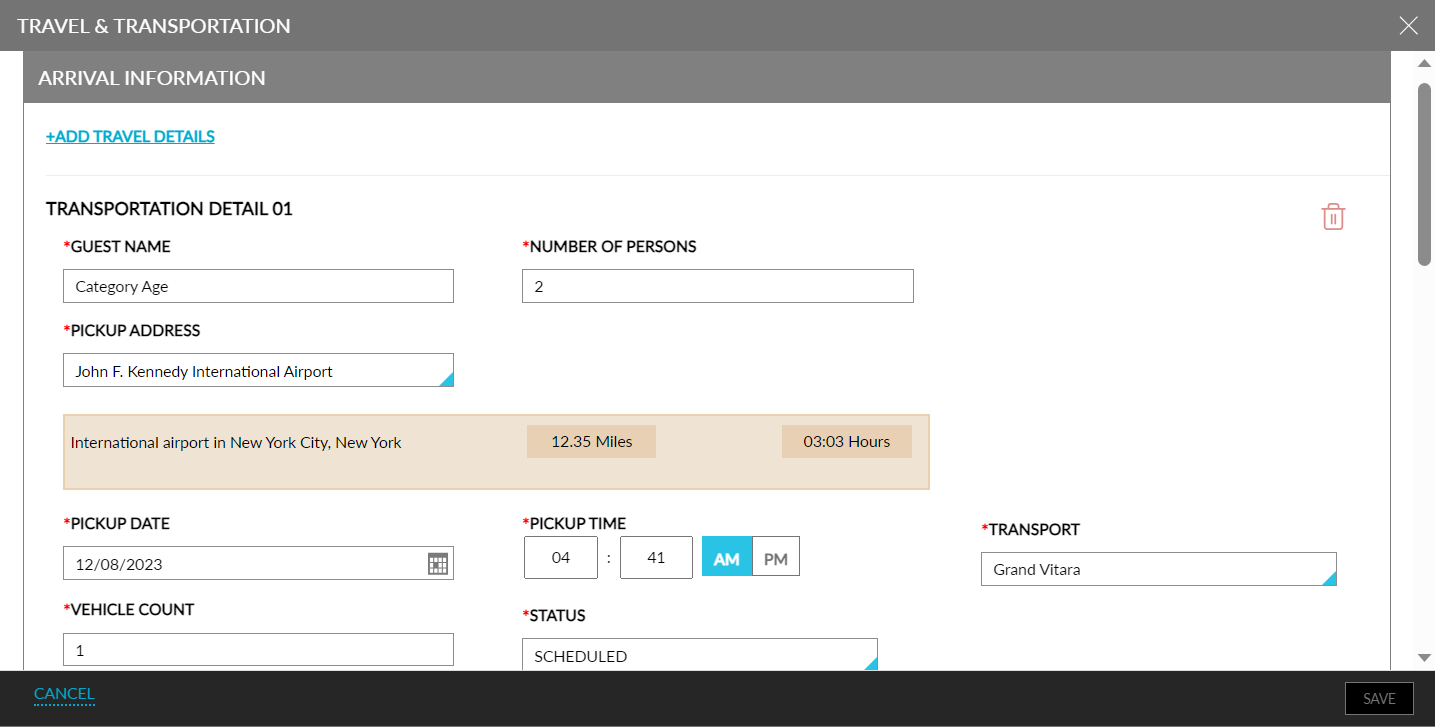
Once the reservation is checked out, the information displayed on the badge cannot be modified. When travel/transport requests were created but the reservation was cancelled or marked as No Show, the information displayed on the badge cannot be modified.
For existing transport requests, the Status field is displayed below each transport request in the Travel & Transportation screen on clicking the badge. This is a single select drop-down list with the following options:
-
Scheduled: Once a transportation request is created, the status of the request will be displayed as Scheduled.
-
In-Progress: When the transportation request is being carried out, the user must change the status of the request to In-Progress.
-
Completed: When the transportation request is completed, the user must change the status to Completed.
If the property has configured a link for a location, then this link is displayed along with the location address, distance, and time. Clicking the link will redirect users to the respective page in a separate browser tab.
When users modify the arrival/departure date or the guest count of the reservation for which travel/transport requests have been created, the following message is displayed: Please review the travel and transportation information as the reservation dates/guest count have changed.