Add Comments When Batch-Posting Charges and Credits
Stay is enhanced to allow users to configure comments for each reservation when posting charges and credits for reservations from the Batch Posting tab of the Batch Operations screen.
Previously, users could only configure a generic comment that was added to all selected reservations.
Batch Post Credits
For selected reservations, when users select the item to be posted as a credit in the Items section of the Add Credit pop-up screen (Front Desk ➜ Batch Operations ➜ Batch Posting ➜ Post Credit) and navigate to the Details section, a new flag, Transaction Item Comments, is displayed. This flag is disabled by default.
-
Enabled: This flag must be enabled for users to configure comments for each reservation. When enabled, the Comment field is disabled, and a new tab Comments is displayed between the Add Credit and Summary tabs.
-
Disabled: When disabled, users can configure a common comment to be posted to all reservations in the Comment field.
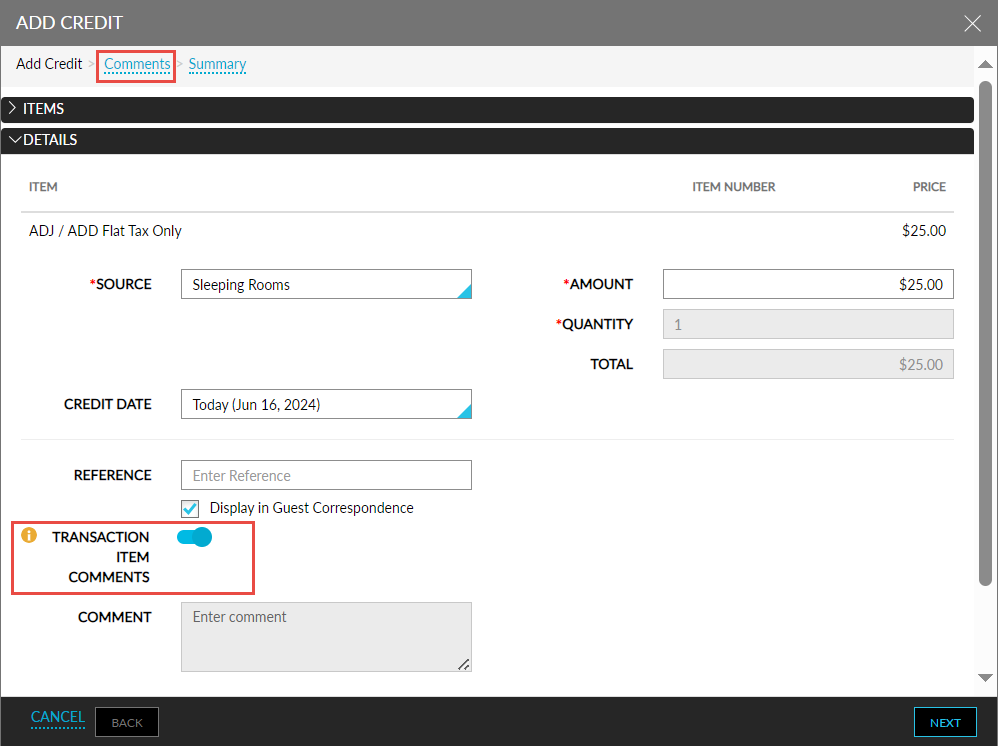
When users click Next, the Comments tab is displayed. This tab displays the following columns:
|
Field |
Description |
|---|---|
|
Confirmation |
The confirmation ID of the reservation. |
|
Guest Name |
The guest name associated with the reservation. |
|
Room Type |
The room type associated with the reservation. |
|
Comment |
Displays an input field that allows users to enter a comment for each reservation. |
|
Delete |
Displays a delete icon that allows users to remove a selected reservation. |
All columns except Comment and Delete can be sorted.
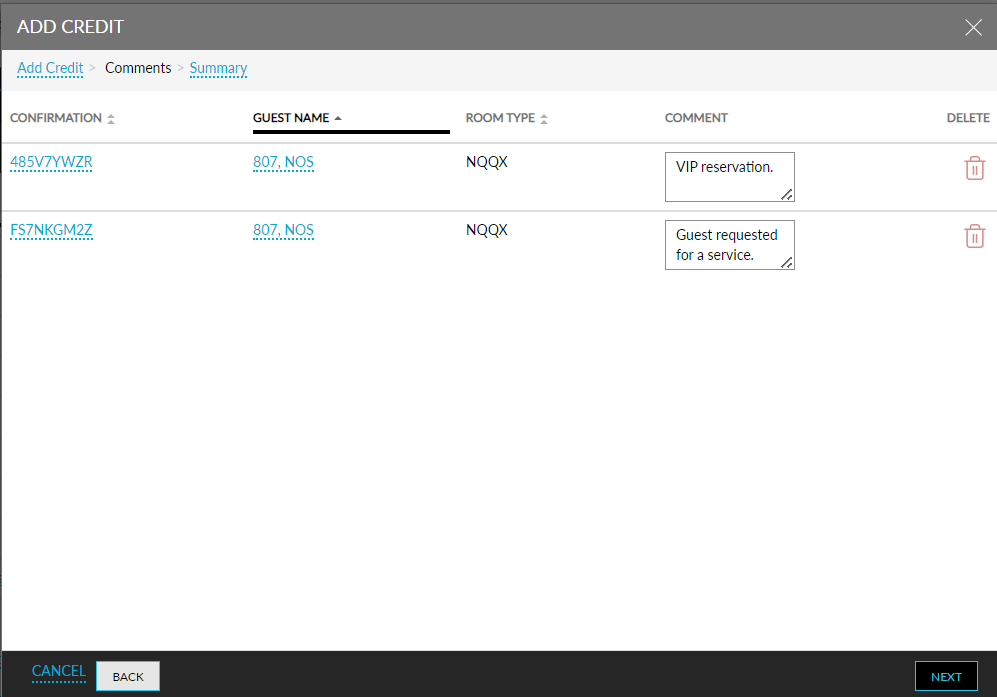
Users must click Next to navigate to the Summary tab. A new column, Comments, has been added between the Routing Rules and Delete columns. This column displays the comments configured for a reservation.
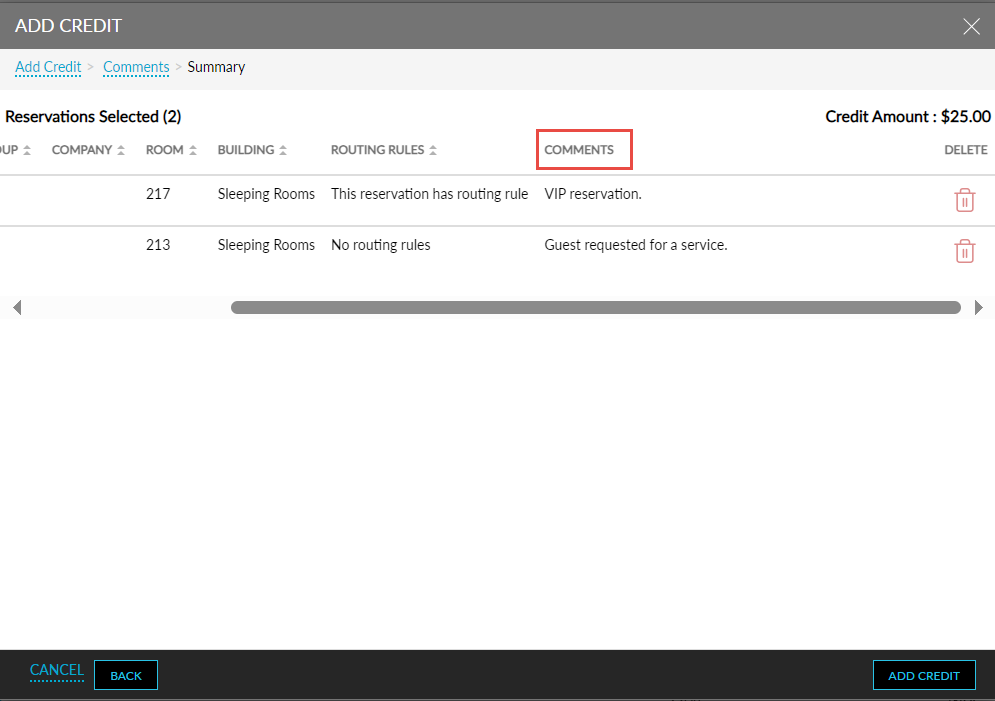
When the Add Credit button is clicked, credits are posted to the reservations along with the comments configured.
Batch Post Charges
When users select charges to be posted to multiple reservations and navigate to the Review Charges tab of the Add Charge pop-up screen (Batch Operations ➜ Batch Posting ➜ Post Charge), a new flag, Transaction Item Comments, is displayed.
-
Enabled: This flag must be enabled for users to configure comments for each reservation. When enabled, the Comment field is disabled.
-
Disabled: This flag is disabled by default. When disabled, users can configure a common comment to be posted to all reservations in the Comment field.
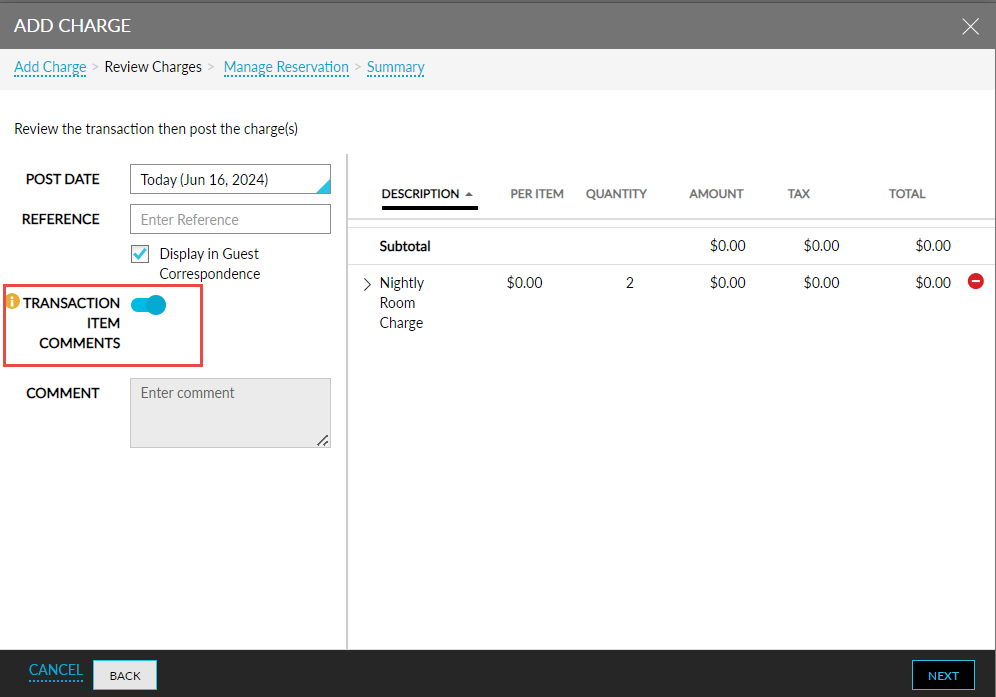
In the Manage Reservation tab, a new column, Comments, has been added to the Reservation section. When users expand the accordion for the guest name, an input field is displayed in the Comments column for each reservation. Users can configure the comments for the reservation in this field.
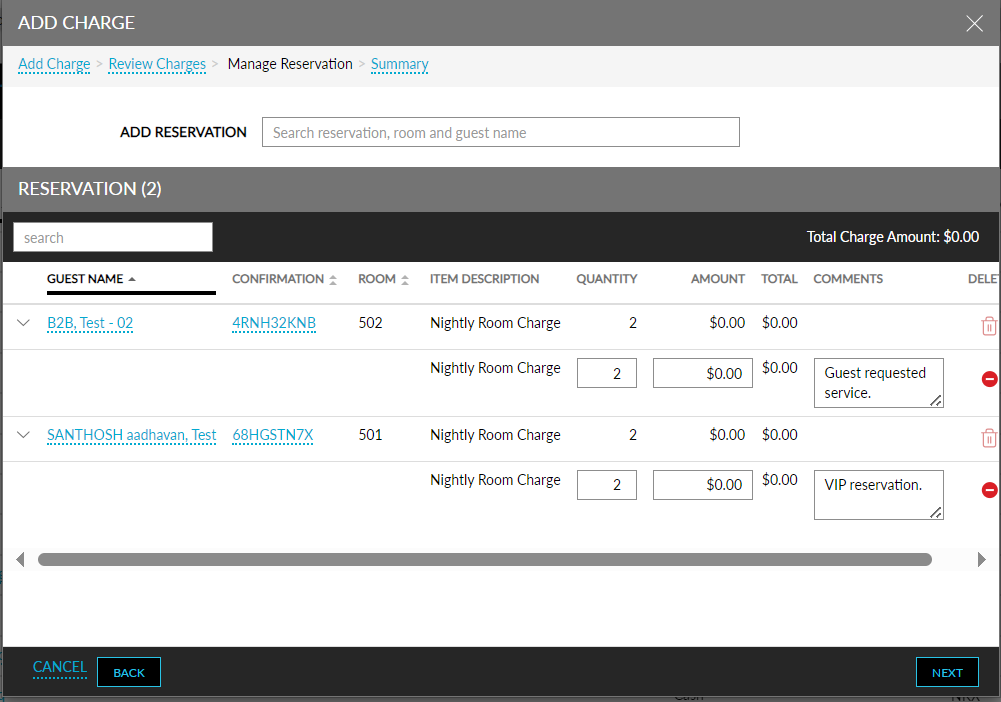
In the Summary tab, a new column, Comments, has been added that displays the comments configured for the reservation when the accordion for the guest name is expanded.
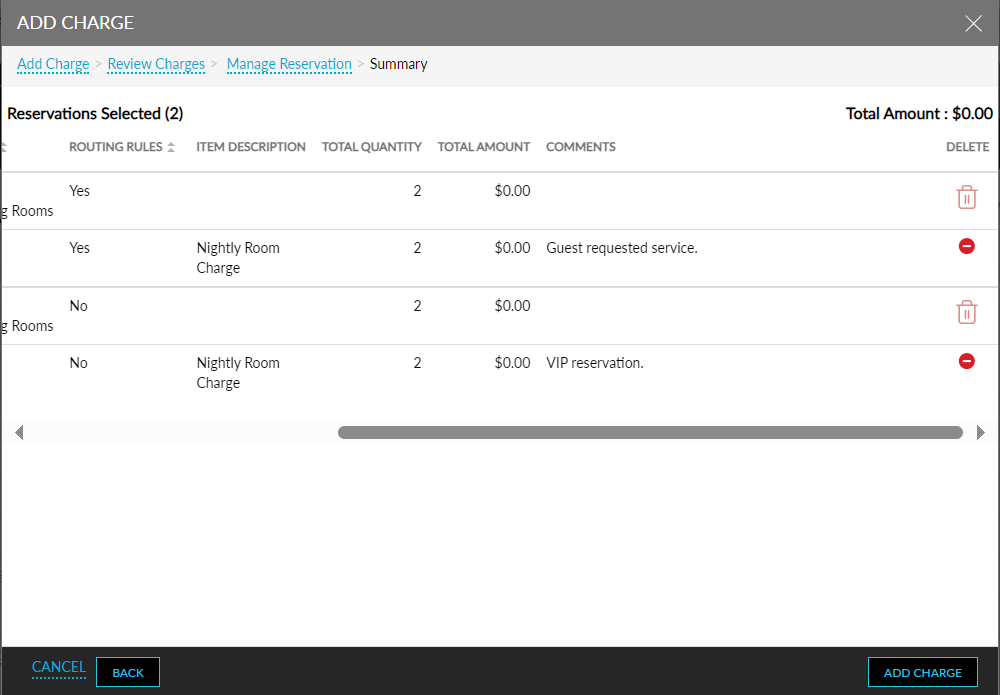
When users click the Add Charge button, the charges are added to the reservation along with the comments.
The comments configured for the reservations are displayed when exported as a CSV file. The comments are also tracked in the Transactions Journal Report (Dynamic).