Agilysys Stay - Agilysys Authorize Integration Enhancements
Agilysys Stay-Agilysys Authorize integration is enhanced to allow properties to perform an authorization on the guest’s credit cards and save them as payment methods in reservations, groups, and A/R accounts. Properties can also choose to save the guest’s credit card details without performing an initial authorization. The credit card details saved as payment methods can be used for making future payments for the accounts (reservations, groups, and A/R accounts).
This enhancement is applicable only for the FreedomPay pay agent.
This enhancement allows users to perform the following operations:
-
Perform authorization and save guest’s credit card details to an A/R account
-
Save guest’s credit card details to an A/R account without performing an authorization
-
Perform authorization and save guest’s credit card details to a group master
-
Save guest’s credit card details to a group master without performing an authorization
-
Perform authorization and save guest’s credit card details to the guest’s reservation
-
Save guest’s credit card details to the guest’s reservation without performing an authorization
To use this feature, the form codes configured in Authorize must be mapped in Stay. Contact Agilysys to set up this feature for the property.
Also, the Send Authorize Form payment method must be configured in Settings ➜ Guest Accounting ➜ Payment Methods with the Payment Class selected as Send Authorize Form.
Perform Authorization and Save Guest’s Credit Card Details to an A/R Account
The Stay AR Authorization form has been added in Authorize to perform authorization and save the guest’s credit card details to an A/R account.
Perform the following steps to request guests to make payment for the authorized amount:
Navigate to the Payment Methods section of the A/R account and click Add (+). The Payment Method pop-up screen appears.
Select the Send Authorize Form payment method from the drop-down list.
Select the Collect Authorization checkbox.
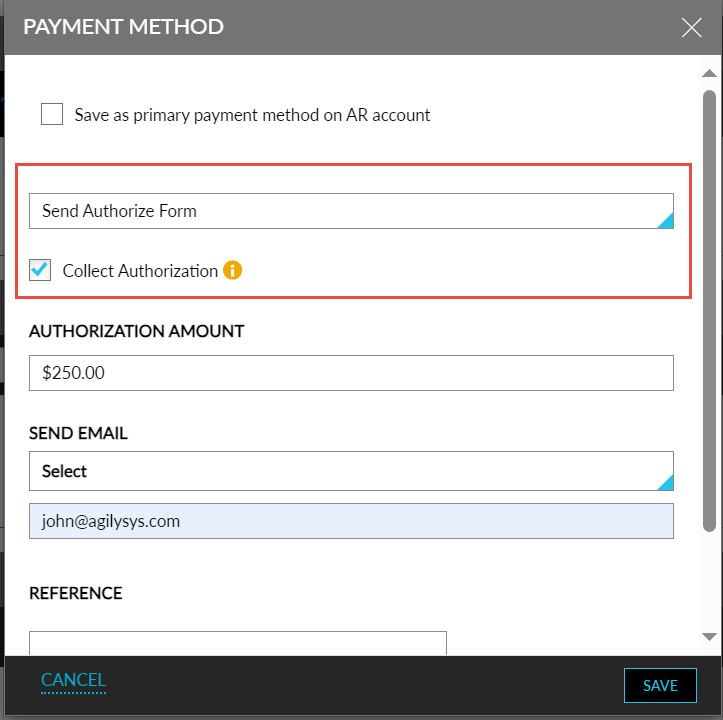
Enter the amount to be authorized in the Authorization Amount field.
Enter the email address(es) of the guest to whom the authorization form must be sent in the Send Email field.
Click Save.
The Stay AR Authorization form will be sent to the mentioned email address(es).
Perform the following steps to make payment for the requested authorized amount through Authorize and save the credit card details in Stay:
Click the payment link in the payment request form received. The form configured for authorizing the guest’s credit card appears.
To modify the amount to be authorized, click the Edit icon next to the amount displayed in the Total Amount field.
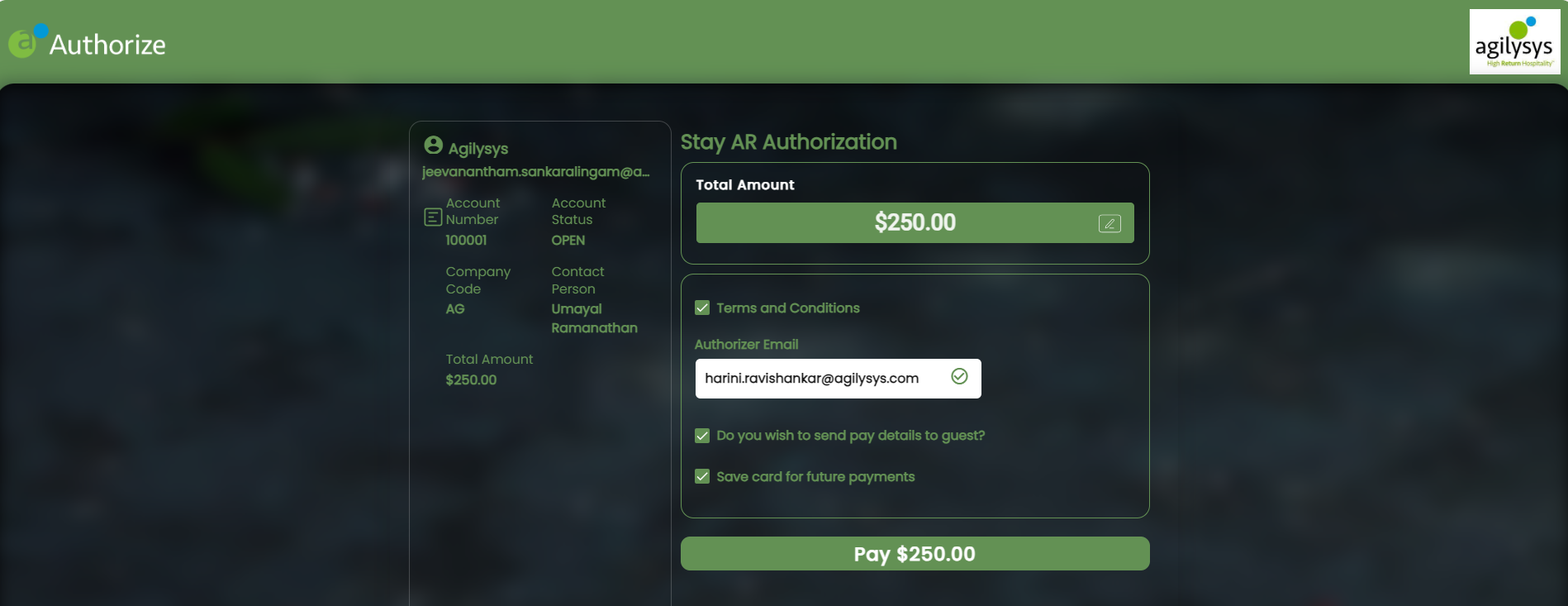
Select the Terms and Conditions checkbox. The Terms and Conditions pop-up screen appears.
Read the terms and click Accept.
Select the Save card for future payments checkbox.
Click Pay. The Add Signature to Proceed pop-up screen appears.
Enter the signature and click Add. The card payment window appears.
Enter the card details and click Submit. The payment is completed successfully.
A payment confirmation email is sent to the guests on successful completion of payment and the credit card details are saved in the Payment Methods section of the A/R account along with the authorized amount. This payment method can be used for future payments.
Save Guest’s Credit Card Details to an A/R Account Without Performing an Authorization
The Stay AR Tokenization form has been added in Authorize to save the guest’s credit card details to an A/R account.
Perform the following steps to request guests to enter their credit card details:
Navigate to the Payment Methods section of the A/R account and click Add (+). The Payment Method pop-up screen appears.
Select the Send Authorize Form payment method from the drop-down list.
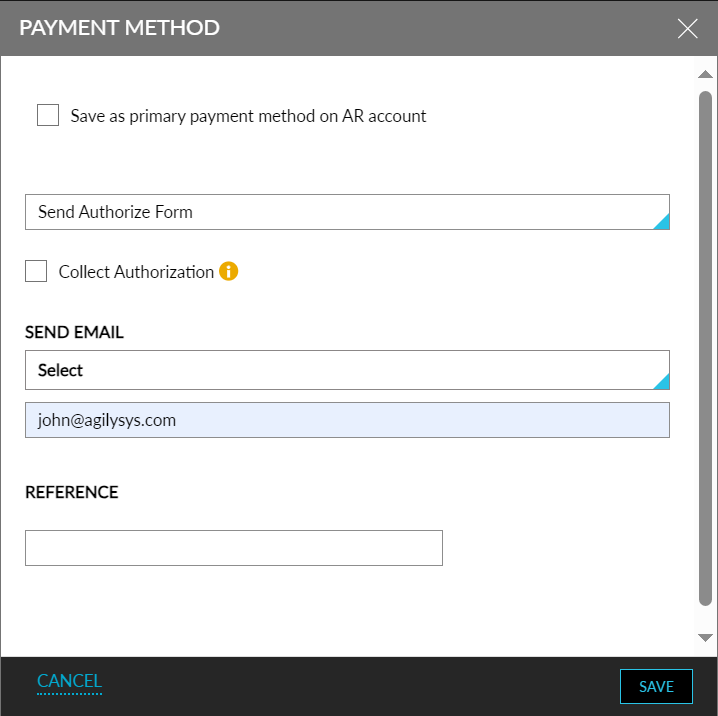
The Collect Authorization checkbox must be left unchecked to save the guest’s credit card details without authorization.
Enter the email address(es) of the guest to whom the authorization form must be sent in the Send Email field.
Click Save.
The Stay AR Tokenization form will be sent to the mentioned email address(es).
Perform the following steps to enter the credit card details through Authorize and save the card details to the A/R account in Stay:
Click the payment link in the payment request form received. The form configured for collecting the details of the guest’s credit card appears.
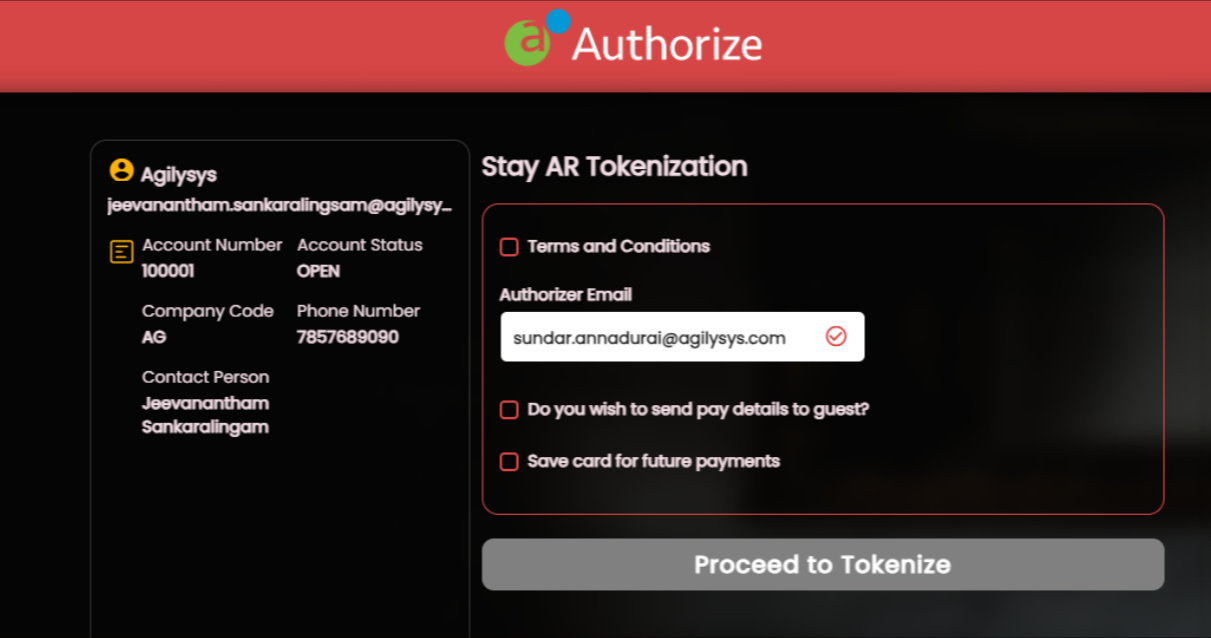
Select the Terms and Conditions checkbox. The Terms and Conditions pop-up screen appears.
Read the terms and click Accept.
Select the Save card for future payments checkbox.
Click Pay. The Add Signature to Proceed pop-up screen appears.
Enter the signature and click Add. The card payment window appears.
Enter the card details and click Submit. The card details are processed successfully.
A confirmation email is sent to the guests and the credit card details are saved in the Payment Methods section of the A/R account. This payment method can be used for future payments.
Perform Authorization and Save Guest’s Credit Card Details to a Group Master
The Group Stay Authorization form has been added in Authorize to perform authorization and save the guest’s credit card details to a group master.
Perform the following steps to request guests to make payment for the authorized amount:
Navigate to the Payment Methods section of the group master and click Add (+). The Payment Method pop-up screen appears.
Select the Send Authorize Form payment method from the drop-down list.
Select the Collect Authorization checkbox.
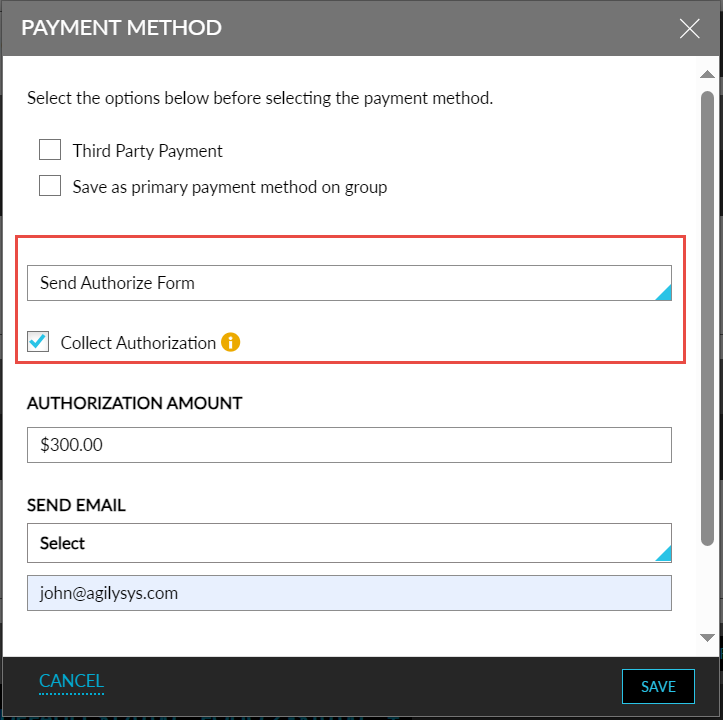
Enter the amount to be authorized in the Authorization Amount field.
Enter the email address(es) of the guest to whom the authorization form must be sent in the Send Email field.
Click Save.
The Group Stay Authorization form will be sent to the mentioned email address(es).
Perform the following steps to make payment for the requested authorized amount through Authorize and save the credit card details in Stay:
Click the payment link in the payment request form received. The form configured for authorizing the guest’s credit card appears.
To modify the amount to be authorized, click the Edit icon next to the amount displayed in the Total Amount field.
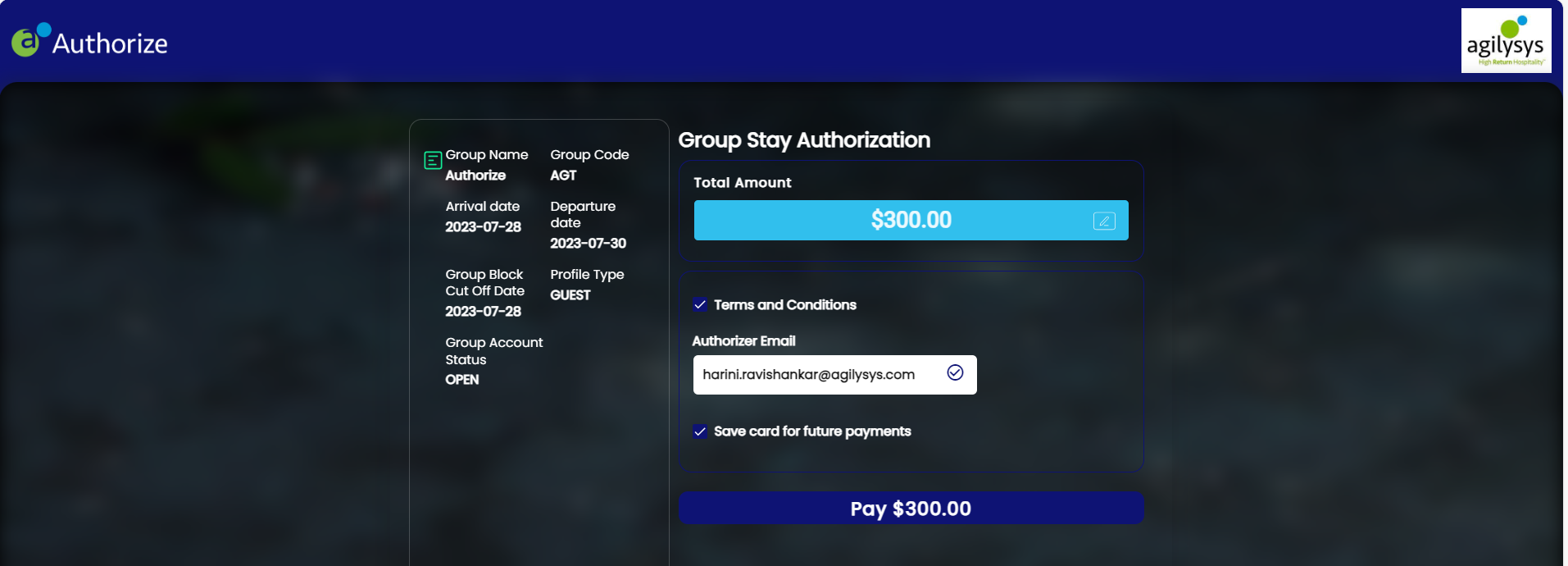
Select the Terms and Conditions checkbox. The Terms and Conditions pop-up screen appears.
Read the terms and click Accept.
Select the Save card for future payments checkbox.
Click Pay. The Add Signature to Proceed pop-up screen appears.
Enter the signature and click Add. The card payment window appears.
Enter the card details and click Submit. The payment is completed successfully.
A payment confirmation email is sent to the guests on successful completion of payment and the credit card details are saved in the Payment Methods section of the group master along with the authorized amount. This payment method can be used for future payments.
Save Guest’s Credit Card Details to a Group Master Without Performing an Authorization
The Group Stay Tokenization form has been added in Authorize to save the guest’s credit card details to a group master.
Perform the following steps to request guests to enter their credit card details:
Navigate to the Payment Methods section of the group master and click Add (+). The Payment Method pop-up screen appears.
Select the Send Authorize Form payment method from the drop-down list.
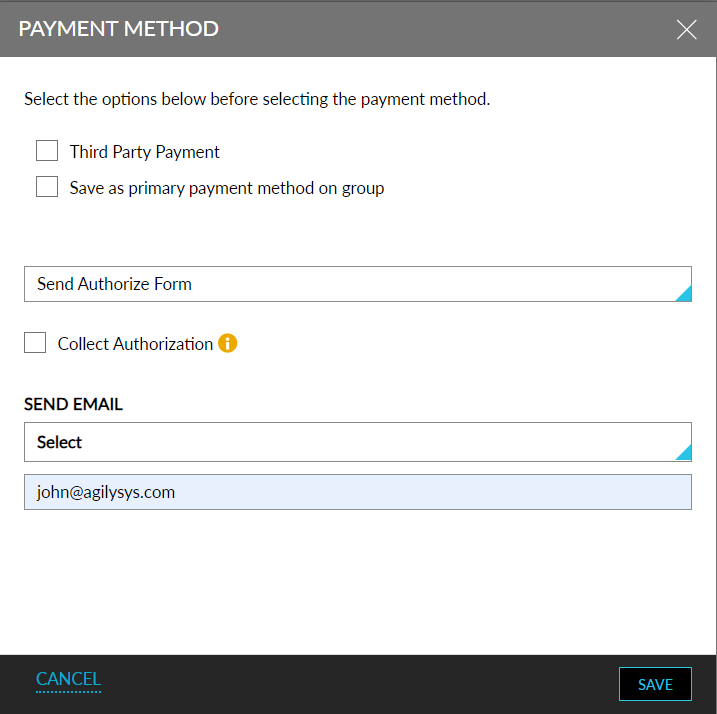
The Collect Authorization checkbox must be left unchecked to save the guest’s credit card details without authorization.
Enter the email address(es) of the guest to whom the authorization form must be sent in the Send Email field.
Click Save.
The Group Stay Tokenization form will be sent to the mentioned email address(es).
Perform the following steps to enter the credit card details through Authorize and save the card details to the group master in Stay:
Click the payment link in the payment request form received. The form configured for collecting the details of the guest’s credit card appears.
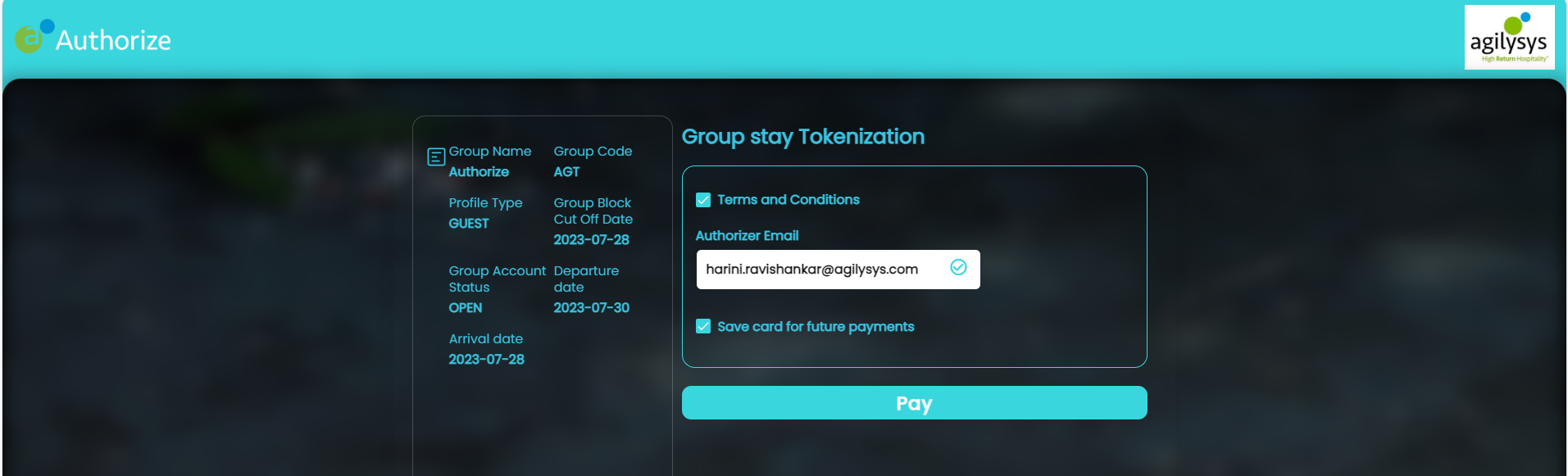
Select the Terms and Conditions checkbox. The Terms and Conditions pop-up screen appears.
Read the terms and click Accept.
Select the Save card for future payments checkbox.
Click Pay. The Add Signature to Proceed pop-up screen appears.
Enter the signature and click Add. The card payment window appears.
Enter the card details and click Submit. The card details are processed successfully.
A confirmation email is sent to the guests and the credit card details are saved in the Payment Methods section of the group master. This payment method can be used for future payments.
Perform Authorization and Save Guest’s Credit Card Details to a Reservation
The Stay Guest Authorization form has been added in Authorize to perform authorization and save the guest’s credit card details to a reservation.
Perform the following steps to request guests to make payment for the authorized amount:
Navigate to the Payment Methods section of the reservation and click Add (+). The Payment Method pop-up screen appears.
Select the Send Authorize Form payment method from the drop-down list.
Select the Collect Authorization checkbox.
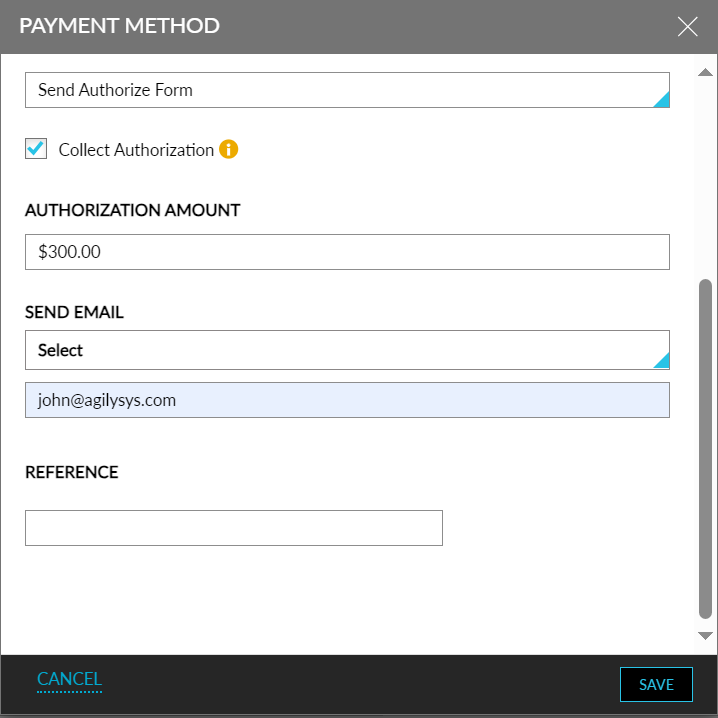
Enter the amount to be authorized in the Authorization Amount field.
Enter the email address(es) of the guest to whom the authorization form must be sent in the Send Email field.
Click Save.
The Stay Guest Authorization form will be sent to the mentioned email address(es).
Perform the following steps to make payment for the requested authorized amount through Authorize and save the credit card details in Stay:
Click the payment link in the payment request form received. The form configured for authorizing the guest’s credit card appears.
To modify the amount to be authorized, click the Edit icon next to the amount displayed in the Total Amount field.
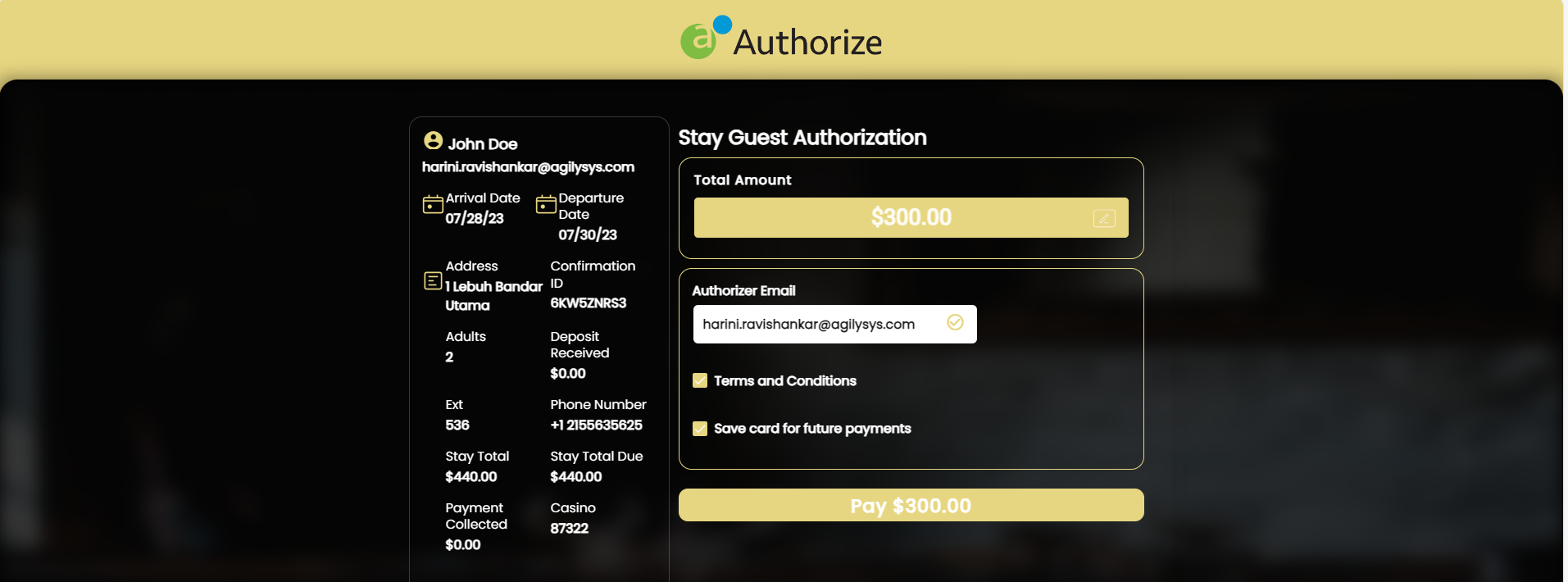
Select the Terms and Conditions checkbox. The Terms and Conditions pop-up screen appears.
Read the terms and click Accept.
Select the Save card for future payments checkbox.
Click Pay. The Add Signature to Proceed pop-up screen appears.
Enter the signature and click Add. The card payment window appears.
Enter the card details and click Submit. The payment is completed successfully.
A payment confirmation email is sent to the guests on successful completion of payment and the credit card details are saved in the Payment Methods section of the reservation along with the authorized amount. This payment method can be used for future payments.
Save Guest’s Credit Card Details to a Reservation Without Performing an Authorization
The Stay Guest Tokenization form has been added to Authorize to save the guest’s credit card details to a reservation.
Perform the following steps to request guests to enter their credit card details:
Navigate to the Payment Methods section of the reservation and click Add (+). The Payment Method pop-up screen appears.
Select the Send Authorize Form payment method from the drop-down list.
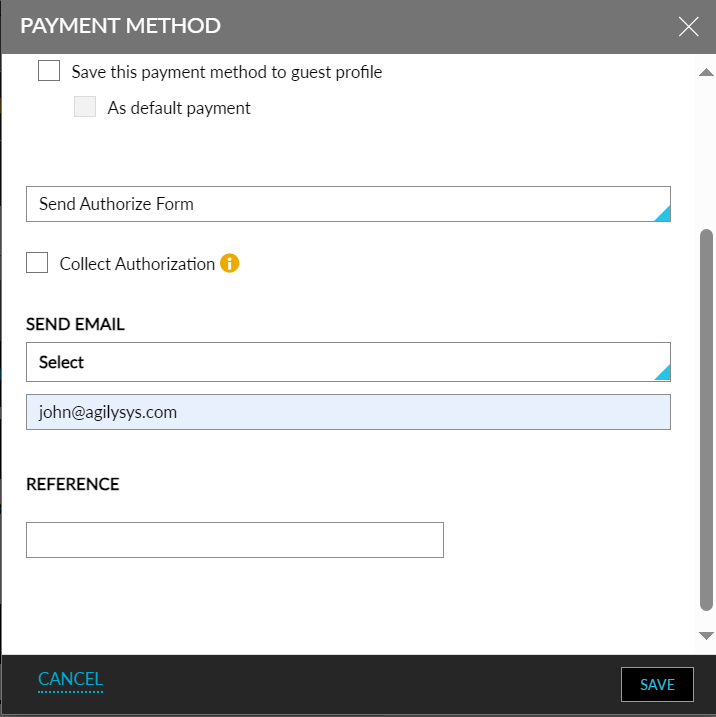
The Collect Authorization checkbox must be left unchecked to save the guest’s credit card details without authorization.
Enter the email address(es) of the guest to whom the authorization form must be sent in the Send Email field.
Click Save.
The Stay Guest Tokenization form will be sent to the mentioned email address(es).
Perform the following steps to enter the credit card details through Authorize and save the card details to the reservation in Stay:
Click the payment link in the payment request form received. The form configured for collecting the details of the guest’s credit card appears.
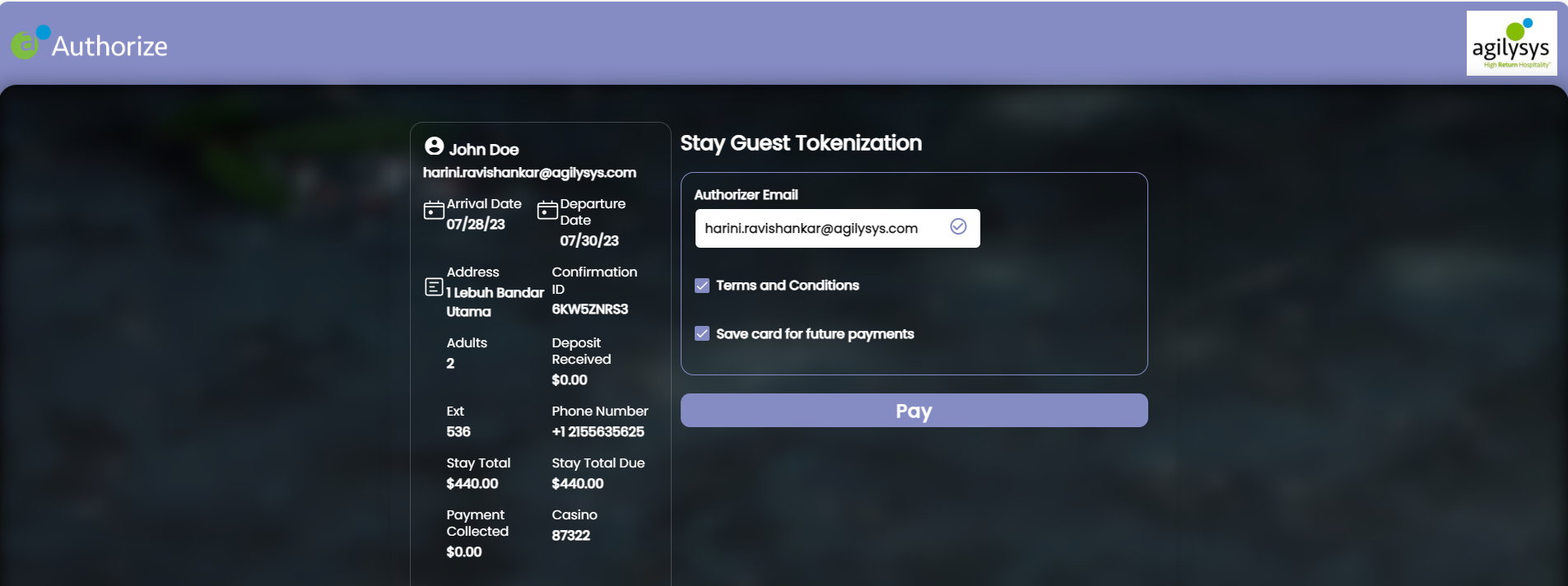
Select the Terms and Conditions checkbox. The Terms and Conditions pop-up screen appears.
Read the terms and click Accept.
Select the Save card for future payments checkbox.
Click Pay. The Add Signature to Proceed pop-up screen appears.
Enter the signature and click Add. The card payment window appears.
Enter the card details and click Submit. The card details are processed successfully.
A confirmation email is sent to the guests and the credit card details are saved in the Payment Methods section of the reservation. This payment method can be used for future payments.
Changes Made to Support the Enhancement in Stay
-
A new option, Send Authorize Form, has been added to the list of available payment methods displayed in the drop-down list in the Payment Method pop-up screen that appears when users add a new payment method in reservations, group masters, and A/R accounts.
-
When this option is selected, users must manually save the payment method to the guest profile and associate the payment method to the default folio of the reservation.
-
When the Send Authorize Form option is selected, the Collect Authorization checkbox appears.
-
Enabled: The Authorization Amount field appears where users can enter the amount to be authorized for the card. The requested amount is authorized, and the credit card is saved as a payment method to the account.
-
Disabled: The guest’s credit card details will be saved as a payment method to the account without any initial authorization.
-
-
-
Two new sections, Form Codes - Auth and Form Codes - Token have been added to the Agilysys Authorize interface in the Interface Channel Management screen. Users must configure the form codes of the forms created in Authorize in these sections.