Release 24.3
Authorize Users to Modify Room Type of Reservations
Stay is enhanced to allow authorized users to modify the room type of reservations, without changing the nightly room rate, by selecting the Keep current rates option in the Modify Stay screen. Previously, all users were allowed to select the Keep current rates option when modifying the room type of reservations.
Permission
The following new permission must be assigned to allow users to modify the room type of reservations without changing the room rate:
-
Stay_RetainCurrentRates
This permission is assigned to the following role by default:
-
System Administrator
-
Stay Hotel Manager
-
Department Manager
-
Stay Hotel Supervisor
-
GSA Supervisor
Users who could previously use the Keep current rates option in the Modify Stay screen will no longer be able to use the option unless they are assigned the Stay_RetainCurrentRates permission.
The Modify Stay screen is displayed when users perform the following operations:
-
Modify the room type of reservations using the Change Room Type option in the Currently Selected Room section of reservations and select a different room type in the Change Room Type pop-up screen.
-
Select a room number from a different room type in the Other Matching Rooms section of reservations.
-
Modify the arrival and departure dates of reservations.
-
Modify the room number of reservations using the Change Room Number option in the Currently Selected Room section of reservations and enter a room number from a different room type in the Change Room pop-up screen.
-
Drag and drop a reservation from one room type to a different room type in the Tape Chart screen.
Authorize Users in Modify Stay Screen
The Modify Rates section of the Modify Stay screen displays the reservation details and the rate plans associated with the selected room type/room number. When users select the Keep current rates option and click Save, users are prompted to confirm the room type change. When users click Yes, the logged-in user is validated to check if the Stay_RetainCurrentRates permission is assigned. If the user is assigned the new permission, the room type of the reservation will be modified successfully. When the user is not assigned the new permission, the Authorize Action pop-up screen will be displayed where users are allowed to enter the credentials of a different user with the permission assigned.
When users enter the credentials and click Proceed, the entered credentials are validated and if the user is assigned the new permission, the room type will be modified successfully. When the user is not assigned the new permission, the following message will be displayed: User does not have required permission to keep current rates. Please provide the necessary credentials to override and proceed.
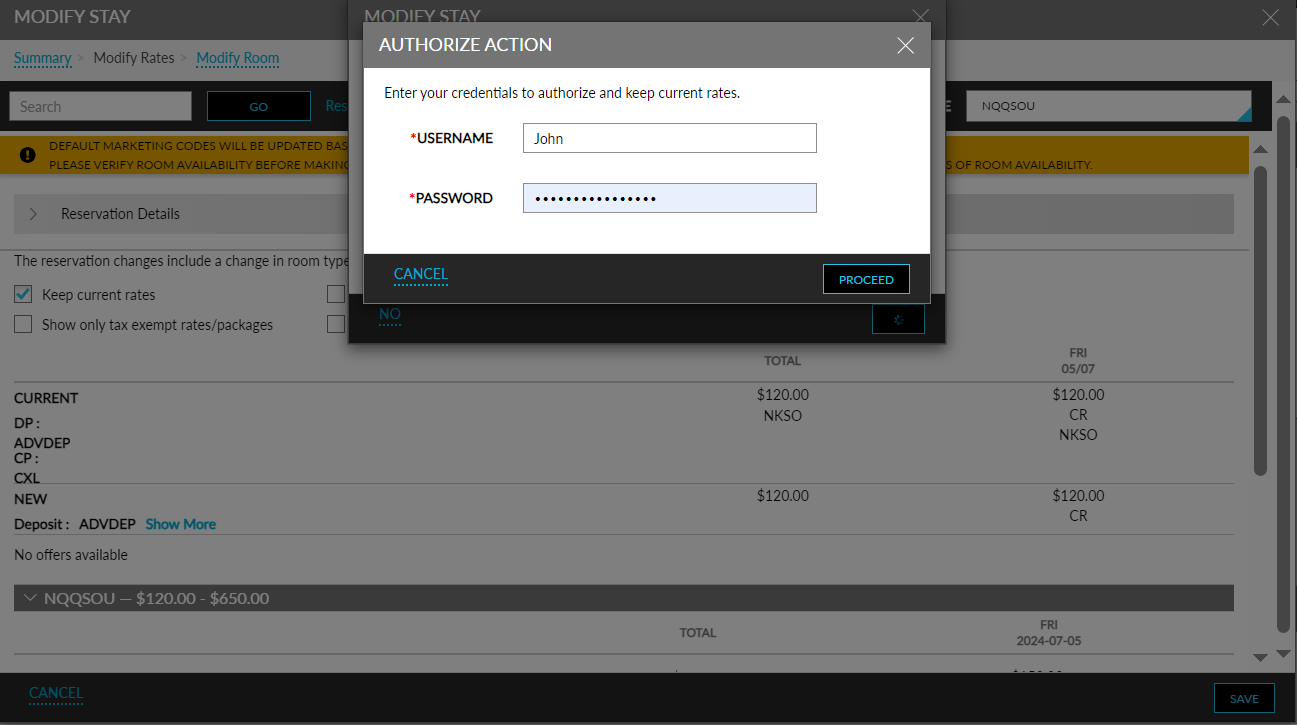
Swap Reservations Between Different Room Types
When users swap a reservation with another reservation from a different room type in the Tape Chart screen, the Swap Rooms pop-up screen appears that displays the details of both the reservations. When users select the Keep current rates option and click the Complete Swap option, the logged-in user is validated to check if the Stay_RetainCurrentRates permission is assigned. When the user is assigned the new permission, the rooms assigned to the reservations are swapped successfully. When the user is not assigned the new permission, the Authorize Action pop-up screen will be displayed where users are allowed to enter the credentials of a different user with the permission assigned.
When users enter the credentials and click Proceed, the entered credentials are validated and if the user is assigned the new permission, the room type will be modified successfully. When the user is not assigned the new permission, the following message will be displayed: User does not have required permission to keep current rates. Please provide the necessary credentials to override and proceed.
Modify Room Type of Group Reservations
When users select the Keep current rates option in the Modify Stay screen when modifying the room type of group reservations, and if the modification results in an overbooking, the user must be assigned both the Stay_OverbookGroupBlock and Stay_RetainCurrentRates permissions to successfully complete the overbooking and modify the room type of the reservation.
When the user does not have the required permissions, the Authorize Action pop-up screen will be displayed. The following information message will be displayed on this screen: Enter credentials to authorize keep current rates and overbooking of group. The following table lists the messages displayed in this screen when the credentials entered by the user are validated:
|
Scenario |
Message |
|---|---|
|
When the user is not assigned both the permissions |
User does not have required permission to keep current rates and overbook group. Please provide necessary credentials to override and proceed. |
|
When the user is assigned only the Stay_RetainCurrentRates permission |
User does not have required permission to overbook group. Please provide necessary credentials to override and proceed. |
|
When the user is assigned only the Stay_OverbookGroupBlock permission |
User does not have required permission to keep current rates. Please provide necessary credentials to override and proceed. |
Logs
A record is created in the Audit Log screen (Reports ➜ Audit Log) when users select the Keep current rates option in the Modify Stay screen when performing the mentioned operations. The details of the logged-in user and the user who authorized the operation are captured in the records.