Authorize Users to Modify Transaction and Inventory Items
Stay is enhanced to allow only authorized users to modify the details configured for transaction and inventory items in the Guest Accounting screen. Previously, all users could modify the transaction and inventory items available at the property.
Permissions
The following new permission must be assigned to use this feature.
-
Stay_ManageItemFields: This permission enables users to perform the following operations:
-
Enable/disable the Restricted flag for transaction and inventory items in the Guest Accounting screen (Settings ➜ Guest Accounting ➜ Items ➜ Transaction/Inventory Items ➜ Add/modify item).
-
Enable/disable the Restricted Fields flag in the Restricted Items section in the Guest Accounting screen (Settings ➜ Guest Accounting ➜ Accounting ➜ Restricted Items).
-
Modify the details configured for the restricted transaction and inventory items.
-
This permission is assigned to the following roles by default:
-
System Administrator
-
Stay Hotel Manager
-
Department Manager
-
Stay Hotel Supervisor
-
GSA Supervisor
-
Stay Accounting
-
Accounts Receivable Manager
-
-
-
Stay_ManageDoNotPostManually: This permission must be assigned to allow users to select or deselect the Do Not Post Manually checkbox for transaction and inventory items. This permission is assigned to the following roles by default:
-
System Administrator
-
Stay Hotel Manager
-
Department Manager
-
Stay Hotel Supervisor
-
GSA Supervisor
-
Stay Accounting
-
Tenant Level Setting
A new section, Restricted Items, has been added to the Accounting tab of the Guest Accounting screen. This section allows users to select the fields that cannot be modified by users for transaction and inventory items at the tenant-level. This section displays the following fields:
|
Field |
Description |
|---|---|
|
Restricted Fields |
Users must enable this flag to select the restricted fields for transaction and inventory items at the tenant-level. This flag is disabled by default. |
|
Transaction Item |
This is a multi-select drop-down list that is enabled for selection only when the Restricted Fields flag is enabled. Users can select the restricted fields for transaction items from this drop-down list. This field displays the following fields:
The following fields will be selected by default and can be deselected by users if required:
|
|
Inventory Item |
This is a multi-select drop-down list that is enabled for selection only when the Restricted Fields flag is enabled. Users can select the restricted fields for inventory items from this drop-down list. This field displays the following fields:
The following fields will be selected by default and can be deselected by users if required:
|
When users click on the legend icon in the Restricted Items section, the following details will be displayed:
Restricted Fields - When enabled, editing the selected fields on a restricted transaction or inventory item require a dedicated permission.
Transaction Item - Selected fields cannot be edited.
Inventory Item - Selected fields cannot be edited.
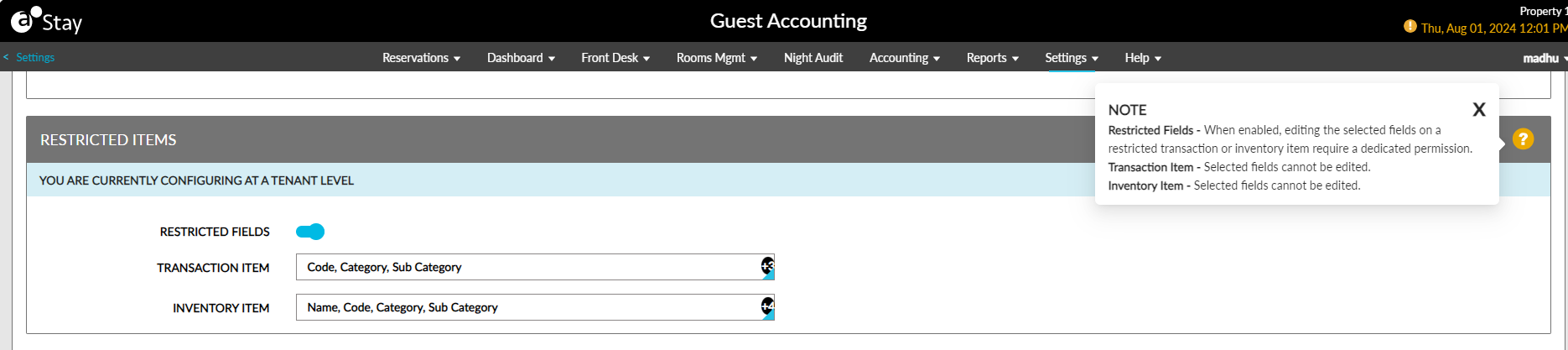
Modify Transaction and Inventory Items
Once users select the fields to be restricted from being modified in the Restricted Items section, a new flag, Restricted, will be displayed for the transaction and inventory items in the following screens:
-
Guest Accounting ➜ Items ➜ Transaction Items ➜ Add
-
Guest Accounting ➜ Items ➜ Transaction Items ➜ Click on an item name to modify
-
Guest Accounting ➜ Items ➜ Inventory Items ➜ Add
-
Guest Accounting ➜ Items ➜ Inventory Items ➜ Click on an item name to modify
An information icon added next to the flag displays the following message when hovered upon: When enabled, this option will make all restricted fields non editable. The Restricted flag will be enabled by default in the Add pop-up screen that appears when users add a new transaction or inventory item. When users modify an existing transaction or inventory item, users must enable the Restricted flag manually to prevent users from modifying the selected restricted fields. Once the Restricted flag is enabled, the restricted fields selected in the Restricted Items section will be greyed out and cannot be modified.
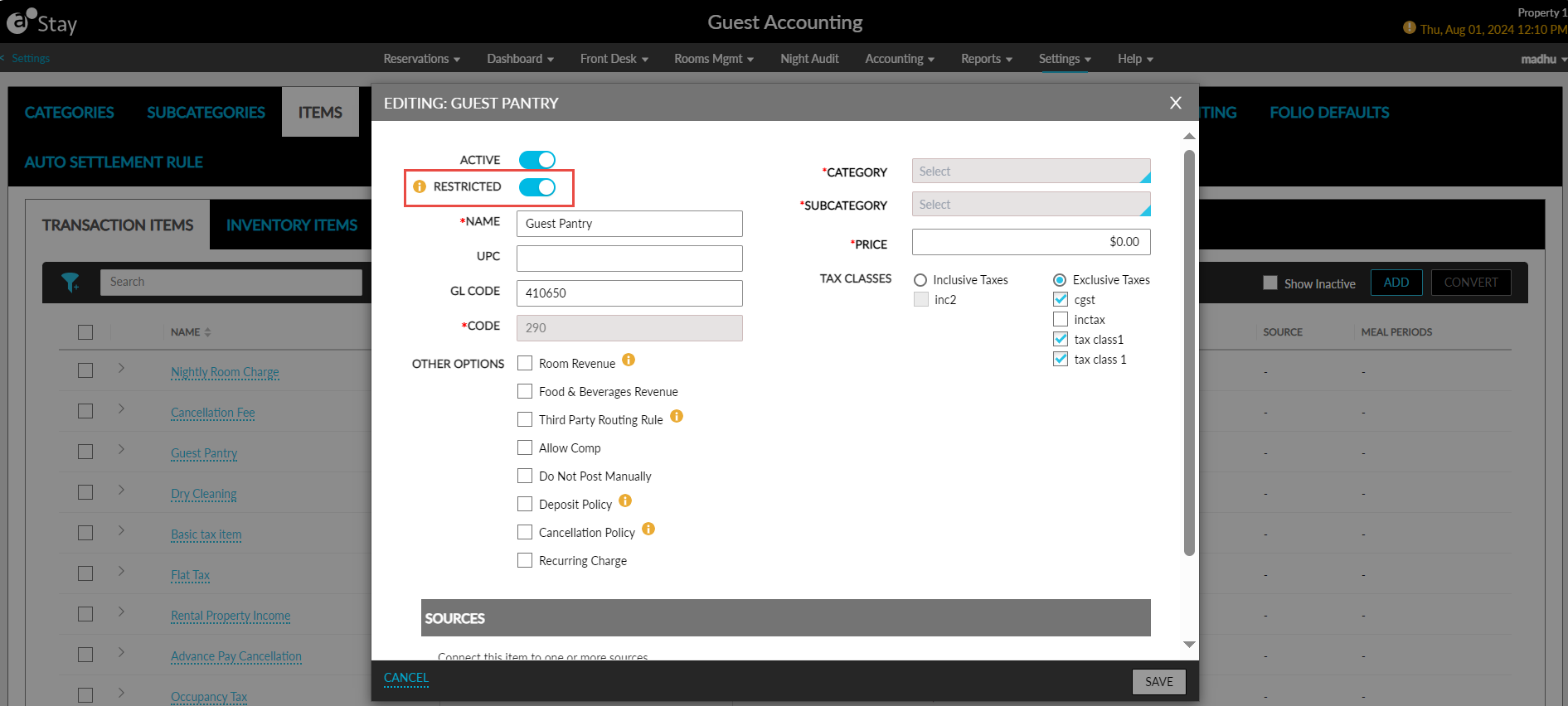
A new column, Restricted, has been added to the Transaction Items and Inventory Items tabs that displays if the transaction or inventory item has been restricted for modifying. A new filter option, Restricted, has been added to the Transaction Items and Inventory Items tabs that allows users to filter records based on the following values:
-
Yes: When selected, only the restricted items will be displayed.
-
No: When selected, only the non-restricted items will be displayed.
When users export the transaction and inventory items as a CSV file, a new column, Restricted, in the CSV file displays if the item is a restricted or non-restricted item. When users export the property details from the Property Import/Export screen (All Settings ➜ General ➜ Property Import/Export), a new column, Restricted, in the Transaction Item and Inventory Item tabs of the exported file displays if the item is a restricted or non-restricted item.
A record is created in the Audit Log screen (Reports ➜ Audit Log) when users enable or disable the Restricted flag for a transaction or inventory item.
System Changes
To support this enhancement, the following changes have been made:
-
A new section, Restricted Items, has been added to the Accounting tab of the Guest Accounting screen.
-
A new flag, Restricted, has been added to the following screens:
-
Guest Accounting ➜ Items ➜ Transaction Items ➜ Add
-
Guest Accounting ➜ Items ➜ Transaction Items ➜ Click on an item name to modify
-
Guest Accounting ➜ Items ➜ Inventory Items ➜ Add
-
Guest Accounting ➜ Items ➜ Inventory Items ➜ Click on an item name to modify
-
-
The Restricted checkbox in the following screens have been renamed as Do Not Post Manually:
-
Guest Accounting ➜ Items ➜ Transaction Items ➜ Add
-
Guest Accounting ➜ Items ➜ Transaction Items ➜ Click on an item name to modify
-
Guest Accounting ➜ Items ➜ Inventory Items ➜ Add
-
Guest Accounting ➜ Items ➜ Inventory Items ➜ Click on an item name to modify
-
-
A new column, Restricted, has been added to the Transaction Items and Inventory Items tabs.
-
A new filter option, Restricted, has been added to the Transaction Items and Inventory Items tabs.
-
A new column, Restricted, has been added to the Transaction Item and Inventory Item tabs of the Stay Property Setup tool.
-
A new column, Restricted, has been added to the Transaction Item and Inventory Item tabs of the exported transaction and inventory items file.