Book a Reservation Screen Changes
Stay has been enhanced with significant UI improvements for a better user experience and workflow efficiency of the Book a Reservation screen. The modifications aim to prevent multiple, nested screens during the booking process.
Previously, multiple sub-menus were displayed in the Book Reservation pop-up screen. To simplify the process, the Book Reservation pop-up screen has been removed, and its sub-menus can now be accessed directly from the Book a Reservation screen.
Changes Made in the UI
The following sections that were previously present in the Book Reservation pop-up screen are now displayed as tabs in the left side panel of the Book a Reservation screen:
-
Check Rates
-
Guest Information
-
Sources
-
Travel & Transportation
-
Booker
-
Other
-
Room Assignment
-
Estimated Charges
-
Payment Method & Deposit
For ease of use and to help users visually understand the changes, Prior to the update and After the update screenshots have been added.
Prior to the Update
The tabs were displayed as sections in the Book Reservation pop-up screen.
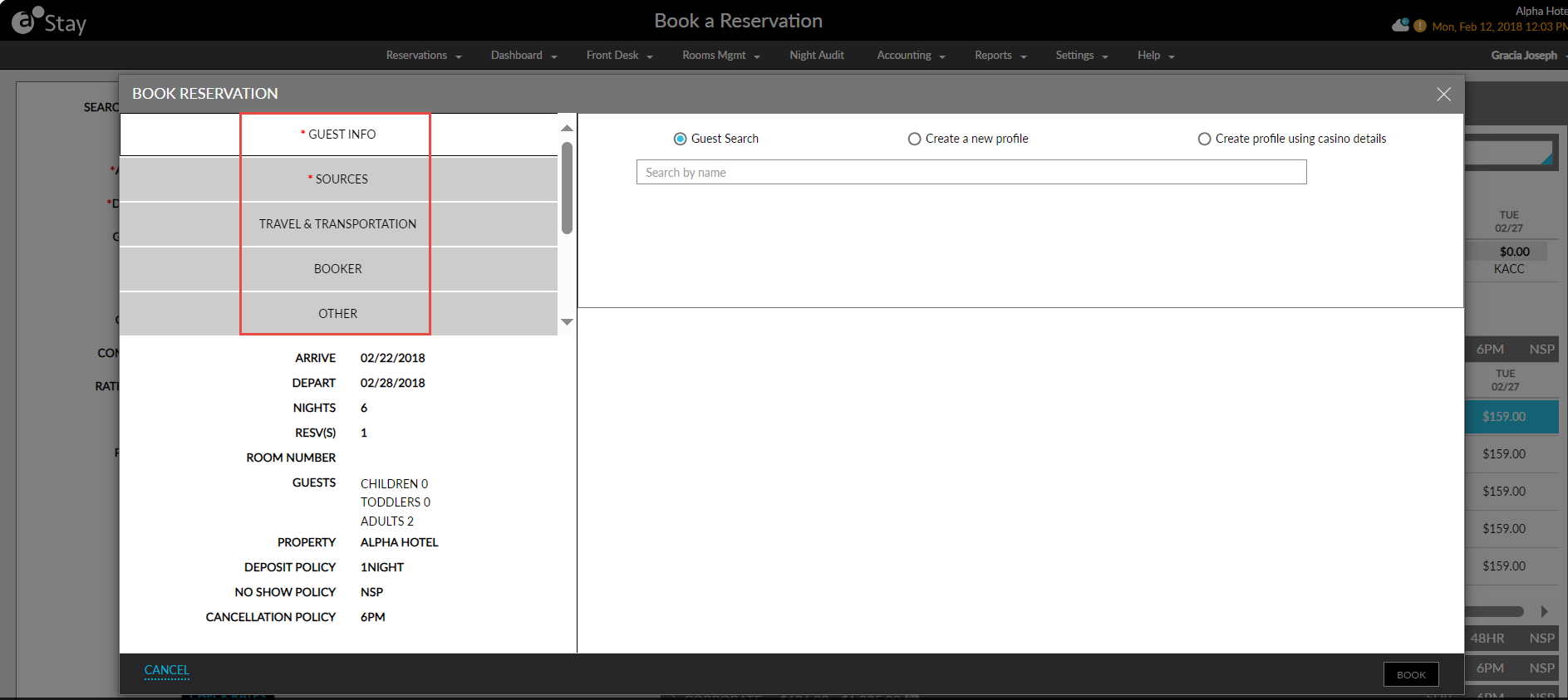
After the Update
The tabs are displayed in the left side panel of the Book a Reservation screen.
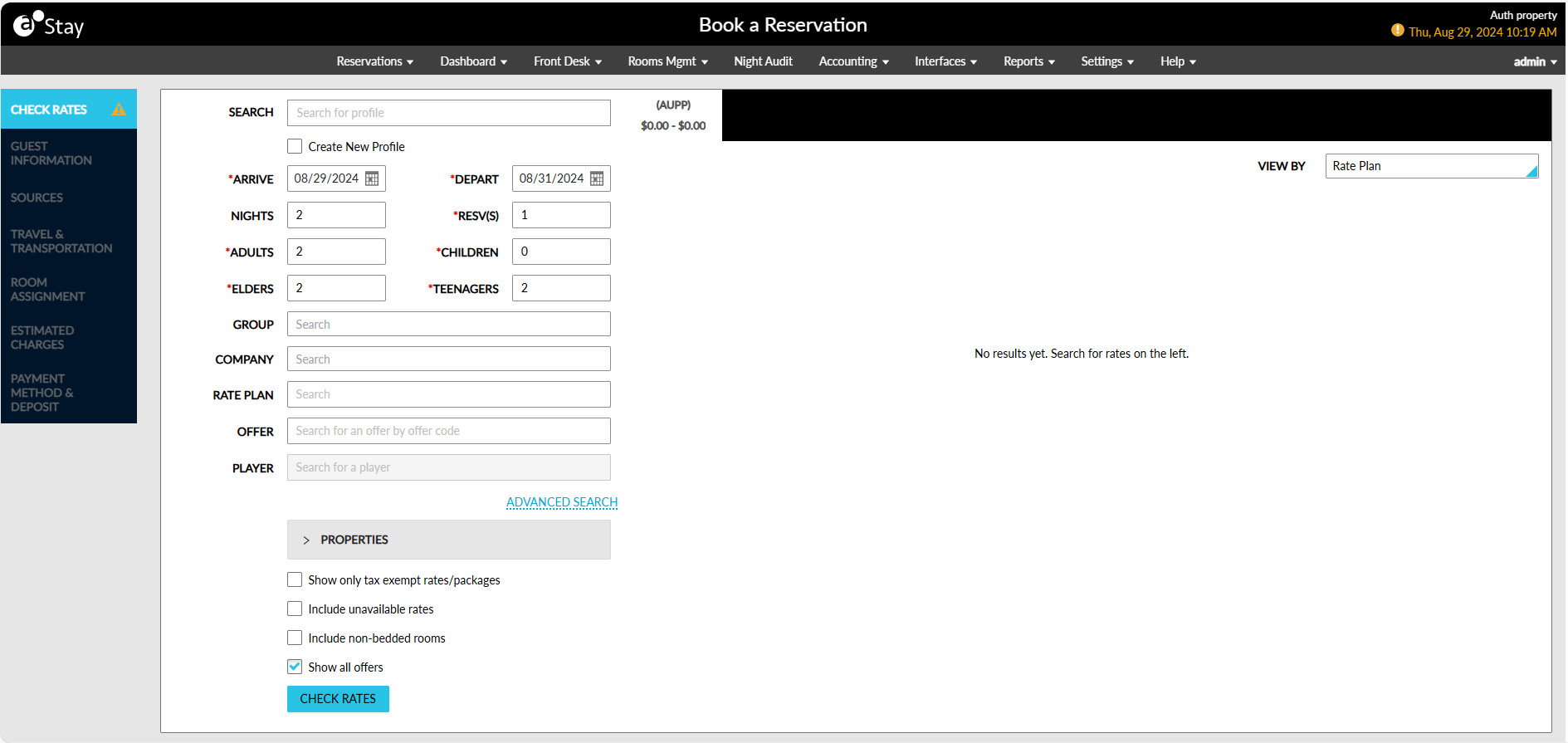
Check Rates Tab
The Check Rates Tab allows users to perform the following:
-
Search and view guest profile details
-
Search rates using rate plans or room types
-
View offers associated with the rate plans
-
View policies associated with the rate plans
-
Adjust nightly room rates for selected nights
-
Add bookings to cart and view cart summary
Book As Walk-In
The Book As Walk-In button has been removed from the Book Reservation pop-up screen and added to the Book a Reservation screen.
Prior to the Update
The Book As Walk-In button was displayed in the Book Reservation pop-up screen.
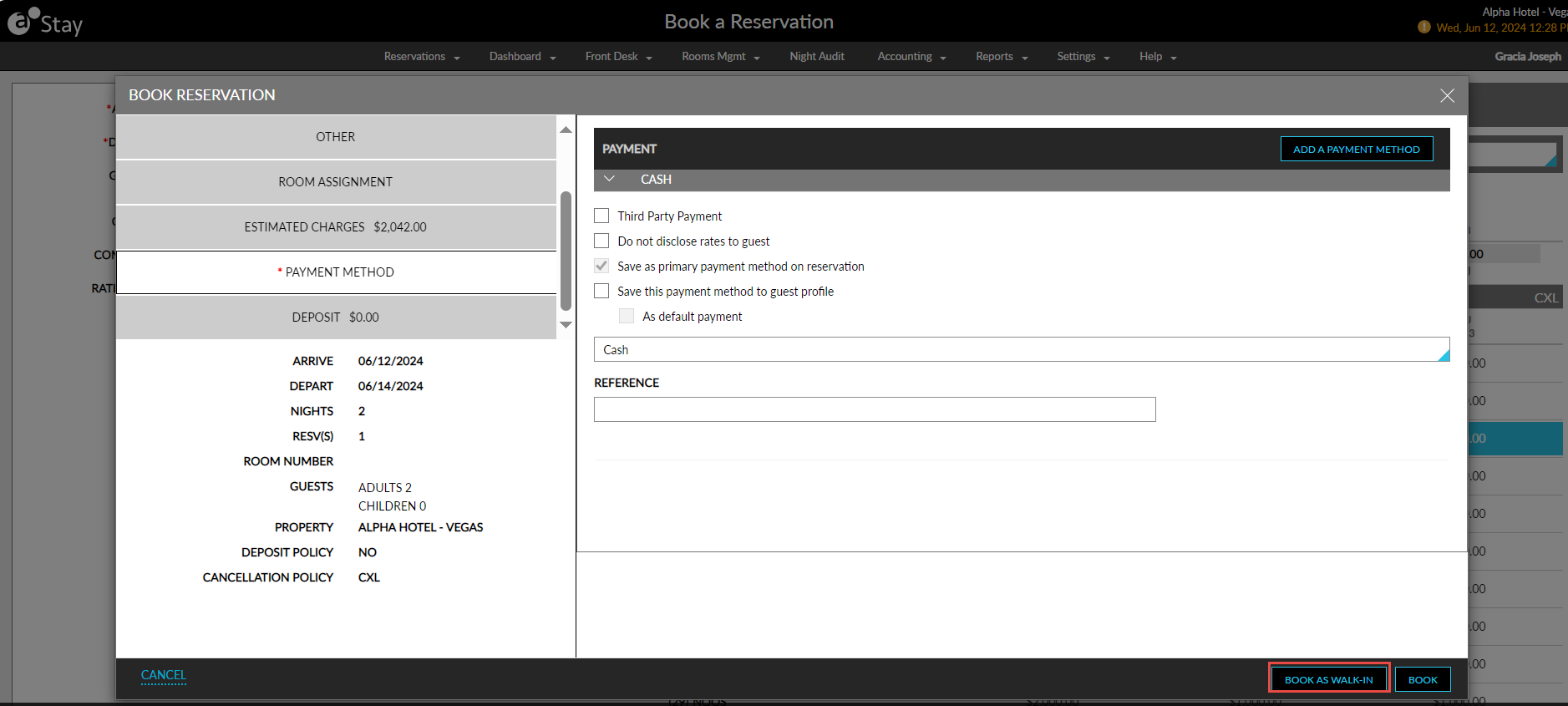
After the Update
The Book As Walk-In button is displayed in the Book a Reservation screen.
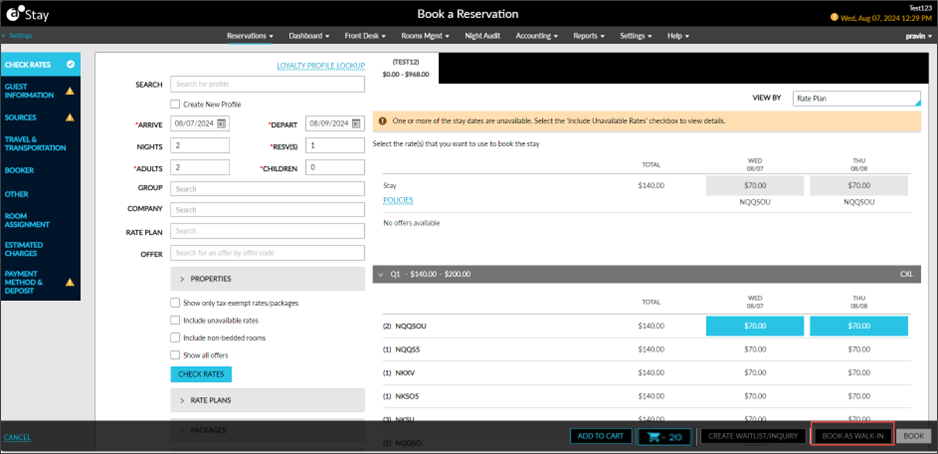
Add Waitlist/Inquiry Pop-Up Screen
The layout of the fields in the Add Waitlist/Inquiry pop-up screen has been modified.
Prior to the Update
The sections were not displayed as banners.
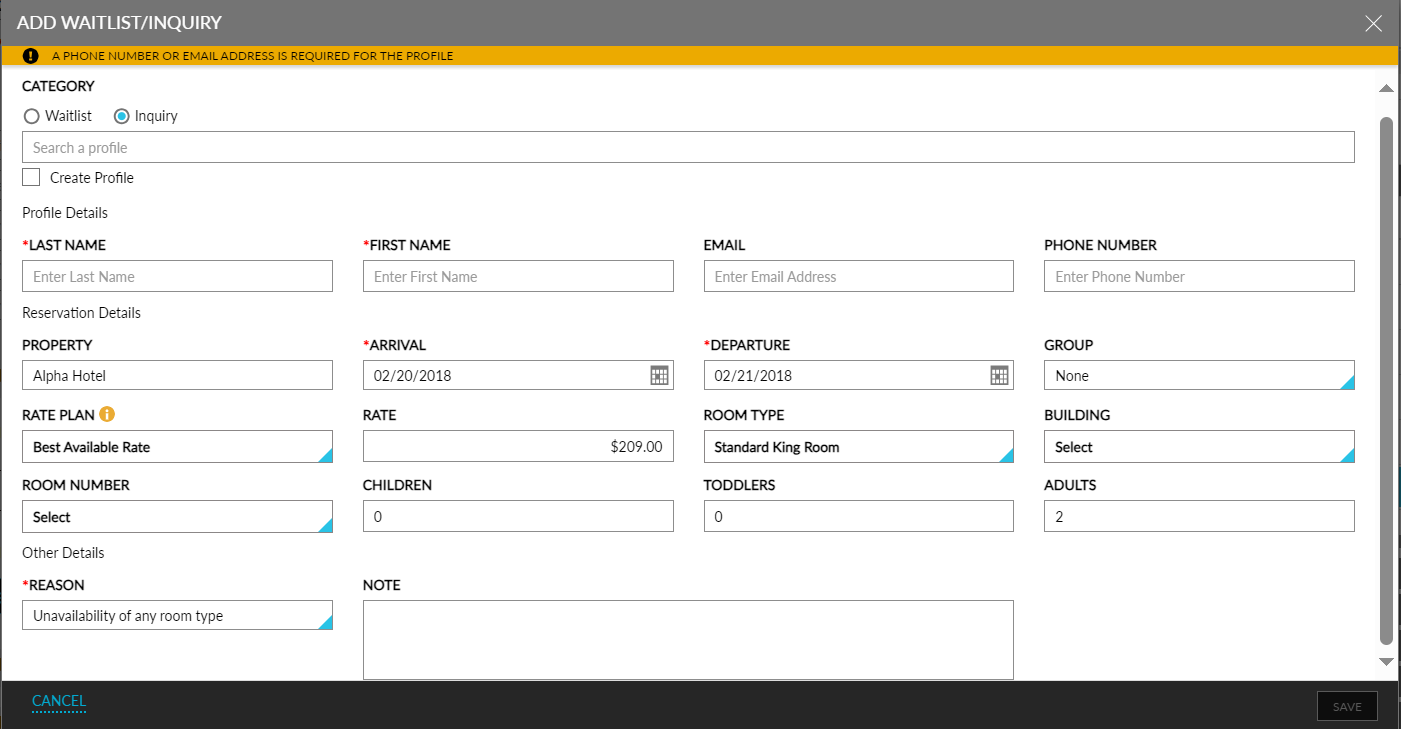
After the Update
The fields are classified and displayed in the following sections displayed as headers:
-
Profile Details
-
Reservation Details
-
Other Details
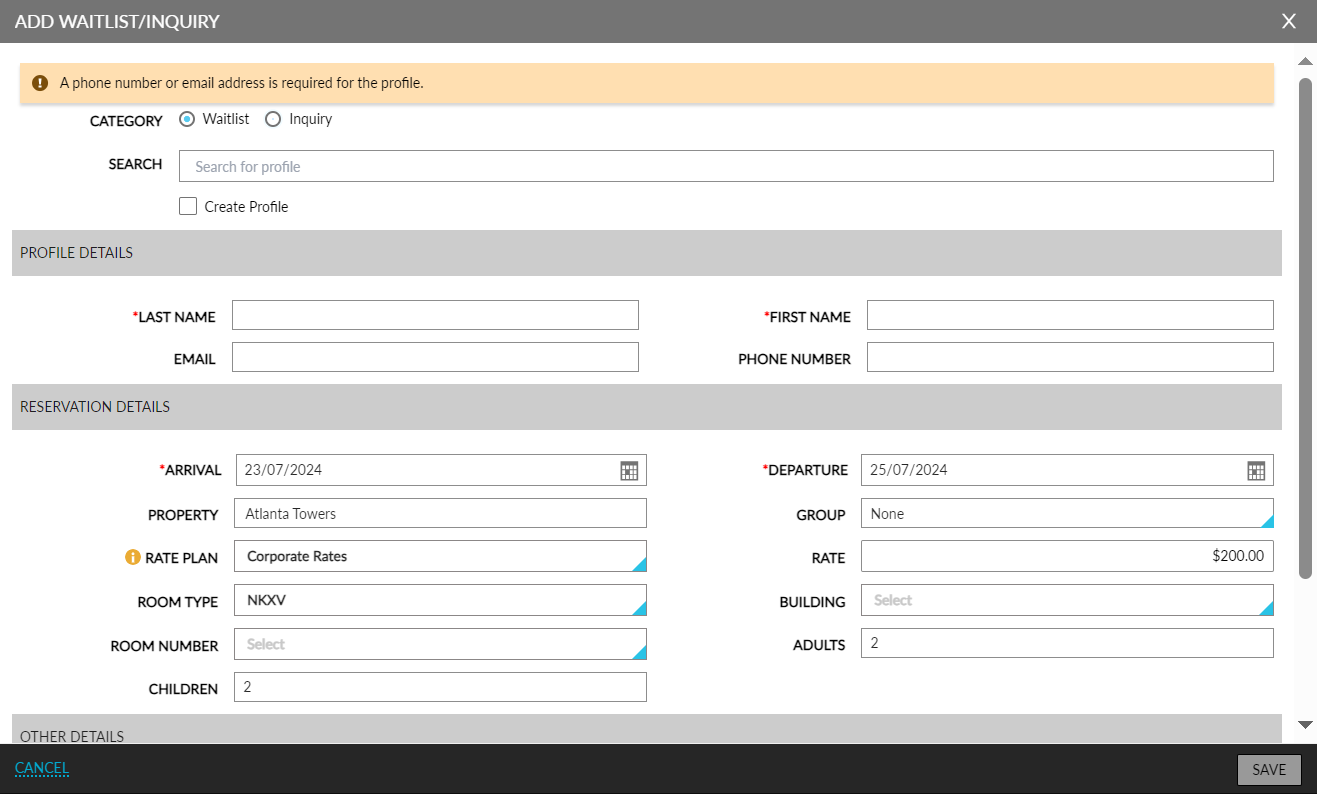
Add to Cart
A new button, Add to Cart, has been added. Users can now add multiple reservations and room types using the new Add to Cart button. Once users have selected their preferred rates and room types, the Add to Cart button will become available for selection. The Add to Cart button must be selected to add the selections before proceeding with the remaining steps of the booking process.
This feature also allows users to include multiple reservations with different room types in one booking. After adding to the cart, the following confirmation message is displayed: Booking has been added to the cart successfully.
Add to Cart Button
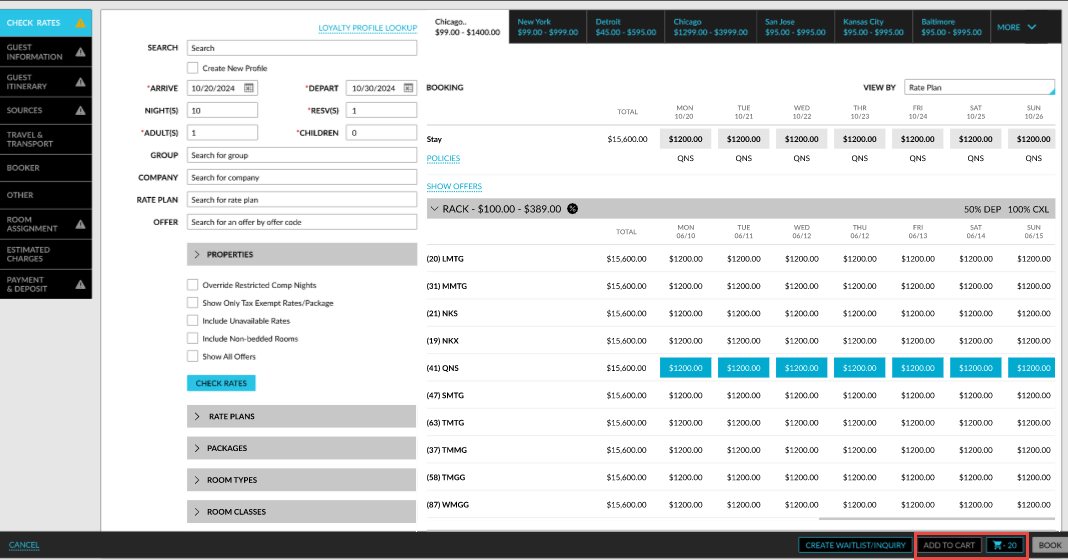
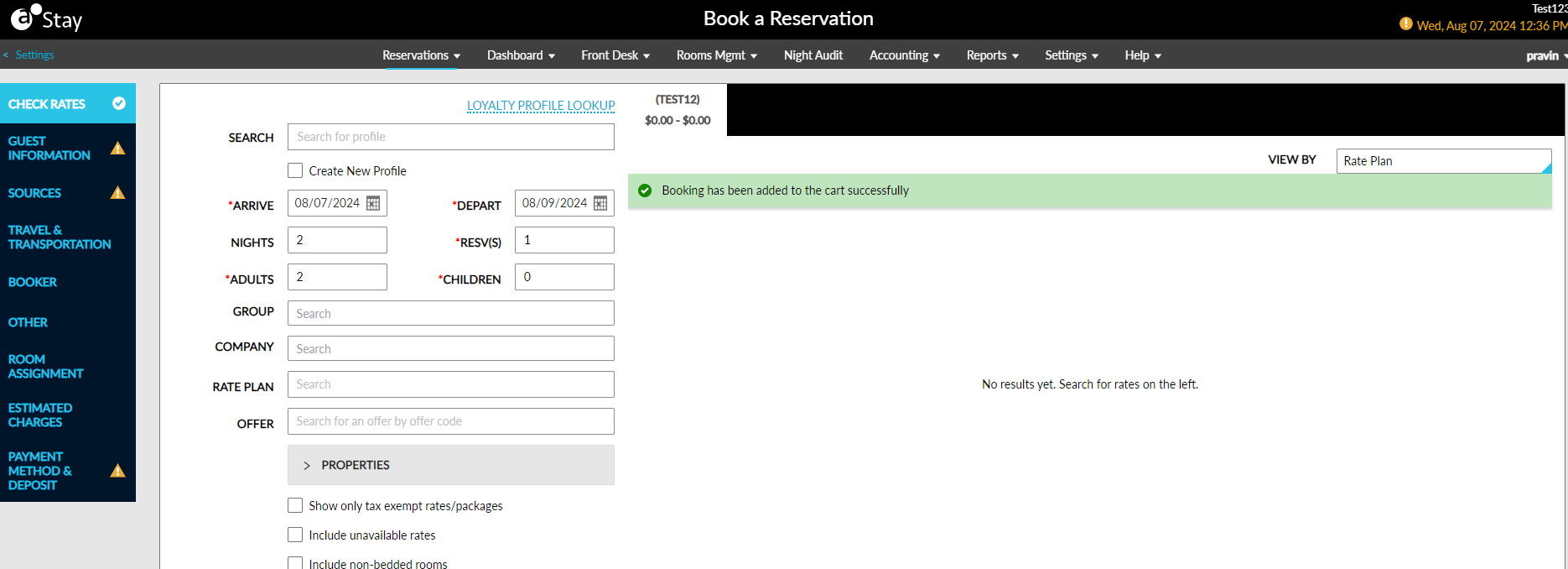
Users can add a maximum of 5 bookings to cart with multiple reservations in each booking. When the Check Rates button is clicked after adding 5 bookings to cart, the rate details will not be displayed. Instead, the following message is displayed: Maximum bookings exceeded.
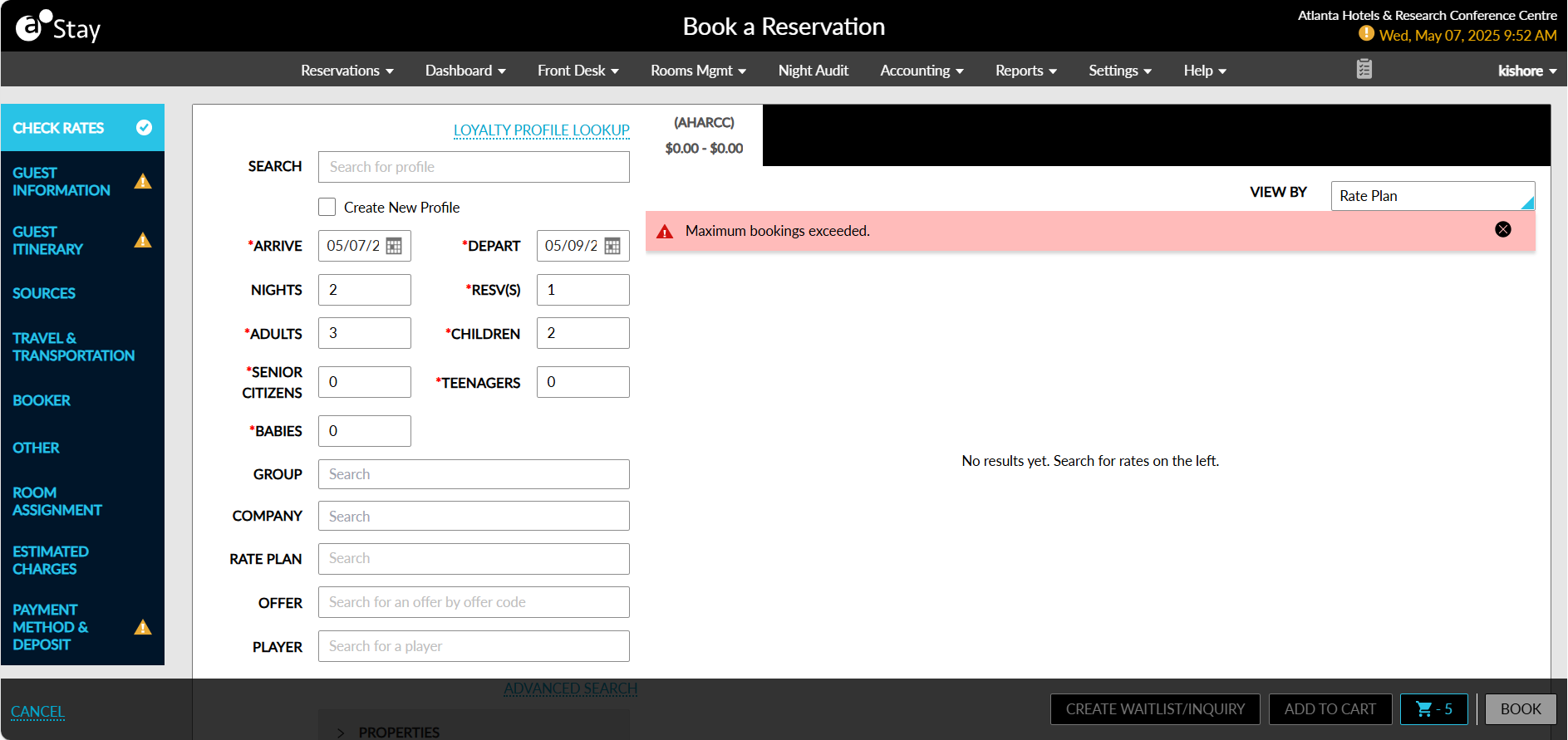
When creating bookings for a casino patron, only one booking can be added to the cart at a time. When users create multiple bookings, the Confirmation pop-up screen appears that prompts users to confirm if the existing booking should be overridden and removed.
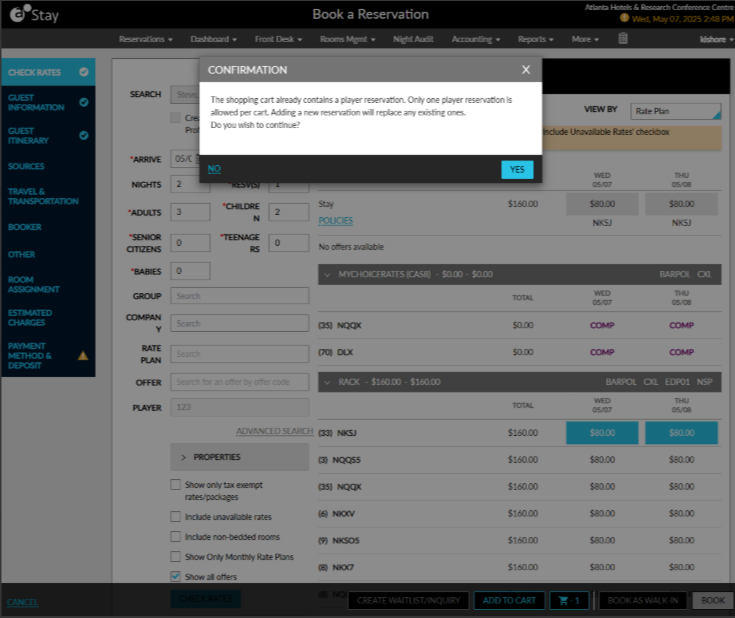
A new button, Cart icon - X, has been added, where X denotes the number of bookings added to the cart. When clicked, the Cart Summary pop-up appears that displays the details of the bookings added to the cart and the total charges for the bookings. Users can delete a booking using the delete icon if required.
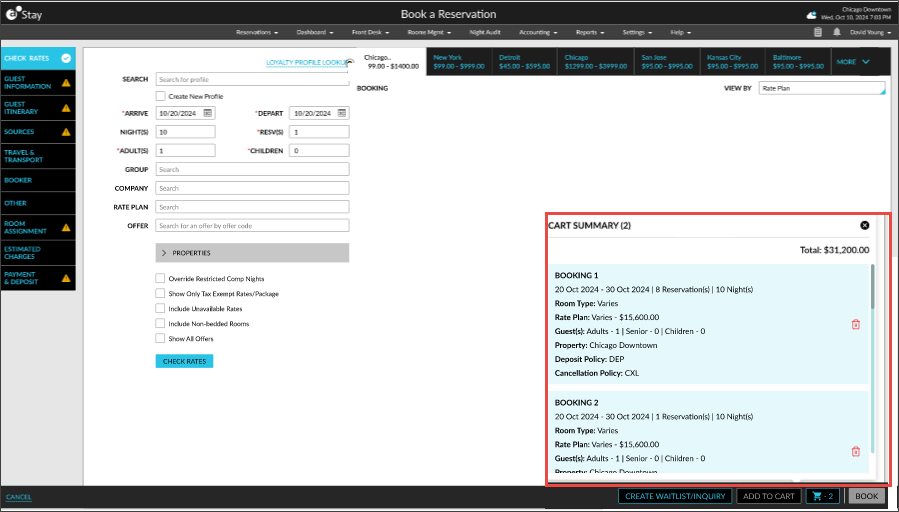
Deposit and Cancelation Policies
The Show More hyperlink displayed next to the Deposit label below the selected rates has been renamed to Policies. When clicked, the Policies pop-up screen appears that displays the deposit, cancellation, and no-show policies associated with the selected rate plans.
Prior to the Update
The policies were displayed when users clicked the Show More hyperlink.
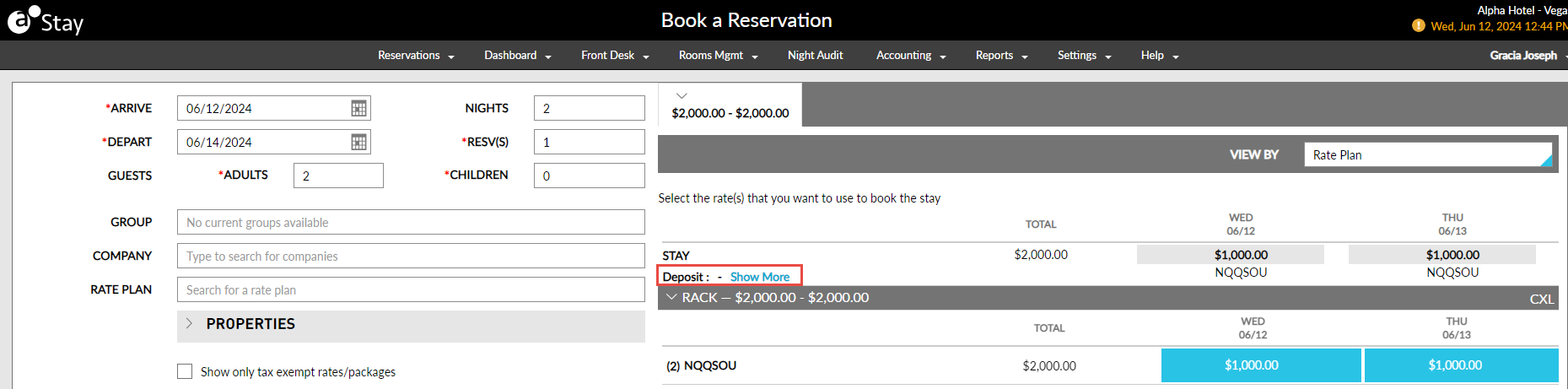
After the Update
The policies are displayed when users click the Policies hyperlink.
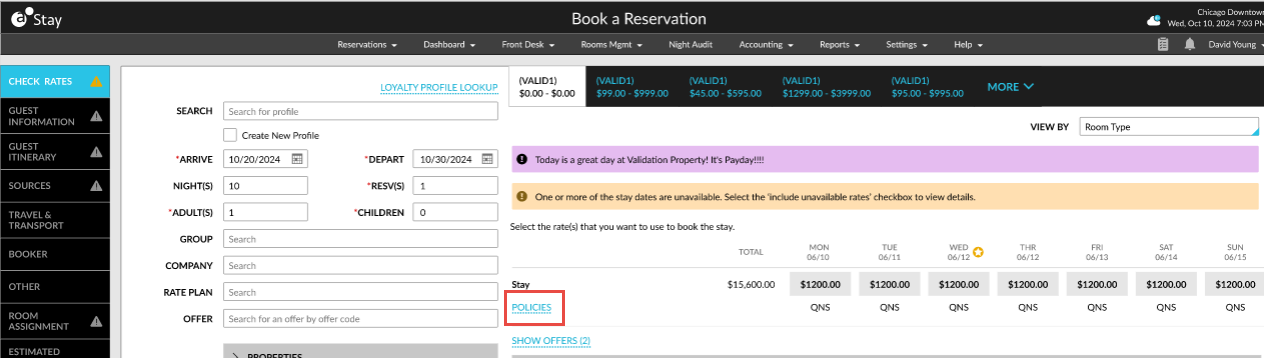
Adjust Rate
The look, feel and alignment of the fields in the Adjust Rate pop-up screen that appears when users modify the selected rates has been changed. A new label, Apply Rate, has been added that displays the following options:
-
To Remaining Dates
-
To Specific Dates
Prior to the Update
The following options were displayed as radio buttons without a label:
-
Apply rate to remaining dates
-
Apply rate to specific dates
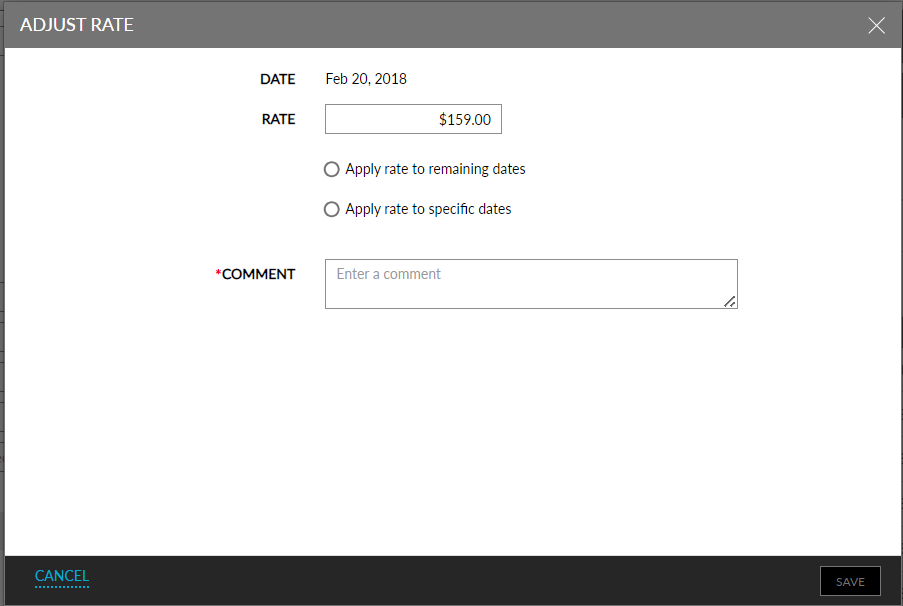
After the Update
The Apply Rate label has been added that displays the mentioned options.
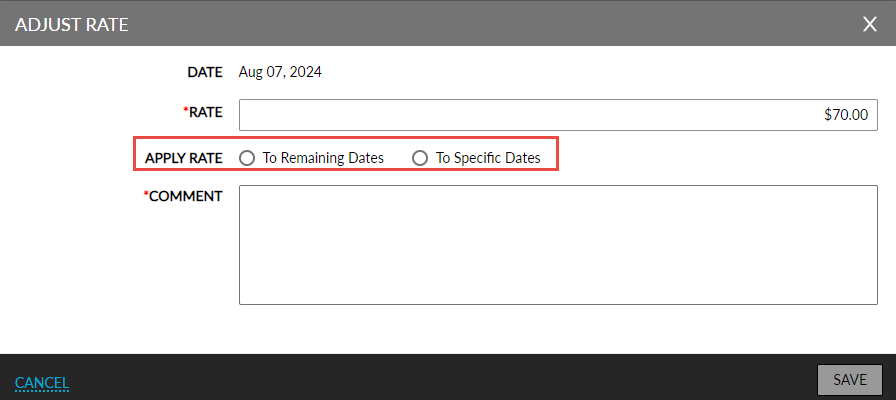
Guest Information Tab
The Guest Information tab allows users to search for an existing guest profile or create a new guest profile using the following options:
-
Search for a Guest
-
Create a New Profile
-
Create Profile Using Casino Details
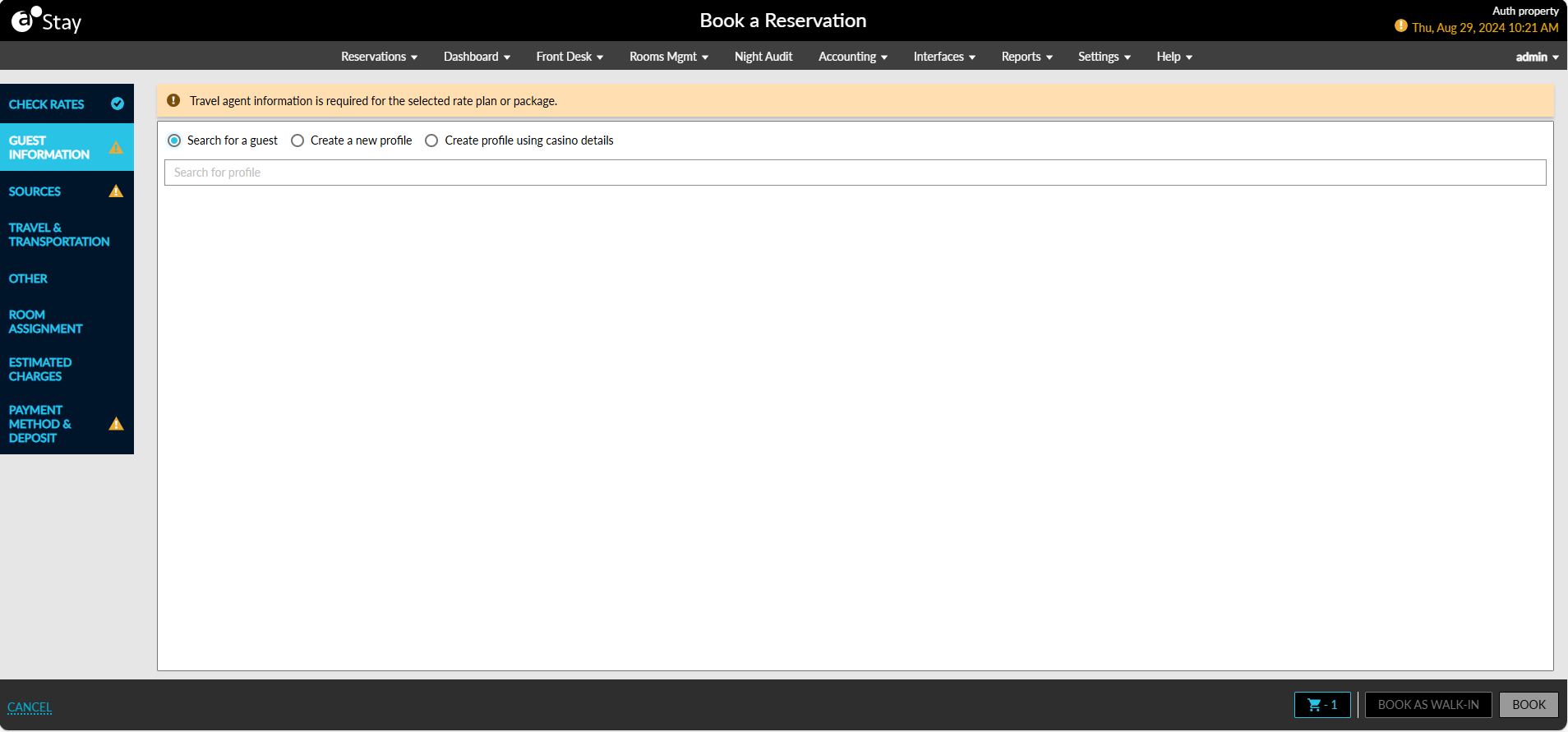
Guest Itinerary Tab
The Guest Itinerary tab allows users to create a new itinerary for a guest. All active itineraries associated with the selected guest profile will be retrieved and displayed. Users can select the preferred itinerary to which the activities of the current reservation must be added.
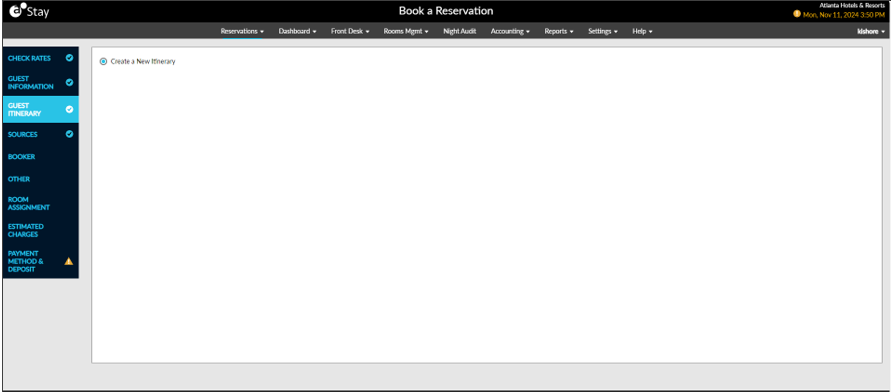
Sources Tab
The Sources tab allows users to select values for the following fields for the bookings added to the cart. Each booking is displayed as a separate tab.
-
Source of Business
-
Market Segment
-
Travel Agent or IATA
-
Third Party Source
-
Confirmation
-
Guest Type
Sources Tab
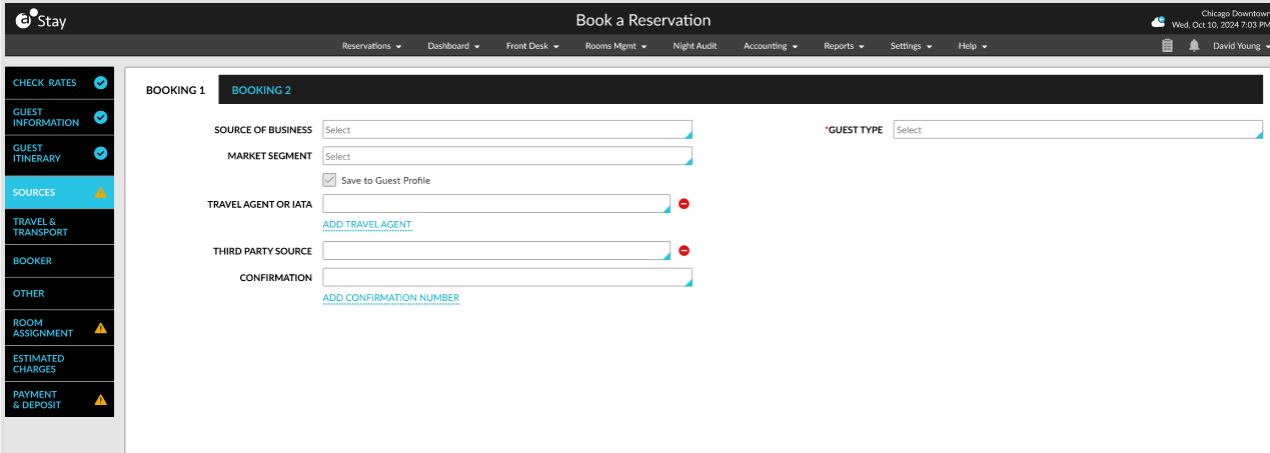
Travel & Transport Tab
The Travel & Transport tab allows users to add travel and transport information for arrival and departure for the bookings added to the cart. Each booking is displayed as a separate tab.
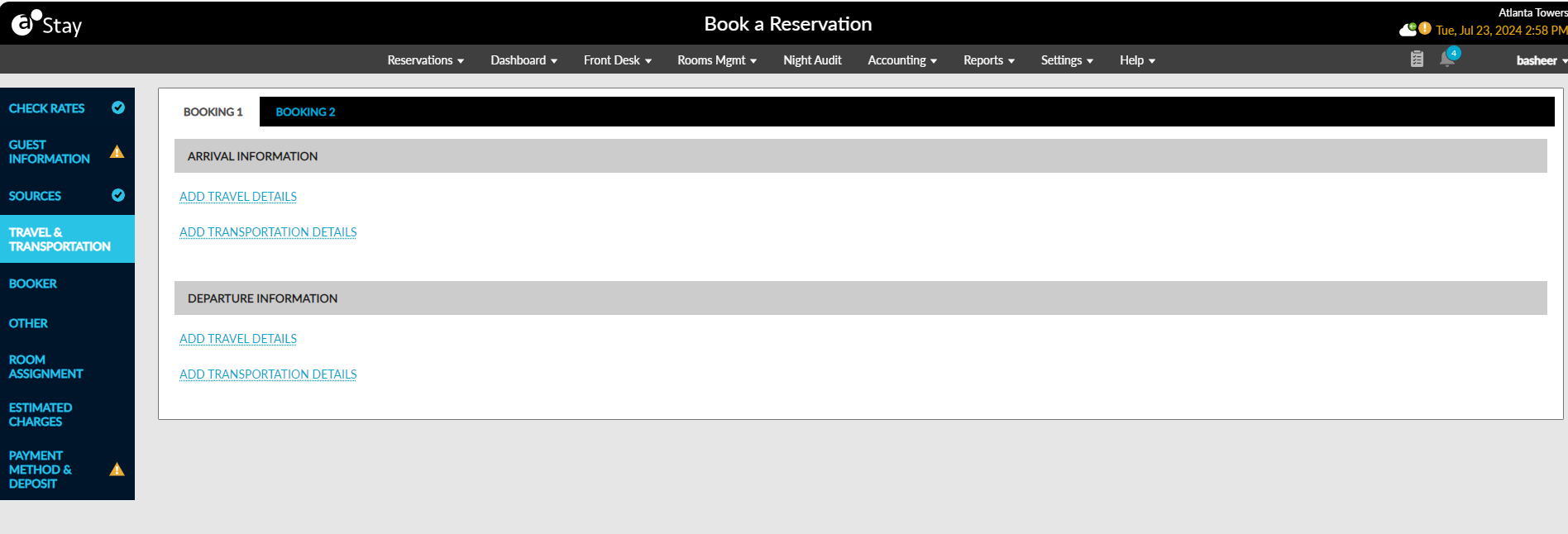
Booker Tab
The Booker tab allows users to search a booker or create a new booker to be associated with the reservation.
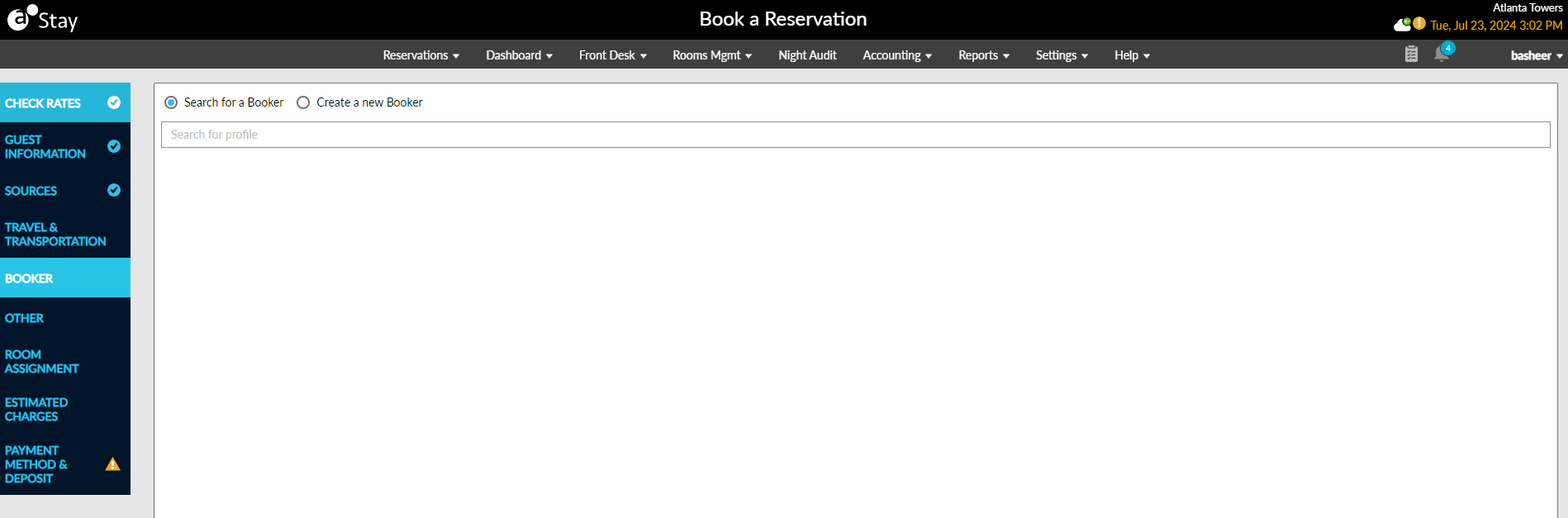
Other Tab
The Other tab displays the following details for each booking added to the cart. Each booking is displayed as a separate tab.
-
Reservation Alias
-
Non-Registered Guest
-
Consent Management
-
Routing Rule
The following changes have been made in this tab:
-
The Reservation Alias label in the Reservation Alias section has been renamed as Name.
-
The Active checkbox in the Non-Registered Guest section has been modified to a flag.
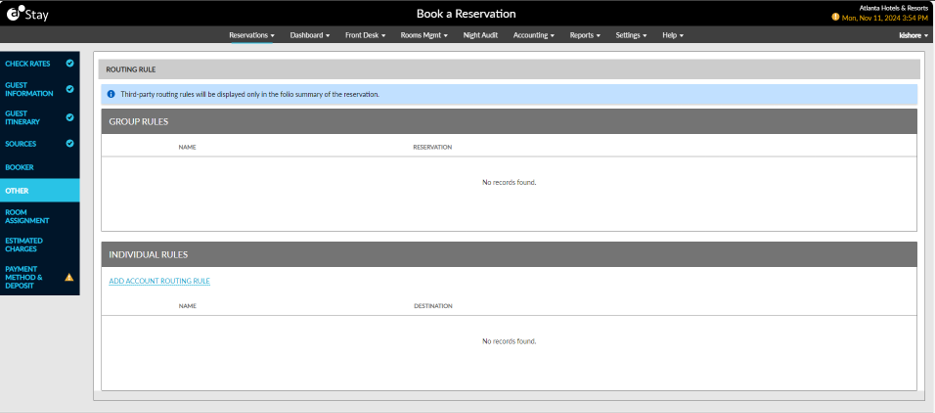
Room Assignment Tab
The Room Assignment tab allows users to search and assign rooms based on the guest’s preference.
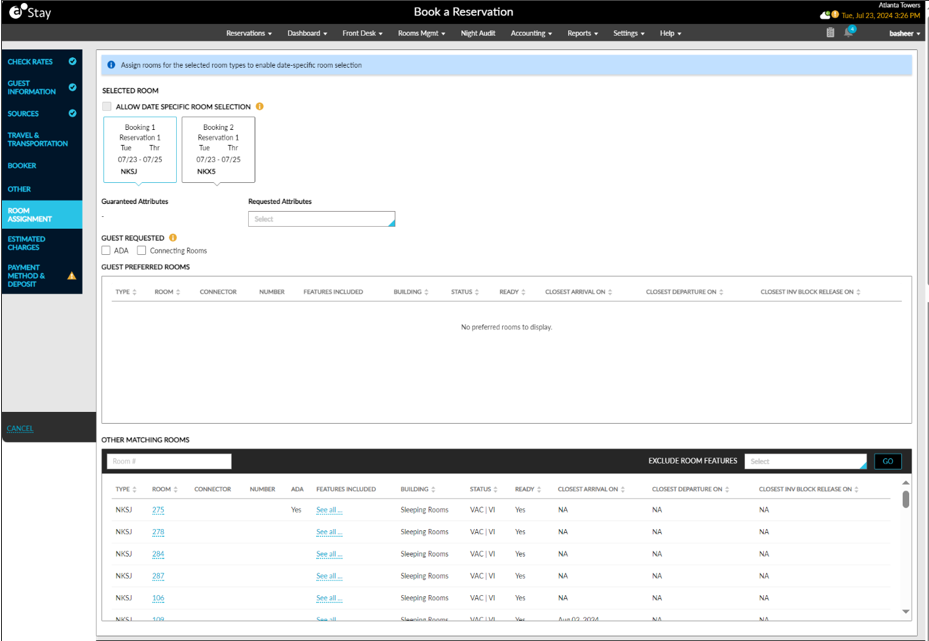
Estimated Charges Tab
The Estimated Charges tab displays the Summary tab and multiple tabs for each individual booking. The Summary tab displays the summary of the total charges for all bookings added to the cart. The charges incurred for each booking are displayed in the individual booking tabs.
Summary Tab
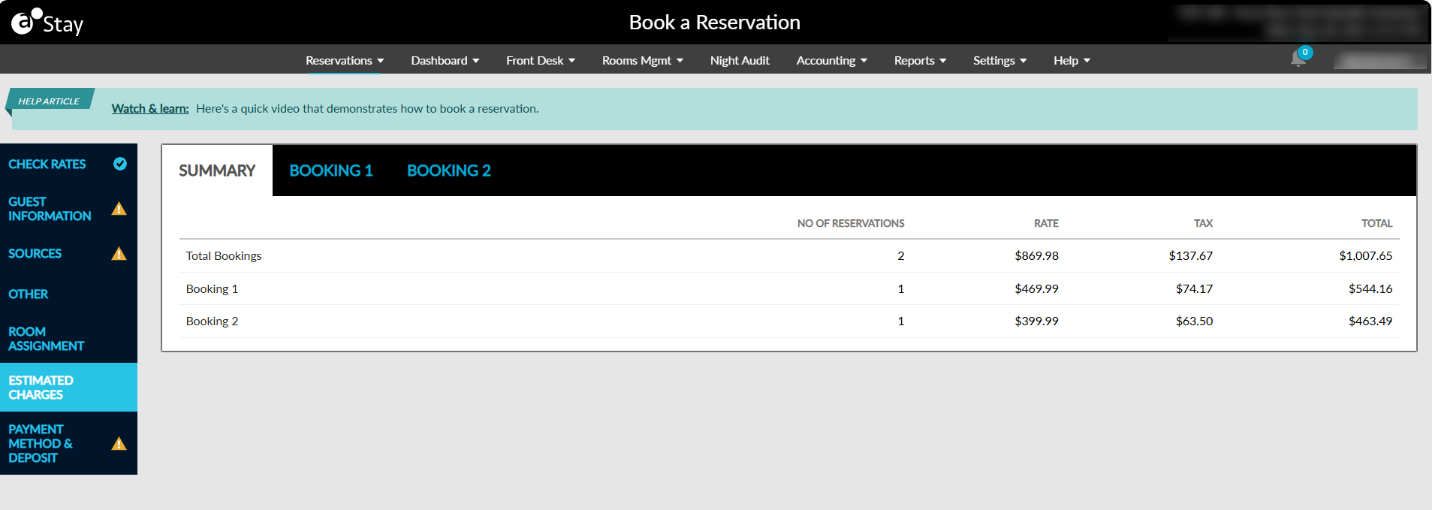
Booking Tab
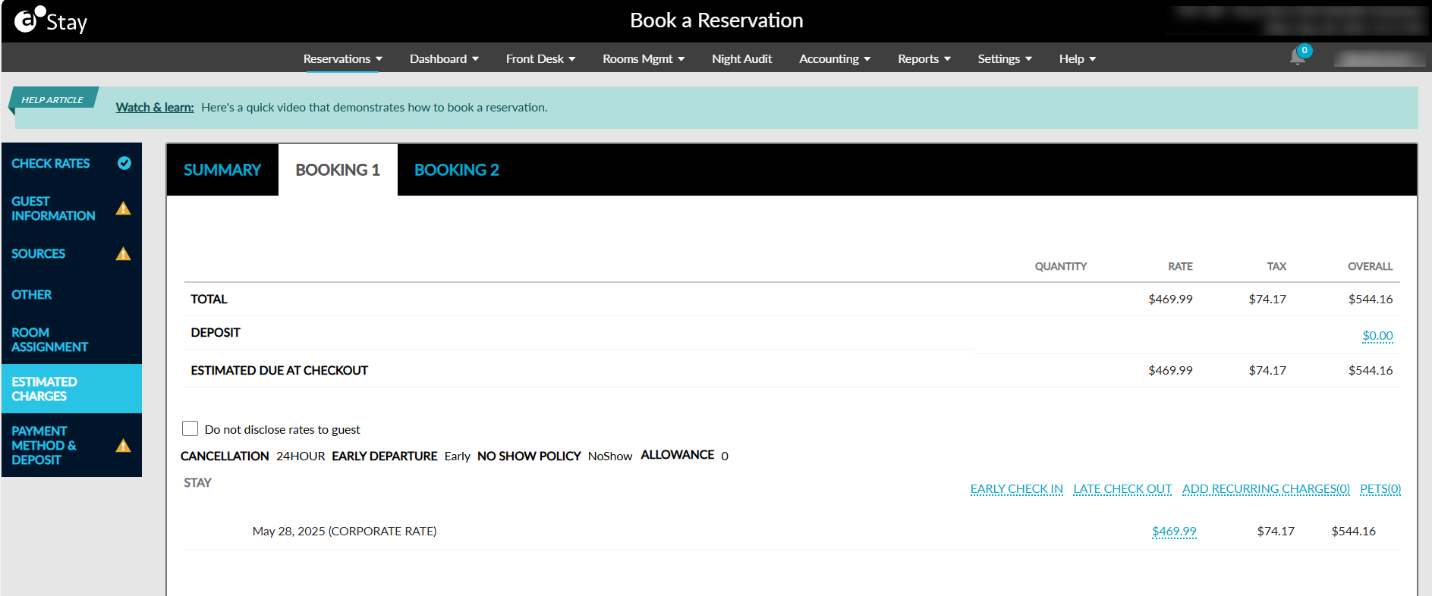
Payment Method & Deposit Tab
The Payment Method and Deposit tabs in the Book Reservation pop-up screen has been combined as a single tab, Payment Method & Deposit. This tab allows users to select the payment method for booking reservations and paying the deposit amount for the bookings added to cart.
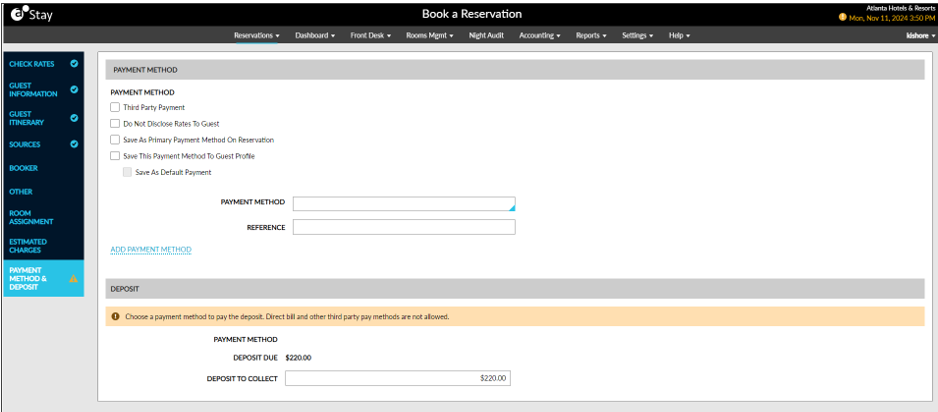
The Book and Book As Walk-In buttons will be enabled for selection only after the booking details are configured in each section.
When the Book/Book As Walk-In buttons are clicked, the booking will be completed successfully, and the confirmation details will be displayed in the Confirmation pop-up screen.
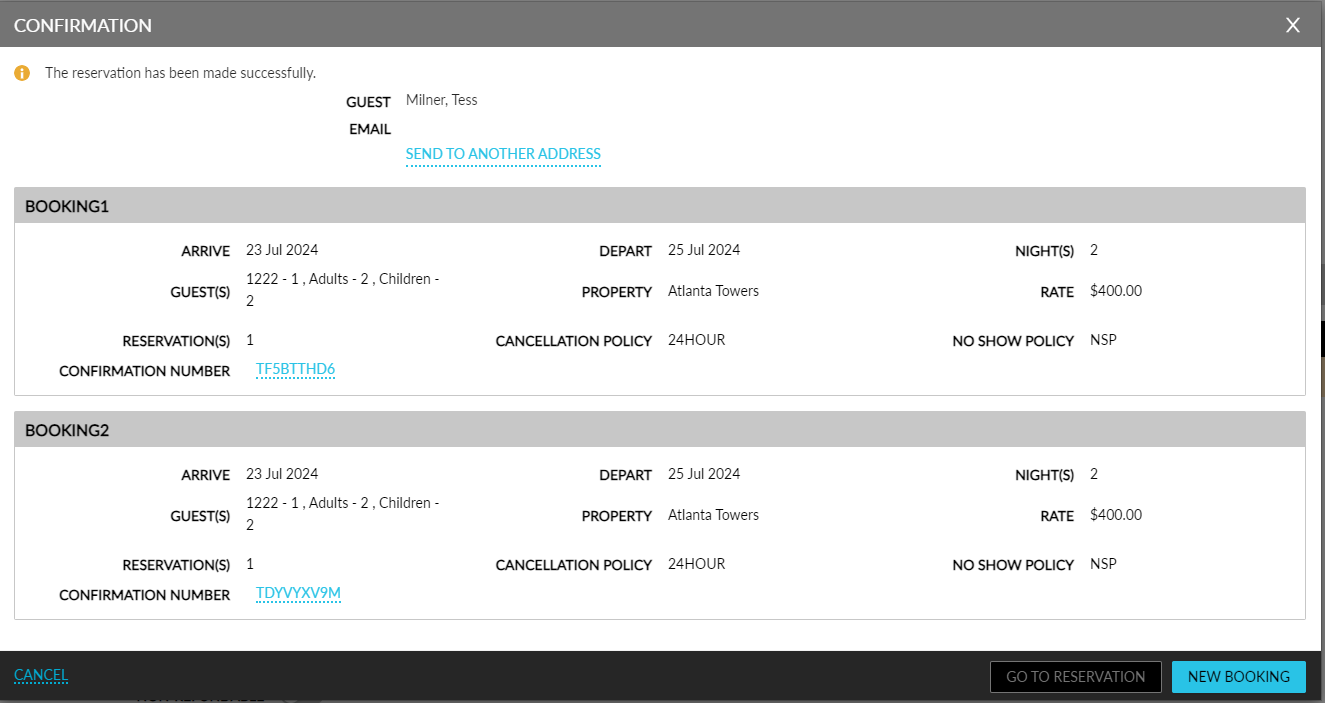
When multiple bookings are made for a guest using the Cash payment method, the reservations are booked only when users click Book from the Booking 1 tab.
For multiple bookings, the booking details will be displayed for each booking as a separate section. In this case, the Go to Reservation button will not be enabled for selection.
If any of the bookings are not completed successfully, users must make the booking again as a new reservation.
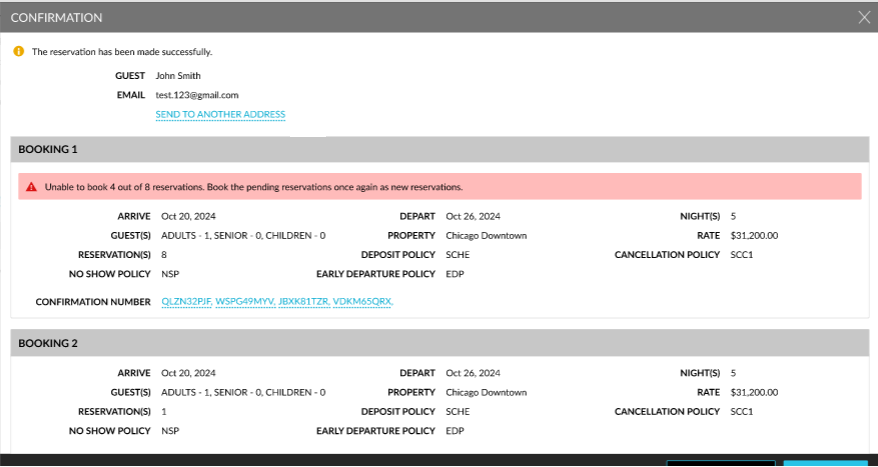
Users can proceed to create a new booking using the New Booking button or click Cancel to exit the screen.