Categorize Room Move Reasons Based on Class Rank
Stay is enhanced to allow users to configure ranks for the room type classes available at the property and categorize the room move reasons based on them.
Feature Setting
-
Name: Room Move Reasons Based on Category
-
Value: Must be Enabled
-
Comments: License is not required
Users can configure ranks for the room classes available at the property. When a room move is performed between different room types, the ranks of the room classes with which the room types are associated are used for comparison, and the room move reasons are displayed in the Reason for Room Move drop-down list accordingly.
When the Room Move Reasons Based On Category setting is enabled, users can categorize the room move reasons as follows:
-
Upsell: Any room type changes from a lower rank to higher rank. For example, room type KNS (rank 3) to room type QNS (rank 1).
-
Upgrade: When property wishes to allow the room type change from lower to higher ranks as Complimentary, the reasons are categorized as upgrade.
-
Others: Any other room type changes within the same ranks or to a lower rank. For example, room type NKS (rank 3) to room type NKX (rank 5).
Users can perform room moves from the following screens:
Selecting Room Move Reasons in Reservations
Whenever the room number or room type of the room assigned to a reservation is changed, the room move reasons will be displayed in the Reason for Room Move drop-down list based on the rank comparison between the room types.
-
Room Move Between the Same Room Type: Room move reasons categorized as Others are displayed. There is no change in the room rate as the room type is the same.
-
Room Type Change to a Higher Rank: Room move reasons categorized as Upsell and Upgrade are displayed. When Upsell is selected, the current room rates will be greyed out and the room rate will be updated based on the new room type selected. When Upgrade is selected, there will be no change in the current room rate.
-
Room Type Change to a Lower Rank: Room move reasons categorized as Others are displayed. Users can select to keep the current rates or change the rates.
-
Room Type Change to a Room Type of Same Class: Room move reasons categorized as Others are displayed. Users can select to keep the current rates or change the rates.
Room Type Change from Modify Stay
When users select different room types for each day in Modify Stay and assign rooms:
-
Users will be prompted to select a room move reason for the current room type change.
-
For the future days when scheduled room move is processed, the default room move reason configured for scheduled room move will be picked up automatically.
Room Type Change from Currently Selected Room
When users select different room types from the Currently Selected Room section of the reservation and click Save, the Modify Stay screen is displayed. Users can select the required room move reasons from the Reason for Room Move drop-down list in this screen.
Room Type Change from Other Matching Rooms
-
Room Type Change Between the Same Room Type: When a room is selected from the same room type, the room move reasons categorized as Others will be displayed.
-
Room Type Change to a Different Room Type: When a room is selected from a different room type, the Modify Stay screen is displayed. Users can select the required room move reasons from the Reason for Room Move drop-down list in this screen.
Room Type Change from Tape Chart
-
Room Type Change Between the Same Room Type: When users drag and drop a reservation to another room of the same room type in the Tape Chart screen, the room move reasons categorized as Others will be displayed in the Reason for Room Move drop-down.
-
Room Type Change to A Different Room Type: When users drag and drop a reservation to another room of a different room type in the Tape Chart screen, the Modify Stay screen is displayed. Users can select the required room move reasons from the Reason for Room Move drop-down list in this screen.
Swap Reservation from Tape Chart
-
Swap Room Within Same Room Type: When users swap two reservations within the same room type, the room move reasons categorized as Others will be displayed in the Reason for Room Move drop-down list.
-
Swap Room with Different Room Type: When users swap two reservations of different room types, room move reasons are displayed for each reservation as follows:
-
If reservation A to B is going to a better ranking (rank 3 to rank1), the reasons categorized as Upsell and Upgrade are displayed.
-
If reservation B to A is going to a lower ranking (rank 3 to rank 5), the reasons categorized as Others are displayed.
-
The room move reasons are displayed in the Reason for Room Move drop-down list in the following format: <room move reason> - <category of the reason>.
The selected room move reasons are displayed in the Room Upsell/Downsell Report (Dynamic), in the Type column, when the Room Move Reasons Based On Category setting is enabled. When the feature setting is disabled, the Type column will continue to display the following existing values: Upsell, Downsell, and Complimentary.
To support this feature, the following changes have been made:
-
A new mandatory field, Rank, is added to the Add Class screen (Settings ➜ All Settings ➜ Rooms and Room Types ➜ Room Presets ➜ Class), that allows users to configure a rank for the room type class. Same rank can be repeated for different room type classes.
-
For existing room type classes that are already defined, the rank will be prefilled as 1 when the feature setting is turned on.
-
A new column, Rank, is added to the Class tab of the Room Presets section in the Rooms Setup screen, which displays the rank configured for the room type classes. This column can be sorted.
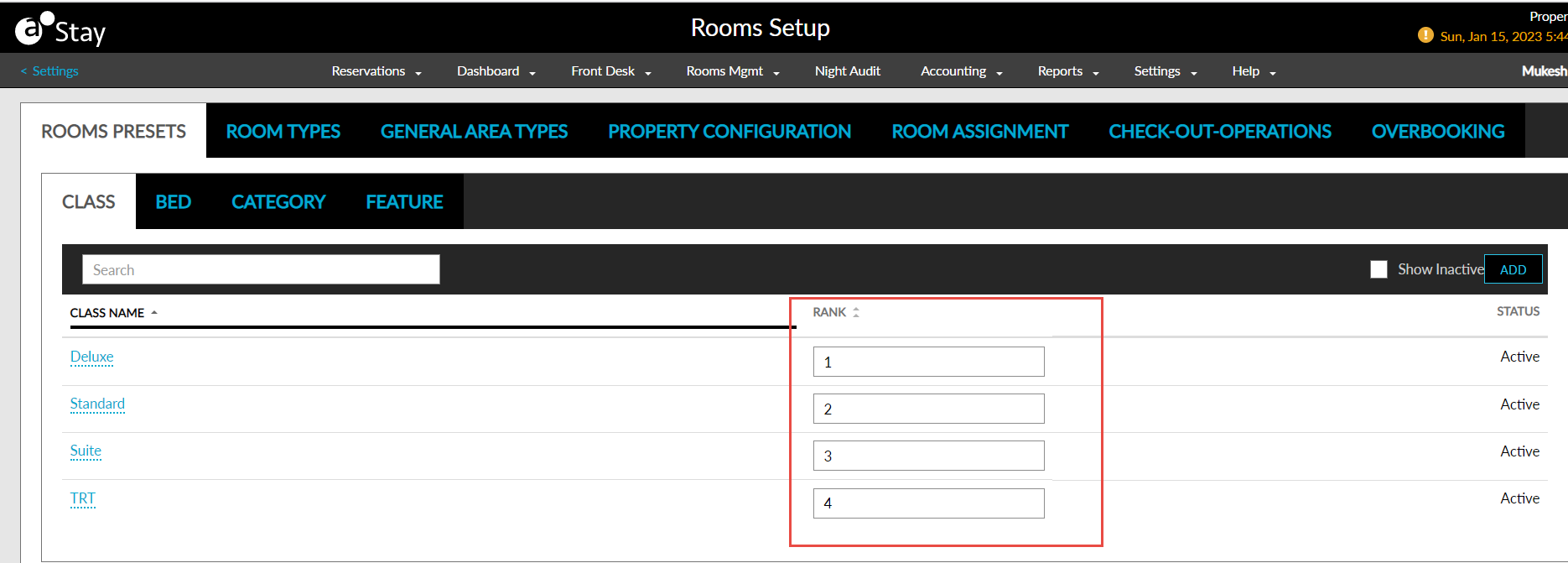
-
A new drop-down list, Category, is added to the Add/Edit Room Move Reason screen when the Room Move Reasons Based on Category feature setting is enabled. This is a mandatory field that displays the following predefined values: Upsell, Upgrade and Others.
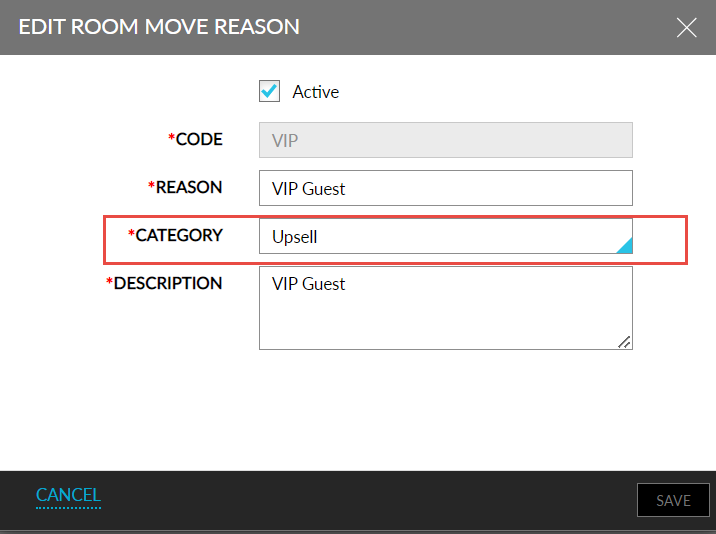
-
A new column, Category, is added to the Reason tab of the Room Move Reason screen, that displays the category selected for the reasons. This column can be sorted and filtered.
-
For the existing room move reasons that are already defined, the default category will be selected as Others when the feature setting is turned on.
-
The category can also be configured and imported via the Stay Property Setup Tool.
-
The Reason for Room Move drop-down list is removed from the Change Room screen and added to the Summary tab, in the Modify Stay screen. This tab displays the room move details such as current room number, room type and code for new room type and the reason for room move.
-
Modify Rates: The room rate for the currently selected room is displayed below the room number and the room rate for the newly selected room is displayed in the following fields, when the user selects the room move reason:
-
Current: The current room rate of the room is displayed. The rate is selected even before the room move reason is selected by the user.
-
New: The new room rate for the selected room is displayed. The rate is displayed only after the room move reason is selected by the user.
-
-
If room move reason is not set as required by the property, the new room rate is displayed based on the rates displayed in the Modify Rates tab. If user selects Upsell or Upgrade reasons, then new room rate is displayed as per the updated rates.
-
If Upsell reason is selected, Keep Current Rates check box is greyed out.
-
If Upgrade reason is selected, Keep Current Rates check box is selected and greyed out.
-
If Others reason is selected, Keep Current Rates check box is not selected or disabled.
-
-
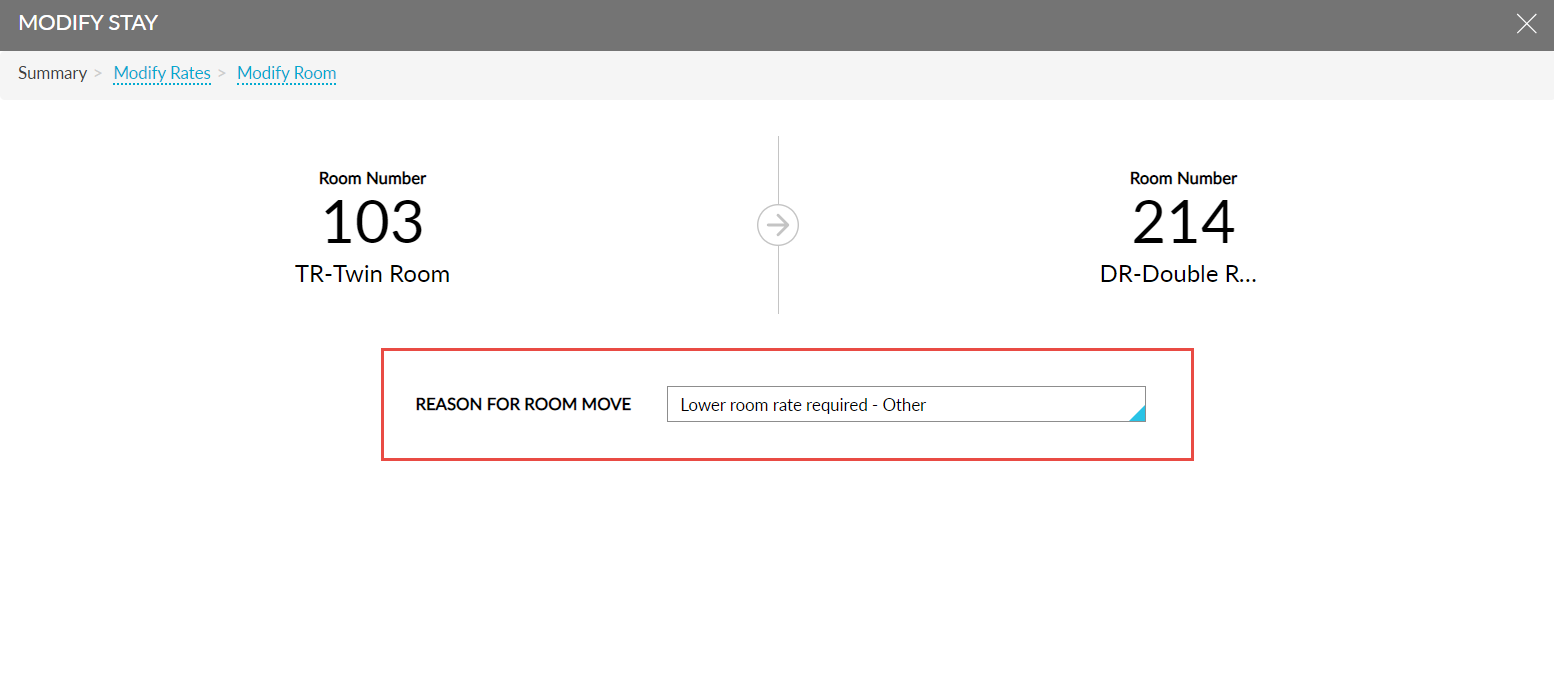
-
The Reason for Room Move drop-down list is added to the Room Move Confirmation screen that is displayed when users choose a room from the Recommended Upgrades section. When the Room Move Reasons Based On Category setting is enabled, room move reasons categorized as Upsell and Upgrade are displayed in the drop-down list and the new room rate is updated as shown in the Recommended Upgrades section. When the Room Move Reasons Based On Category setting is disabled, all the room move reasons are displayed in the Reason for Room Move drop-down list.