Configure Address to Ship Lost Items
Stay is enhanced to allow users to configure the shipping address of a guest to whom an item reported as lost must be shipped when creating a record for the item in the Lost and Found screen. With this enhancement, users can select the Preferred Return Method as Mail even when an address is not configured to the selected guest profile and configure the preferred address for shipping the item.
Previously, users could select the Preferred Return Method as Mail in the Create an Item pop-up screen (Rooms Mgmt à Lost and Found à Add à Status à Lost) only when an address was configured for the guest profile selected to create a record for the lost item.
Configure Address to Ship Items
When creating a record for a lost item in the Create an Item pop-up screen, users can either create a new profile or select an existing guest profile and if an address is not configured for the guest profile, users can configure the address to which the item must be shipped by clicking the +Add hyperlink in the Return Address field. This is a mandatory field that is displayed when users select the Preferred Return Method as Mail. When clicked, the Return Address pop-up screen appears that allows users to enter values for the following fields:
-
Address Type
-
Street
-
City
-
State/Province
-
Zip/Postal Code
-
Country/Region
-
County
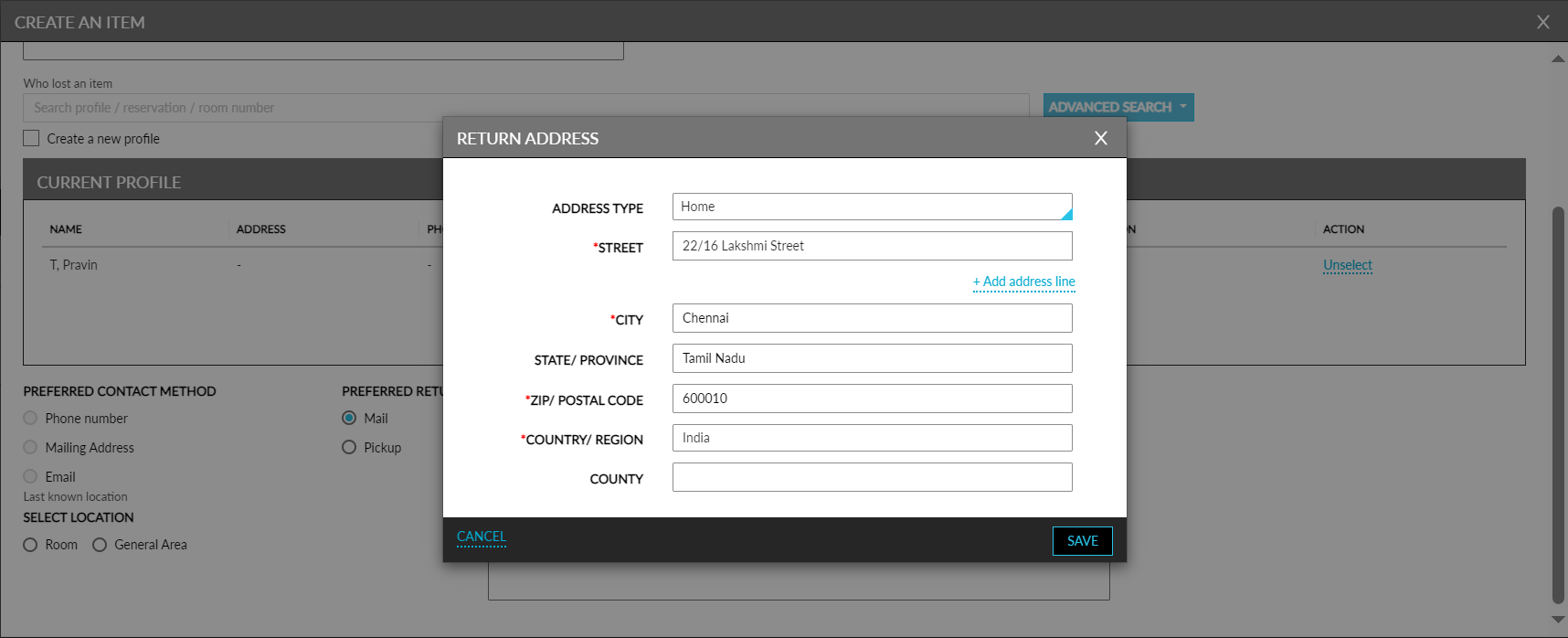
When users click Save, the configured address will be saved to the Return Address field in the Create an Item pop-up screen.
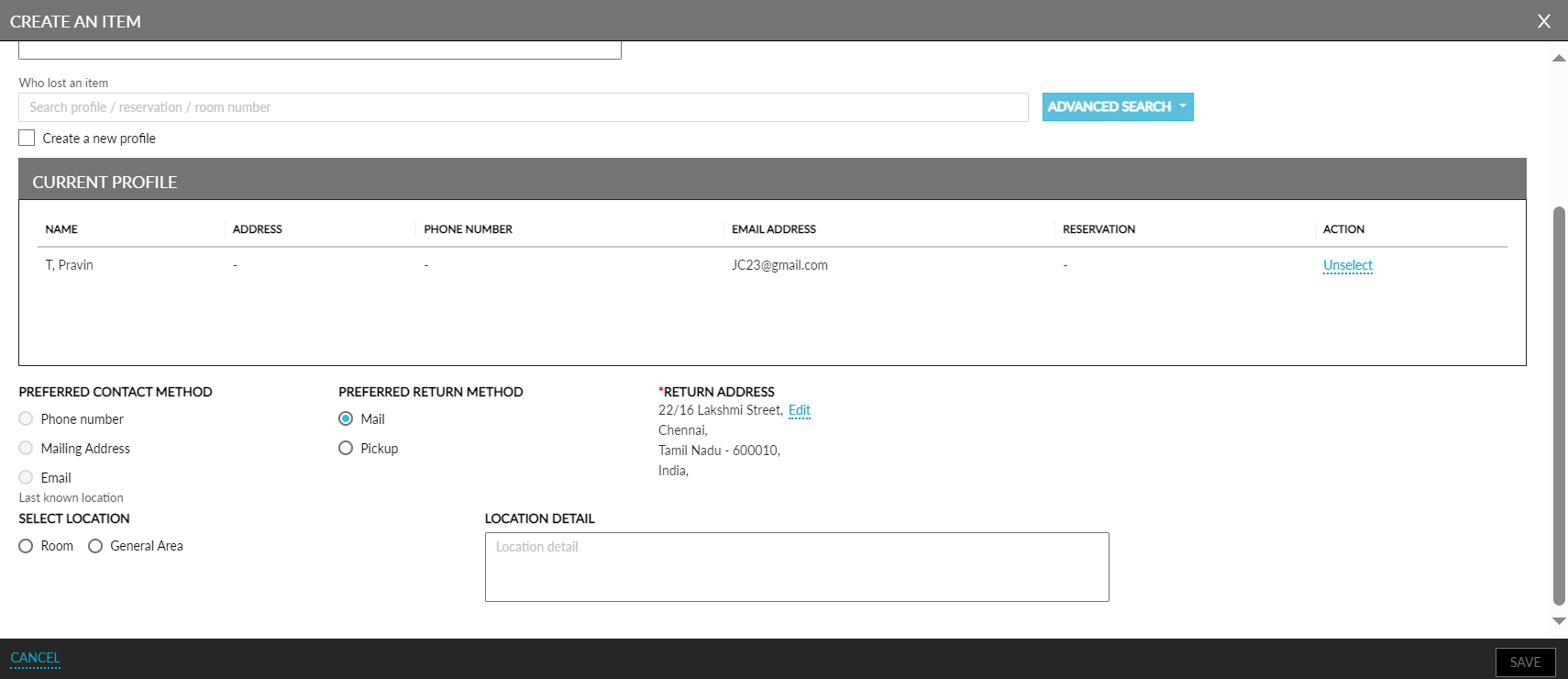
When the selected guest profile has an address configured, the address will be prepopulated in this field. The address can be modified using the Edit option. The address configured will be used to ship the item only. The address will not be saved to the selected or newly created guest profile.
The configured address will be displayed when users perform the following operations:
-
Modify the record created for a lost item
-
Release a claimed item
-
Reopen a released item
Edit Record Created for a Lost Item
When users modify the record created for a lost item, the address configured for shipping the item will be displayed in the Return Address field in the Edit Item pop-up screen. Users can modify the address if required. When users modify multiple records using the Bulk Edit option, the shipping address can be configured for the items using the +Add option displayed in the Return Address field in the Bulk Edit pop-up screen (Rooms Mgmt à Lost and Found à Select multiple records à Bulk Edit).
When clicked, the Return Address pop-up screen appears that allows users to configure the address for shipping the items. When users click Save, the address is saved to the Return Address field in the Bulk Edit pop-up screen.
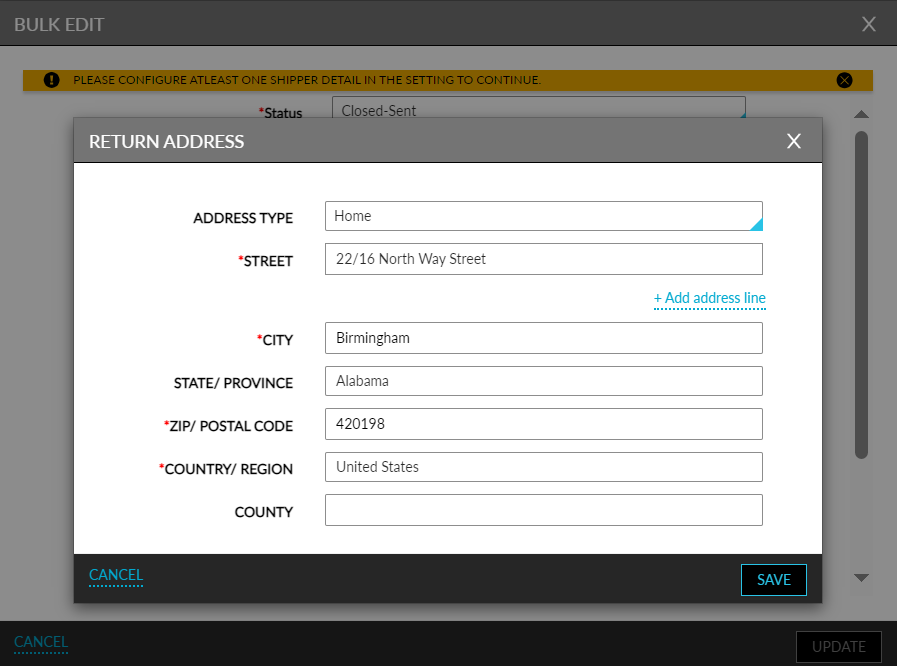
Whenever a shipping address is added or modified for an item, a record is created for the item is created in the Lost and Found Events Report (Legacy) for the Return Address Updated event.
Release a Claimed Item
When users release a claimed item by selecting the release option as Closed-Sent in the Release Options drop-down list in the Claim pop-up screen (Rooms Mgmt à Lost and Found à Select a record à Claim), the shipping address configured for the item will be displayed in the Return Address field. Users can modify the address using the Edit option if required. The return address will be displayed only for the new records created with the return address configured.
For records created previously with the Preferred Return Method selected as Mail, the address configured in the profile will not be displayed in the Return Address field. Instead, the field will be displayed blank.
Reopen a Released Item
When users reopen a released item in the Lost or Found-Unclaimed status, the shipping address configured for the item will be displayed in the Return Address field in the Reopen pop-up screen (Rooms Mgmt à Lost and Found à Select the record for a released item à Reopen).
Create a Lost Record from the Guest Profile Screen
Users can configure the address for shipping a lost item when creating a record for the item in the Lost and Found section of the guest profile.
Print Records for Lost Items
When users print records created for lost items, the shipping address configured will be displayed in the printed document.
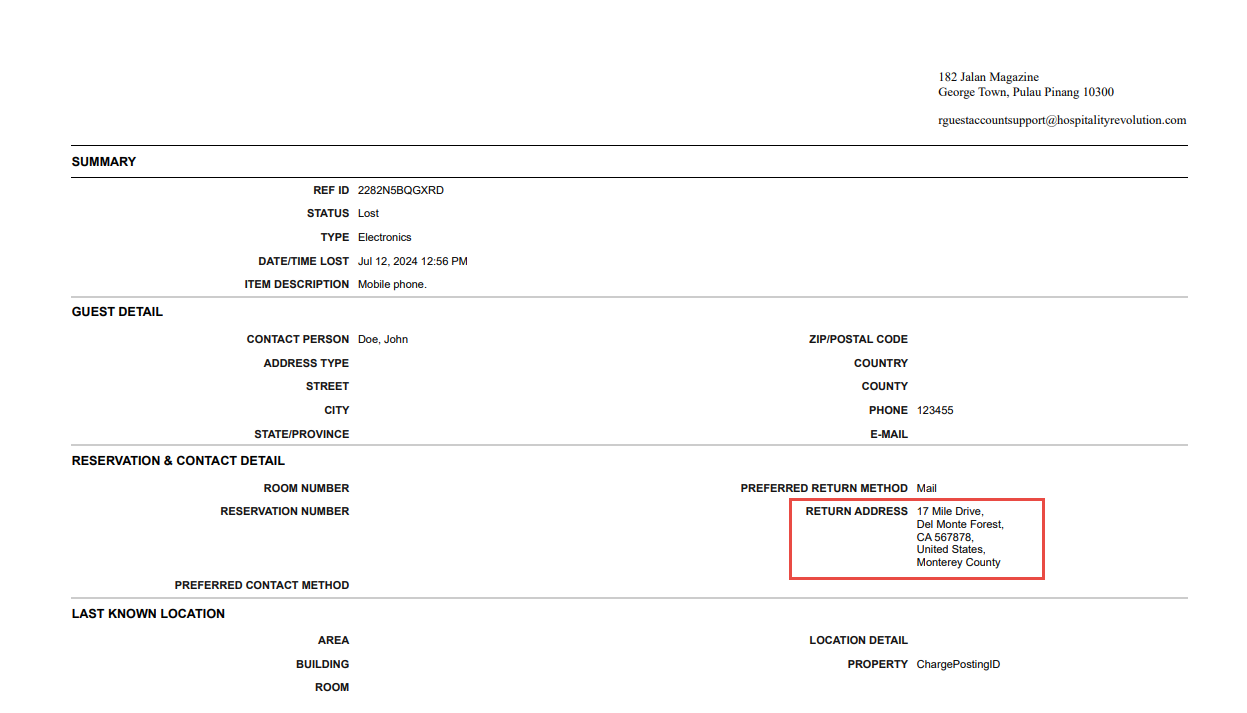
System Changes
To support this enhancement, a new field, Return Address, has been added to the following pop-up screens:
-
Create an Item
-
Edit Item
-
Bulk Edit
-
Release
-
Reopen