Configure E-Coupons for Guests
Stay is enhanced to allow users to configure e-coupons that can be redeemed by guests for the charges posted to the guest folio of a reservation. When an e-coupon is redeemed for a charge, the charge is routed to the house account associated with the coupon.
Previously, users could configure only printable coupons.
Feature Setting
The following new feature setting must be enabled to use this feature.
-
Name: Enhanced Coupons
-
Comments: License is not required
Permissions
The following existing permissions must be assigned to allow users to add, modify, and delete coupons.
-
Stay_ManageCoupon
The following new permission has been added to allow users to add, apply, and remove coupons in reservations.
-
Stay_AddAndApplyCoupon
This permission is assigned to the System Administrator role by default.
Coupons Setup
When the feature setting is enabled, users can configure coupons in the Coupons dashboard (All Settings ➜ Templates ➜ Coupons ➜ Add). For Printable coupons, the following fields are displayed in the Add pop-up screen:
-
Active
-
Name
-
Description
-
List of Keywords
-
Coupon Template
For e-coupons, the following additional details are displayed:
|
Field |
Description |
|---|---|
|
Active |
This flag is enabled by default. Users must enable this flag to create active coupons. |
|
Type |
The type of coupon. This is a mandatory field that allows users to select from the following options:
|
|
Name |
The coupon name. This is a mandatory field that allows users to enter a unique coupon name. This field accepts a maximum of 13 characters. |
|
Code |
The coupon code. This is a mandatory field that allows users to enter a unique coupon code. This field accepts a maximum of 2 characters. |
|
Description |
The coupon description. This is a mandatory field that allows users to enter a description for the coupon. This field accepts a maximum of 200 characters. |
|
Validity |
The validity of the coupon. This is an optional field that allows users to select from the following options:
By default, the Per Stay option is selected. |
|
House Account |
This is a mandatory single-select drop-down list that displays the active house accounts available at the property. When the coupon is applied to a reservation, the selected charges will be routed to the house account selected. Users can select the same house account for multiple coupons. |
|
Folio |
This is a mandatory single-select drop-down list that displays the active folios available in the selected house account. |
|
List of Keywords |
The following key words are displayed for users to configure the coupon template:
|
|
Coupon Template |
The selected key words are displayed in this field. |
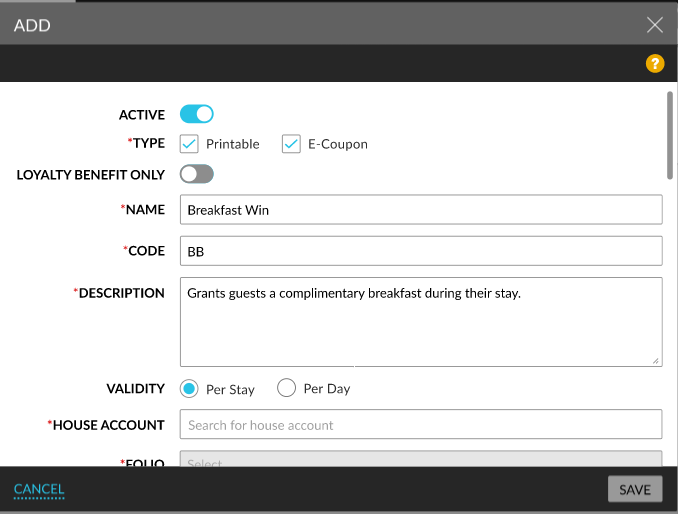
When users click Save, the coupons are saved and displayed in the Coupons Setup screen. The details of the coupons created are displayed in the following columns in the screen:
-
Name
-
Code
-
Type
-
Description
-
Validity
-
House Account
-
Status
The following columns can be sorted:
-
Name
-
Code
-
Type
-
Validity
-
Status
Users can search for a record using the name and house account. Records can be filtered based on the following options:
-
Type
-
Printable
-
E-Coupon
-
-
Validity
-
Per Stay
-
Per Day
-
-
House Account: The house accounts associated with a coupon are displayed.
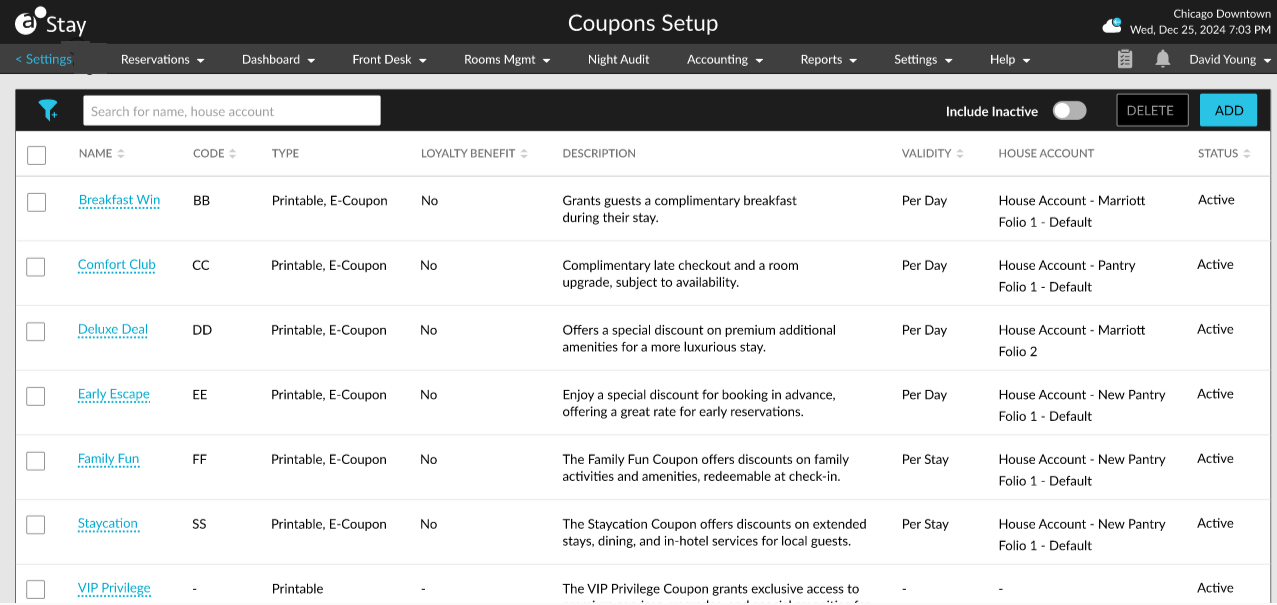
The coupon name is displayed as a hyperlink. When clicked, the Edit Coupon pop-up screen appears that allows users to modify the coupon details if required. The modified details will be applied only for coupons that are not added to a reservation. For coupons already added to reservations, only the coupon name, code, and description are updated.
Users can neither close a house account nor its folios when associated with an active/inactive coupon.
-
The following message is displayed when users try to close the account: This House Account cannot be closed as it is associated with one or more Coupons. To close it, Disassociate this from coupon setup.
-
The following message is displayed when users try to close the house account folio: Folio is associated with one or more Coupons. To close it, Disassociate this from coupon setup.
Users can convert printable coupons to e-coupons and vice versa.
Records
A record is created in the Audit Log screen that captures the username, date, and time when the following actions are performed:
-
Creating a coupon
-
Modifying a coupon
Issue Coupons for Charges
To issue coupons to reservations, users must select the Add Coupons option in the Estimated Charges section of the reservation (Reservation ➜ Estimated Charges ➜ More ➜ Add Coupons). When selected, the Add Coupons pop-up screen appears that displays the active e-coupons available at the property.
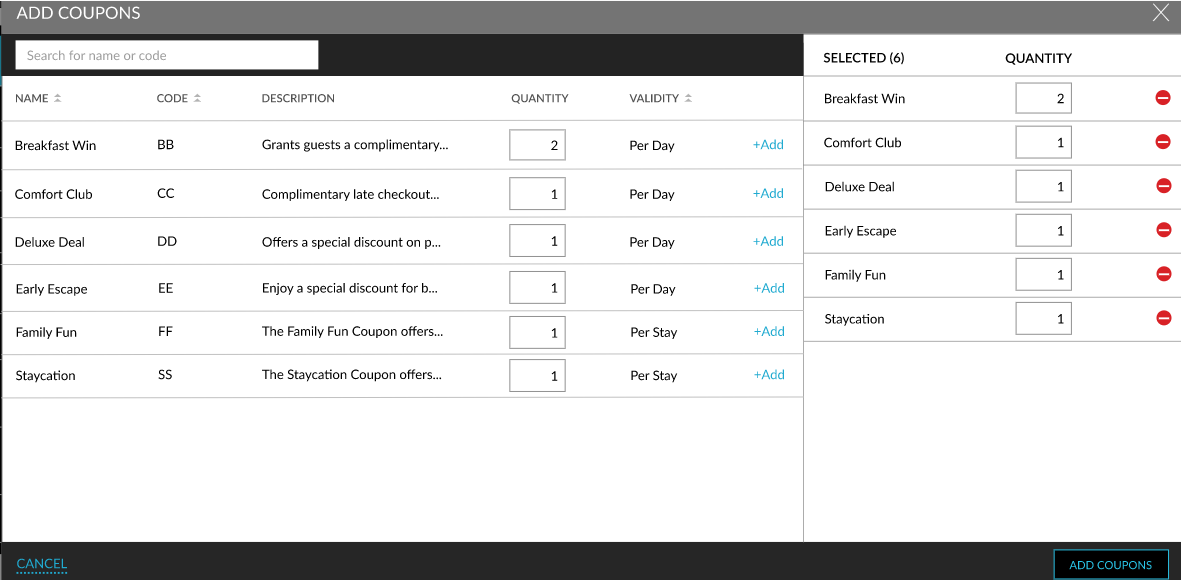
The following columns are displayed in the Add Coupons pop-up screen:
|
Field |
Description |
|---|---|
|
Name |
The name of the active coupons configured at the property. This column can be sorted. Users can search for a coupon using the coupon name. |
|
Code |
The code of the active coupons configured at the property. This column can be sorted. Users can search for a coupon using the coupon code. |
|
Description |
The description of the coupons. |
|
Quantity |
The quantity of the coupons. |
|
Validity |
The validity of the coupons. This column can be sorted. |
Users can add the preferred coupons to the reservation using the +Add hyperlink. The selected coupons and their quantity are displayed in the Selected and Quantity columns of the screen.
Once the coupons are added to the reservation, the newly added Coupons (COU) badge is displayed and highlighted in the Reservation Summary section. This badge is displayed only when e-coupons are added to a reservation. The badge is not displayed otherwise.
The count of coupons available for the current property date is displayed on the badge. When users click the badge, the details of coupons that are available to be redeemed, coupons that have been consumed or have expired, and the future-use coupons that are available for the future dates are displayed.
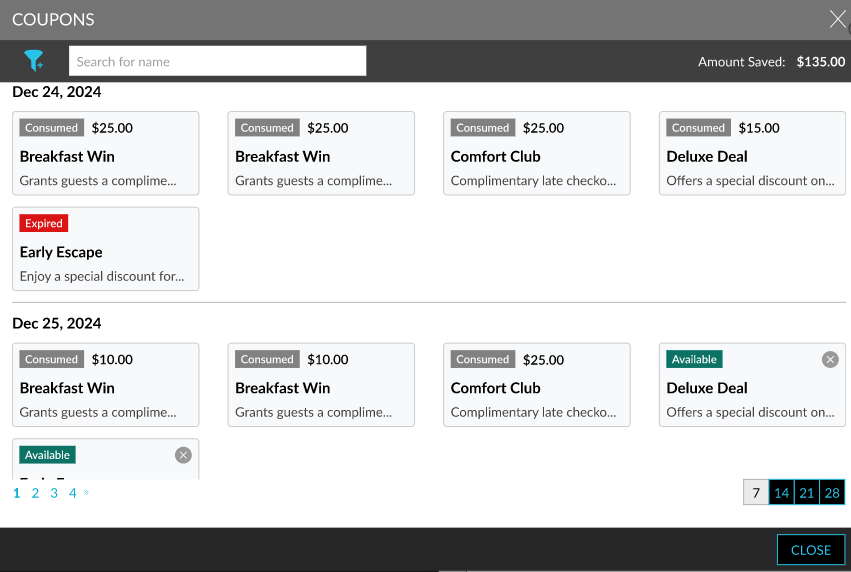
The following details are displayed for each coupon in the Coupon pop-up screen:
-
Status
-
Name
-
Description
-
Value applied (for coupons in Consumed status)
The following table lists the statuses available for the coupon.
|
Field |
Description |
|---|---|
|
Available |
Displayed when the coupon is available for use on the corresponding day. |
|
Consumed |
Displayed when the coupon is utilized or consumed in the reservation. |
|
Future Use |
Displayed when the coupon date is greater than the current property date. |
|
Expired |
Displayed when the coupon is not utilized for the current property date. Coupons with validity as Per Day will be expired on the date roll of the current property date. Coupons with Per Stay validity will expire on the date roll after checkout. |
The coupons are displayed based on their validity:
|
Validity |
Description |
|---|---|
|
Per Day |
The coupons with Per Day validity are displayed under the corresponding day for every night of the reservation. Coupons are listed for every 7 days upfront. Next set of coupons can be viewed using pagination. |
|
Per Stay |
Coupons with Per Stay validity are displayed in the Any Day section positioned at the top of the screen. When the coupon is used, it displayed under the respective date with the status as Consumed. When the coupon expires without being used, it is displayed in the Any Day section with the status as Expired. |
When users hover over the coupon, the following additional details are displayed:
-
The house account name associated with the coupon
-
The folio name associated with the coupon
-
Description of the coupon
Users can delete the coupon for a specific day or for the entire stay by clicking on the remove icon (X). When clicked, a Confirmation pop-up screen appears that prompts users to confirm if the coupon must be removed for a specific date or all dates.
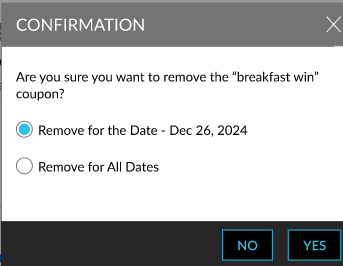
The total value for all consumed coupons across all days are displayed in the Amount Saved field. Users can filter the coupons displayed in the Coupons pop-up screen based on their status.
Redeem Coupons for Charges
Users can redeem coupons for charges in reservations using the Apply Coupons option (Reservation ➜ Folios ➜ More ➜ Apply Coupons). This option is enabled only when the transactions are selected in the folio and an e-coupon is available for the reservation. When clicked, the Apply Coupons pop-up screen appears that displays the following columns:
|
Field |
Description |
|---|---|
|
Item |
The items selected in the folio. |
|
Total |
The total amount (charge + tax) of the items selected in the folio. |
|
Coupon |
This is a single-select drop-down list that displays the coupons added to the reservation in Available status. Users can select the coupon to be applied for each transaction item. |
|
Description |
The description of the selected coupon. |
|
Coupon Value |
By default, the value displayed is the same as Total. Users can override the value displayed if required. When the overridden value is greater than the item’s Total, the following message is displayed: Exceeds Total Charge. |
|
Action |
Users can delete an item by clicking on the delete icon (-) displayed for the items. The item will be removed from the Apply Coupons screen. |

When users click Apply, the coupon will be redeemed for the charge and tax amount of the item and routed to the house account associated with the applied coupon. Users cannot apply more than one coupon for an item.
Once the coupon is applied to the reservation, the following details are captured in the folio of the reservation:
|
Field |
Description |
|---|---|
|
Date |
The date of the event. |
|
Original Charge |
The date when the item was posted, the actual charge of the item, tax, and the total amount of the item. |
|
Charge Routed |
The date when the coupon is applied and the name of the house account to which the charge is routed. |
|
Reason |
The name of the coupon applied along with the username of the user who applied the coupon. |
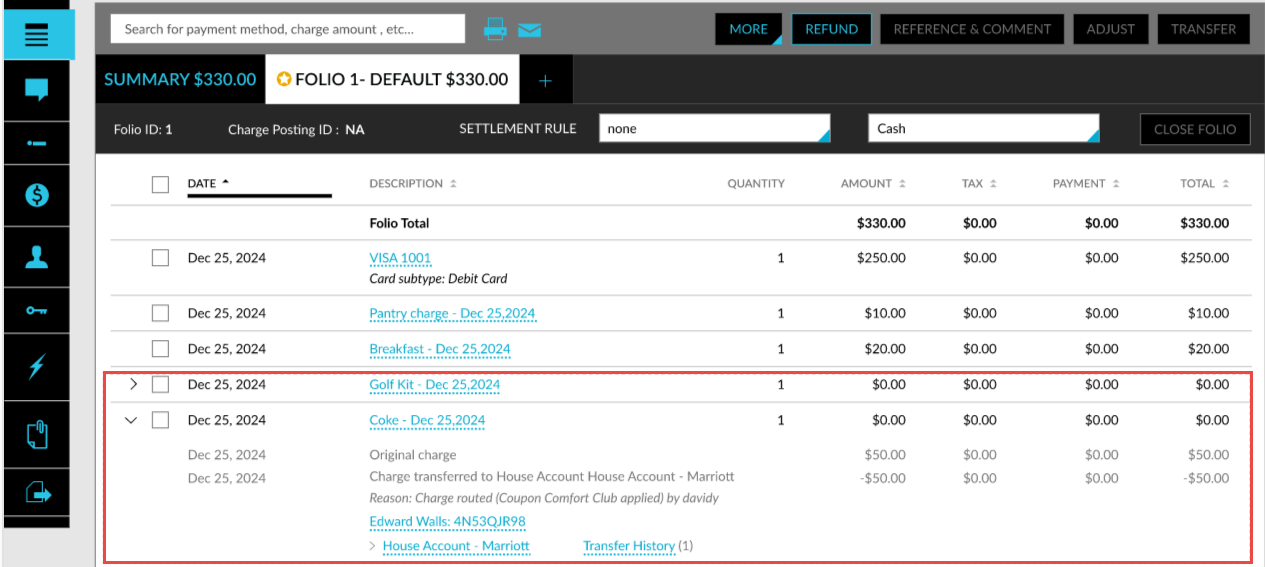
Redeem E-Coupons from Pantry Module
E-coupons can be redeemed when purchasing pantry items from the following areas:
-
Front Desk ➜ Pantry ➜ Cart ➜ Cart Summary
-
Reservation ➜ More ➜ Pantry
When users select the destination for posting the charges for a reservation, a new hyperlink, Available Coupons, is displayed.
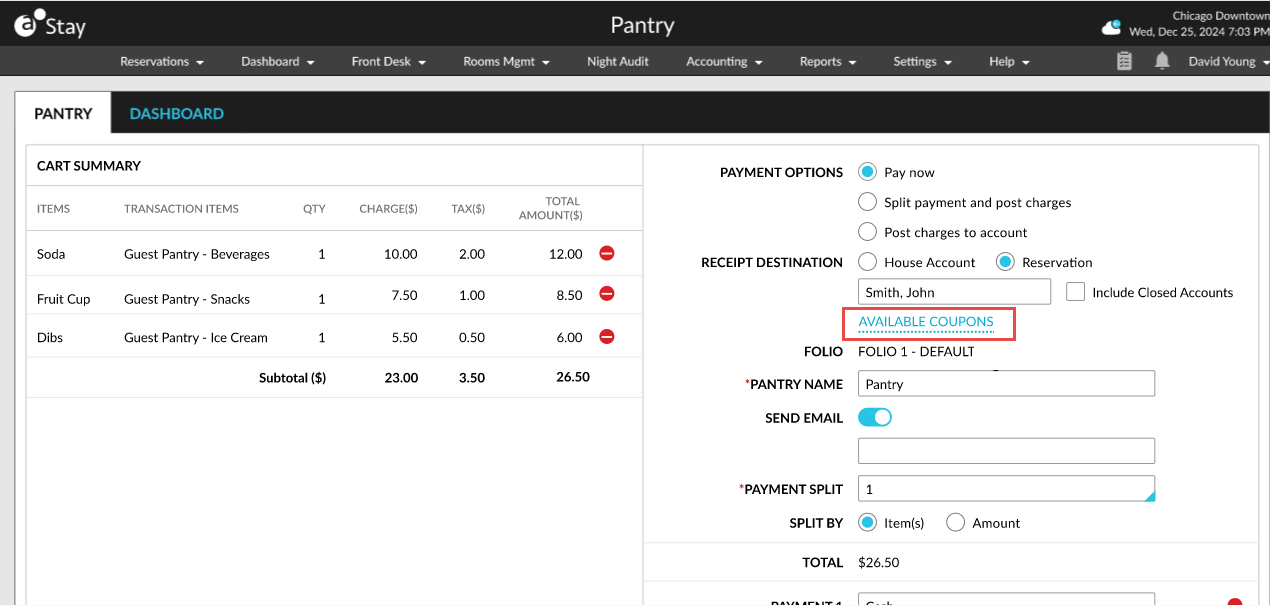
When clicked, the Apply Coupons pop-up screen appears that allows users to select coupon for the pantry items.
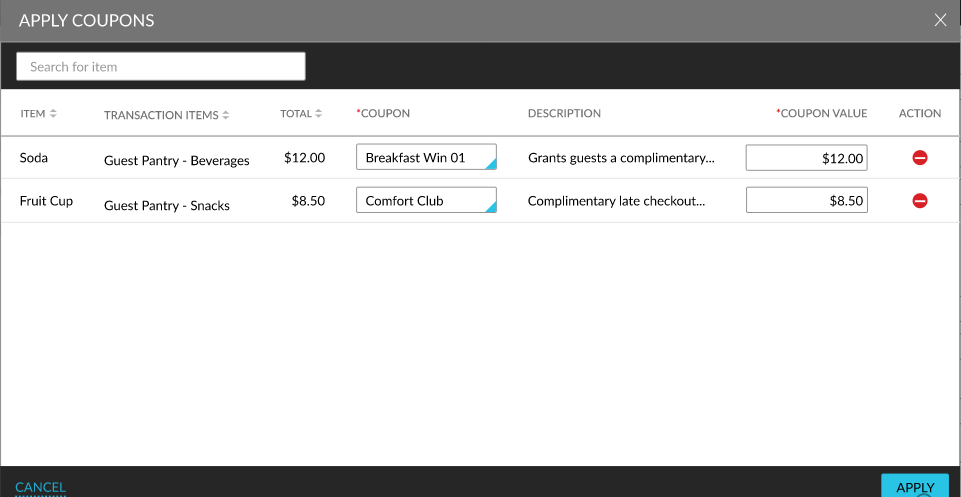
When users click Apply, the coupons are applied for the selected pantry items. Once the coupons are applied, the following changes are observed in the Cart Summary section.
-
When the coupon value is equal to the pantry item total, the original charge amount is crossed out and 0.00 is displayed as the balance for both charge and tax.
-
When the coupon value is lesser than the pantry item total, the difference amount is displayed in both charge and tax and the original amount is crossed out.
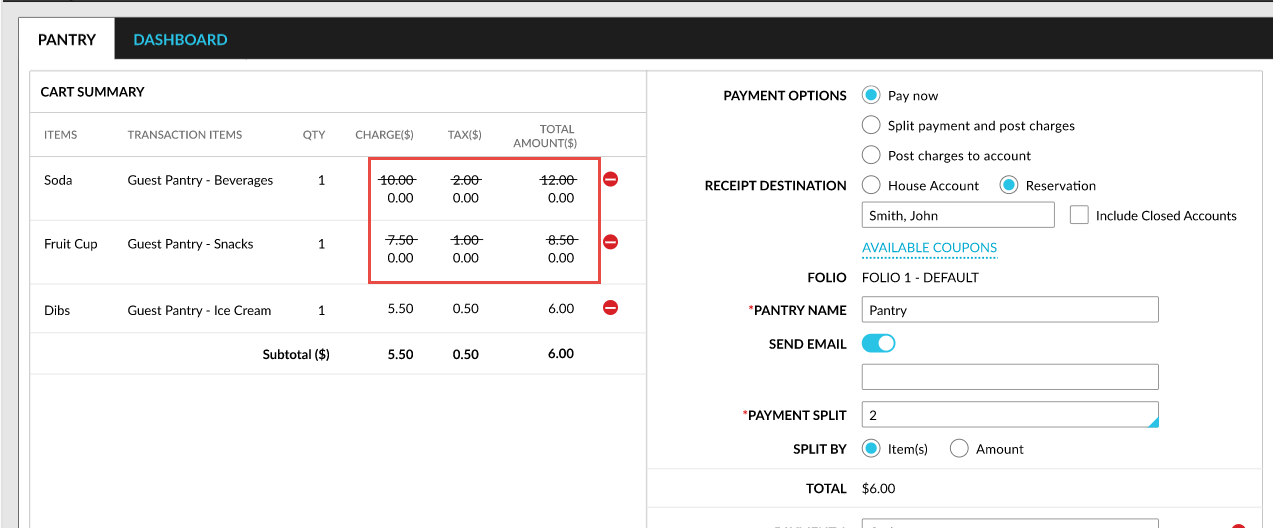
Users can pay the final charges using any of the payment options displayed. Once the pantry check is posted to the reservation folio, the following details are captured in the folio record:
-
The date of the event.
-
The date when the item was posted, the actual charge of the item, tax, and the total amount of the item.
-
The date when the coupon is applied and the name of the house account to which the charge is routed.
-
The name of the coupon applied along with the username of the user who applied the coupon.
-
The reservation details as a hyperlink.
-
Corresponding reservation and house account details as a hyperlink.
-
The transfer history.
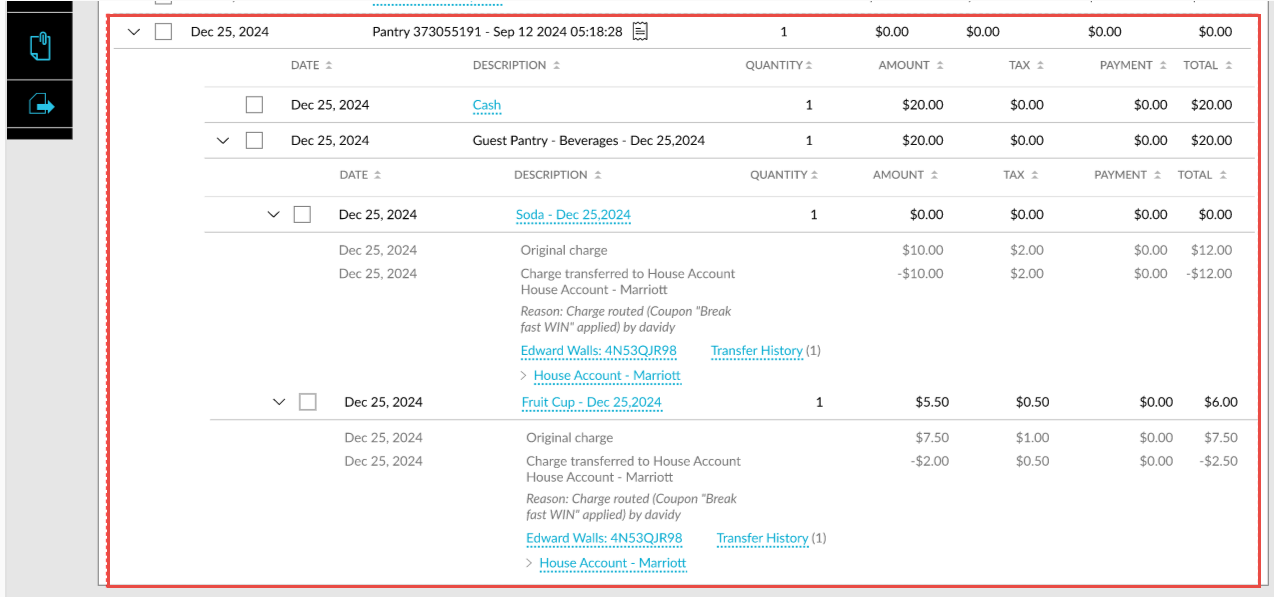
Coupon Activity Report
A new Dynamic report, Coupon Activity, has been added to the Guests/Reservations section of the Reporting screen (Reports ➜ Dynamic Reports ➜ Guests/Reservations) that allows users to track the e-coupons used for reservations.