Configure Settings to Post Charges to Group Masters from POS Systems
Stay is enhanced to allow properties to configure settings to enable users to post charges to group masters from POS systems at the property-level. Previously, users had to configure settings for each POS system individually in the Point of Sale section (Groups à Folio & Routing Rules à Point of Sale) of a group master.
With this enhancement, charges can be posted from a POS system to the group masters available at the property, based on the settings configured for the POS system in the Point of Sale Settings pop-up screen (Settings à Interfaces à Settings à Point of Sale section à Add or Edit a POS system).
Property Setting
Users must enable the Configure Interface Charging Privileges for Group Masters flag in the Groups tab of the Property Setup screen (All Settings à General à Properties, Buildings & Outlets à Groups) to allow users to configure settings to post charges to group masters in the Point of Sale Settings pop-up screen. An information icon next to this flag displays the following message when hovered upon: When enabled, interface charging privileges can be configured for group masters in Point of Sale settings.
When this flag is enabled, the Confirmation pop-up screen appears that prompts users to confirm if the changes must be applied to all existing group masters in the Tentative and Definite statuses.
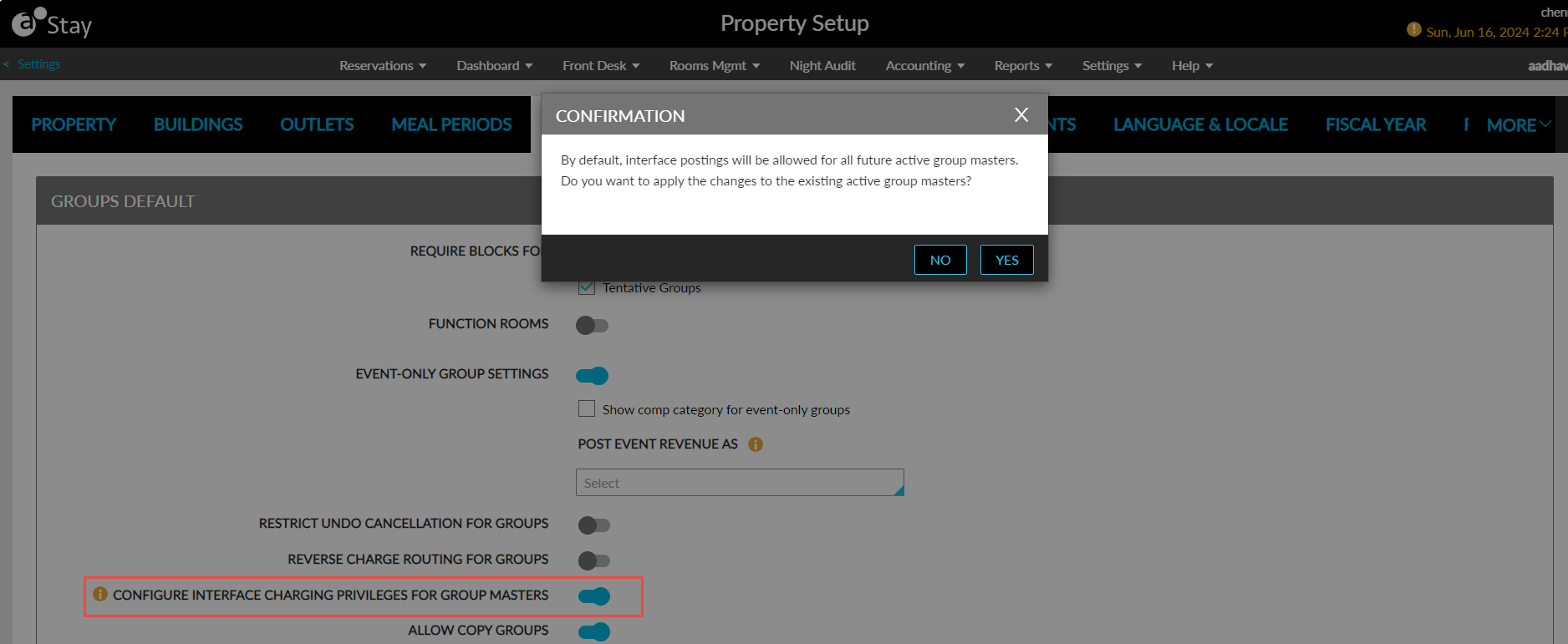
When users click Yes and save settings, the changes will be applied to all future and existing groups in the Active status.
Configure Point of Sale Settings
When the Configure Interface Charging Privileges for Group Masters flag is enabled, a new tab, Charging Privileges, will be displayed in the Point of Sale Settings pop-up screen (Settings à Interfaces à Settings à Point of Sale section à Add or click on the POS system name to edit) that appears when users add or edit configurations for a POS system. This tab will be displayed next to the Associate POS & PMS Items tab if the interface type is selected as InfoGenesis XML. If the interface type is selected as LodgingLink UHLL (Comtrol), the tab will be displayed next to the Non-Room Charges tab.
The Charging Privileges tab displays the following options:
-
Allow interface postings for all in-house active group masters
-
Allow or do not allow interface postings based on the group master’s default payment method
-
Manually enable interface postings for each group master
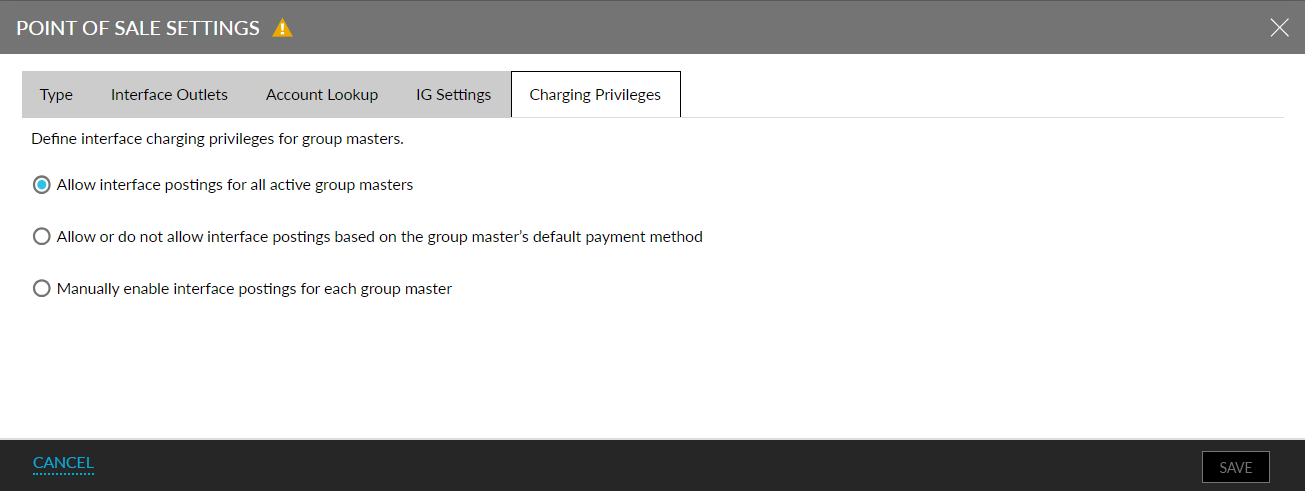
The Allow interface postings for all active group masters option will be selected by default. The option selected in this tab will be applied to the POS system when posting charges to a group master. Users can configure settings in the Charging Privileges tab only for active POS systems. When users configure settings for an inactive POS system, the following message will be displayed as a banner in the Charging Privileges tab: Charging Privileges Cannot Be Updated for An Inactive Pos.
Allow Interface Postings for All Active Group Masters
When this option is selected, the Allow Charges option will be selected for the POS system in the Point of Sale section (Groups à Folio & Routing Rules à Point of Sale) of a group master in the Tentative and Definite statuses. However, users can override and modify the selected option for the group master if required.
Allow Or Do Not Allow Interface Postings Based on the Group Master’s Default Payment Method
When this option is selected, the Allow Charges or Do Not Allow Charges option will be selected for the POS system in the Point of Sale section (Groups à Folio & Routing Rules à Point of Sale) for the default payment method selected for the group master. However, users can override and modify the selected option for the group master if required.
Manually Enable Interface Postings for Each Group Master
When this option is selected, the Do Not Allow Charges option will be selected for the POS system in the Point of Sale section (Groups à Folio & Routing Rules à Point of Sale) for all new group masters in the Tentative and Definite statuses. The Do Not Allow Charges option will be selected for all existing group masters only when confirmed by the user in the Confirmation pop-up screen. However, users can override and modify the selected option for the group master if required.
Users with the WriteInterfaceConfig permission can modify the option selected in the Charging Privileges tab. To users without this permission, the options will be disabled for selection in this tab. When users modify a previously selected option, the Confirmation pop-up screen appears that prompts users to confirm if the selected option must be applied to all existing groups in the Active status.
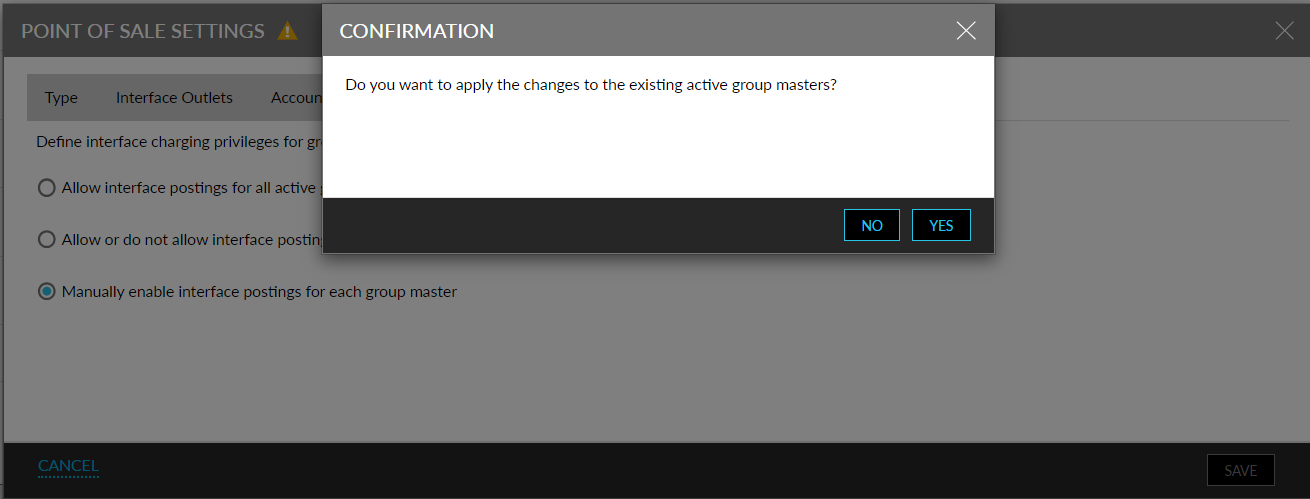
When users click Yes, the selected option will be applied to the existing groups in the Tentative and Definite statuses. When users override and modify the option selected for a POS system in the group master (Groups à Folio & Routing Rules à Point of Sale), an Overridden indicator will be displayed next to the POS system which was modified.
Feature Configuration
Navigate to All Settings à General à Properties, Buildings & Outlets à Groups and enable the Configure Interface Charging Privileges for Group Masters flag.
Navigate to Settings à Interfaces à Settings à Point of Sale section and add or edit a POS system.
Select the preferred option for the POS system in the Charging Privileges tab.
Navigate to Groups à Folio & Routing Rules à Point of Sale and observe the option selected for the POS system.
Users can modify the selected option if required.
System Changes
To support this enhancement, the following changes have been made:
-
A new flag, Configure Interface Charging Privileges for Group Masters, has been added to the Groups tab of the Property Setup screen (All Settings à General à Properties, Buildings & Outlets à Groups).
-
A new tab, Charging Privileges, will be displayed in the Point of Sale Settings pop-up screen (Settings à Interfaces à Settings à Point of Sale section à Add or Edit a POS system) that appears when users add or edit configurations for a POS system.