Eagle Eye Dashboard
Stay - ACRS integration is enhanced to display the health and status of the messages sent to and from Stay in a new dashboard. The Eagle Eye dashboard added to the Interface Channel Management screen (All Settings ➜ Administration ➜ Interfaces and Channel Management) displays the health and status of the messages at both the property and interface levels.
Contact Agilysys to configure the ACRS integration for the property.
Permissions
The following new permissions must be assigned to use this feature.
-
Stay_ReadEagleEyeProperty - Users with this permission can view the Eagle Eye dashboard at the property-level for the property for which the user has access. Users without this permission cannot view the dashboard. This permission is assigned to the following roles by default:
-
System Administrator
-
Stay Hotel Manager
-
Department Manager
-
Profile Management
-
Guest Service Agent
-
Stay Front Desk
-
Stay Hotel Supervisor
-
Guest Service Agent Supervisor
-
Stay Housekeeping Supervisor
-
HK Supervisor
-
Stay Accounting
-
Accounts Receivable Manager
-
Stay Night Audit
-
Stay Reporting
-
-
Stay_WriteEagleEyeProperty - Users with this permission along with the Stay_ReadEagleEyeProperty permission can modify the Eagle Eye dashboard at the property-level. Users can also resend the failed messages sent from Stay to ACRS. This permission is assigned to the System Administrator role by default.
Eagle Eye Tab
The Eagle Eye tab is displayed when the ACRS interface is configured for the property. Users can select the date range and time for which the health and status of the messages must be retrieved and displayed.
-
Range: By default, the date prior to the current property date is displayed. Users can select a date that is a maximum of 30 days in the past from the current property date. Future dates cannot be selected. The maximum duration between the start and end dates is 7 days.
-
Time: Users can select a time range for which the health and status of the messages are to be retrieved.
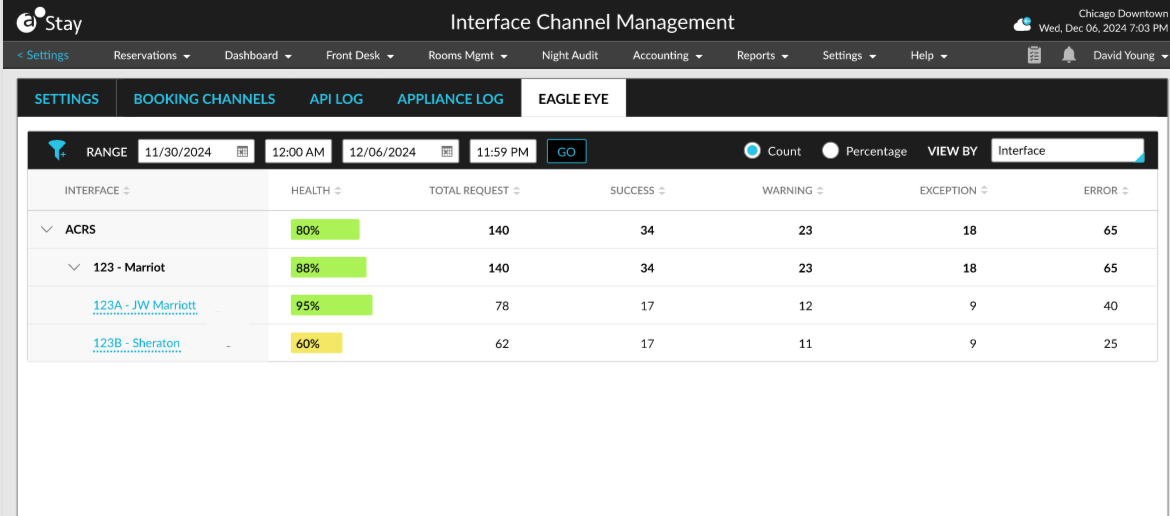
-
View By: Users can view the health and status of the messages based on the following options:
-
Interface
-
Property
-
|
View By |
Description |
|---|---|
|
Interface |
This option is selected by default. When selected, users can view the health and status details of messages across all properties and tenants for which the interface is configured. In this view, the property name is displayed as a hyperlink. When clicked, the data for the interface for the selected property is displayed. |
|
Property |
When selected, users can view the health and status details of message for all properties under a tenant. In this view, the interface name is displayed as a hyperlink. When clicked, the data for the interface for the selected property is displayed. |

The following columns are displayed in the dashboard:
|
Column |
Description |
|---|---|
|
Tenant, Property, and Interface |
The name and ID of the tenant, property, and interface are displayed in a nested format. |
|
Health |
The health of each tenant, property, and interface. The health is always calculated in percentage and calculated as follows: Health = (Success/Total Requests) * 100, where,
The health percentage is indicated in various colours based on the percentage range.
|
|
Total Request |
The total messages sent to and from Stay for the selected date range for the tenant, property, or interface. |
|
Success |
The total number of messages that are successfully sent or received in the selected date range for the tenant, property, or interface. |
|
Warning |
The total number of messages that are sent or received with warnings for the selected date range for the tenant, property, or interface. A warning is sent when an outbound message sent from Stay is only partially processed in ACRS. |
|
Exception |
The total number of messages that have exceptions for the messages sent or received in the selected date range for the tenant, property, or interface. An exception is sent in the following scenarios:
|
|
Error |
The total number of messages that have errors for the messages sent or received in the selected date range for the tenant, property, or interface. An error is sent when the outbound message sent from Stay contains invalid data and cannot be processed in ACRS. |
The health and status details are displayed for each property for the following messages:
-
Reservation Outbound
-
Reservation Inbound
-
Groups Outbound
-
Groups Inbound
-
Rates Inbound
-
Availability Outbound
-
Availability Inbound
-
Inventory Blocks Outbound
Reservation Outbound
The following details are displayed in the Reservation Outbound header:
|
Field |
Description |
|---|---|
|
Health |
The health of the Reservation Outbound message. The health is always displayed in percentage and calculated as follows: Health = (Number of reservation outbound requests that were successfully sent and were sent with warnings/Total reservation outbound requests) * 100, where, Total reservation outbound request = Sum total of successes, warnings, errors, and exceptions. |
|
Total Request |
The total number of Reservation Outbound messages sent from Stay for the selected date range for the tenant, property, or interface. |
|
Success |
The total number of Reservation Outbound messages that are successfully sent in the selected date range for the tenant, property, or interface. |
|
Warning |
The total number of Reservation Outbound messages that have warnings for the messages sent in the selected date range for the tenant, property, or interface. A warning is sent when an outbound message sent from Stay is only partially processed in ACRS. |
|
Exception |
The total number of Reservation Outbound messages that have exceptions for the messages sent in the selected date range for the tenant, property, or interface. An exception is sent in the following scenarios:
|
|
Error |
The total number of Reservation Outbound messages that have errors for the messages sent in the selected date range for the tenant, property, or interface. An error is sent when the outbound message sent from Stay contains invalid data and cannot be processed in ACRS. |
The count is calculated at reservation-level and not at the individual transaction level.
When users expand the Reservation Outbound header, the following columns are displayed:
|
Column |
Description |
|---|---|
|
Stay Conf # |
The reservation confirmation number of the reservation to which the transaction is posted. |
|
Third Party Conf # |
The ACRS confirmation number of the reservation to which the transaction is posted. |
|
Type |
The type of transaction, that is, Res Out RQ. |
|
Transaction ID |
The unique ID of the transaction. |
|
Start |
The date and time the transaction started. |
|
End |
The date and time the transaction ended. |
|
Status |
The status of the transaction. Any one of the following statuses is displayed:
|
|
Action |
Allows users to resend the error and exception transactions. The resend option is available only at the reservation-level and not for individual transactions. |
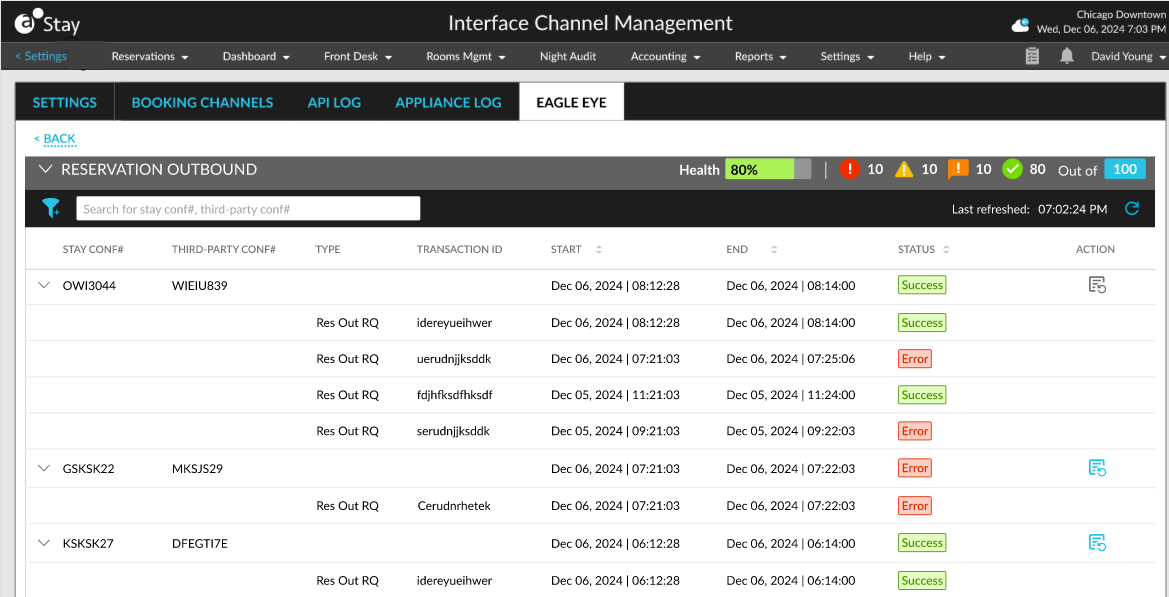
Users can search for a record using the Stay Conf # and Third Party Conf #.
Reservation Inbound
The following details are displayed in the Reservation Inbound header:
|
Field |
Description |
|---|---|
|
Health |
The health of the Reservation Inbound message. The health is always displayed in percentage and calculated as follows: Health = (Number of reservation inbound success and warnings /Total reservation inbound requests) * 100, where, Total reservation inbound request = Sum of total successes, warnings, errors, and exceptions. |
|
Total Request |
The total Reservation Inbound messages received in Stay for the selected date range for the tenant, property, or interface. |
|
Success |
The total number of Reservation Inbound messages that are received in Stay for the selected date range for the tenant, property, or interface. |
|
Warning |
The total number of Reservation Inbound messages that have warnings for the messages received in the selected date range for the tenant, property, or interface. A warning is sent when an outbound message sent from Stay is only partially processed in ACRS. |
|
Exception |
The total number of Reservation Inbound messages that have exceptions for the messages received in the selected date range for the tenant, property, or interface. An exception is sent in the following scenarios:
|
|
Error |
The total number of Reservation Inbound messages that have errors for the messages received in the selected date range for the tenant, property, or interface. An error is sent when the outbound message sent from Stay contains invalid data and cannot be processed in ACRS. |
When users expand the Reservation Inbound header, the following details are displayed for the transactions at each reservation level.
|
Column |
Description |
|---|---|
|
Stay Conf # |
The Stay PMS confirmation number of the reservation to which the transaction is posted. |
|
Third Party Conf # |
The ACRS confirmation number of the reservation to which the transaction is posted. |
|
Type |
The type of transaction, that is, Res In RQ. |
|
Transaction ID |
The unique ID of the transaction. |
|
Start |
The date and time when the transaction started. |
|
End |
The date and time when the transaction ended. |
|
Status |
The status of the transaction. Any one of the following statuses is displayed:
|
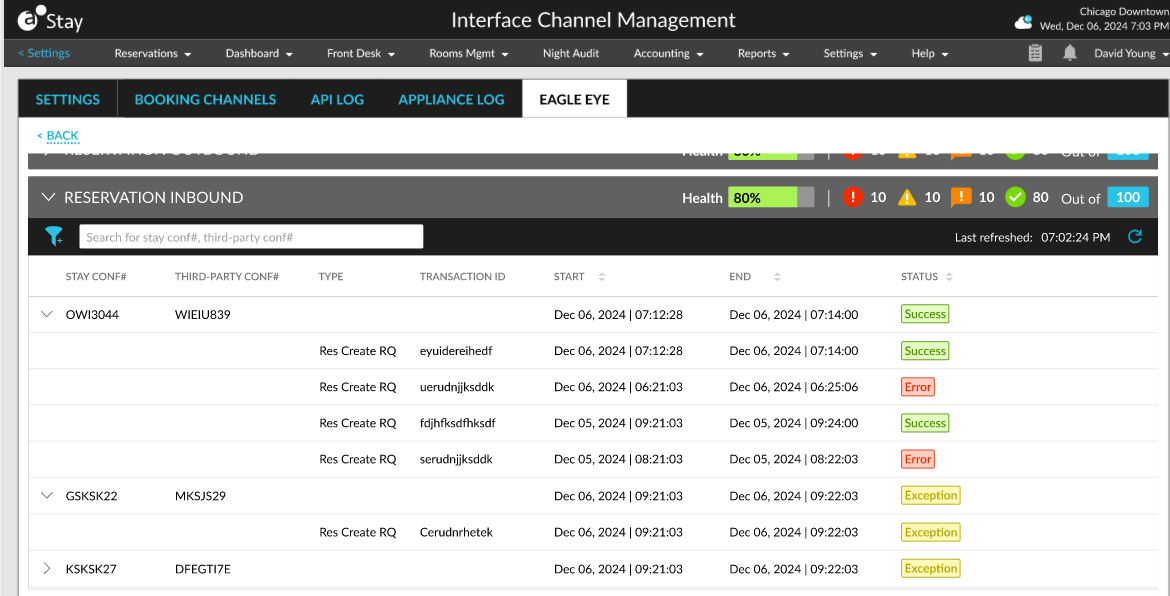
Users can search for a record using the Stay Conf # and Third Party Conf #.
Groups Outbound
The following details are displayed in the Groups Outbound header:
|
Field |
Description |
|---|---|
|
Health |
The health of the Groups Outbound message. The health is always displayed in percentage and calculated as follows: Health = (Number of groups outbound success and warnings /Total groups outbound requests) * 100, where, Total groups outbound request = Sum of total successes, warnings, errors, and exceptions. |
|
Total Request |
The total Groups Outbound messages sent from Stay for the selected date range for the tenant, property, or interface. |
|
Success |
The total number of Groups Outbound messages that are successfully sent in the selected date range for the tenant, property, or interface. |
|
Warning |
The total number of Groups Outbound messages that have warnings for the messages sent in the selected date range for the tenant, property, or interface. A warning is sent when an outbound message sent from Stay is only partially processed in ACRS. |
|
Exception |
The total number of Groups Outbound messages that have exceptions for the messages sent in the selected date range for the tenant, property, or interface. An exception is sent in the following scenarios:
|
|
Error |
The total number of Groups Outbound messages that have errors for the messages sent in the selected date range for the tenant, property, or interface. An error is sent when the outbound message sent from Stay contains invalid data and cannot be processed in ACRS. |
The count is calculated at the group level and not at the individual transaction level. When users expand the Groups Outbound header, the following columns are displayed:
|
Column |
Description |
|---|---|
|
Group Code |
The group code of the group to which the transaction is posted. |
|
Stay Conf # |
The Stay PMS confirmation number of the group to which the transaction is posted. |
|
Third Party Conf # |
The ACRS confirmation number of the group to which the transaction is posted. |
|
Type |
The type of transaction, that is, Grp Out RQ. |
|
Transaction ID |
The unique ID of the transaction. |
|
Start |
The date and time when the transaction started. |
|
End |
The date and time when the transaction ended. |
|
Status |
The status of the transaction. Any one of the following statuses is displayed:
|
|
Action |
Allows users to resend the error and exception transactions. The resend option is available only at the group level and not for individual transactions. |
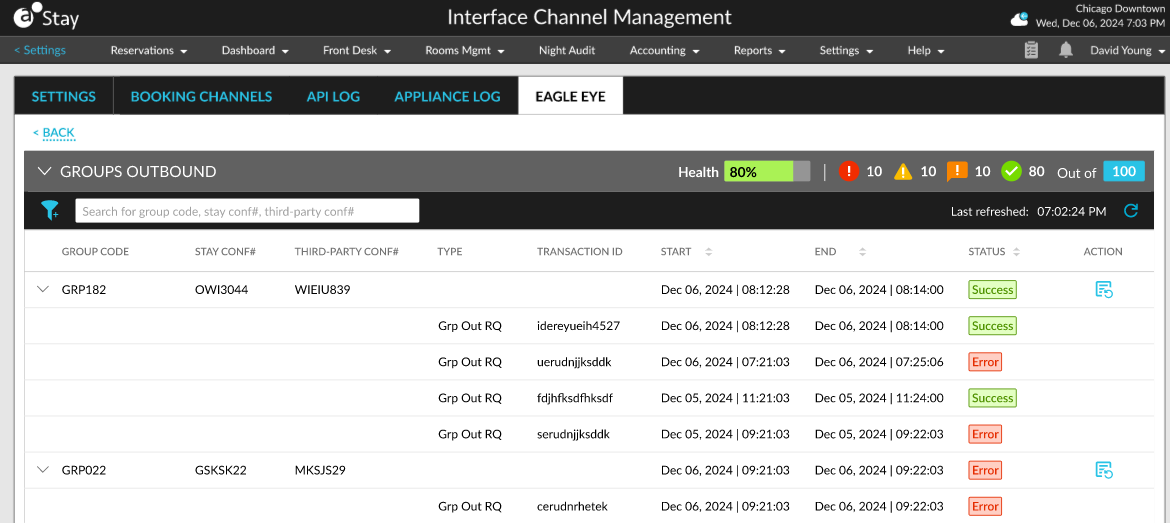
Users can search for a record using the Group Code, Stay Conf # and Third Party Conf #.
Groups Inbound
The following details are displayed in the Groups Inbound header:
|
Field |
Description |
|---|---|
|
Health |
The health of the Groups Inbound message. The health is always displayed in percentage and calculated as follows: Health = (Number of groups inbound success /Total groups inbound requests) * 100, where, Total group inbound request = Sum of total successes, warnings, errors, and exceptions. |
|
Total Request |
The total Groups Inbound messages received in Stay for the selected date range for the tenant, property, or interface. |
|
Success |
The total number of Groups Inbound messages that are received in Stay for the selected date range for the tenant, property, or interface. |
|
Warning |
The total number of Groups Inbound messages that have warnings for the messages received in the selected date range for the tenant, property, or interface. A warning is sent when an outbound message sent from Stay is only partially processed in ACRS. |
|
Exception |
The total number of Groups Inbound messages that have exceptions for the messages received in the selected date range for the tenant, property, or interface. An exception is sent in the following scenarios:
|
|
Error |
The total number of Groups Inbound messages that have errors for the messages received in the selected date range for the tenant, property, or interface. An error is sent when the outbound message sent from Stay contains invalid data and cannot be processed in ACRS. |
When users expand the Groups Inbound header, the following details are displayed for individual transactions at each group level.
|
Column |
Description |
|---|---|
|
Group Code |
The group code of the group to which the transaction is posted. |
|
Stay Conf # |
The Stay PMS confirmation number of the group to which the transaction is posted. |
|
Third Party Conf # |
The ACRS confirmation number of the group to which the transaction is posted. |
|
Type |
The type of transaction, that is, Grp Upsert RQ. |
|
Transaction ID |
The unique ID of the transaction. |
|
Start |
The date and time when the transaction started. |
|
End |
The date and time when the transaction ended. |
|
Status |
The status of the transaction. Any one of the following statuses is displayed:
|
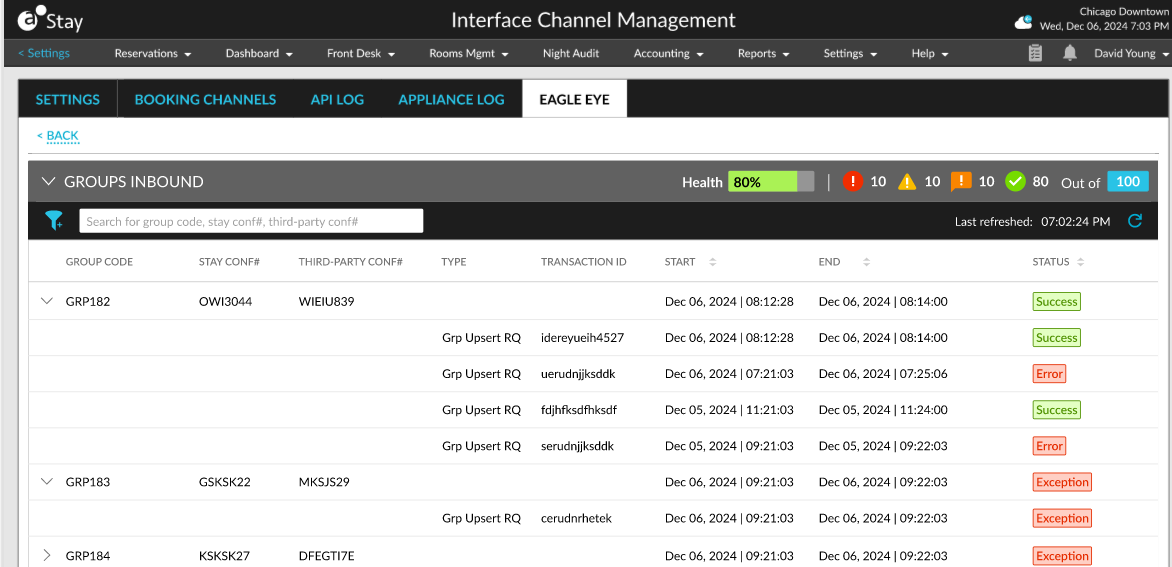
Users can search for a record using the Group Code, Stay Conf # and Third Party Conf #.
Rates Inbound
The following details are displayed in the Rates Inbound header:
|
Field |
Description |
|---|---|
|
Health |
The health of the Rates Inbound message. The health is always displayed in percentage and calculated as follows: Health = (Number of rates inbound success and warnings /Total rates inbound requests) * 100, where, Total rates inbound request = Sum of total successes, warnings, errors, and exceptions. |
|
Total Request |
The total Rates Inbound messages received in Stay for the selected date range for the tenant, property, or interface. |
|
Success |
The total number of Rates Inbound messages that are received in Stay for the selected date range for the tenant, property, or interface. |
|
Warning |
The total number of Rates Inbound messages that have warnings for the messages received in the selected date range for the tenant, property, or interface. A warning is sent when an outbound message sent from Stay is only partially processed in ACRS. |
|
Exception |
The total number of Rates Inbound messages that have exceptions for the messages received in the selected date range for the tenant, property, or interface. An exception is sent in the following scenarios:
|
|
Error |
The total number of Rates Inbound messages that have errors for the messages received in the selected date range for the tenant, property, or interface. An error is sent when the outbound message sent from Stay contains invalid data and cannot be processed in ACRS. |
When users expand the Rates Inbound header, the following details are displayed for individual transactions at each group level.
|
Column |
Description |
|---|---|
|
Transaction ID |
The unique ID of the transaction. |
|
Start |
The date and time when the transaction started. |
|
End |
The date and time when the transaction ended. |
|
Status |
The status of the transaction. Any one of the following statuses is displayed:
|
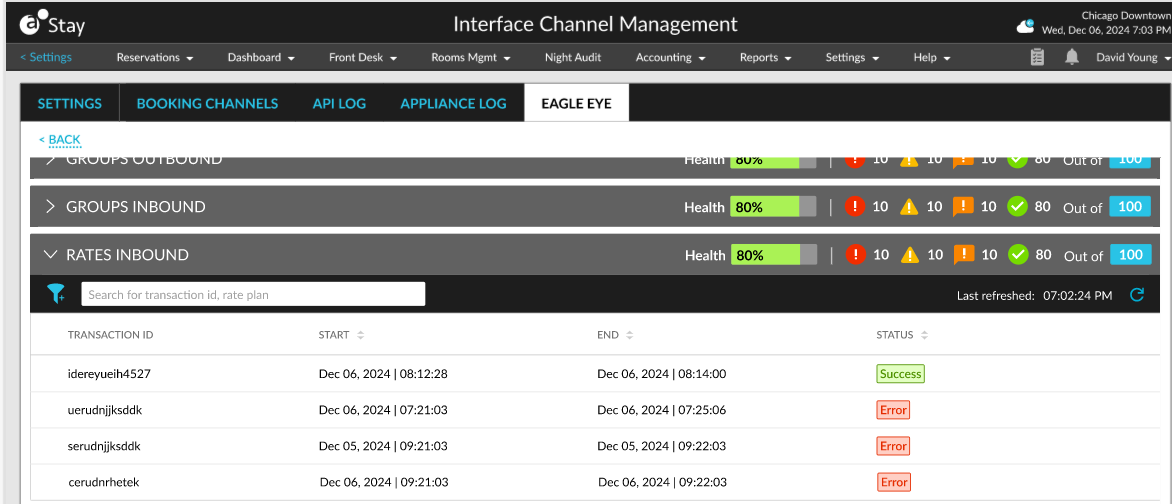
Users can search for a record using the Transaction ID and Rate Plan.
Availability Outbound
The following details are displayed in the Availability Outbound header:
|
Field |
Description |
|---|---|
|
Health |
The health of the Availability Outbound message. The health is always displayed in percentage and calculated as follows: Health = (Number of availability outbound success and warnings /Total availability requests) * 100, where, Total availability request = Sum of total successes, warnings, errors, and exceptions. |
|
Total Request |
The total Reservation Outbound messages sent from Stay for the selected date range for the tenant, property, or interface. |
|
Success |
The total number of Availability Outbound messages that are successfully sent in the selected date range for the tenant, property, or interface. |
|
Warning |
The total number of Availability Outbound messages that have warnings for the messages sent in the selected date range for the tenant, property, or interface. A warning is sent when an outbound message sent from Stay is only partially processed in ACRS. |
|
Exception |
The total number of Availability Outbound messages that have exceptions for the messages sent in the selected date range for the tenant, property, or interface. An exception is sent in the following scenarios:
|
|
Error |
The total number of Availability Outbound messages that have errors for the messages sent in the selected date range for the tenant, property, or interface. An error is sent when the outbound message sent from Stay contains invalid data and cannot be processed in ACRS. |
The count is calculated at individual transaction level. When users expand the Reservation Outbound header, the following details are displayed for the individual transactions:
|
Column |
Description |
|---|---|
|
Transaction ID |
The unique ID of the transaction. |
|
Start |
The date and time when the transaction started. |
|
End |
The date and time when the transaction ended. |
|
Status |
The status of the transaction. Any one of the following statuses is displayed:
|
|
Action |
Allows users to resend the error and exception transactions. The resend option is available only at the global level. |
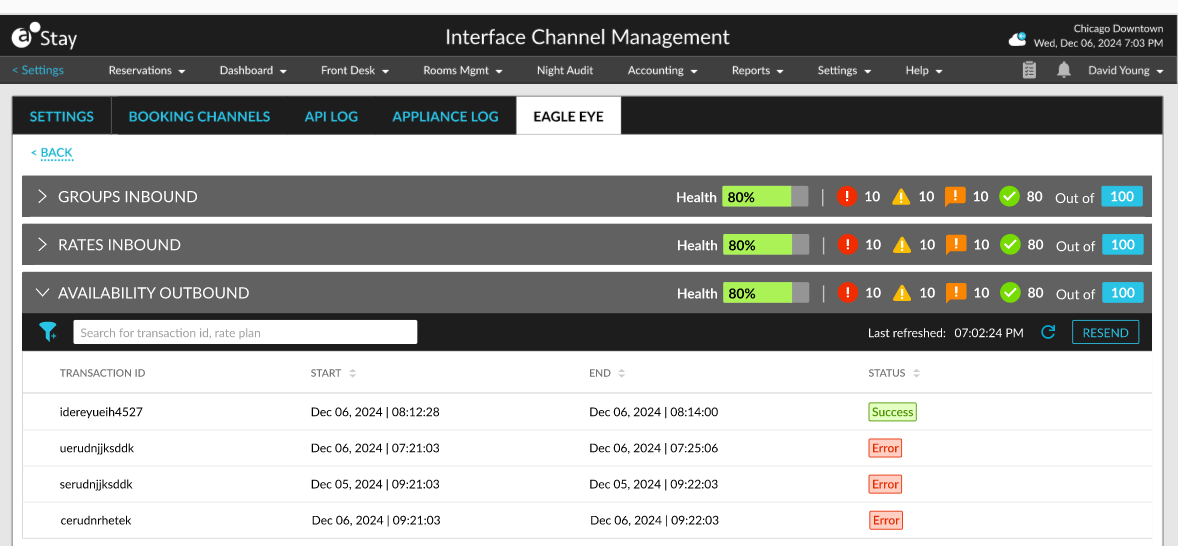
Users can search for a record using the Transaction ID and Rate Plan.
Availability Inbound
The following details are displayed in the Availability Inbound header:
|
Field |
Description |
|---|---|
|
Health |
The health of the Availability Inbound message. The health is always displayed in percentage and calculated as follows: Health = (Number of availability inbound success and warnings /Total availability inbound requests) * 100, where, Total availability inbound request = Sum of total successes, warnings, errors, and exceptions. |
|
Total Request |
The total Availability Inbound messages received in Stay for the selected date range for the tenant, property, or interface. |
|
Success |
The total number of Availability Inbound messages that are received in Stay for the selected date range for the tenant, property, or interface. |
|
Warning |
The total number of Availability Inbound messages that have warnings for the messages received in the selected date range for the tenant, property, or interface. A warning is sent when an outbound message sent from Stay is only partially processed in ACRS. |
|
Exception |
The total number of Availability Inbound messages that have exceptions for the messages received in the selected date range for the tenant, property, or interface. An exception is sent in the following scenarios:
|
|
Error |
The total number of Availability Inbound messages that have errors for the messages received in the selected date range for the tenant, property, or interface. An error is sent when the outbound message sent from Stay contains invalid data and cannot be processed in ACRS. |
When users expand the Availability Inbound header, the following details are displayed for the individual transactions.
|
Column |
Description |
|---|---|
|
Transaction ID |
The unique ID of the transaction. |
|
Start |
The date and time when the transaction started. |
|
End |
The date and time when the transaction ended. |
|
Status |
The status of the transaction. Any one of the following statuses is displayed:
|
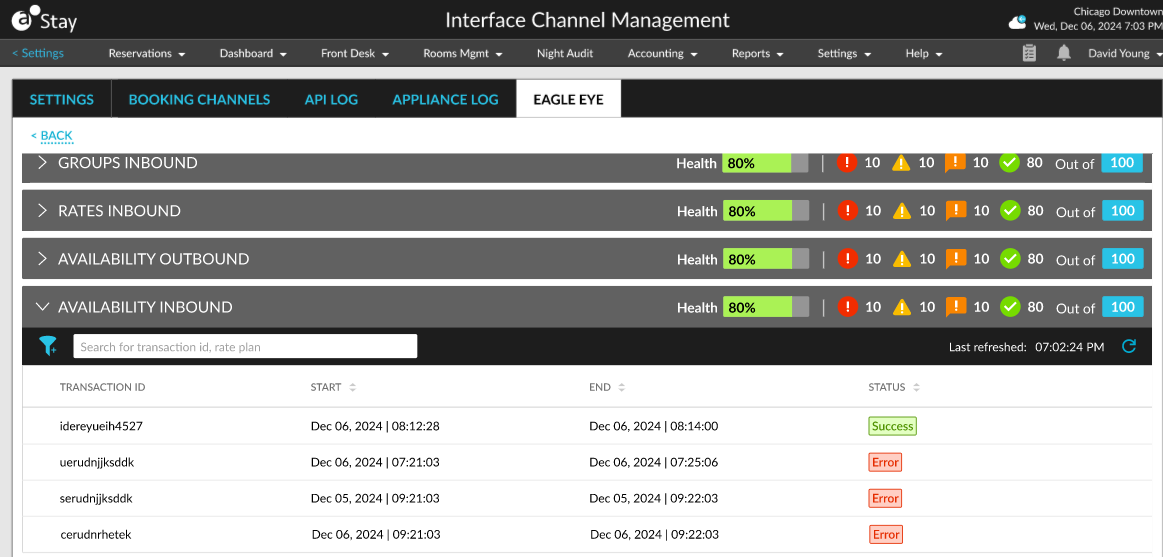
Users can search for a record using the Transaction ID and Rate Plan.
Inventory Blocks Inbound
The following details are displayed in the Inventory Blocks Inbound header:
|
Field |
Description |
|---|---|
|
Health |
The health of the Inventory Blocks Inbound message. The health is always displayed in percentage and calculated as follows: Health = (Number of inventory blocks inbound success and warnings /Total inventory blocks requests) * 100, where, Total availability inbound request = Sum of total successes, warnings, errors, and exceptions. |
|
Total Request |
The total Inventory Blocks Inbound messages received in Stay for the selected date range for the tenant, property, or interface. |
|
Success |
The total number of Inventory Blocks Inbound messages that are received in Stay for the selected date range for the tenant, property, or interface. |
|
Warning |
The total number of Inventory Blocks Inbound messages that have warnings for the messages received in the selected date range for the tenant, property, or interface. A warning is sent when an outbound message sent from Stay is only partially processed in ACRS. |
|
Exception |
The total number of Inventory Blocks Inbound messages that have exceptions for the messages received in the selected date range for the tenant, property, or interface. An exception is sent in the following scenarios:
|
|
Error |
The total number of Inventory Blocks Inbound messages that have errors for the messages received in the selected date range for the tenant, property, or interface. An error is sent when the outbound message sent from Stay contains invalid data and cannot be processed in ACRS. |
When users expand the Inventory Blocks Inbound header, the following details are displayed for the individual transactions.
|
Column |
Description |
|---|---|
|
Transaction ID |
The unique ID of the transaction. |
|
Start |
The date and time when the transaction started. |
|
End |
The date and time when the transaction ended. |
|
Status |
The status of the transaction. Any one of the following statuses is displayed:
|
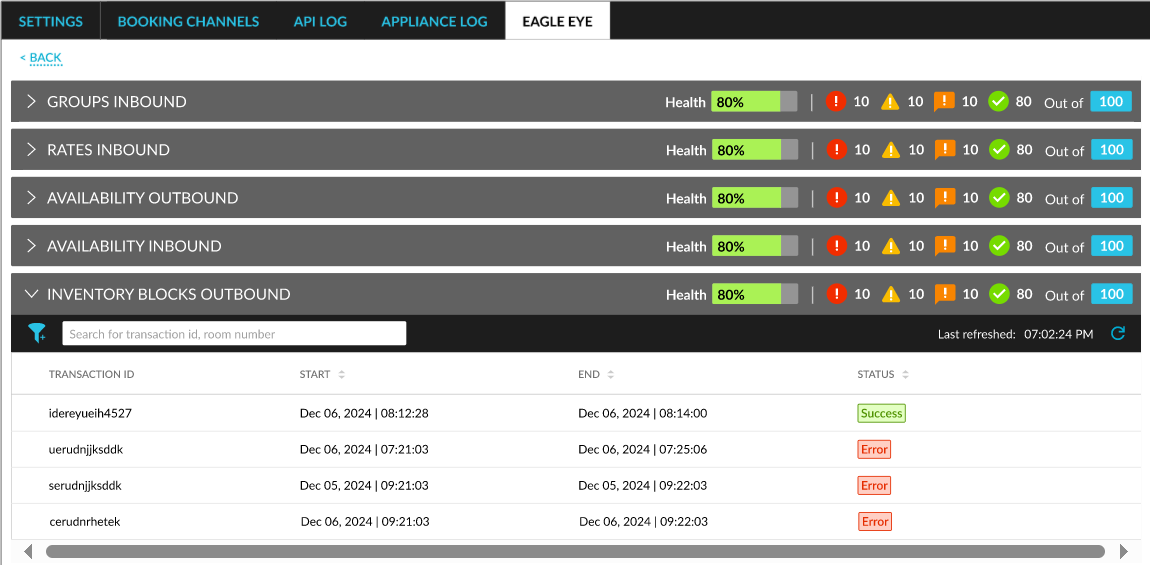
Users can search for a record using the Transaction ID and Room Number.
By default, the latest transaction in the selected date range is displayed at the top followed by subsequent transactions. Only transactions within the selected date range and time are displayed.
Users can filter records based on the status of the message.
Compare Inventory Between ACRS and Stay
Users can view and compare the count of rooms sold and available inventory count for each room type between Stay and ACRS in the Room Availability dashboard (Dashboard ➜ Room Availability).
A new option, Compare Inventory, has been added to the More menu. This option is displayed only when the Enabled and Compare Inventory Count checkboxes are selected in the Inventory Count Inbound section of the ACRS interface.
When users click on the Compare Inventory option, the inventory count is compared and displayed for both Stay and ACRS.
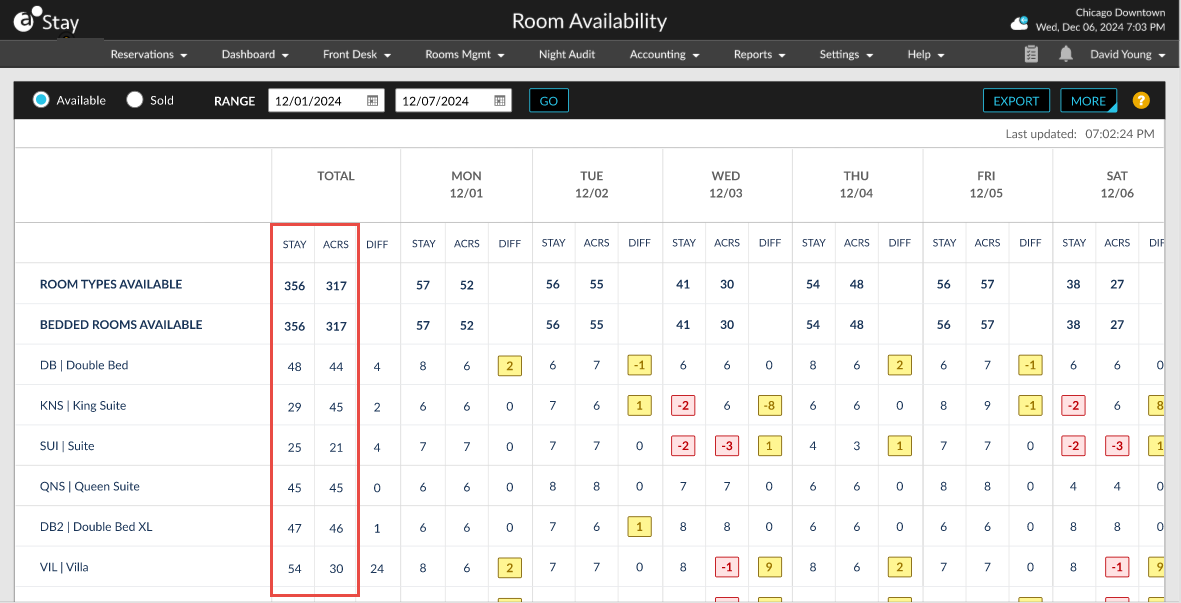
Configure Alerts
Users can configure alerts for the ACRS interface in the Universal Alerts Setup screen (All Settings ➜ General ➜ Universal Alerts ➜ Add/Edit Alert) for the following scenarios:
-
Success
-
Error
-
Exception
-
Warning
The following changes have been made to the Add/Edit Alert pop-up screen:
-
A new option, Interface, has been added to the Event Type drop-down list. When selected, alerts can be configured for active interfaces in the property.
-
A new option, Real Time, is displayed in the Alert Trigger drop-down list once the Event Type is selected as Interface. Once selected, the alerts are triggered in real time whenever the status of the following transactions are updated:
-
Reservation Inbound
-
Reservation Outbound
-
Groups Inbound
-
Groups Outbound
-
Availability Inbound
-
Availability Outbound
-
Rates Inbound
-
Inventory Blocks Outbound
-
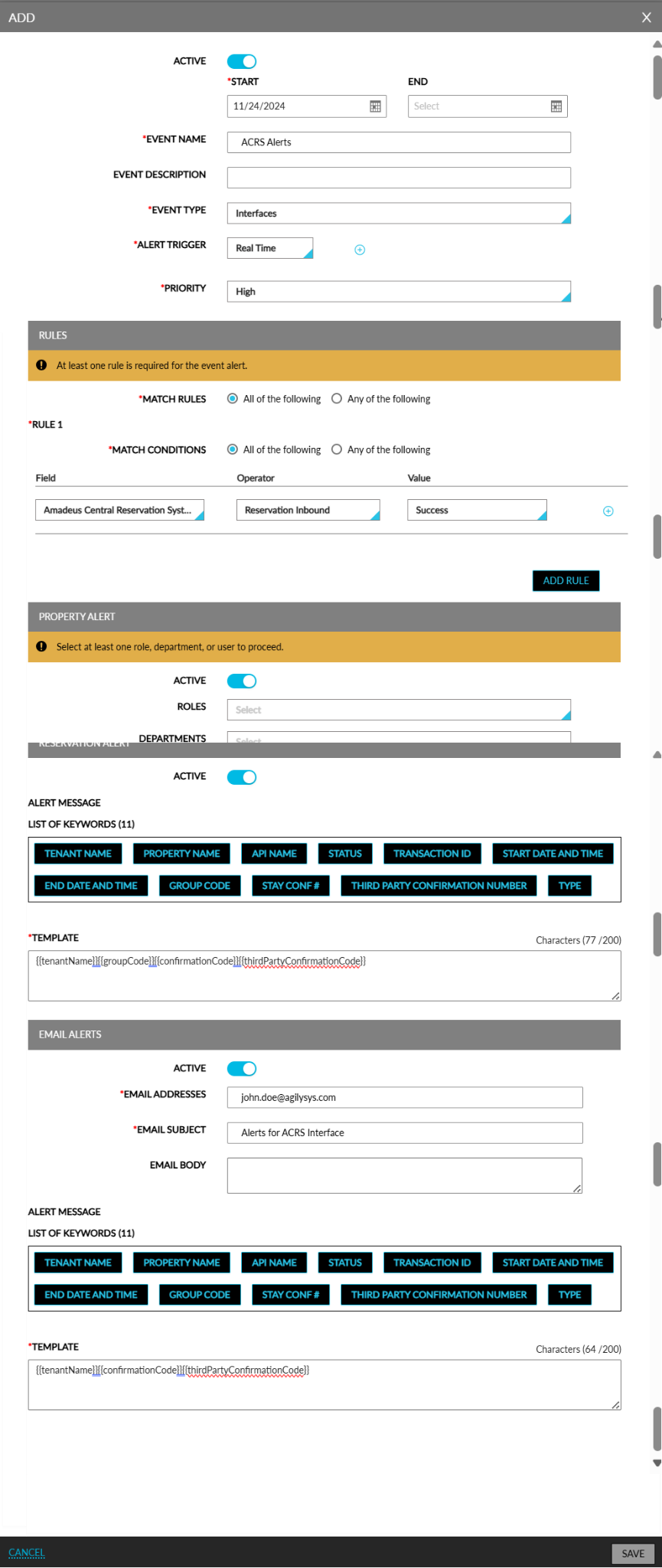
-
A new option, Amadeus Central Reservation System (ACRS), has been added to the Field drop-down list in the Rules section. When selected, alerts are triggered for the ACRS interface.
-
The following new options have been added to the Operator drop-down list in the Rules section.
-
Reservation Inbound
-
Reservation Outbound
-
Groups Inbound
-
Groups Outbound
-
Availability Inbound
-
Availability Outbound
-
Rates Inbound
-
Inventory Blocks Outbound
-
-
The following new options have been added to the Value drop-down list in the Rules section.
-
Success
-
Error
-
Exception
-
Warning
-