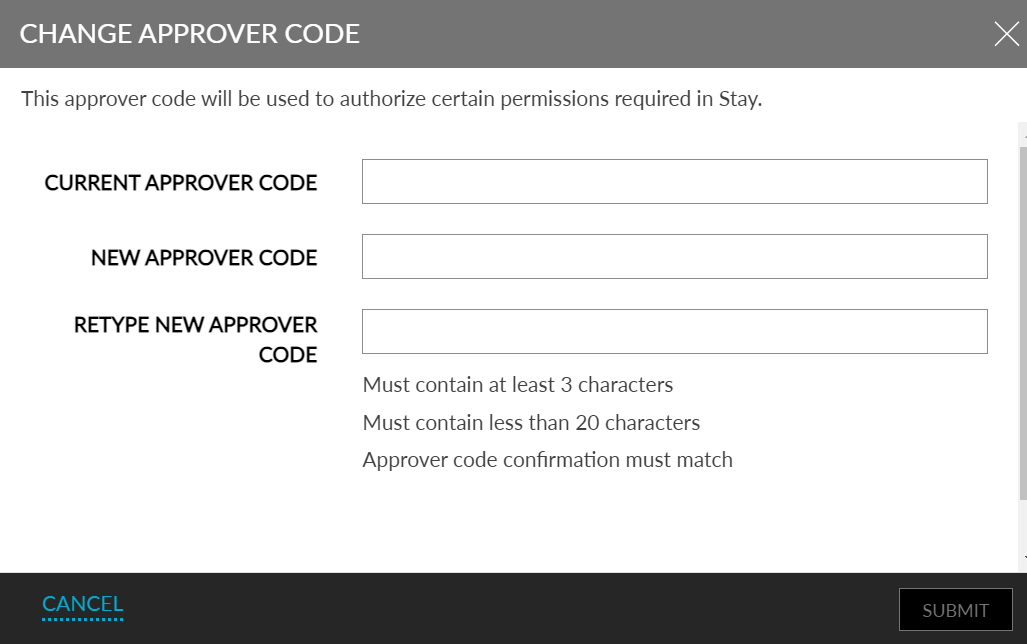Enable Single Sign-On (SSO) for Users
Agilysys Stay allows logging into the application using the identity provider or AD used by the property. In other words, Stay supports federated single sign-on and can integrate with any SAML-based identity provider that can integrate with Microsoft Azure.
Customers can choose to implement one of the following workflows:
Name/Email ID - In this workflow, it is mandatory for the customer to send the first name, last name, and email ID as part of the request to Agilysys after which the user will be recognized and logged in.
Name ID - In this workflow, the customer can send a unique value that will enable the system to identify the user. The unique value can be the email ID, employee ID, or any ID that is internal to the customer’s identity provider.
Contact Agilysys to set this up at your property.
Perform the following steps to enable SSO for users:
It is mandatory to enable the Approver Code functionality for customers for whom SSO is enabled. Previously, users entered their username and password, but with SSO enabled, the user’s password is not stored in Stay and hence approver code is needed.
Once enabled, users are required to enable a property-level feature setting (Settings à All Settings à General à Feature Settings à Enable Approver Code). Users will then have the option to set the approver code.
Log on to Agilysys Stay.
Navigate to Settings à Administration à User Accounts. The User Accounts screen is displayed.
Select the user for whom restriction at login should be enabled and click Edit. The View a User Account pop-up screen is displayed.
Select the SAML User checkbox for the user.
If the user is an approver, select the Approver Code checkbox to enforce the entry of an approver code for secondary authorization to perform various operations within Stay. The set up to configure the approver code will be displayed to the user the first time they log in to Stay.
Click Save.
Configure Approver Code on First Log In
When users log in to Stay for the first time, they are required to configure the approver code in the Set Approver Code screen. Users can enter the code in the New Approver Code field. This text field supports alpha numeric characters and special characters. The length of the code can be a minimum of three characters and a maximum of 20 characters.
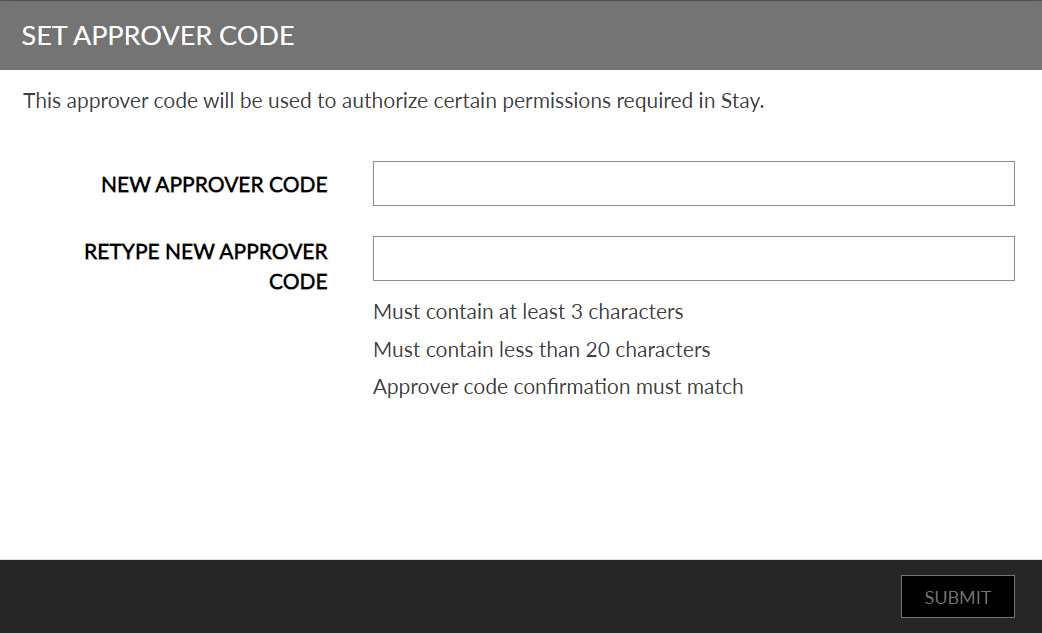
Change Approver Code
To modify the approver code, select the Change Approver Code option that is displayed on clicking the drop-down list under their username for user-specific options. On clicking this option, the Change Approver Code screen is displayed. Users can configure a new code by entering the code in the New Approver Code field.