Flag Guest Profiles as NRG
Stay is enhanced to allow users to flag a guest as a Non-Registered Guest (NRG). When a guest profile is flagged as an NRG, the guest’s identity is concealed in all reservations created for the profile using a masked or alias name.
Previously, users could only flag reservations as NRG.
Feature Setting
The following feature setting must be enabled to use this feature.
-
Name: Reservation Alias
The following new feature setting must be enabled to use this feature.
-
Name: Enhanced Non-Registered Guest (Reservations)
-
Comments: License is not required
Permission
The following permission must be assigned to users:
-
StayManageNRGReservations
Property Setting
A new section, Non-Registered Guest, has been added to the Guest Profile Defaults screen (All Settings ➜ General ➜ Profile Settings). This section displays a new flag, Add NRG to Profile. When enabled, profiles associated with a reservation marked as NRG will be masked until the reservation is checked out or when the NRG is manually removed from the reservation.
Mark Profiles as NRG
When the Add NRG to Profile flag is enabled and users mark a reservation as NRG, the guest profile associated with the reservation will be marked as NRG for the duration of the reservation. The guest profile name will be masked or replaced by an alias name in the following screens:
-
Batch Operations: Check-In, Deposit Due, Batch Edit, and Batch Posting tabs
-
Reports
-
Waitlist and Enquiry
-
Lost and Found
-
Storage
-
Guest Itinerary
-
Guest Satisfaction
-
Function Rooms
When users access the guest profile marked as NRG, the profile name in the header will be masked or replaced by an alias name and an NRG badge is displayed next to the name. An information icon is displayed to users with the StayManageNRGReservations permission. When users hover over the icon, the guest profile name will be displayed. The first and last name fields of the guest profile are masked and cannot be modified.
The NRG details inherited from the reservation will be removed from the profile in the following scenarios:
-
When the reservation is checked out
-
When the reservation is marked as Canceled/No-Show
-
When the night audit is completed
-
When the NRG badge is disabled for the reservation manually
In this case, the following details are updated in the guest profile:
-
The masked/alias name is replaced with the guest name
-
The NRG badge and the information icon is removed
-
The first and last name fields are unmasked and can be modified
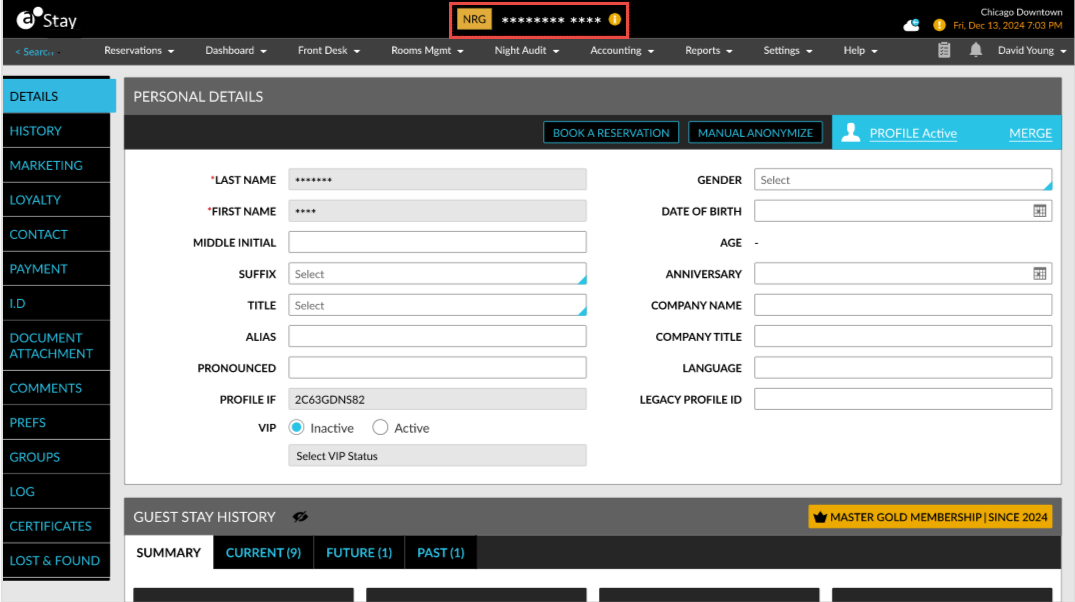
Additionally, when users disable the Add NRG to Profile flag, the guest profile will no longer be flagged as NRG. When the flag is enabled again, the previous selection will not be retained.
Search NRG Profiles
Users can search for an NRG profile using the guest profile’s name. The guest profile retrieved will be displayed with an NRG indicator. The information icon with the guest’s actual name will be displayed only for users with the StayManageNRGReservations permission. When the guest profile has an alias name, users can search for the profile using the alias name. The retrieved profile will be displayed with the alias name, information icon, and NRG badge.
Search results for NRG profiles are displayed as follows:
-
When the guest profile has two or more reservations for the same duration of stay for which one reservation is marked as NRG with alias name and the other is marked as NRG with masked name, masking is given priority, and the guest profile name will be masked and displayed even when accessed from the reservation marked as NRG with alias name.
-
When the guest profile has two reservations, one marked as NRG with alias name and the other not marked as NRG, the guest profile is displayed with the alias name when accessed from both the reservations.
-
When the guest profile is searched in Stay, the guest profile details are displayed without masking or alias name. The profile name is masked or replaced with the alias name only when accessed from an NRG reservation.
Records in Audit Log Screen
A record is created in the Audit Log screen when the Add NRG to Profile flag is enabled or disabled.
Merge Profiles
When users merge a profile with an NRG profile, the following message will be displayed in the Profile Merge pop-up screen after an NRG profile is selected: Merging cannot be performed for the profile in NRG status. The Merge option will be disabled for NRG profiles.