Merge Different Itineraries of a Guest Profile
Stay is enhanced to allow users to merge different itineraries associated with a guest profile. This helps guests to easily track activities that are part of overlapping itineraries.
For example, if an itinerary from January 1, 2024, to January 5, 2024, that has 3 activities and another itinerary from January 3, 2024, to January 5, 2024, that has 2 activities are merged, a single itinerary from January 1, 2024, to January 5, 2024, that has all 5 activities will be displayed.
This enhancement is applicable only when the Common Guest Profile Services (CGPS) and Common Itinerary Services (CIS) are enabled for the property.
Permission
The following new permission must be assigned to enable users to merge itineraries.
-
Stay_MergeItinerary
This permission is assigned to the following roles by default:
-
System Administrator
-
Stay Hotel Manager
-
Department Manager
-
Profile Management
-
Stay Front Desk
-
Stay Hotel Supervisor
-
GSA Supervisor
-
Stay Accounting
-
Accounts Receivable Manager
-
Stay Night Audit
-
Stay Reporting
Merge Itineraries
When users access a reservation, the count of the itineraries associated with the guest profile will be displayed in the itinerary badge in the Reservation Summary section of the reservations. This count includes the itineraries created for the guest profile in the past, present, and future. When users click on the highlighted itinerary badge, the Guest Itinerary pop-up screen will be displayed. By default, the itineraries that are available for a period of 15 days prior to the arrival date and 15 days beyond the departure date of the reservation will be displayed. The date and time of each itinerary will be displayed along with activity icons. Users can modify the date range if required. Based on the date range selected, the itineraries are retrieved and displayed.
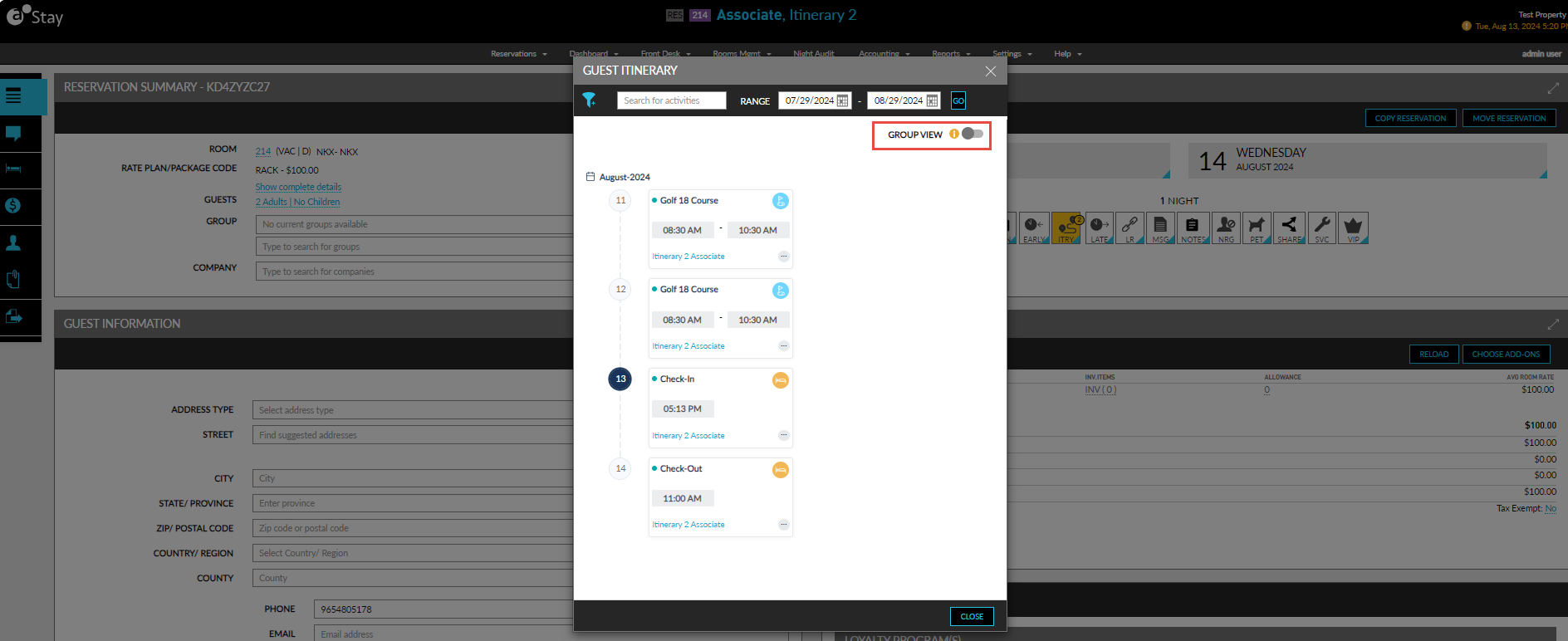
A new flag, Group View, has been added to the Guest Itinerary pop-up screen. This flag is disabled by default. When enabled, the itineraries available for each date in the selected date range will be grouped and displayed. When displayed in the grouped view, users can choose to merge itineraries of different dates by selecting the preferred itineraries and clicking on the Merge option. The Merge button is displayed and enabled for selection only when the Group View flag is enabled. When clicked, the Confirmation pop-up screen appears that prompts users to confirm if the selected itineraries must be merged.
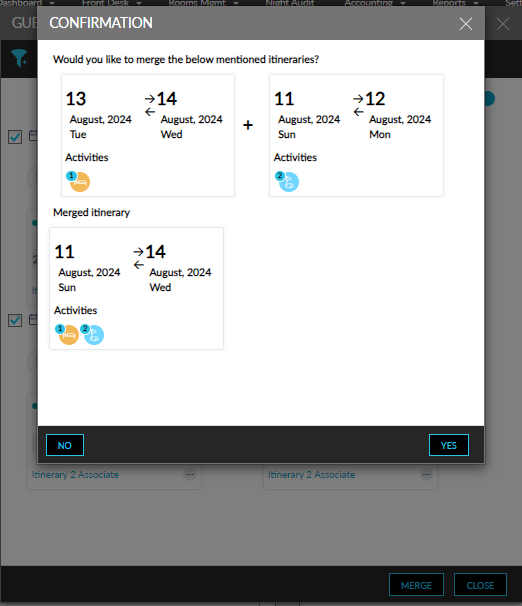
The itineraries selected to be merged, and the merged itinerary will be displayed in the pop-up screen. When users click Yes, the selected itineraries will be merged, and the merged itinerary will be displayed in the Guest Itinerary pop-up screen. The count of the itineraries are updated in the itinerary badge of the reservation and when users click the badge, the merged itinerary is displayed.
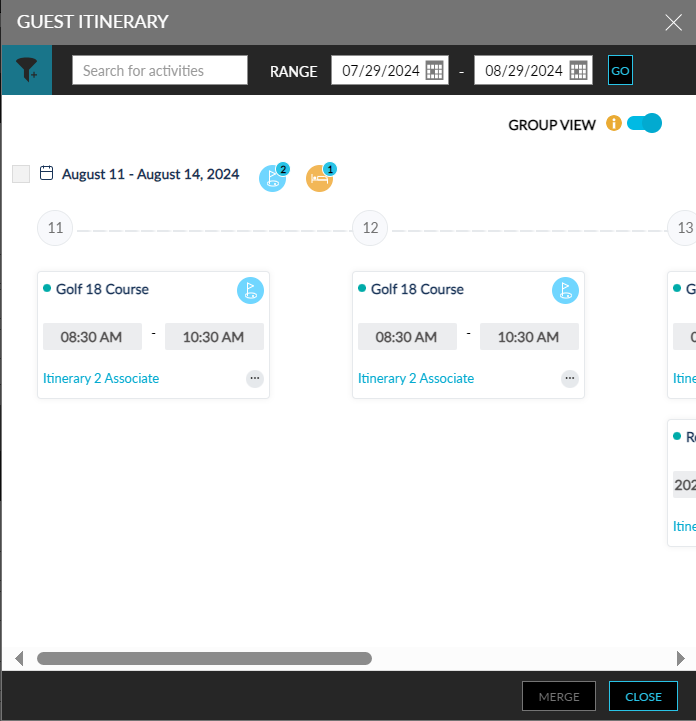
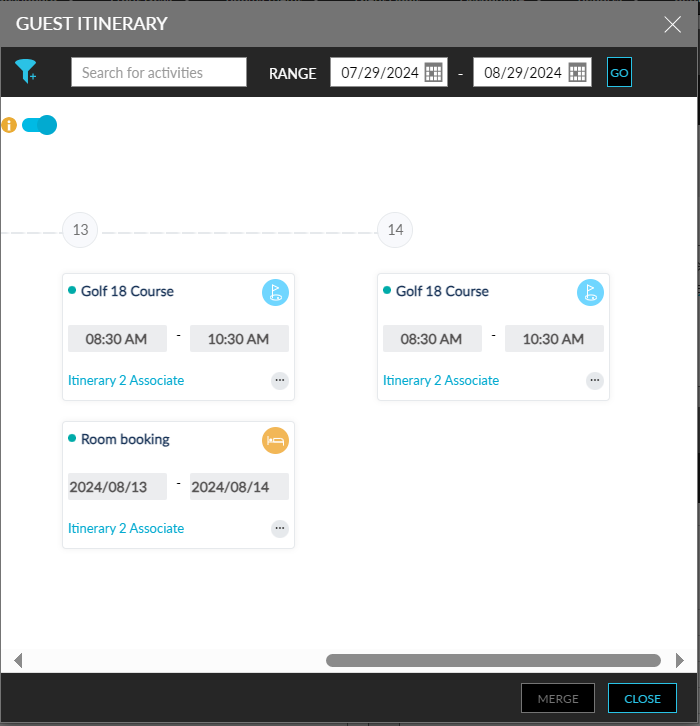
System Changes
To support this enhancement, a new flag, Group View, has been added to the Guest Itinerary pop-up screen. When enabled, a new option, Merge, will be displayed and enabled for selection when itineraries are selected in the Guest Itinerary pop-up screen.