Perform Bulk Updates to Group’s Staged and Reserved Reservations
Stay is enhanced to provide users with the ability to perform bulk updates of the following values for group’s reserved reservations, and for the staged reservations created in the Staging section of the group:
-
Room Type
-
Routing Rule
-
Define Guest Count
-
Arrival and Departure Dates
-
Market Codes - Guest Type, Market Segment, and Source of Business
Users can also perform bulk updates to departed/cancelled and no show reservations.
Feature Setting
The following new feature setting is introduced to enable users to perform bulk updates for the group reservations:
-
Name: Group Reservations - Bulk Update
-
Value: Must be enabled
-
Comments: License is not required
Updating the Room Type of the Reservations
Users can update the room type of the group’s reserved and staged reservations based on the following criteria:
-
INH Reservation: If the reservations are in INH status, the room type is not updated, and the following message is displayed: Reservation is Inhouse.
-
Do Not Move Enabled: The room type is not updated for the reservations with Do Not Move Guest option enabled, and the following message is displayed: Room is set for do not move.
-
Pet and Pet Count: The room type of the reservation is not updated if the reservation has pets and if the selected room type does not allow pets, or if the maximum number of pets allowed in the selected room type is lesser than the current room type, and the following message is displayed: Pets not allowed/exceeds max. no. allowed.
-
Shared Reservation: The room type is not updated for reservations in share, and the following message is displayed: Shared reservation.
-
Max Guest: The room type of the reservation is not updated if the guest count of the reservation is greater than the maximum guest count allowed in the selected room type, and the following message is displayed: Exceeds max. guest count of x (x - number of max guests allowed for the room type).
-
Group or Non-Group Room Type: If the selected room type is part of a group, the pickup count is increased based on the number of actual reservations selected. If the selected room type is not part of a group, the rate of the room type is picked from the priority order of the rate plan, and the room type is added to the group, and the pickup count is updated based on the number of actual reservations selected. If the rate plan that is first in the priority order does not allow the selected room type, the next rate plan is considered. If no rate plan allows the selected room type, the room type is not updated, and the following message is displayed: Rates not found.
-
Auth Rule: When there is a change in auth rule for the selected room type, the auth rule is updated for the reservations.
-
Room Assignment for RES Reservation with Room Assigned: The room type of the reservation in RES status with room assigned is not updated when there are no available rooms for the selected room type.
-
Overbook: The room type of the reservation is not updated when there are no available rooms for the selected room type.
-
Comp: The room type of the reservation is not updated if the room rate of the selected room type is below the comp threshold, and the following message is displayed: Room rate is below comp threshold.
-
Rate Plan: When updating the room type, the rate plan of the reservation is not changed for any day of stay. When the current rate plan of the selected reservation is a group rate plan, and if the room type selected to be updated is not part of the group rate plan, the following message is displayed: Room type is not associated to rate plan. Override. The override is successful based on the following conditions:
-
The room type is updated for the rate plan depending on the priority order defined.
-
The room type is not updated irrespective of the override, if the rate plan is a non-group rate plan, and if the room type is not associated with the rate plan.
-
If the room type is associated with a group, and if the rate plan is a non-group rate plan, the room type is updated based on the room type availability in the corresponding rate plan.
-
-
Arrival and Departure Dates are in the Past for Staged Data: The room type of the reservation is not updated when the arrival and departure dates are in the past, and the following message is displayed: Arrival and departure dates are in the past.
-
Restricted Inventory Items: The room type of the reservation is not updated if the reservation has inventory items and if the selected room type does not allow inventory items, and the following message is displayed: Reservation consists of inventory items restricted to destination room type.
-
Overbook Suite Room Type: The room type is not updated if the selected room type results in overbooking of a suite room type, and the following message is displayed: Suite room type cannot be overbooked.
Updating the Routing Rule of Reservations
Users can update the routing rule of the group’s reserved reservations. The selected routing rule is not applied to staged reservations. The routing rule is updated based on the following criteria:
-
Applying Same Rule: If the selected routing rule is already added to the reservation, the routing rule is not updated, and the following message is displayed: Routing rule already associated.
-
Valid On: The valid on dates are updated based on the reservation’s arrival and departure dates as follows:
-
If the reservation’s arrival and departure dates are in the future and if the start and end dates defined in the routing rule template are in the past, the routing rule is not updated for the selected reservations.
-
If dates are not defined in the routing rule template, or if the dates defined in the template does not match with the reservation’s dates, the routing rule is not updated, and the following message is displayed: Valid on days are not defined/match with reservation days.
-
-
Destination Account Status: The routing rule is not updated for the reservations if the status of the destination account in the routing rule is Hold/Closed/Departed/Cancelled/No Show, and the following message is displayed: Routing rule destination discrepant.
-
Routing Rule for Staged Data: The routing rule is not updated for staged reservations, and the following message is displayed: Routing rule is not applicable.
-
Destination is A/R and the Credit Limit is Exceeded: The routing rule is not updated for the reservations if the destination of the routing rule is an A/R account, and if the credit limit of the account is exceeded.
-
Folio Name Already Exists: The routing rule is not updated for the reservations if the destination of the routing rule is a folio name defined using the Add a Folio option, and if the folio name already exists. The following message is displayed in this case: Routing rule destination folio <Folio name> already exists.
-
Network or Any Technical Issues: When the update of the routing rule fails due to technical issues, the following message is displayed: Routing rule update failed due to technical issues.
Updating the Number of Guests in the Reservations
Users can update the guest count of the selected reserved and staged reservations. Users can update the count in the corresponding age groups configured in the property, such as, Adults, and Child. The guest count is updated based on the following criteria:
-
The adult count in a reservation cannot be updated as 0. The following message is displayed in this case: Adults cannot be zero.
-
Guest Count Allowed for Room Type: If the defined guest count exceeds the current room type’s maximum guest count, the guest count is not updated for the selected reservations and the following message is displayed: Exceeds max. guest count.
-
Extra Charges Defined in Group/Rate Plan/Package: When the guest count is updated for the reservations, the extra charge defined for the age group in the Group/Rate Plan/Package is applied.
-
Auto Recurring Fees: When the guest count is updated for the reservations, the auto recurring fees is also updated (added/removed).
Updating the Arrival Date of the Reservations
Users can update the arrival date of the group’s reserved and staged reservations. The arrival date can be updated only for reservations that are not checked in. The arrival date is updated for selected reservations based on the following criteria:
-
Room Availability for New Dates: The arrival date is not updated for the selected reservations if no rooms are available for the newly selected dates, and the following message is displayed: No room available.
-
Arrival Date Update for INH Reservation: The arrival date is not updated for INH reservations, and the following message is displayed: Reservation is Inhouse.
-
Arrival Date Update After Departure Date: The arrival date is not updated for the selected reservations if the selected arrival date is beyond the reservation’s departure date, and the following message is displayed: Arrival date cannot be after the departure date.
-
Same Arrival and Departure Date: When the newly selected arrival date matches the departure date of the reservation, and if the reservation is set to arrive in the future, the arrival date is not updated, and the following message is displayed: Future reservation cannot have same arrival and departure date.
-
Single Use Profile: The arrival date is not updated when the selected reservation is associated with a single use profile, and the following message is displayed: Reservation is associated with single use profile.
Updating the Departure Date of the Reservations
Users can update the departure date of the group’s reserved and staged reservations. The departure date can be updated only for reservations that are not departed or cancelled. The departure date is updated for selected reservations based on the following criteria:
-
Room Availability for New Dates: The departure date is not updated for the selected reservations if no rooms are available for the newly selected dates, and the following message is displayed: No room available.
-
Departure Date Before Arrival Date: The departure date is not updated for the reservation if the newly selected departure date is before the arrival date of the reservation, and the following message is displayed: Departure date cannot be before the departure date.
-
Same Arrival and Departure Date: When the newly selected departure date matches the arrival date of the reservation, and if the reservation is set to arrive in the future, the departure date is not updated, and the following message is displayed: Future reservation cannot have same arrival and departure date.
-
Single Use Profile: The departure date is not updated when the selected reservation is associated with a single use profile, and the following message is displayed: Reservation is associated with single use profile.
Updating the Source of Business for the Reservations
Users can update the source of business for the group’s reserved reservations. The source of business cannot be updated for the staged reservations. The following message is displayed in this case: Reservation is associated with Single use profile.
Updating the Guest Type of the Reservations
Users can update the guest type of the group’s reserved and staged reservations. The guest type is updated based on the following criteria:
-
Single Use Profile: The guest type is not updated for reservations that are associated with a single use profile, and the following message is displayed: Reservation is associated with single use profile.
-
Guest Type Update Without Market Segment (Non-Mandatory): If the selected guest type is not associated with the market segment selected in the reservation, and if the market segment is non-mandatory for the reservation, the guest type is updated for the reservation and the previously selected market segment value is cleared.
-
Guest Type Update Without Market Segment (Mandatory): If the selected guest type is not associated with the market segment selected in the reservation, and if the market segment is mandatory for the reservation, the guest type is not updated, and the following message is displayed: Market segment is not associated to the Guest type.
Updating the Market Segment of the Reservations
Users can update the market segment values of the group’s reserved and staged reservations. The market segment values are updated based on the following criteria:
-
Single Use Profile: The market segment value is not updated if the reservations are associated with a single use profile, and the following message is displayed: Reservation is associated with Single use profile.
-
Market Segment Update when the Guest Type of the Reservation is Associated with the Market Segment: When the selected market segment is associated with the current guest type of the reservation, the market segment value is updated successfully.
-
Market Segment Update when the Guest Type of the Reservation is Not Associated with the Market Segment: When the selected market segment is not associated with the current guest type of the reservation, the market segment value is not updated for the reservation, and the following message is displayed: Market segment is not associated to the Guest type.
Updating the Auto recurring Fees for the Reservations
Users can update the auto recurring fees for the selected reservations. The auto recurring fees is updated based on room type, source of business, guest type, market segment.
Changes Made to the System
To support this enhancement, the following changes have been made:
-
A new button, Bulk Update, is added to the Reservations tab of the group. This button is displayed only when the Group Reservations - Bulk Update feature setting is enabled.
-
The Bulk Update button is enabled only when more than one reservation is selected. When clicked, the Bulk Update screen appears.
-
Bulk Update Screen
The Bulk Update screen displays the following options:
-
Room Type: It is a single select drop-down list that displays all the room types that are blocked as part of the group and all the non-group rom types.
-
Routing Rule: It is a single select drop-down list that displays all the non-comp routing rules that are created in the routing rules template setup. An info icon is added next to this field that displays the following message: Routing rules will not be applied to staged reservations.
-
Define No of Guests: Displays all the age groups configured in the property. An info icon is added that displays the following message: Guest count in the reservation will be overridden with the count specified in the bulk update. Do not enter zero and leave the fields empty if you intend not to update the guest count.
-
Arrive: Displays a date picker that allows users to select a date. The past dates and the non-group dates are greyed out. The group dates including the arrival shoulder date are available for selection.
-
Depart: Displays a date picker that allows users to select a date. The non-group dates are greyed out. The group dates including the departure shoulder date are available for selection.
-
Source of Business: It is a single select drop-down list that displays all the active source of business values configured in the property. If source of business is marked as required for reservations, then the none option is not displayed.
-
Guest Type: It is a single select drop-down list that displays all the active guest types configured in the property. If guest type is marked as required for reservations, then the none option is not displayed.
-
Market Segment: It is a single select drop-down list that displays all the active market segment values configured in the property. If market segment is marked as required for reservations, then the none option is not displayed.
-
Update Auto Recurring Fees: It is a flag that is disabled by default. When enabled, users can update the auto recurring fees for the selected reservations. An info icon is added that displays the following message: Auto recurring fees may vary based on room type, source of business, guest type, market segment. Enable the toggle to update the auto-recurring fees during the bulk update.
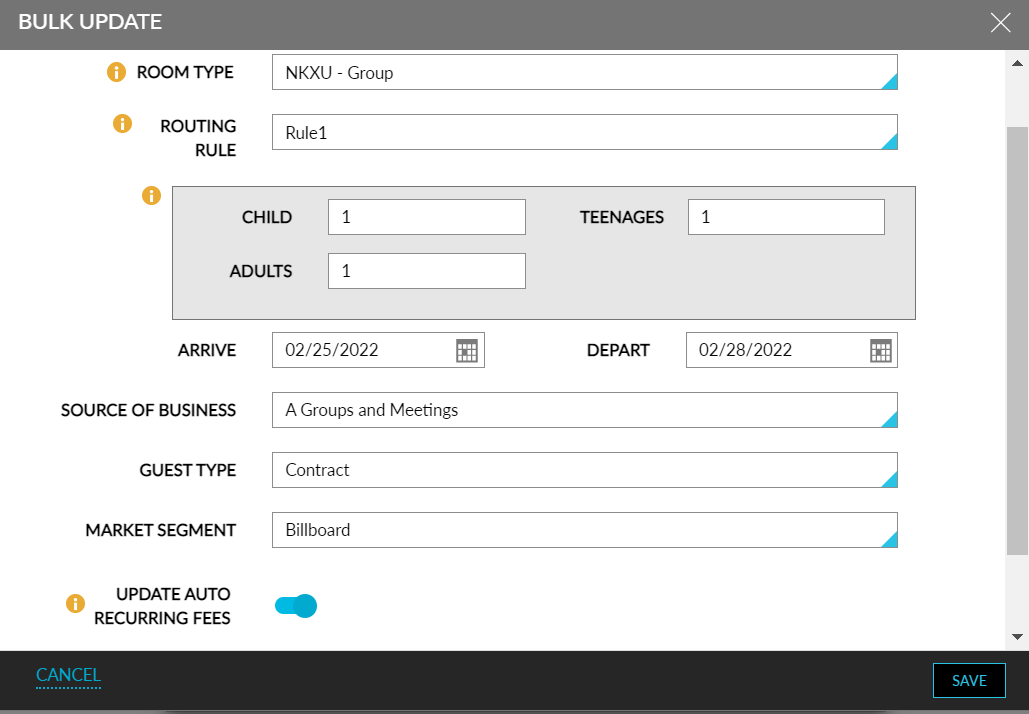
Once the bulk update is in progress, all the selected records are in read only mode and the following message is displayed: Bulk update in progress. Click here to see the status.
This message is not dismissible and is displayed even if the page is refreshed, until the batch update is completed.
Click here is displayed as a hyperlink. When clicked, the Bulk Update Process screen appears that displays the following information: X out of Y items processed, where, X represents the number of items processed, and Y represents the number of items selected.
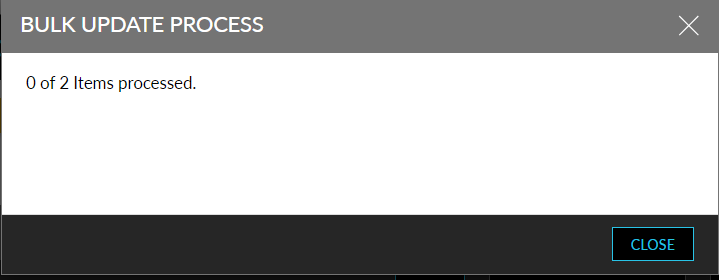
Once the bulk update is completed, the following message is displayed in the Reservations tab: Bulk update completed. Click here for details. X Success Y Failed, where, X is the number of successful records, and Y is the number of failed records.
Click here is displayed as a hyperlink. When clicked, the Results of Bulk Update screen appears.
Results of Bulk Update Screen
This screen displays the following details in two tabs:
-
Batch Update Values: All the following categories that are part of the batch update are displayed with the selected options:
-
Room Type
-
Routing rule
-
Guests - Adults, children, infants
-
Arrive
-
Depart
-
Source of Business
-
Guest Type
-
Market segment
-
If no value is selected for the field, the field name is displayed, and the value is left blank. The values in this section are retained until the next batch update and cleared upon date roll.
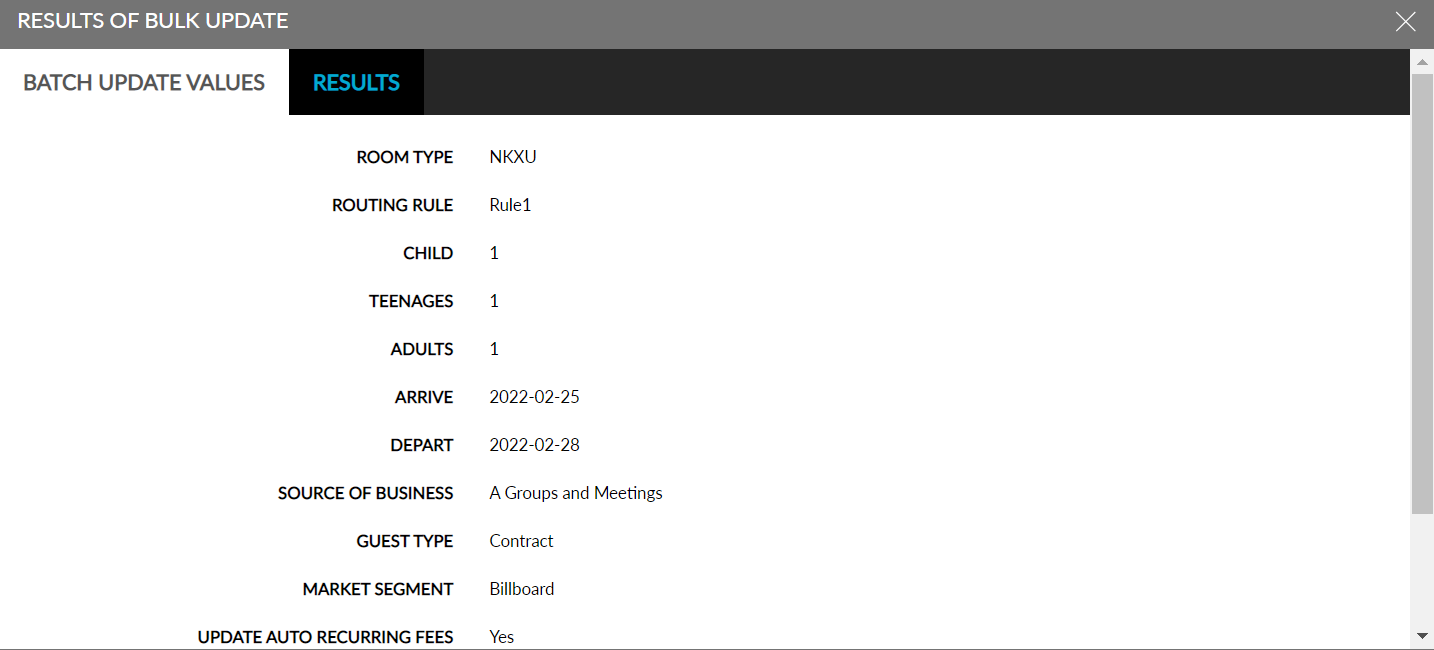
-
Results: Displays the results of the batch update. An info icon is added that displays the following message: Results will be overridden by any batch updates or until the date roll, whichever comes first. The results in this section are retained until the next batch update. Upon date roll, the results are cleared, and the following message is displayed: No results to display.
The following columns are added to the Results tab:
|
|
|---|---|
|
|
|
|
|
|
|
|
|
|
|
|
|
|
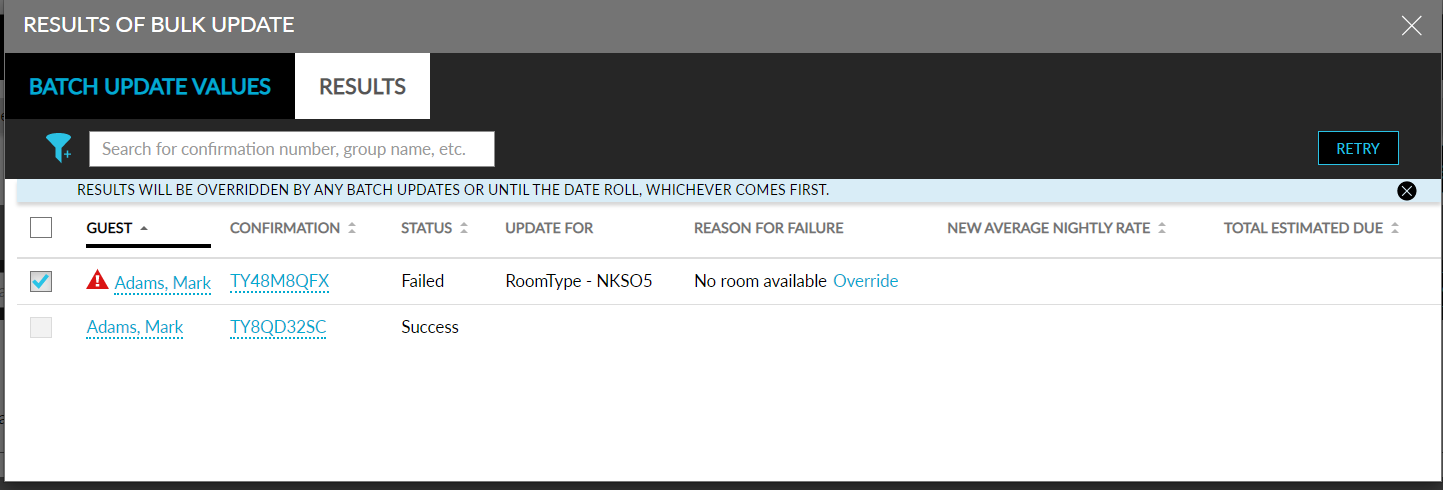
When a bulk update fails due to unavailability of rooms in the property, users can perform an override to overbook rooms. Clicking on the override hyperlink displays the Override screen:
-
Message displayed in the screen: Enter user credentials to authorize
-
Username: Username of the user performing the override
-
Password: Password configured by the user
Clicking on Confirm, the user credentials are validated. If authorization fails, the following message is displayed: Permission denied. For each failed record, an indicator is displayed before the guest name.
Users can select the failed records and perform Retry. Users can select the failed records across different pages by enabling the checkbox for the records and click on the Retry button. The checkbox is disabled for the successful records. When Retry button is clicked, the failed updates are rerun, and the batch update progress message is displayed. Once the batch update is completed, users can view the results of the rerun in the Results tab.
Pagination is provided to help users navigate across pages and view the records. By default, 10 records are displayed per page.