Schedule Housekeeping Service for Unoccupied Rooms
Stay is enhanced to allow users to schedule a housekeeping service to be performed for rooms that have been vacant for an extended period. For example, users can configure a Pickup service to be performed for rooms that have been vacant for 7 days. The housekeeping service will be initiated for the rooms after the completion of date roll.
With this enhancement, users can track the number of nights the rooms in the property have not sold and schedule a housekeeping service for the rooms.
Permissions
The following permissions must be assigned to users:
-
Stay_ReadHKPatternSetup: Allows users to view the Unoccupied tab in the Patterns section and the Length of Stay section in the Housekeeping Setup screen (Settings à Housekeeping).
-
Stay_WriteHKPatternSetup: Allows users to modify the details displayed in the Unoccupied tab in the Patterns and Length of Stay section of the Housekeeping Setup screen (Settings à Housekeeping).
Property Setup
Users must select the Unoccupied Patterns checkbox in the Services tab of the Configurations section in the Housekeeping Setup screen (Settings à Housekeeping) to create and schedule housekeeping services for vacant rooms during date roll.
Configure Patterns in Housekeeping Setup Screen
When users select the Unoccupied Patterns checkbox in the Services tab of the Configurations section in the Housekeeping Setup screen, a new tab, Unoccupied, will be displayed in the Patterns section. The existing patterns created will be displayed in the Reservation tab. Users can create a housekeeping pattern to perform housekeeping services for vacant rooms from the Unoccupied tab.
To create a housekeeping pattern for vacant rooms, users must click the Add button in the Unoccupied tab. When clicked, the Add New Unoccupied Pattern pop-up screen appears that displays the following fields:
|
Field |
Description |
|---|---|
|
Active |
Select this checkbox to create a new pattern in the Active status. This checkbox is selected by default. When this checkbox is deselected, the created pattern will be in the Inactive status and the housekeeping services will no longer be performed for the vacant rooms. |
|
Rule Name |
This is an alphanumeric field that allows users to enter a unique name for the pattern. |
|
Rule Code |
This is an alphanumeric field that allows users to enter a unique code for the pattern. |
|
No of Day(s) Unoccupied |
This is a numeric field that allows users to configure the number of unoccupied days after which a housekeeping service must be performed for a vacant room. |
|
Starting HK Condition |
This is a single-select drop-down list that displays all the active housekeeping conditions configured at the property. Users must select the housekeeping condition that a room must have for the housekeeping service to be performed. |
|
Services to be Initiated |
This is a multi-select drop-down list that displays all the housekeeping services configured for the property. Users must select the housekeeping services to be performed when a room has been vacant for the number of days selected in the No of Day(s) Unoccupied field and when the housekeeping condition of the room matches the condition selected in the Starting HK Condition field. |
|
HK Condition After Days Unoccupied |
This is a single-select drop-down list that displays all the active housekeeping conditions configured for the property. Users must select the housekeeping condition the vacant room will be after the service selected in the Services to be Initiated field is completed. |
|
Inventory Block(s) |
This is an optional multi-select drop-down list that displays the following inventory blocks:
|
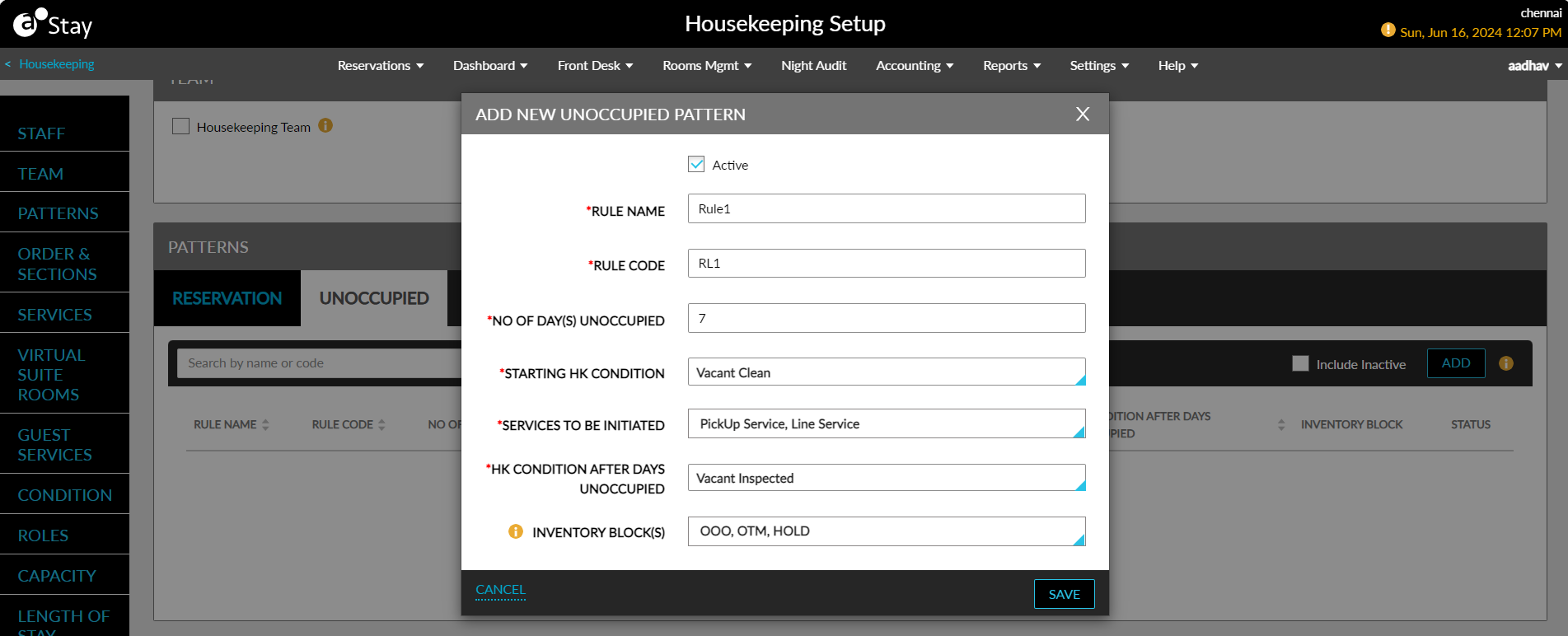
When users click Save, the created pattern will be saved and displayed in the Unoccupied tab.
Sample Scenario
Let us consider a pattern, Rule 1is configured with the following values:
|
Field |
Values |
|---|---|
|
No of Day(s) Unoccupied |
7 |
|
Starting HK Condition |
Vacant Clean |
|
Services to be Initiated |
Pickup Service, Line Service |
|
HK Condition After Days Unoccupied |
Vacant Inspected |
|
Inventory Block(s) |
OOO, OTM, HOLD |
When any room in the property has the housekeeping condition, Vacant Clean, remains vacant for a period of 7 days, is with or without an OOO, OTM, or HOLD inventory block, the Pickup Service and Line Service services will be performed for the room.
Unoccupied Tab
The following columns are displayed in the Unoccupied tab.
-
Rule Name
-
Rule Code
-
No of Days Unoccupied
-
Starting HK Condition
-
Service to be Initiated
-
HK Condition After Days Unoccupied
-
Inventory Block
-
Status
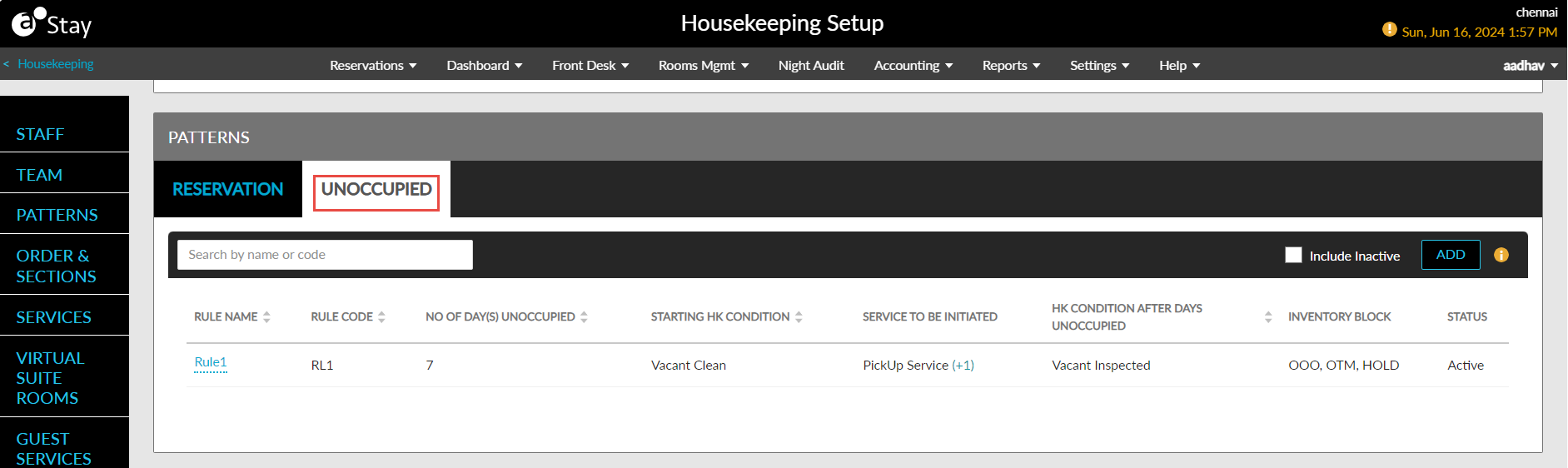
All columns except the Service to be Initiated, HK Condition After Days Unoccupied, and Status columns can be sorted. Users can search for a record using the rule name or rule code. Only active patterns will be displayed by default. To view the inactive patterns, users must select the Include Inactive checkbox.
To modify a pattern, users must click on the rule name displayed in the Rule Name column as a hyperlink. When clicked, the Edit Unoccupied Pattern pop-up screen appears that allows users to modify the values selected for the fields.
Users cannot deactivate a housekeeping condition associated with an active unoccupied pattern. When users try to deactivate a housekeeping condition, the following message will be displayed: Housekeeping Condition Is Associated with the Pattern.
Creation of Duplicate Patterns
When users create a duplicate pattern with same values selected for the following fields, the following message will be displayed: A Rule Named ‘XX’ With the Same Criteria Already Exists Within the Pattern and the Save button will be disabled for selection.
-
No of Days Unoccupied
-
Starting HK Condition
-
Service to be Initiated
The patterns are validated based on the following field combinations:
Combination 1
-
No of Days Unoccupied
-
Starting HK Condition
Combination 2
-
No of Days Unoccupied
-
Starting HK Condition
-
Service to be Initiated
When the No of Days Unoccupied and Starting HK Condition values are the same for two patterns but the Service to be Initiated is different, the services selected in both patterns will be performed for a vacant room.
Calculation of Unoccupied Days
The number of unoccupied days for a room is calculated based on its inventory status. When the inventory status of a room is moved to Vacant from Occupied, the room is considered as vacant and the number of days the room remains vacant is calculated and the configured pattern will be applied.
Perform Housekeeping Service for Vacant Rooms
The housekeeping services configured for a vacant room are initiated after the completion of date roll once the days configured in the No of Day(s) Unoccupied field is reached. For example, if the number of unoccupied days is configured as 3, the services will be performed after the completion of date roll on the 3rd, 6th, 9th day and so on. The services will be tracked in the Unassigned Service Requests section (Rooms Mgmt à Housekeeping à Assign) with the severity set as Normal.
Important Points
-
Housekeeping services will be performed for the vacant rooms only when the conditions configured in the pattern are satisfied. The services will not be generated if any one of the conditions is not satisfied.
-
The housekeeping services will not be initiated for vacant suite rooms. The services will be performed for each component room of a suite room individually when the conditions configured in the patterns are satisfied.
-
When the housekeeping services are initiated for the vacant rooms after the completion of date roll, the patterns are checked for duplicate services. When the same service is selected as part of multiple patterns, the service will be performed only once.
-
When the inventory block created for a vacant room ends on the same day the housekeeping service is to be performed, the condition selected in the HK Condition After Days Unoccupied will be applied for the room after the housekeeping services are completed instead of the default condition, Pickup.
The following are the various scenarios in which a housekeeping service will be performed for a vacant room.
Scenario 1
When a room is unoccupied for the specified number of days and when a reservation is scheduled to arrive the succeeding day, the selected housekeeping services will be initiated for the room after the completion of date roll. The arriving reservation will not be considered since the inventory status of the room will remain Vacant until the next guest is checked in.
Scenario 2
When a room is unoccupied for the specified number of days and a guest checks in but checks out within a short duration without completing the stay, the calculation of unoccupied days will begin again after the inventory status of the room is moved to Vacant. For example, let us assume that a room has been vacant for 5 days. When a guest checks into the room on the 6th day but checks out the same day without completing the stay, although the room was vacant for 5 days, the count of the unoccupied days will be reset to 0.
Scenario 3
When multiple patterns with different HK Condition After Days Unoccupied values overlap for a vacant room, the housekeeping services associated with all applicable patterns will be performed and the housekeeping condition of the room will be set to Pickup by default.
Feature Configuration
Navigate to Settings à Housekeeping à Configurations à Services and select the Unoccupied Patterns checkbox.
Navigate to Patterns à Unoccupied section and create new housekeeping patterns.
Perform a date roll. Housekeeping services from the applicable patterns will be initiated for the vacant rooms based on the conditions satisfied.
System Changes
To support this enhancement, the following changes have been made:
-
The Groups tab in the Configurations section of the Housekeeping Setup screen has been renamed as Services. A new checkbox, Unoccupied Patterns, has been added to this tab.
-
An information icon added next to this checkbox displays the following message when hovered upon: By enabling this feature the user will be able to create and schedule auto housekeeping services for vacant rooms.
-
-
A new tab, Unoccupied, has been added to the Patterns section and the existing patterns created will be displayed in the Reservation tab.
-
Users can create new patterns to perform housekeeping services for vacant rooms from the Unoccupied tab.
-