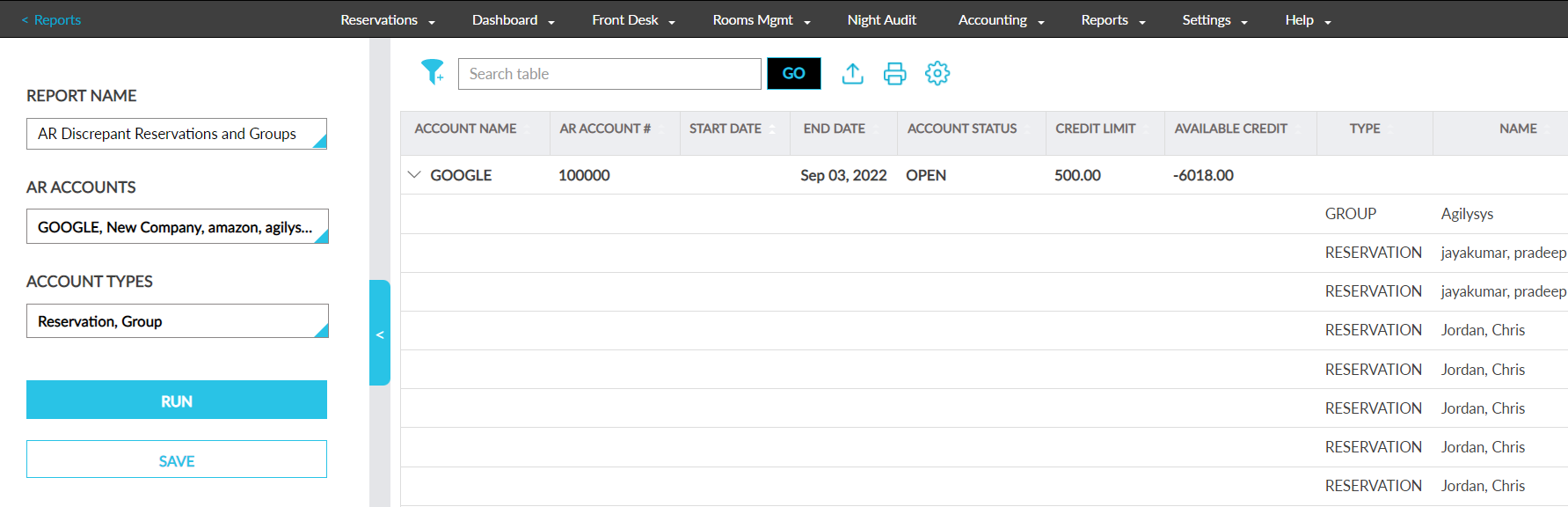Set up Validity dates for AR Accounts
Stay is enhanced to enable users to set up start and end dates for AR accounts. Users can impose restrictions to the charges posted to AR accounts based on validity, account status, and credit limit.
The implementation of this feature affects the following areas and workflows in Stay:
-
Setting validity dates for AR accounts
-
Posting charges to discrepant AR account
-
AR account search when posting charges
-
Transferring charges via routing rule
-
Adding an AR account as a Direct Bill payment method
-
Checking out reservations during auto date roll
-
Checking out reservations with discrepant AR account
Throughout this feature, discrepant AR account indicates the accounts for which the validity has ended, or credit limit has exceeded, or the account status is hold or closed.
Setting Validity Dates for AR Accounts
Two new fields, Start Date, and End Date are introduced in the Summary section of the Account Receivable screen. These fields allow users to configure the validity start and end dates for the AR account. The dates selected in this screen will be displayed in the AR Account Default Settings screen.
To manage and apply settings for all properties, users must configure the validity start and end dates in the Settings screen in the All Properties tab. The dates selected in this screen will be applicable for the AR account in all the properties that belong to the same customer.
The validity dates can be configured both for existing and newly created AR accounts. For newly created AR accounts, the account creation date will be automatically populated as the validity start date. For existing accounts, users can choose any date as the validity start and end dates. The AR accounts become discrepant when the validity ends, or credit limit has exceeded, or the account status is hold or closed. However, the account status will remain the same and users will no longer be able to add the AR account as a Direct Bill payment method. Users with the required permission can transfer or post charges to the discrepant AR account by overriding the discrepancy.
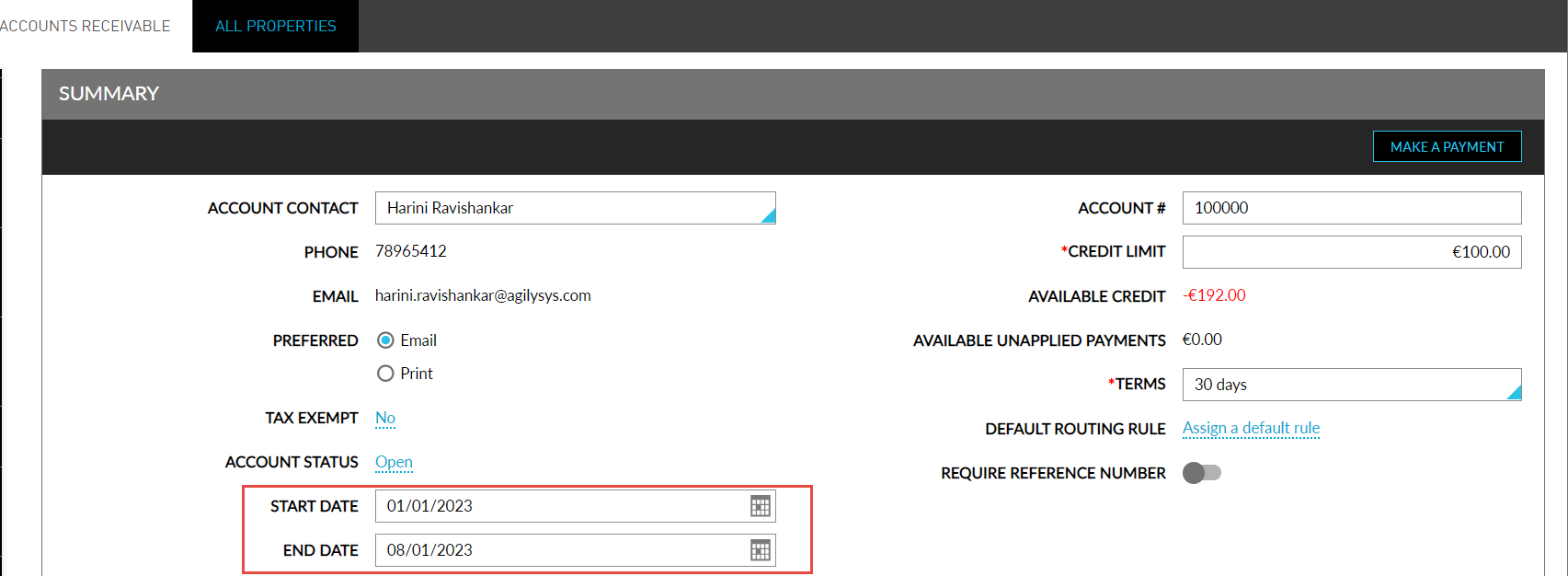
Users can modify the previously saved dates in the AR Account Default Settings screen. When users save the modified dates, the active reservations and groups that fall outside of these dates will be displayed in the Overlapping Reservations & Groups screen. This screen displays the following information:
-
Reservations tab:
-
Property: displays the name of the property associated with the reservation that falls outside the validity dates of the AR account
-
Confirmation Number: displays the confirmation number of the reservation
-
Guest Name: displays the guest name associated with the reservation
-
Arrival Date: displays the arrival date of the reservation
-
Departure Date: displays the departure date of the reservation
-
-
Groups tab:
-
Property: displays the name of the property associated with the group that falls outside the validity dates of the AR account
-
Group Name: displays the name of the group
-
Group Code: displays the group’s code
-
Arrival Shoulder Date: displays the arrival shoulder date set for the group
-
Arrival Date: displays the group’s arrival date
-
Departure Date: displays the group’s departure date
-
Departure Shoulder Date: displays the departure shoulder date set for the group
-
If the user clicks Confirm, the modified dates will be saved. Else, if user clicks Do Not Update Dates, the modified dates will not be saved. When saving a modified date, if there are no reservations or groups that fall outside the validity dates of the AR account, the following messages will be displayed in the Reservations tab: No reservations found, and the Groups tab: No groups found, of the Overlapping Reservations & Groups screen.
Posting Charges to Discrepant AR Account
Users are not allowed to close an AR account if the account is associated with an active reservation, group, or routing rule. The following restrictions apply when users post charges to an AR account associated with a routing rule, reservation, or group:
-
When the transaction dates fall outside the validity dates of the AR
-
When the account status of the AR account is On Hold
-
When the transaction amount exceeds the credit limit of the AR account
When any of the mentioned restriction occurs, the new, Override AR Charge Posting, pop-up screen is displayed, prompting users to enter their credentials to authorize, to override the restriction and post charges to the AR account. The Override AR Charge Posting screen displays the following information and options for the user to control the workflow of AR Accounts:
-
The AR accounts will be listed with the reasons for discrepancy.
-
Authorize Charge Postings to Discrepant AR Accounts:
-
Continue to Post Charges: Enable this option to override the discrepancy and post charges to the AR account. Users will be prompted to enter their credentials to authorize, to post charges and change the payment method to Direct Bill in the third-party folios of the reservation.
-
Do Not Post Charges: When this option is enabled, the charges will not be shown as third-party in the Estimated Charges section. They will be displayed in the guest’s estimated charges, and the third-party folio’s payment method will be changed to the reservation’s default payment method.
-
Username: Username of the user authorizing the override
-
Password: Password of the user authorizing the override
-
Skip for Now: Click this option to close the Override AR Charge Posting screen.
-
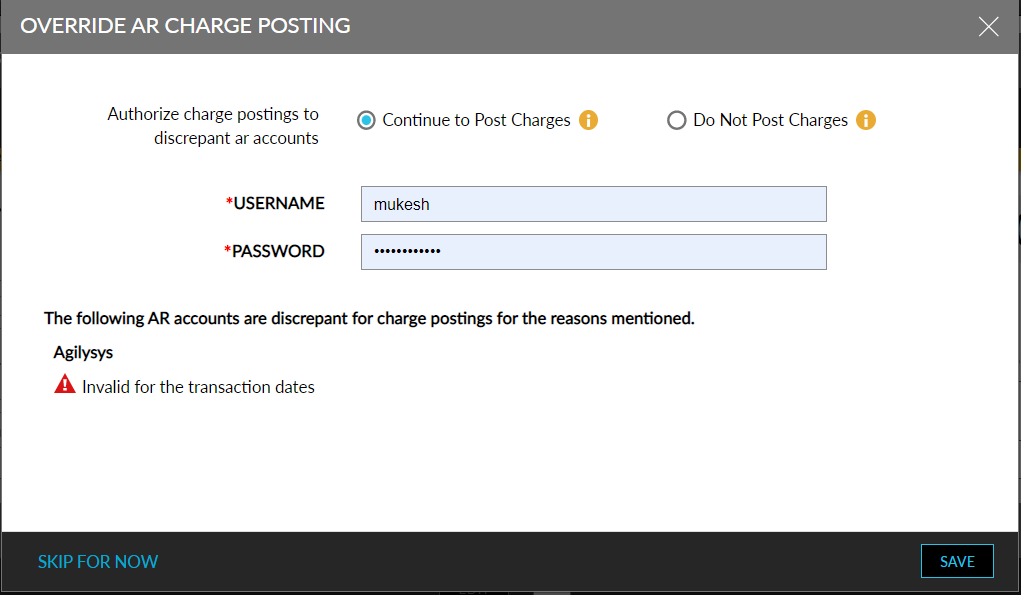
If users authorize the Continue to Post Charges option, the following message will be displayed at the top of the Reservation screen: AR Account Discrepancy - Charge postings to AR account enforced by <username> at <time> on <date>. Click here to change the override authorization. Users can click the link in the message to open the Override AR Charge Posting screen and reauthorize a different option.
If users authorize the Do Not Post Charges option, the following message will be displayed at the top of the Reservation screen: AR Account Discrepancy - Charge postings to AR account revoked by <username> at <time> on <date>. Click here to change the override authorization. Users can click the link in the message to open the Override AR Charge Posting screen and reauthorize a different option.
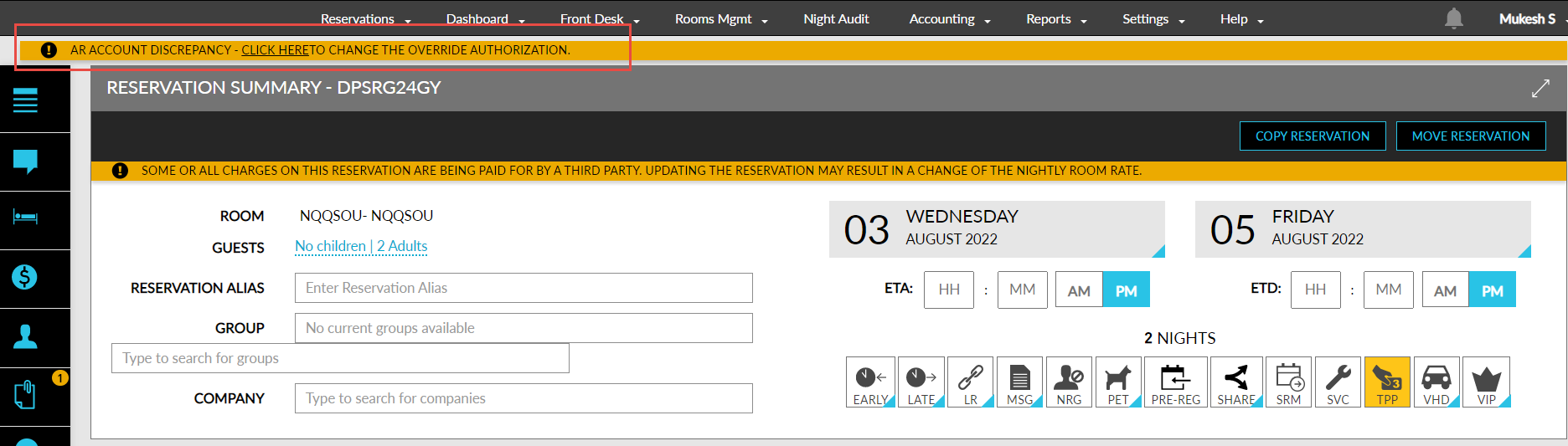
The information about users authorizing is captured in the following logs:
-
System Audit Log (Reports à Audit Log)
-
Reservation History Log (Reservation à Summary à History)
-
Group History Log (Group à History)
AR Account Search when Posting Charges
When users search for an AR account when posting charges or performing a balance transfer, if the AR account is discrepant, one of the following messages will be displayed based on the operation performed:
-
Invalid for the transaction dates
-
On hold
-
Credit limit exceeded
-
Authorize to proceed further.
Users can authorize to proceed with posting the charge. The messages will be displayed in the following screens:
-
Pantry - Front Desk, Reservations
-
Transfer Charges - Reservations, Groups
-
Transfer Amount (Balance Transfer) - Reservations, Groups
-
Adding charges within an AR account in the Non-Invoiced Charges section
Transferring Charges via Routing Rule
When charges are posted to an AR account via a routing rule from a reservation or group, and if the charges exceed the credit limit of the AR account, the charges are posted to the default folio and the following message is displayed at the top of the reservation page or group: The routing rule could not be executed due to discrepancies with the AR account. Click here to override and continue to route charges. Upon overriding, open the routing rule to run the rule for already posted charges.
Clicking on the hyperlink will open the Override AR Charge Posting screen. Users can enter their credentials to authorize and select the run rule for already-posted charges option in the routing rule to override the discrepancy and route charges to the AR account.
Adding an AR Account as Direct Bill Payment Method
When users search for an AR account to be added as a Direct Bill payment method for reservations or groups, and the AR account is discrepant, one of the following messages will be displayed based on the operation performed:
-
Invalid for the transaction dates
-
On hold
-
Credit limit exceeded
-
Cannot proceed with the reservation move or booking.
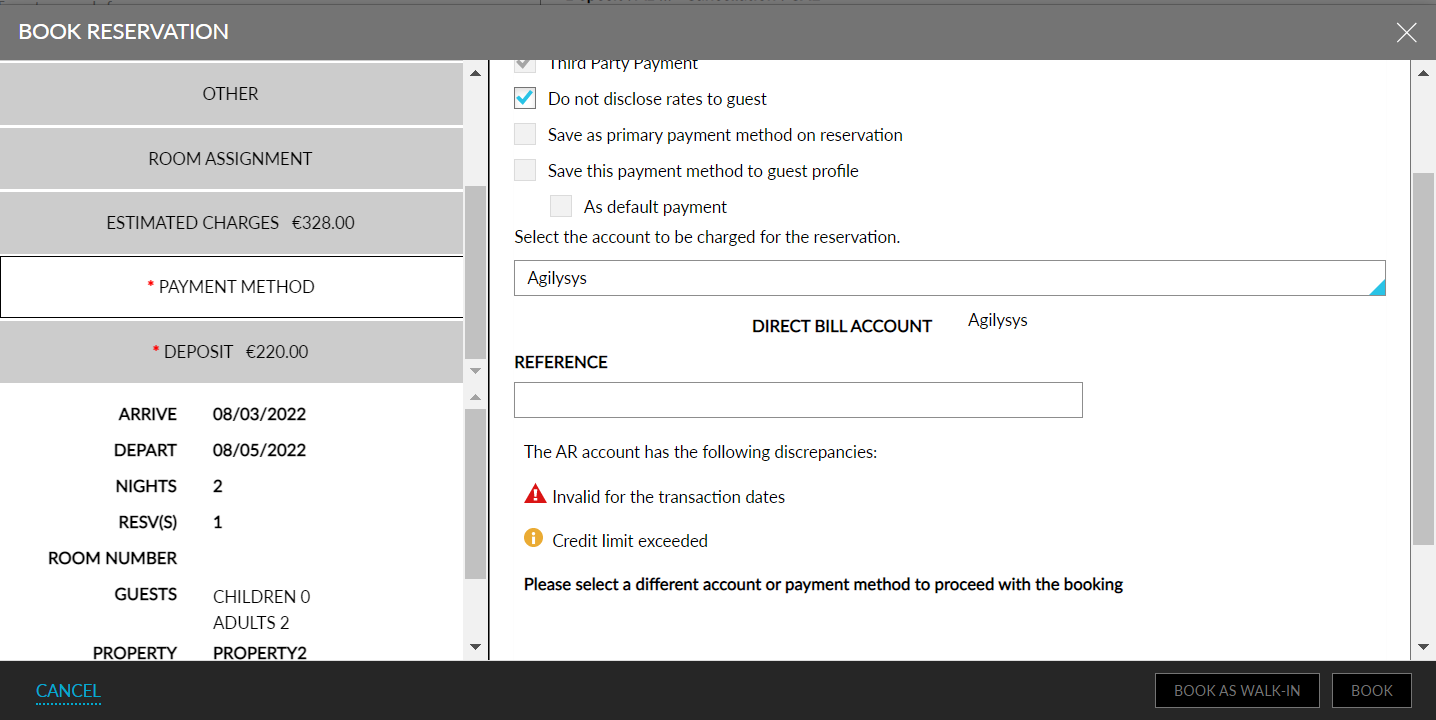
Users cannot procced further to add the discrepant AR account as Direct Bill in the following screens:
-
Reservation booking screen
-
Adding AR account as a direct bill to - reservations, groups, and routing rules
-
Copy reservations
-
Move reservations
-
Modify stay
-
Interface Channel Management - booking channels
-
Rate plans
Checking Out Reservations with Discrepant AR Account
This section provides information on the following topics:
-
Manual checkout of reservations with discrepant AR Account
-
Guest-Initiated checkout of reservations with discrepant AR Account
Manual Checkout of Reservations with Discrepant AR Account
When users manually checkout a reservation, if there is a balance amount to be transferred from a third-party folio to a discrepant AR account, the Override AR Charge Posting screen will be displayed. If users choose not to override, the charges will persist in the reservation. The CheckOutWithBalanceDue permission is required to proceed with the checkout.
When users perform a batch settle and checkout, if any of the associated AR account is discrepant, the following message is displayed: AR account discrepancy. Open the reservation for more information.
Users can choose to override and post charges to the AR account or checkout with balance in folio, in which case, the settling must be handled manually by the property.
Guest Initiated Checkout of Reservations with Discrepant AR Account
When guests initiate a checkout for a reservation associated with a discrepant AR account, the checkout will fail, and the following message will be displayed: Unable to perform a checkout. Please get in touch with the front desk. Guest checkout is possible only when Stay is integrated with Agilysys Express Mobile or Express Kiosk, or if the property is using Stay Guest Self Service.
Checkout of Reservations During Auto Date Roll
During auto date roll, if users choose not to override the charges to be posted to a discrepant AR account, the reservation will be checked out with a balance due in the following scenarios:
-
Check out with balance in the folio
-
Continue auto date roll on payment failure
-
Stop auto date roll on payment failure
Other Changes Made to Stay
In addition to the workflows discussed in the previous sections, the following changes have been made as part of the feature:
-
A new section, Accounts Receivable Defaults, is introduced in the Accounting tab of the Guest Accounting page that contains the Enhanced Accounts Receivable flag. When enabled, users can set up the validity dates for AR accounts and impose restrictions for posting charges. When the flag is disabled, the start and end date fields are not displayed.
-
A new permission, StayOverrideAccountsReceivablePostings, is introduced to allow users to override and post charges to discrepant AR accounts. This permission is provided to users with access to the following roles:
-
System Administrator
-
Stay Hotel Manager
-
Department Manager
-
Stay Hotel Supervisor
-
GSA Supervisor
-
Accounts Receivable Manager
-
When users without the permission try to authorize to override posting of a charge in the Override AR Charge Posting screen, the following message will be displayed: Permission denied.
Report to Track AR Discrepant Reservations and Groups
A new dynamic report, AR Discrepant Reservations and Groups, has been added to the Dynamic Reports section (Reports à Dynamic Reports àManager), to track the reservations and groups that are associated with the AR accounts that are outside the validity start and end dates. Only the reservations and groups that are discrepant at the time of generation of the report is displayed.